How to create speaker groups for HomePod using Shortcuts
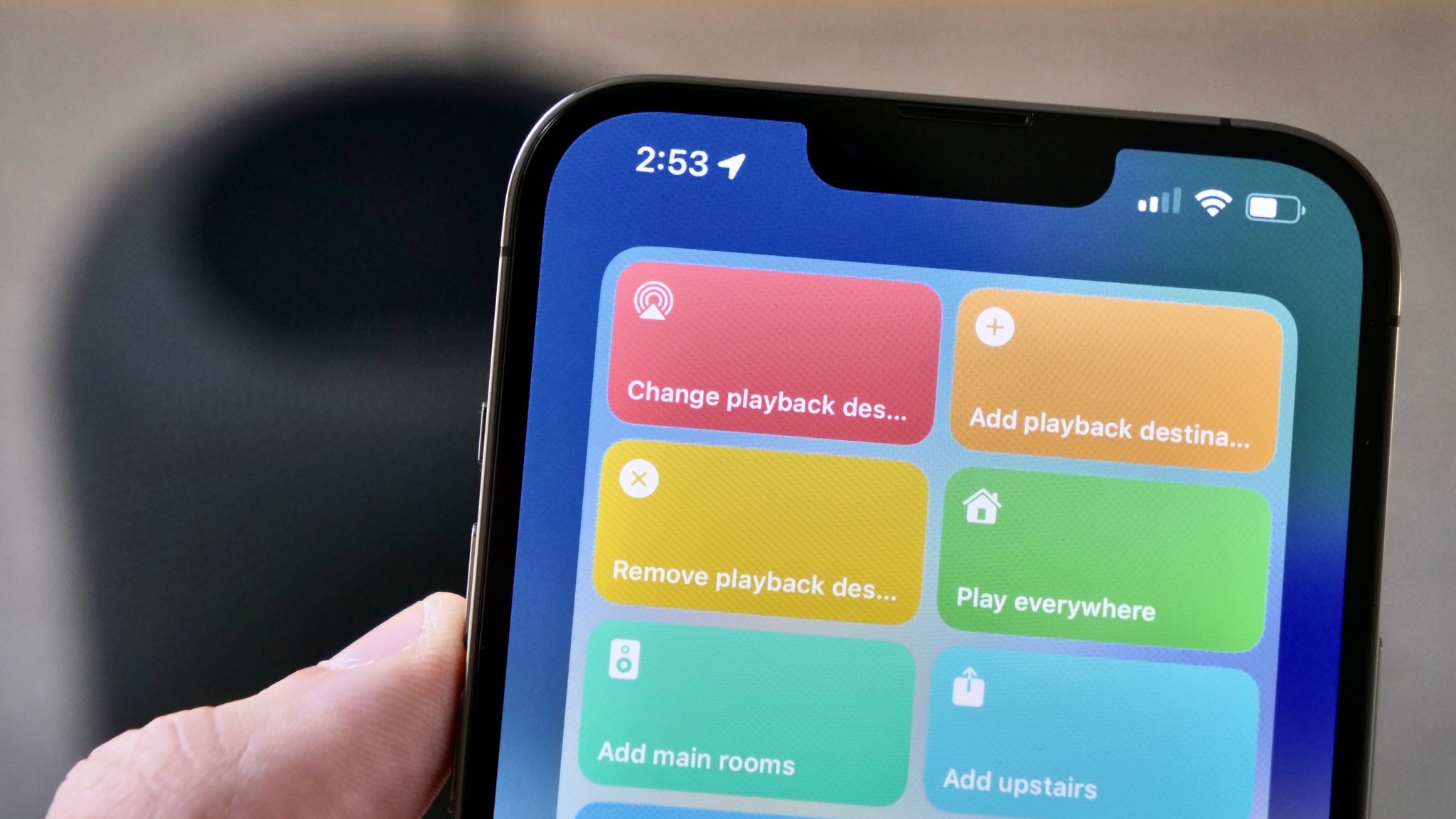
In iOS 15.4, Apple added new parameters to the Set Playback Destination action that updated the capabilities from being able to switch destinations to additionally being able to add and remove destinations.
With this functionality, Apple users can create and break apart speaker groups on-the-fly using Shortcuts, something that's only otherwise been possible by manually selecting and deselecting speakers in the Control Center view.
This article covers four shortcuts we've built that utilize the Set Playback Destination action, making it easy to change speakers, add to a group, remove from a group, and cast to multiple speakers at once — setting these up is a great Shortcuts project to undertake this summer.
Get the shortcuts here:
Change playback destination
When used by default, the Set Playback Destination action takes the current device and casts it to the playback source, changing its destination as shown in Control Center.
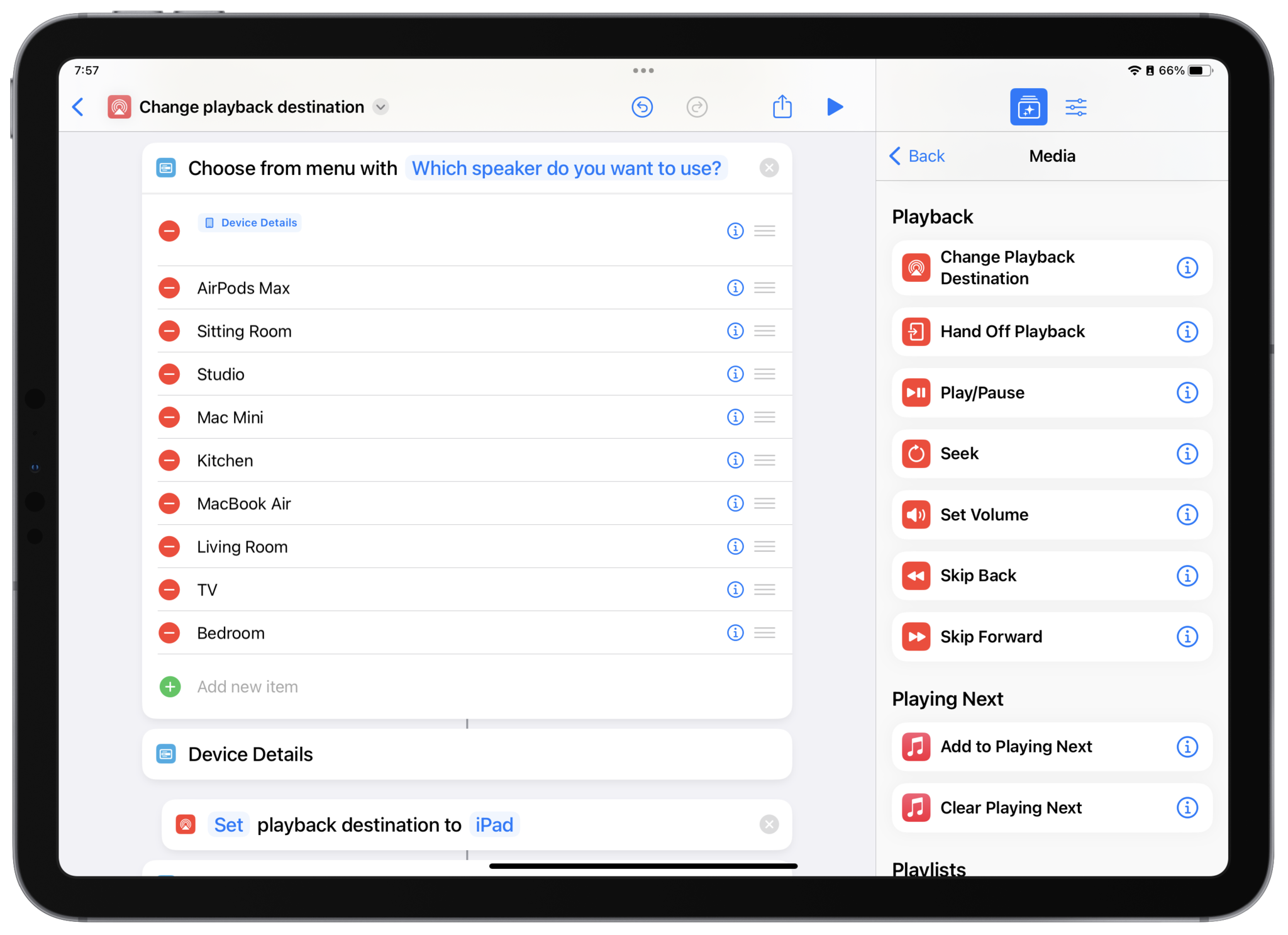
Our Change Playback Destination shortcut takes advantage of this functionality and places all the possible options under a Menu in the order you prefer (and with synonyms for each menu option).
Add/remove playback destinations
Using the new parameters for Add and Remove, the Set Playback Destination action takes the selected speaker — whether it be a Bluetooth speaker, HomePod, Apple TV, or even a Mac destination — then adds/removes it to the destination it is currently being used.
Master your iPhone in minutes
iMore offers spot-on advice and guidance from our team of experts, with decades of Apple device experience to lean on. Learn more with iMore!
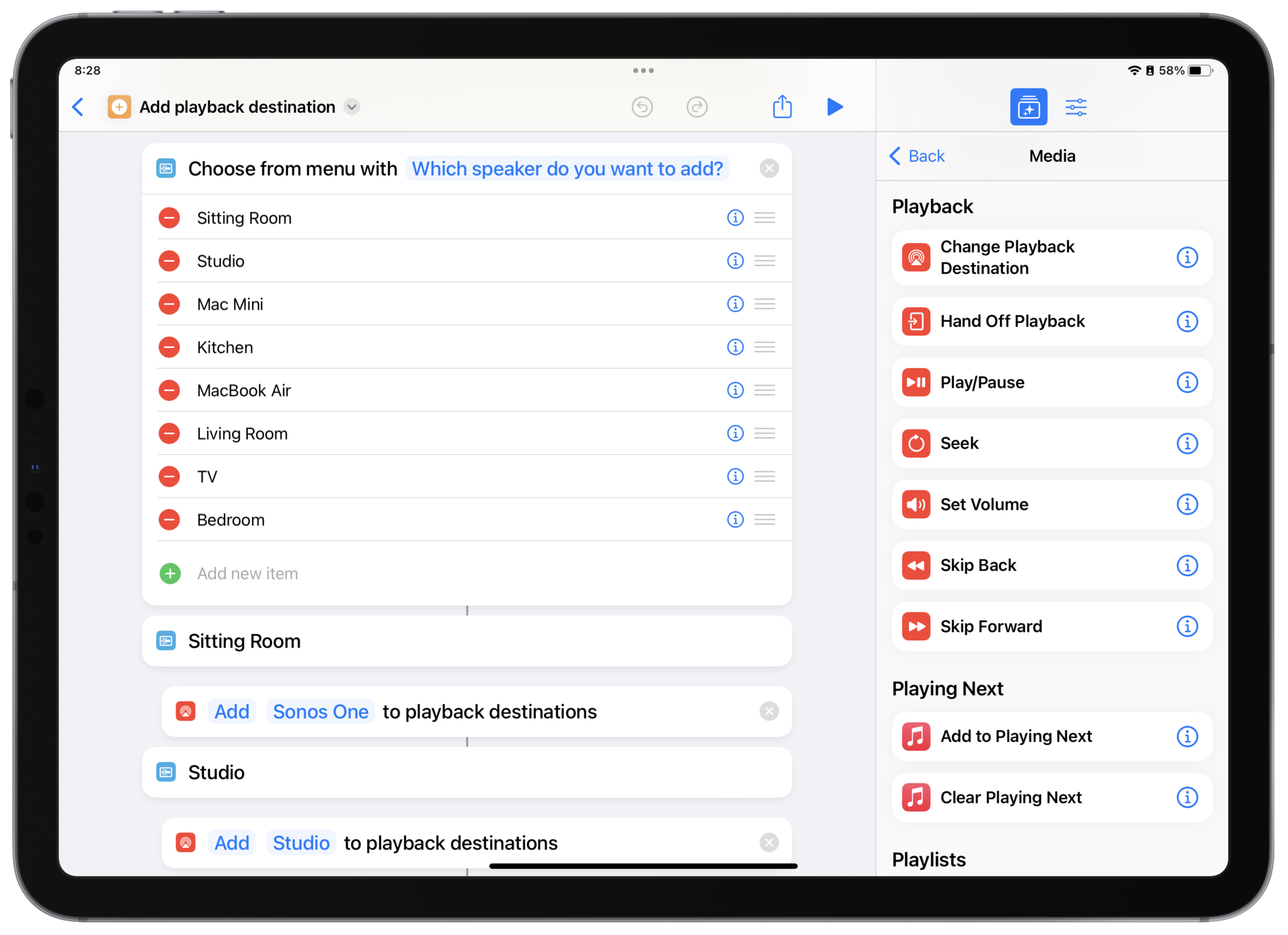
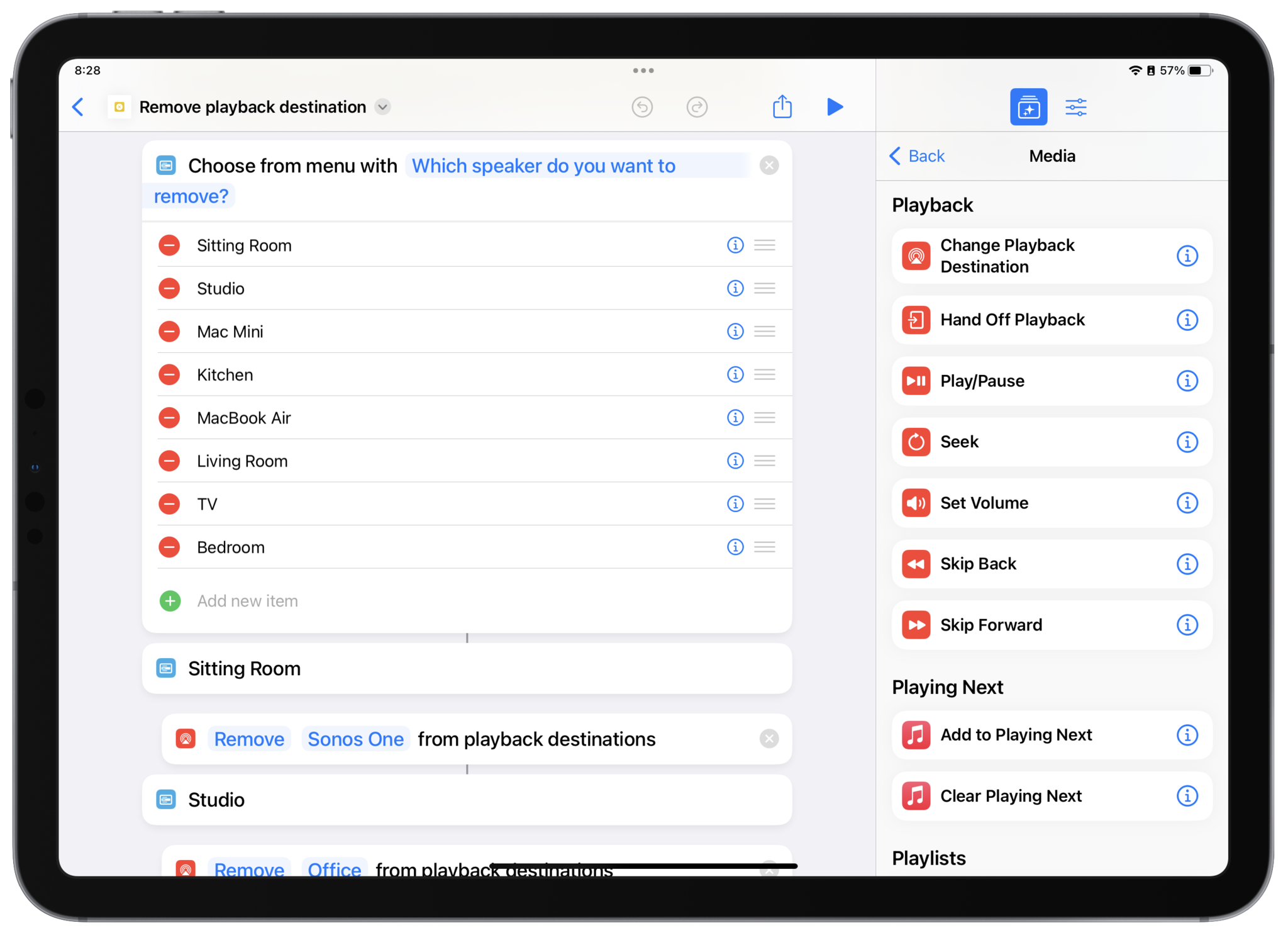
Source: iMore
Here are two shortcuts: Add Playback Destination and Remove Playback Destination that work as menus, letting you pick a specific speaker and either add or remove it to a speaker group. In theory, you can start out listening to a single speaker, then add the second as you enter the space where you want music playing (and remove it when you leave).
If you're already playing to a HomePod in your living room, for example, and add the HomePod mini in your kitchen, both devices will form a speaker group (as shown in Control Center) and the audio will come out of both. Note that this does not create a Stereo Pair, but is rather designed for speakers in multiple spaces.
Speaker groups
When using the Add parameter in multiple instances of Set Playback Destination, you can in effect create a new speaker group immediately (and break apart any existing pairing those destinations may have been a part of).
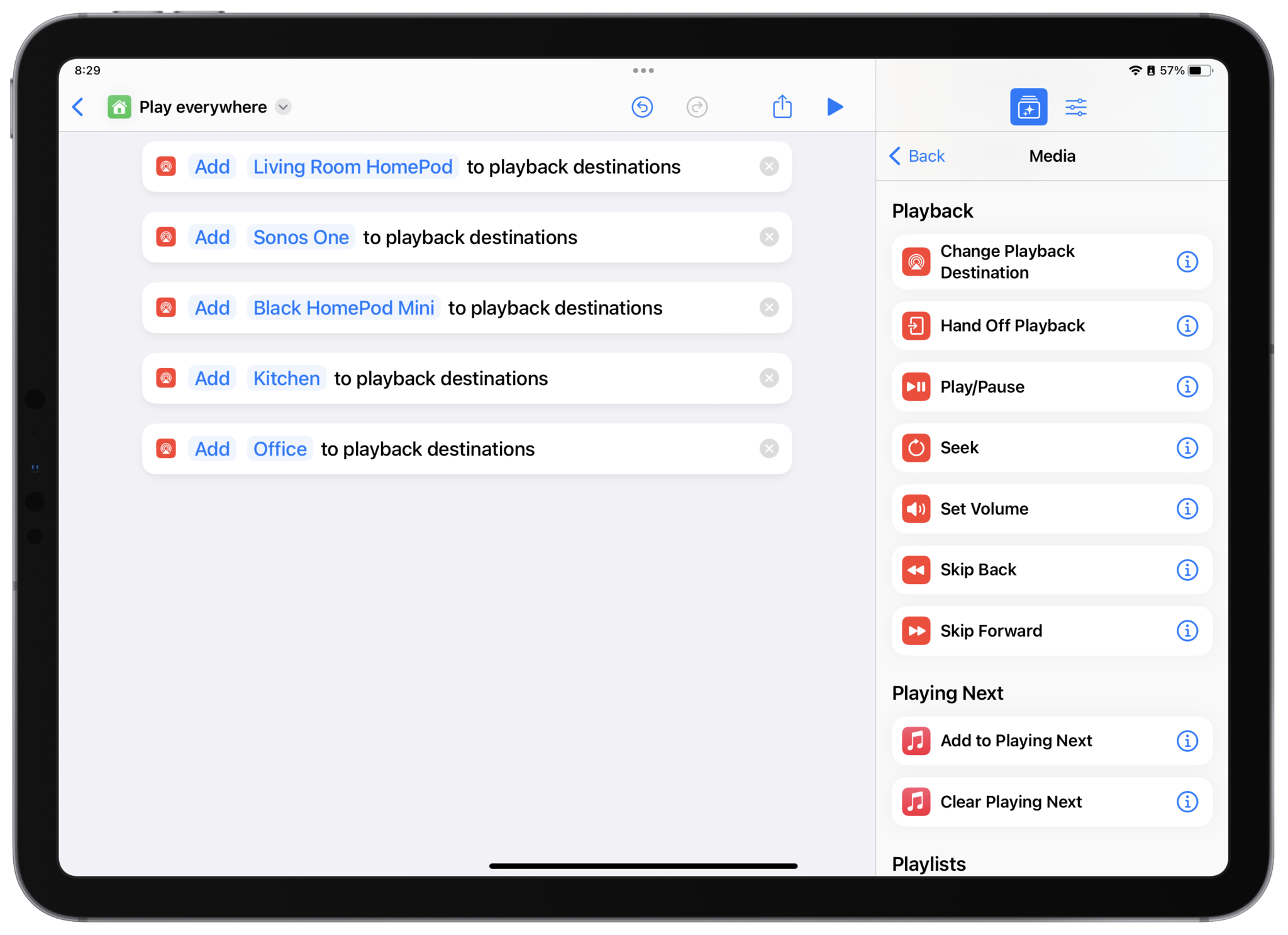
Our shortcut, Play Everywhere, takes all the possible speakers in your environment and adds them to a speaker group using Add Playback Destination.
Putting it in practice
I'll often use this whole set together by starting with Play Everywhere when I first wake up, then Remove the speaker in the bedroom when I'm done getting ready and move on to breakfast while listening in the kitchen, and then Change to the living room only while I'm working, then Add the kitchen again when making lunch, then Remove the kitchen when getting back to work.
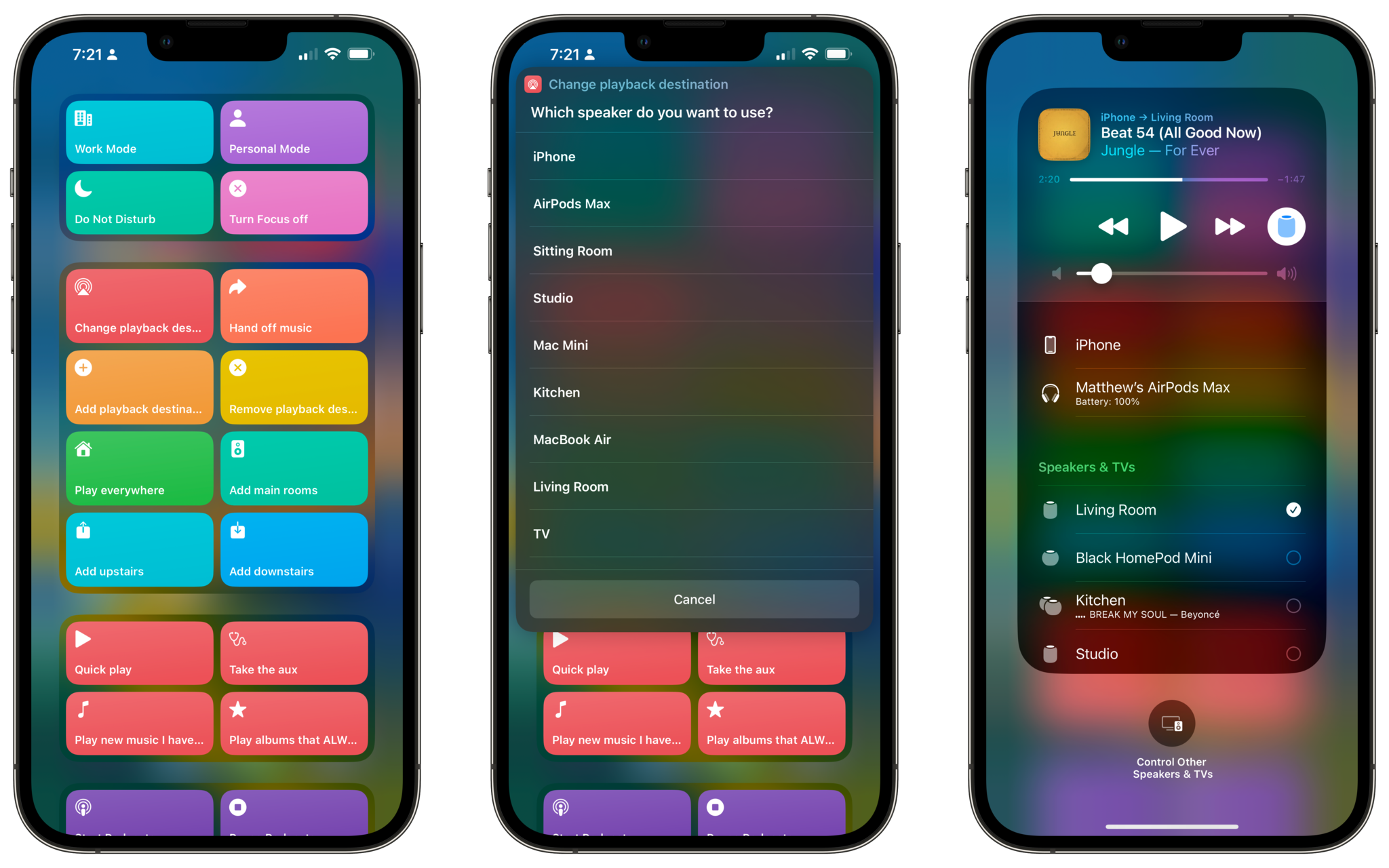
All of that would be a lot more fiddly with the Control Center buttons and otherwise requires specific incantations with Siri that I'm never quite confident will work. Instead, I just have a Shortcuts widget that includes all of these right in the Today view on my iPhone, which means they're even accessible right from the Lock Screen.
Speaker groups are now on HomePod
These changes are super great to have at home and are a somewhat low-key addition to the HomePod's functionality. By comparison, Google and Amazon made a big deal when they launched speaker groups and multi-room audio, yet Apple dropped the functionality as part of Shortcuts only and inside the last major point release of iOS 15.
I hope Apple highlights this functionality in some way so that users can discover it, either through their Apple Support content, the Shortcuts gallery, or some other path.
Otherwise, I hope readers like you download these shortcuts, set up your playback destinations inside each shortcut, and think about creative speaker group combinations you could use with your favorite smart speaker or smart home setup. Then, all there's left to do is enjoy your fancy new setup!

Matthew Cassinelli is a writer, podcaster, video producer, and Shortcuts creator. After working on the Workflow app before it was acquired by Apple and turned into Shortcuts, Matthew now shares about how to use Shortcuts and how to get things done with Apple technology.
On his personal website MatthewCassinelli.com, Matthew has shared hundreds & hundreds of shortcuts that anyone can download, plus runs a membership program for more advanced Shortcuts users. He also publishes a weekly newsletter called “What’s New in Shortcuts.”
