How to create your own wallpaper on iPhone and iPad
Get creative with your wallpapers using the Canva app on iPhone and iPad.
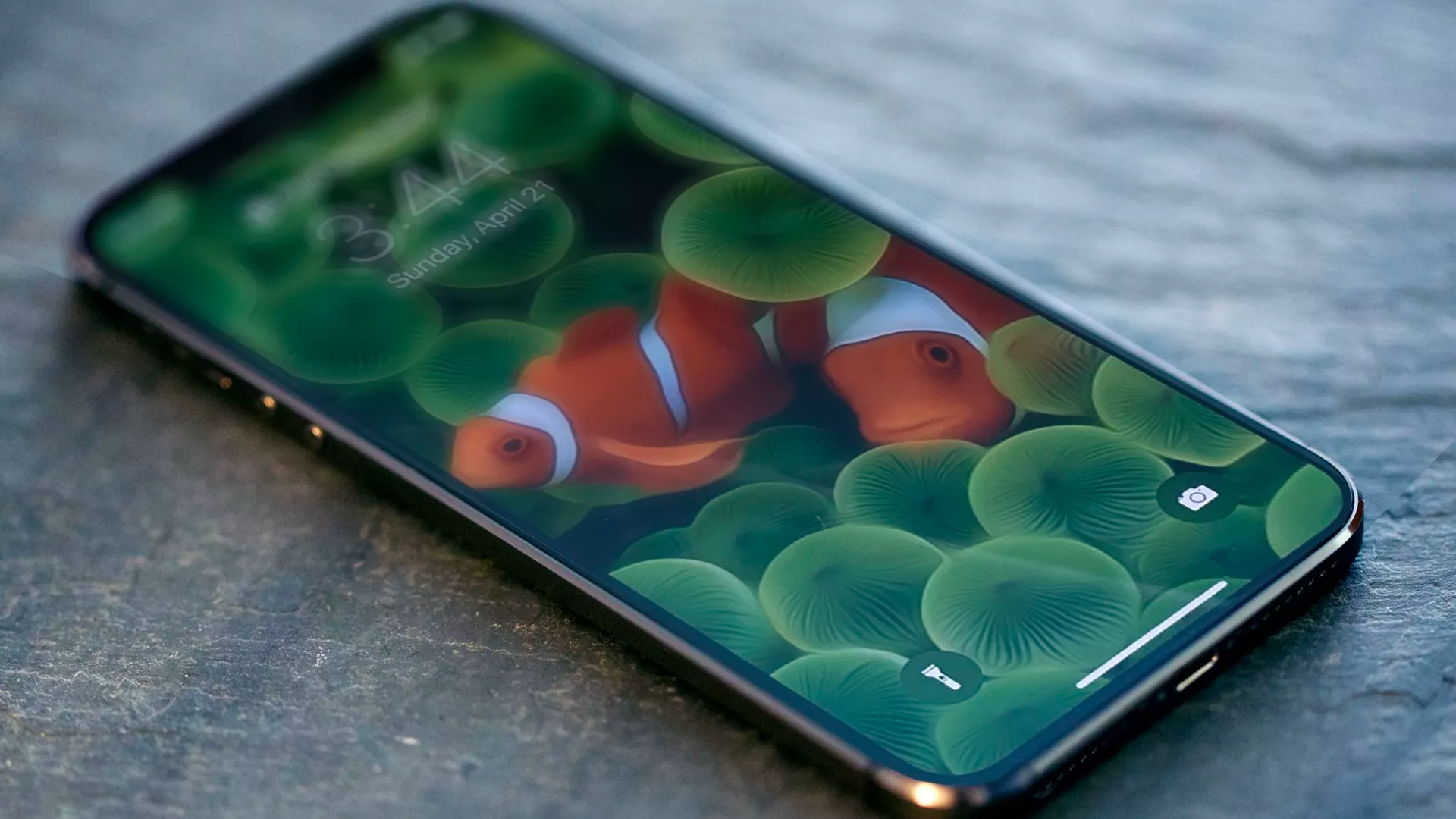
Want to add some personality to your device? Creating a wallpaper can be a fun and creative way of showing off your style. This article will tell you how you can start from square one and create a background for your device that is uniquely you.
Whether you consider yourself artsy or not, it's always great when you can have complete creative freedom. Canva is a free app with paid upgrades that allows you to create any sized design and use its elements or upload your own. So, this process can be a fun way to showcase your personality.
Before you start — download the app
Canva
Canva is a great app that will let you create your own wallpaper from scratch, or you can use a template or edit templates that are already created. This app is a great tool to start with a blank slate.
Download from: App Store
Once you download the app and open it, you will be able to see where you can create different designs by using their templates or using custom dimensions.
How to find the dimensions for your Apple product
Canva does require you to enter the pixel ratio for your Apple product. This is information you could find on the Apple website when looking at your specific product. However, here is a quick reference if you are like 99 percent of others and don't know this number off the top of your head.
iPhone:
- iPhone SE : 1136 x 640-pixel resolution
- iPhone X and XS: 2436 x 1125-pixel resolution
- iPhone XR: 1792 x 828-pixel resolution
- iPhone XS Max: 2688 x 1242-pixel resolution
- iPhone 11: 1792‑x 828-pixel resolution
- iPhone 11 Pro: 2436‑x‑1125-pixel resolution
- iPhone 11 Pro Max: 2688‑x‑1242-pixel resolution
- iPhone 12 mini: 2340‑x‑1080-pixel resolution
- iPhone 12: 2532‑x‑1170-pixel resolution
- iPhone 12 Pro: 2532‑x‑1170-pixel resolution
- iPhone 12 Pro Max: 2778‑x‑1284-pixel resolution
- iPhone 13 mini: 2340‑x‑1080-pixel resolution
- iPhone 13: 2532‑x‑1170-pixel resolution
- iPhone 13 Pro: 2532‑x‑1170-pixel resolution
- iPhone 13 Pro Max: 2778‑x‑1284-pixel resolution
iPad:
- iPad mini (all models), 5th generation and iPad air (1st gen and 2): 2048 x 1536-pixel resolution
- iPad (9.7in): 2048 x 1536-pixel resolution
- iPad Pro (10.5in) and iPad Air: 2224 x 1668-pixel resolution
- iPad Pro (11in): 2388 x 1668-pixel resolution
- iPad Pro (12.9in): 2732 x 2048-pixel resolution
This will allow you to have the perfect sized wallpaper for your Apple product. No more cropping or tweaking your pictures.
Master your iPhone in minutes
iMore offers spot-on advice and guidance from our team of experts, with decades of Apple device experience to lean on. Learn more with iMore!
How to size your design for Canva
Once you have downloaded the app and found the size of your design, it's time to put those dimensions in and see your blank canvas. Once you have downloaded the app and found the size of your design, it's time to put those dimensions in and see your blank canvas. On your iPhone or iPad it is the same process to put this information in.
- Choose custom dimensions.
- Use the pixel size for your Apple product from the chart above.
- Invert the two numbers so the width is the smaller number and the height is larger for a portrait wallpaper.
- Click create.
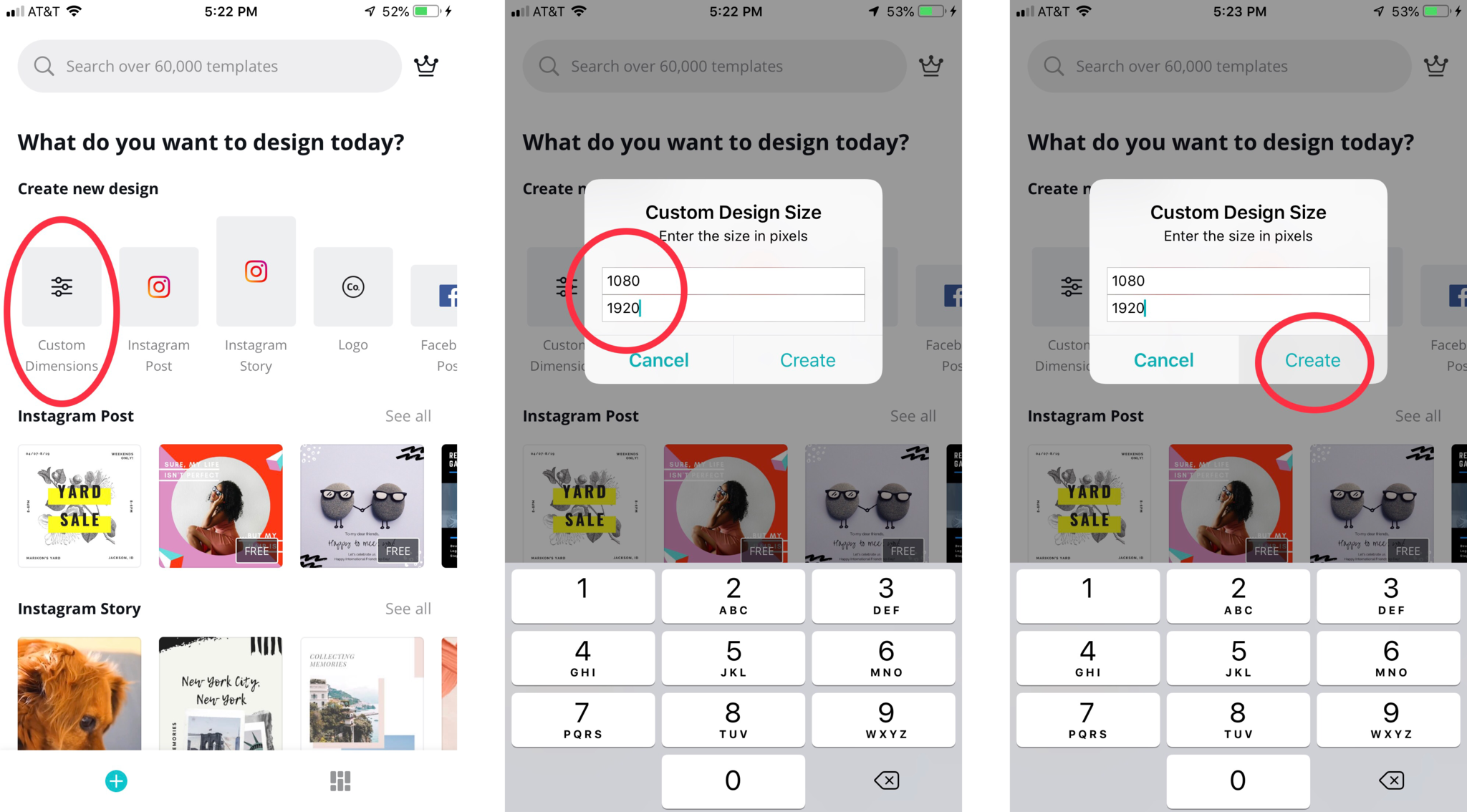
At this point, you will see a beautiful blank canvas for your creative mind to do its magic.
Creating the design
Here is the fun part. You can add templates, photos, text, background, etc. Make this as simple or complex as you want. Creating a wallpaper with this app is kind of like arts and crafts project for the tech world.
iPhone:
- Create your design.
- Add elements by selecting the plus (+) icon in the bottom right corner.
- After finishing the design, click the download icon in the upper right corner.
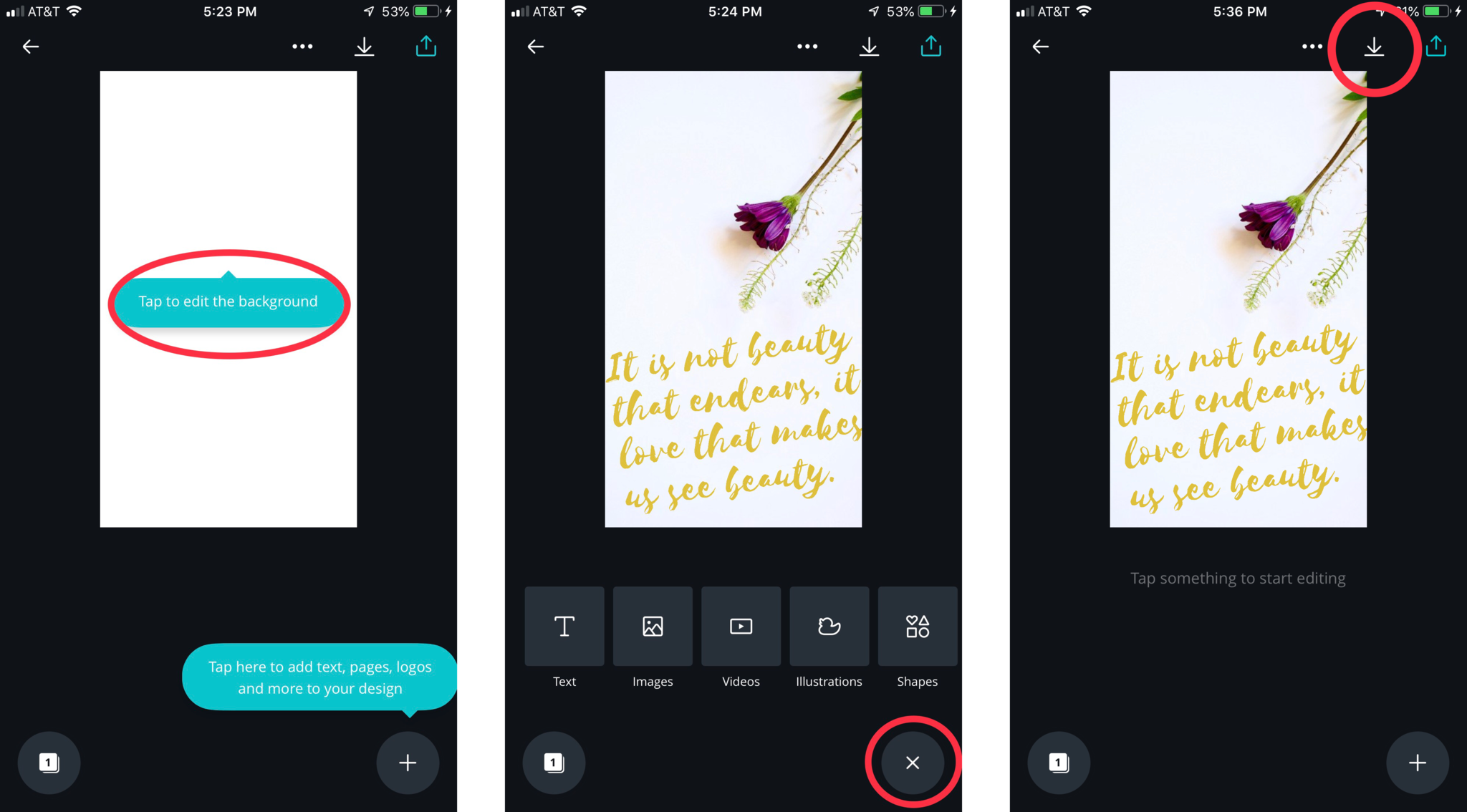
iPad:
- Create your design.
- Add elements by selecting the options on the left side.
- After finishing the design, click the download icon in the upper right corner.
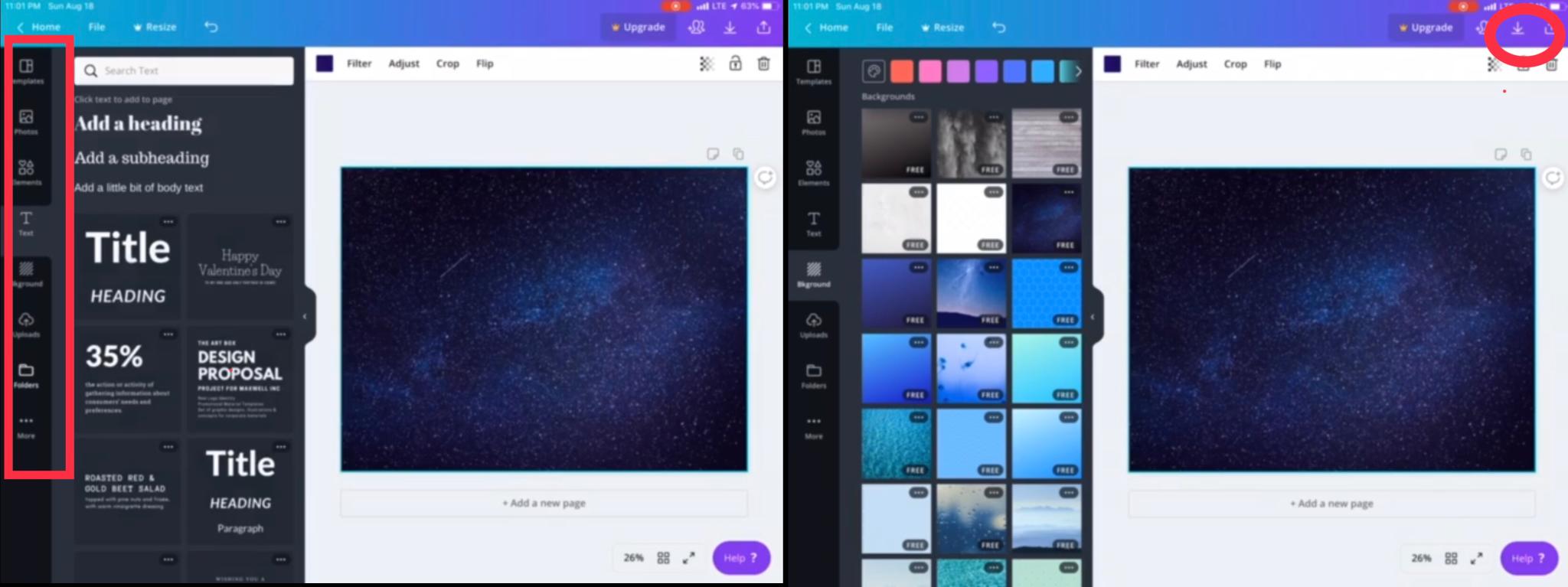
You are almost there! After you are happy with your design, and you have downloaded your creation, it will appear in your photos.
Setting the wallpaper
Congratulations! You have created your design and it is now time to set it as your wallpaper, lock screen or both. Here is how you can finish the process on your iPhone or iPad.
- Go to your Settings.
- Tap Wallpaper.
- Tap Choose a New Wallpaper
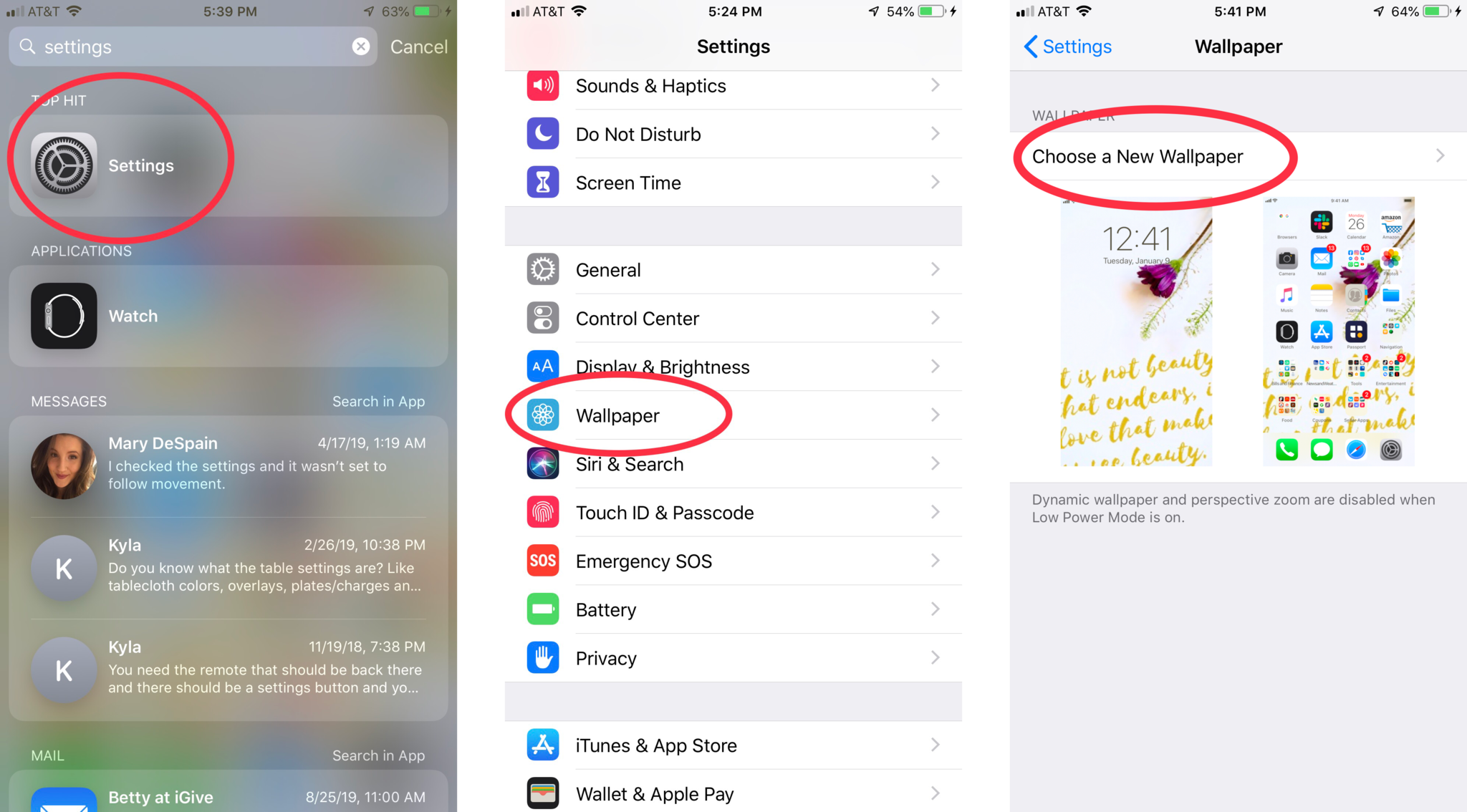
- Tap All Photos.
- Select your custom design.
- Set it as Lock Screen, Home Screen or both.
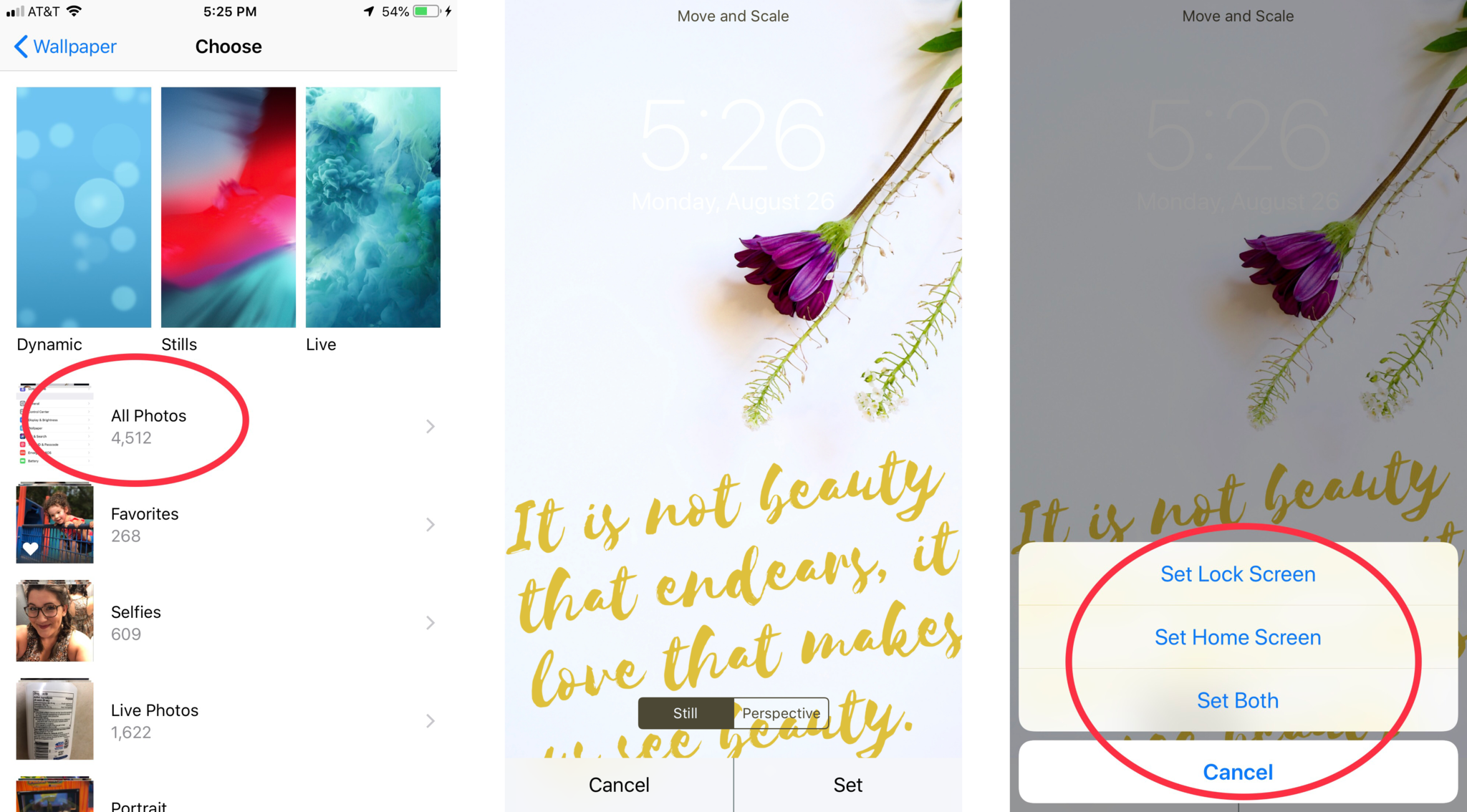
At this point you should have an amazing wallpaper that you created. There are other apps out there that will allow you to create your own design, but none of them compare to Canva. It is free, simple to use and is available on almost every platform.
Get your design on
Once you master this process, you'll no longer be limited to the stock wallpaper selections on your iPhone or iPad. There will be no limits to the wallpapers and backgrounds you can create in Canva. You can even take it further and design desktop backgrounds for your MacBook as well.

Get the best of the best
The iPhone 13 is the latest and greatest model; it will be an excellent canvas for your original wallpaper designs.
Updated August 2022: Updated for latest iPhone models
- Jaclyn KilaniContributor


