How to customize Control Center on Apple Watch

The Control Center on your Apple Watch works much as it does on your iPhone or iPad. The buttons there quickly activate features like Airplane Mode, turning Wi-Fi and (if your watch has it) cellular data on or off, theater mode, which disables the ability of the screen to wake when the watch is raised, and Walkie-Talkie. You can also edit the placement of these buttons to allow you even faster access to your most-used features.
Customizing the Apple Watch Control Center is a simple matter of swiping up from the bottom of your watch face.
How to customize Control Center on your Apple Watch
- Swipe up from the bottom of the screen to bring up Control Center
- Tap Edit. You'll have to scroll down to the bottom of the page.
- Tap, hold, and drag the button you want to reposition to its new desired place in Control Center.
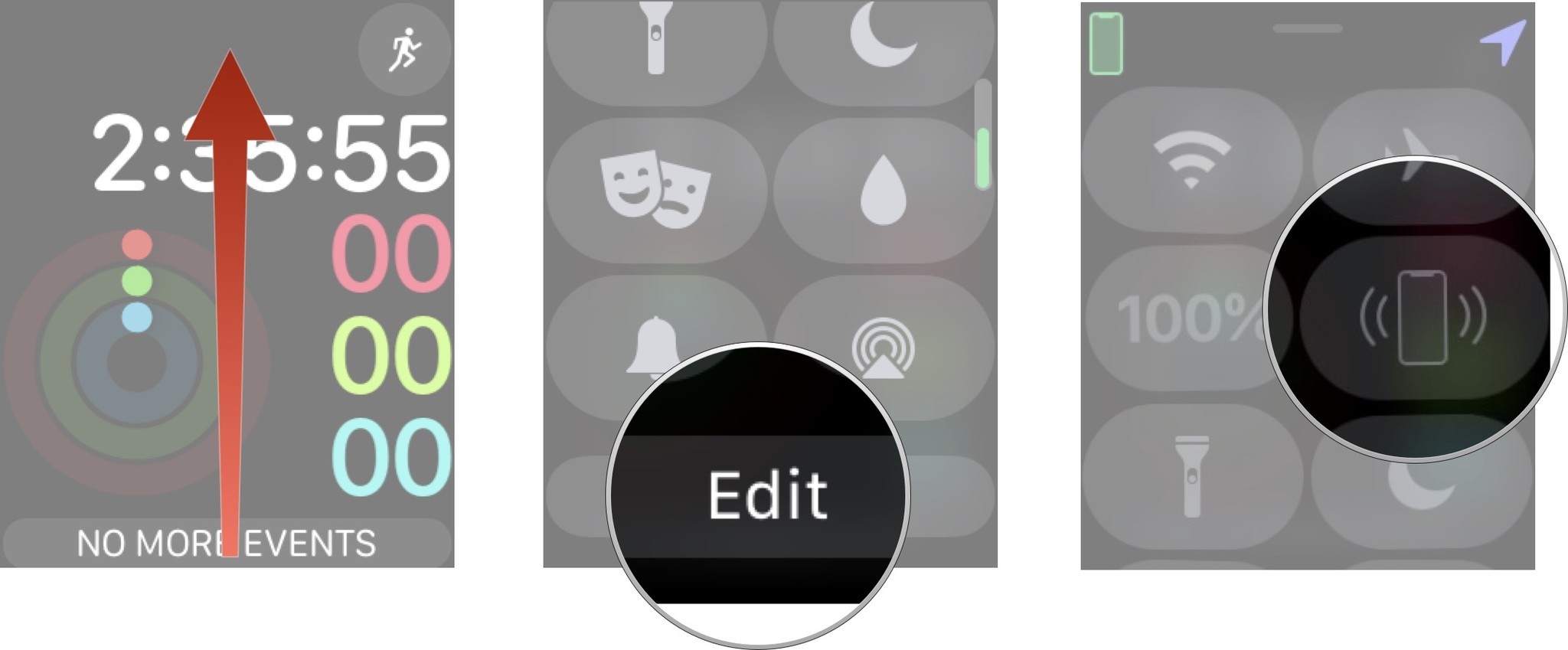
And that's all there is to it. Maybe one day, Apple will actually let us remove the items that we don't use. Looking at you, Walkie-Talkie.
Great Apple Watch bands

Admaster sport band (From $9 at Amazon)
This inexpensive band looks nearly identical to Apple's official Nike band, except it's available in many more colors.

Fullmosa metal band ($16 at Amazon)
Get the metal band look for a lot less than Apple's first-party option with this band that's available in multiple colors. It includes extra connectors.
Master your iPhone in minutes
iMore offers spot-on advice and guidance from our team of experts, with decades of Apple device experience to lean on. Learn more with iMore!

Cheeday leather band cuff ($18 at Amazon)
Inspired by the look of equestrian fixtures, the Elobeth leather band cuff has a beautifully unique style to pair with your Apple Watch. It is designed from high-quality, genuine leather, while the buckle is designed to be sturdy and secure.
Any questions?
Let us know in the comments down below!
Updated July 2019: Updated through watchOS 5.2.1.
Joseph Keller is the former Editor in Chief of iMore. An Apple user for almost 20 years, he spends his time learning the ins and outs of iOS and macOS, always finding ways of getting the most out of his iPhone, iPad, Apple Watch, and Mac.


