How to customize privacy settings for Microsoft Edge on Mac
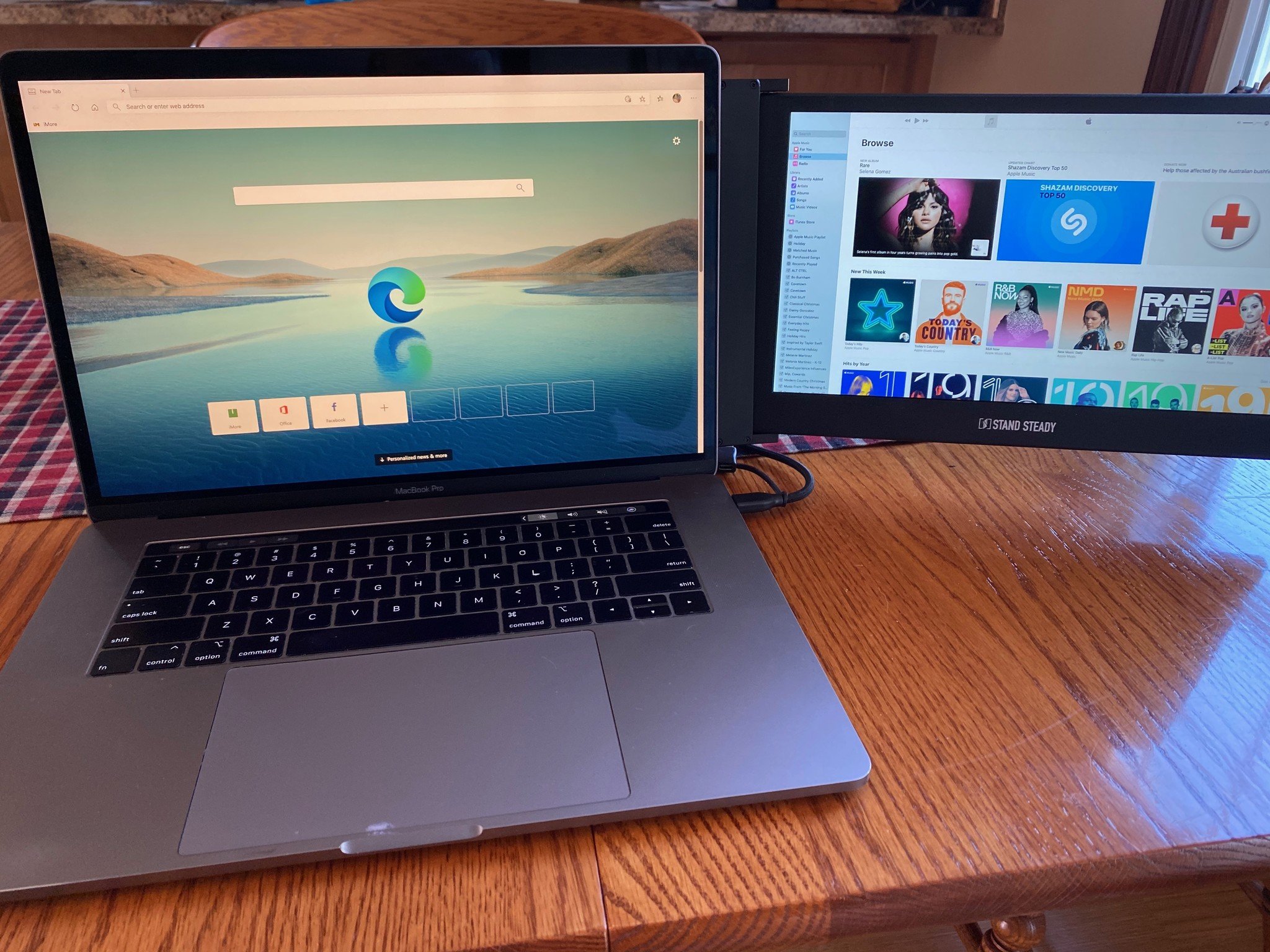
The third-party Microsoft Edge web browser for Mac offers two significant privacy settings to users. These include web tracking prevention tools and the ability to remove browsing data with ease. No doubt, more privacy tools will arrive in the coming months in future app updates.
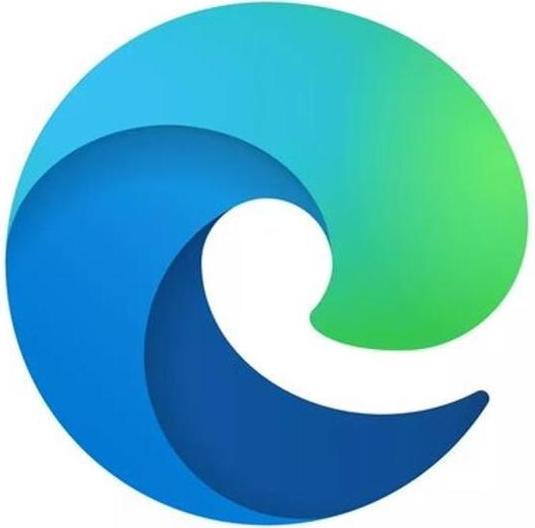
Mac users should try Microsoft's new Edge browser out without feeling guilty about it.
Set your level of protection
Microsoft Edge offers three levels of protection when it comes to web trackers. These are those pesky tools that companies use to collect data about how we interact with a site. By doing so, they can offer web content and ads customized for your benefit. Unfortunately, some web trackers can also cause harm. Microsoft Edge addresses the good and bad web trackers in a way that other browsers do not. Rather than taking the standard all-or-nothing approach, the browser offers three different levels of tracking prevention for users to choose. These include Basic, Balanced, and Strict tracking.
Under the Basic setting, Microsoft blocks the trackers that it thinks are potentially harmful while allowing others that are intended to personalize your web content and ad experience. Microsoft recommends the Balanced approach, where the browser blocks harmful trackers and those from sites you haven't visited before. More security, however, means you'll receive a less robust and personalized experience compared to the Basic option.
With Strict tracking, Microsoft blocks harmful trackers and the majority of trackers across most sites. With this setting, your surfing experience becomes even less personalized. Depending on the site, the limit could also disable video and login capabilities.
How to choose a level of protection in Microsoft Edge
- Choose Microsoft Edge from the Microsoft Edge active toolbar on your Mac.
- Click Preferences on the pull-down menu.
- Select Privacy and Services under Settings on the left side of the screen.
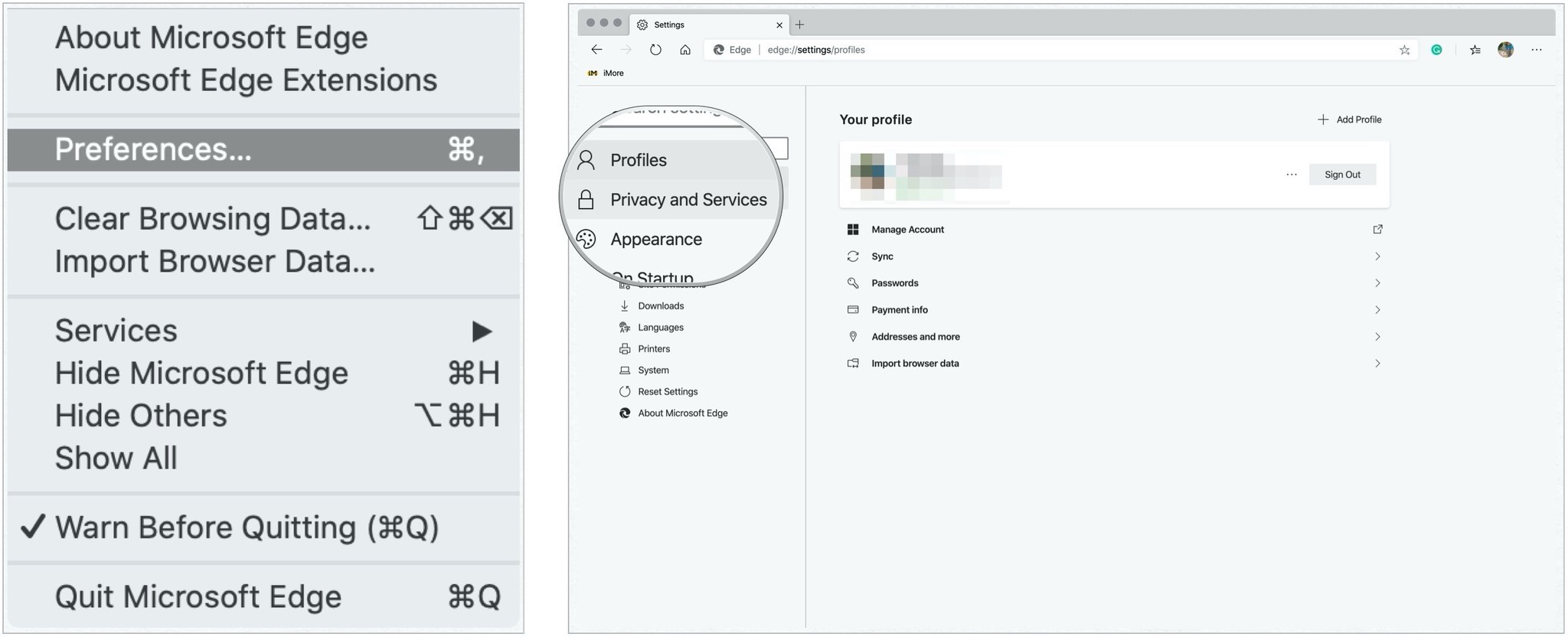
- Select your level of protection, choosing from Basic, Balanced, or Strict.
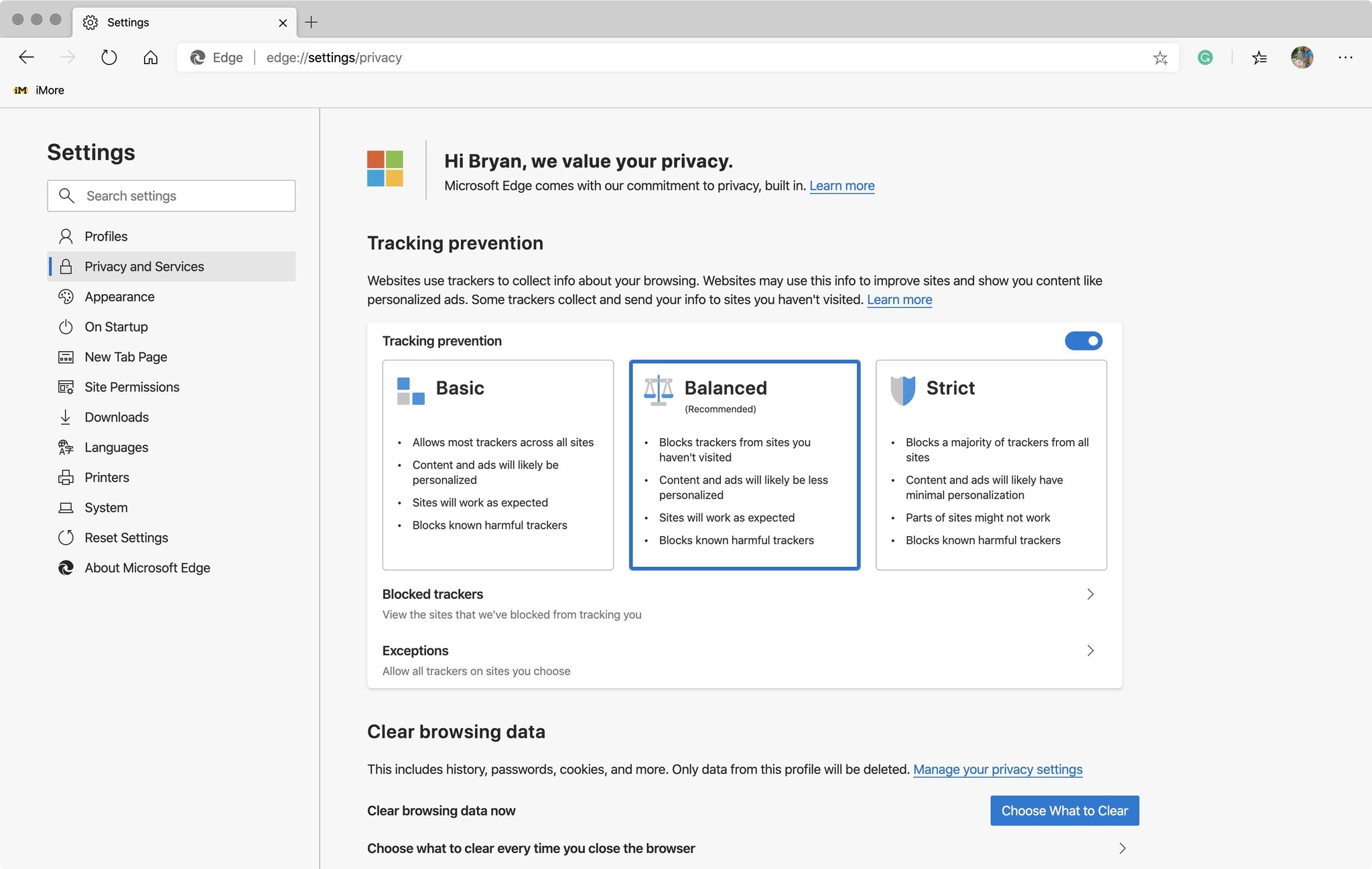
You can change your privacy selection at any time.
Clear browsing data
Like you can do with other browsers, including Apple Safari, you can manually delete data that accumulates as you're surfing online with Microsoft Edge. The information includes browser history, download history, cookies, and caches images and files. With Microsoft Edge, you can also adjust the settings so key browsing data gets deleted automatically whenever you exit the app.
How to manually delete browsing data
To remove browsing data in Microsoft Edge:
Master your iPhone in minutes
iMore offers spot-on advice and guidance from our team of experts, with decades of Apple device experience to lean on. Learn more with iMore!
- Choose Microsoft Edge from the Microsoft Edge active toolbar on your Mac.
- Click Preferences on the pull-down menu.
- Select Privacy and Services under Settings on the left side of the screen.
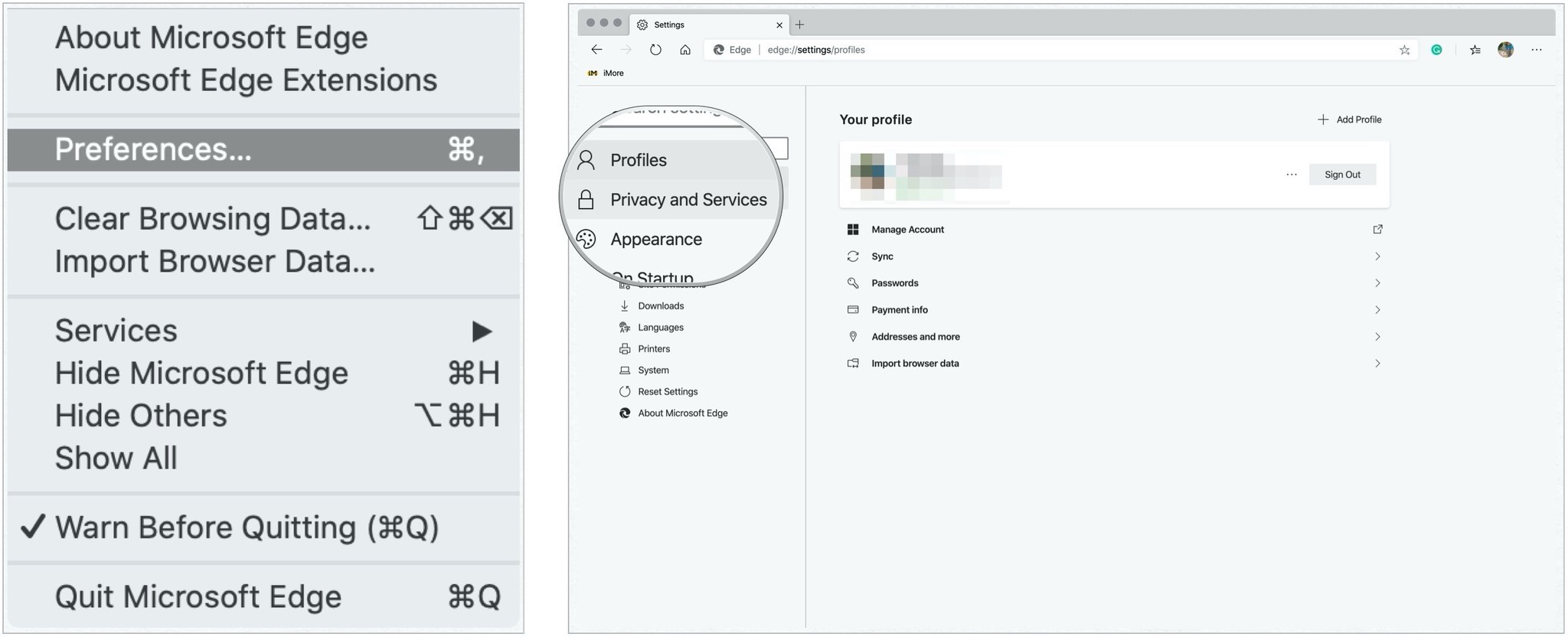
- Click Choose What to Clear under Clear browsing data.
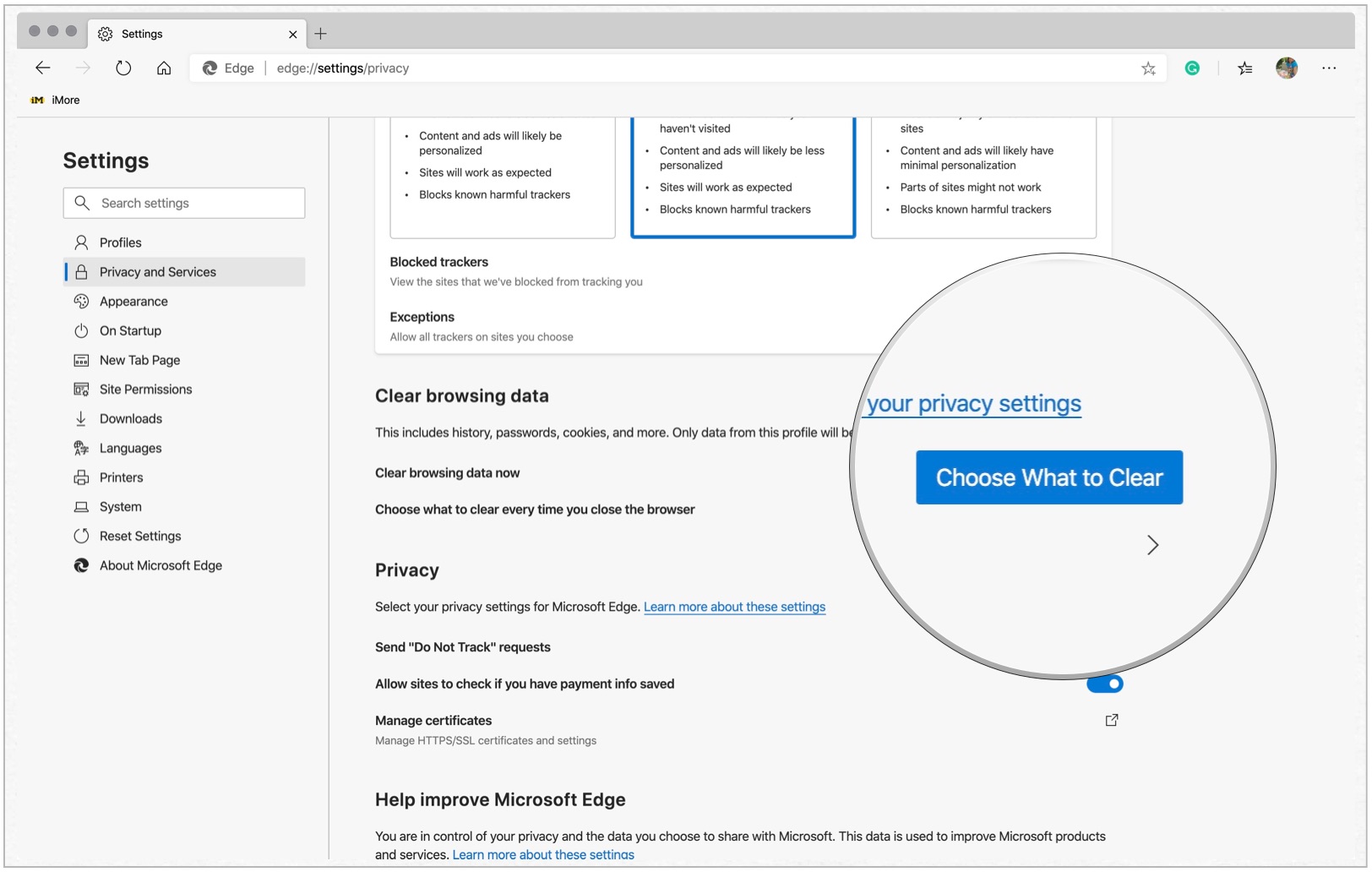
- In the pop-up, click time range to determine how far back to delete browsing data.
- Also the in pop-up, check the boxes for each type of data you wish to delete.
- Select Clear Now to delete the checked information.
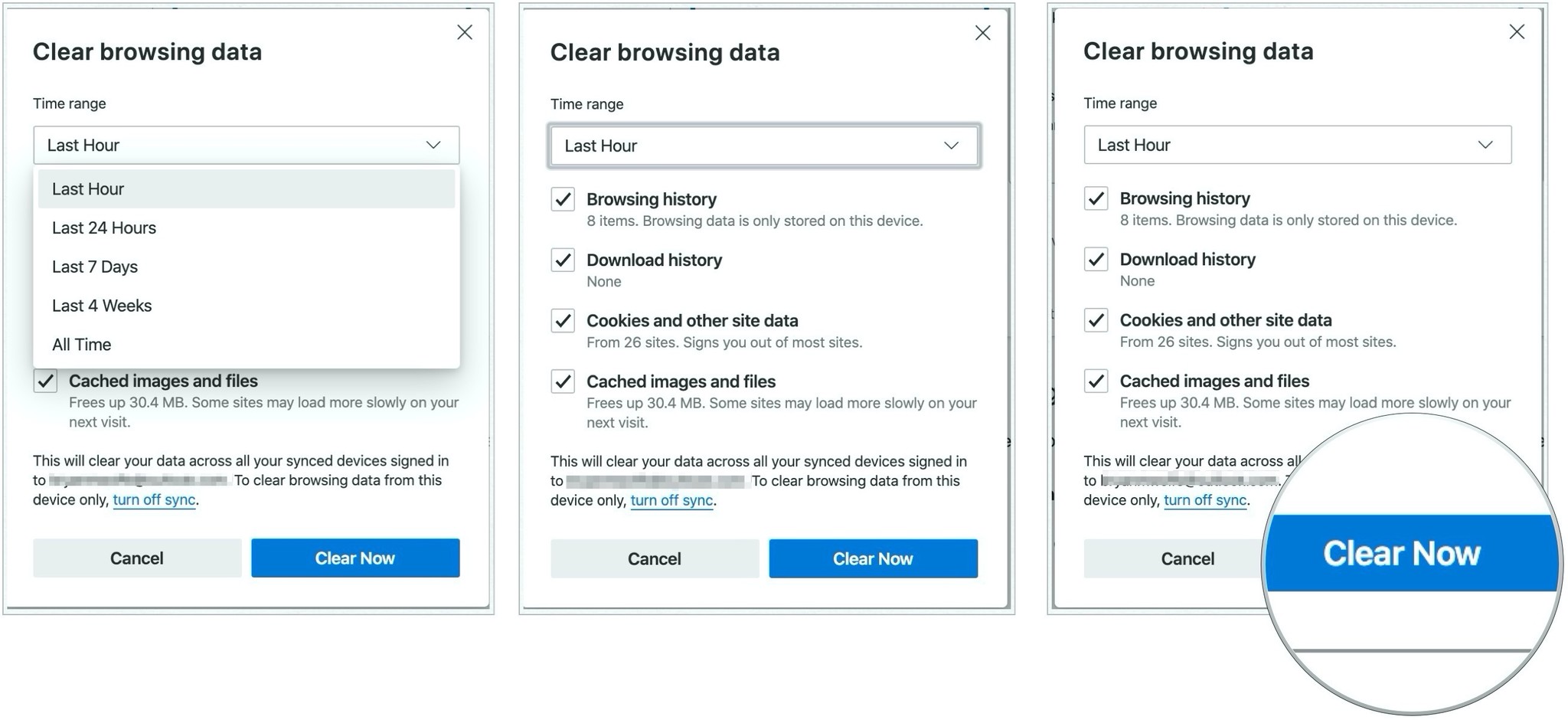
How to automatically delete browsing data
You can have Microsoft Edge automatically delete browser data every time you exit the app on your Mac. Best of all, there's some flexibility on which data should be removed each time.
To set up the automatic deletion of browser data:
- Choose Microsoft Edge from the Microsoft Edge active toolbar on your Mac.
- Click Preferences on the pull-down menu.
- Select Privacy and Services under Settings on the left side of the screen.
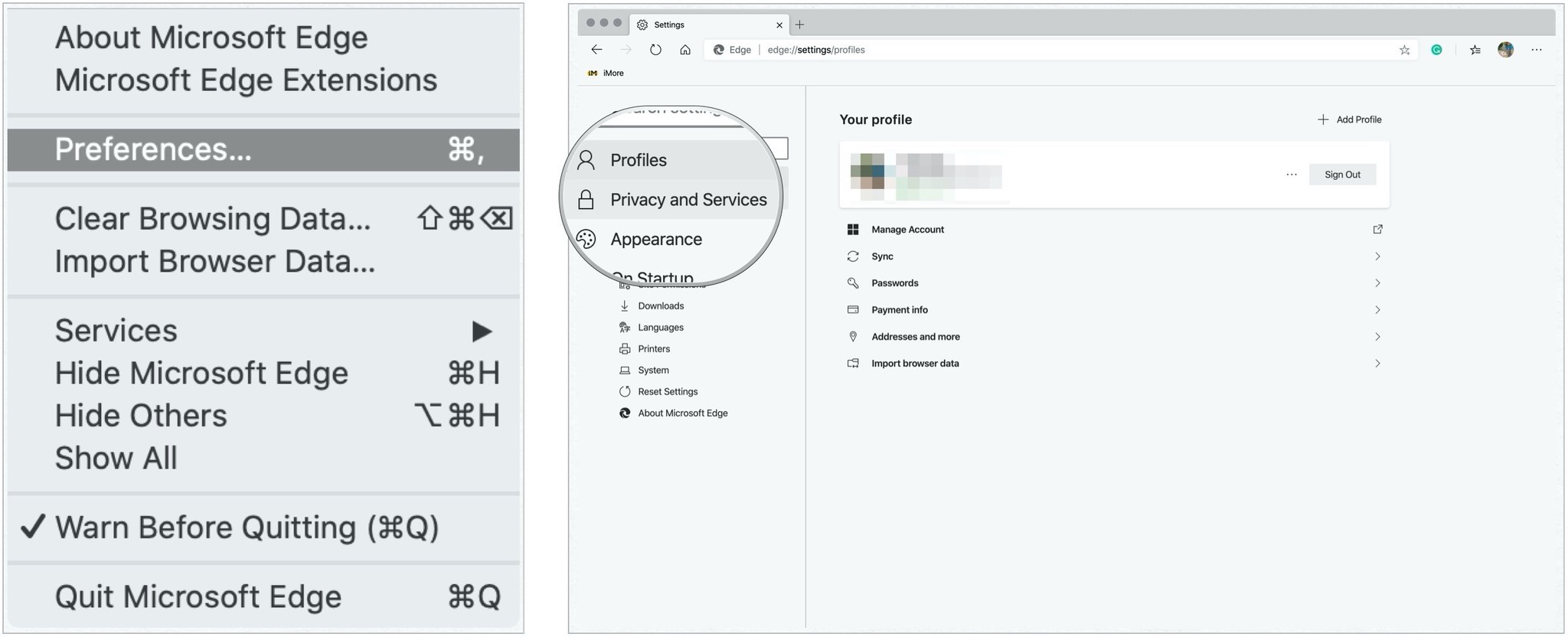
- Click > next to Choose what to clear every time you close the browser under Clear browsing data.
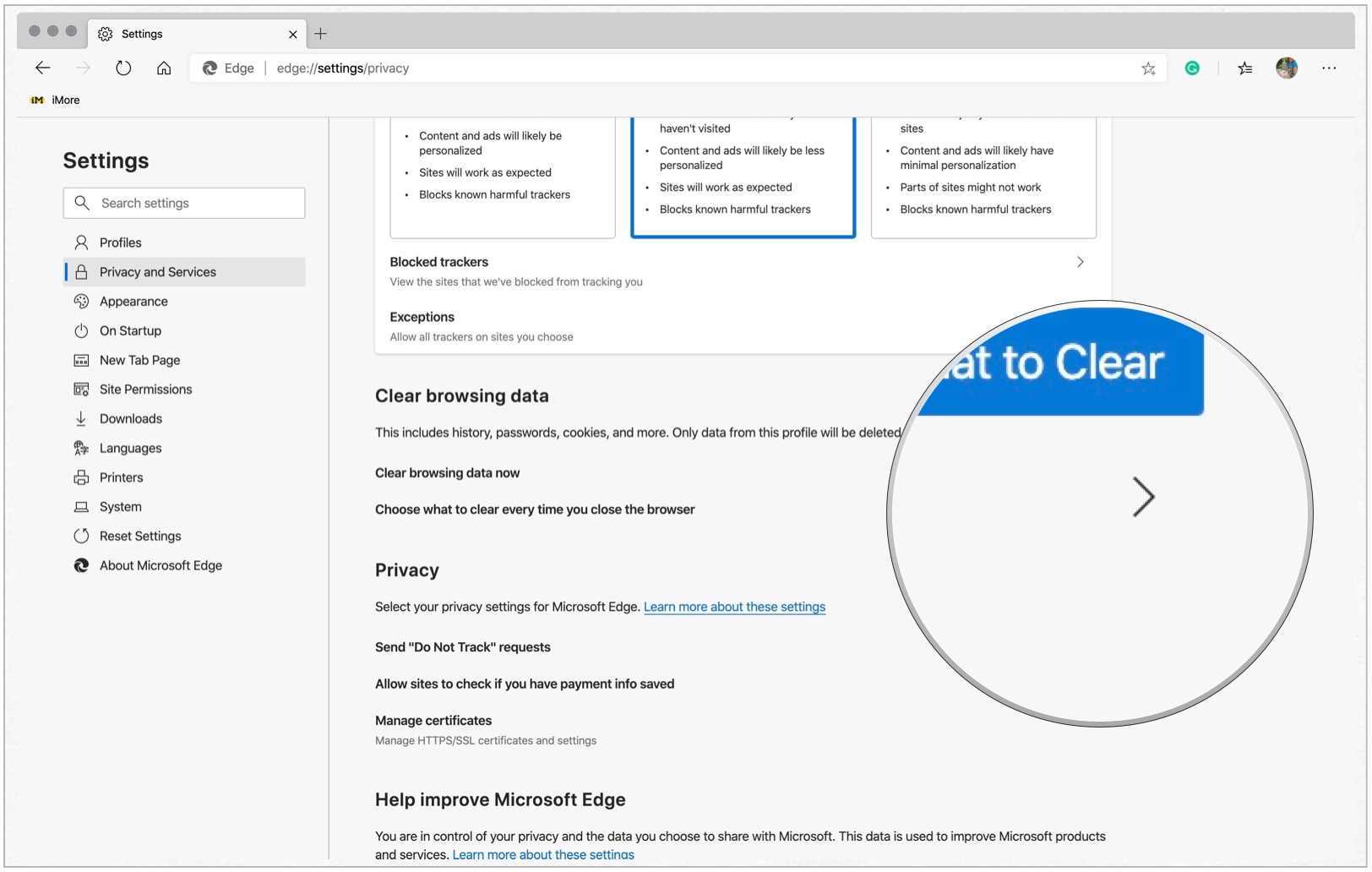
- Toggle the items that should get deleted every time you exit Microsoft Edge on your Mac. These can include: browsing history, download history, cookies, cached images and files, passwords, autofill form data, site permissions, and hosted app data.
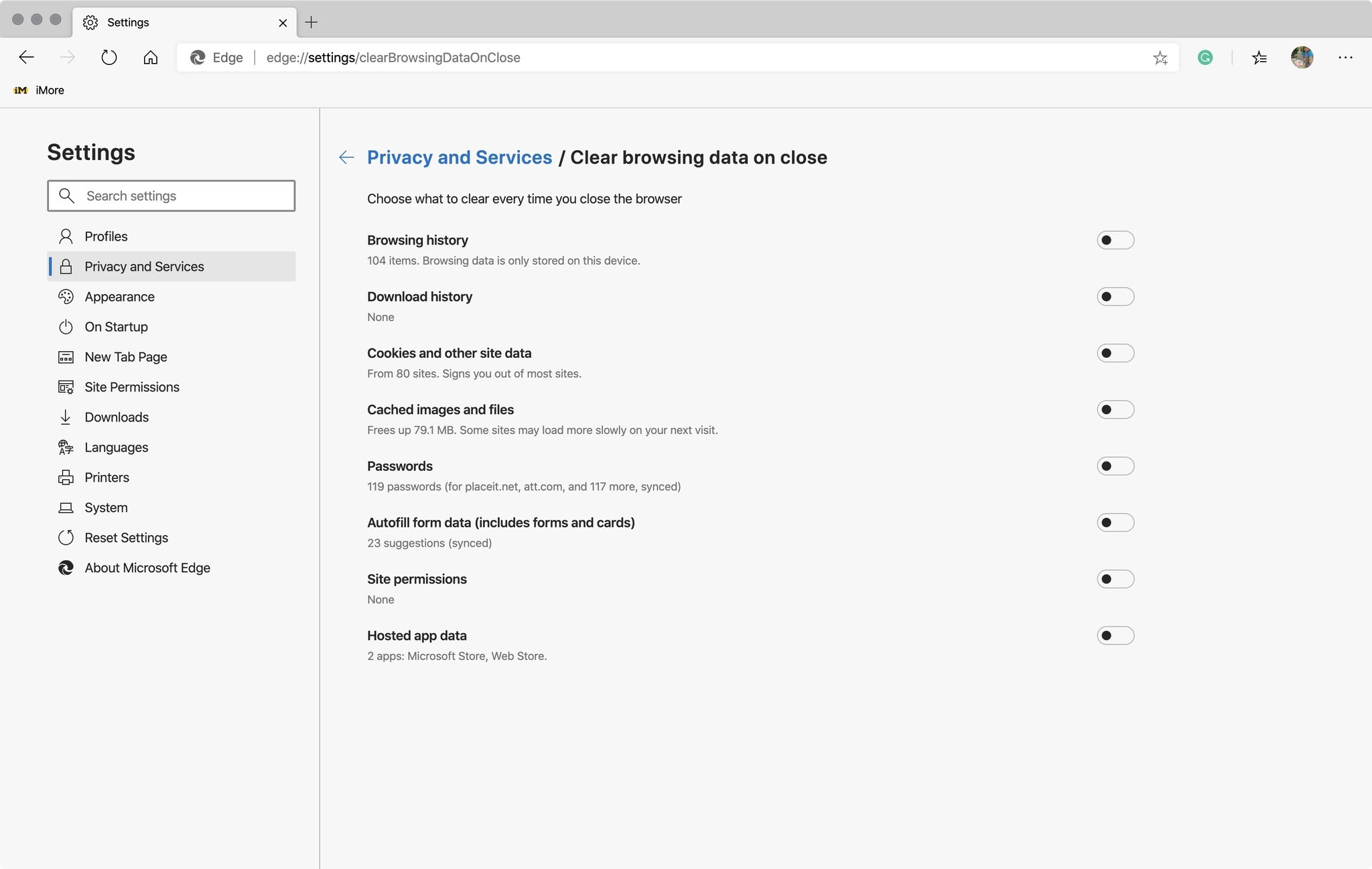
Questions
As more Microsoft Edge adds more privacy settings, we'll upodate this post. In the meantime, let us know if you have any questions about the browser below.

Bryan M. Wolfe has written about technology for over a decade on various websites, including TechRadar, AppAdvice, and many more. Before this, he worked in the technology field across different industries, including healthcare and education. He’s currently iMore’s lead on all things Mac and macOS, although he also loves covering iPhone, iPad, and Apple Watch. Bryan enjoys watching his favorite sports teams, traveling, and driving around his teenage daughter to her latest stage show, audition, or school event in his spare time. He also keeps busy walking his black and white cocker spaniel, Izzy, and trying new coffees and liquid grapes.
