How to customize safe search filtering results in YouTube for iOS
How-to
By
Allyson Kazmucha
last updated
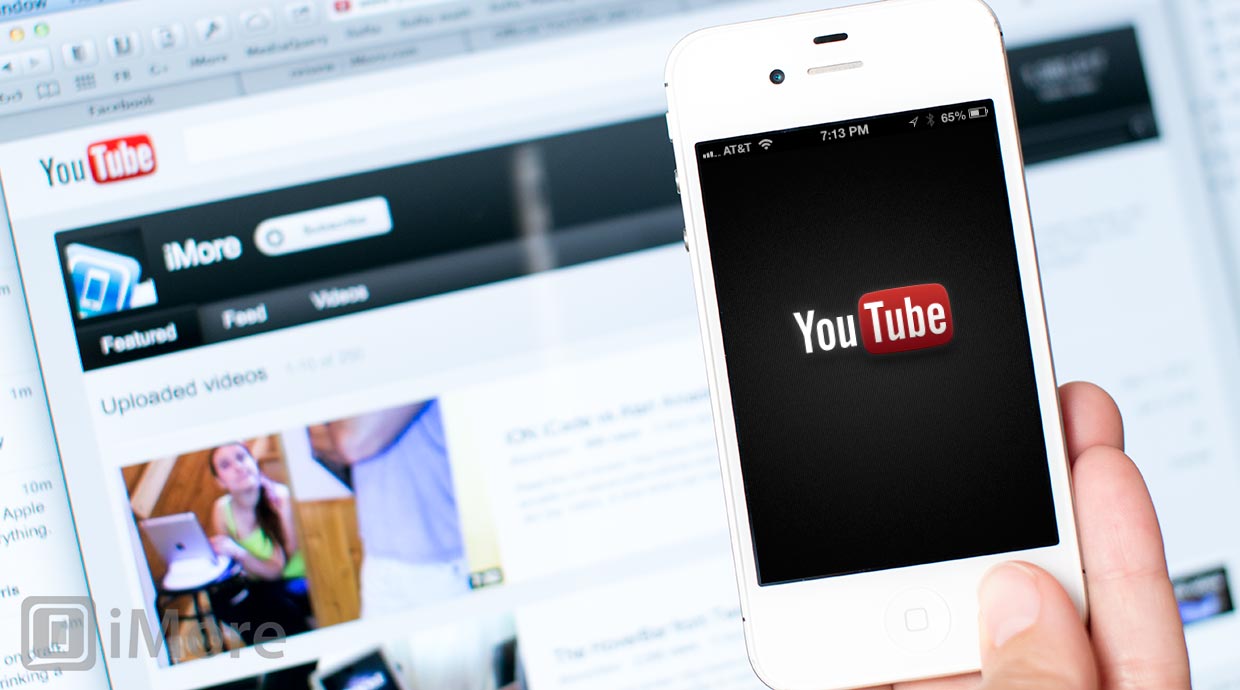
If you use the YouTube app to browse and watch videos, you may not be aware that by default YouTube may be filtering out certain search results based on what filter settings you have set up under your YouTube account.
You can easily change them straight from your iPhone and iPad. It's a good thing to know how to do especially if you have younger children you don't want coming across explicit content by mistake. Here's how:
- Launch the YouTube app from the Home screen of your iPhone or iPad.
- Tap on the menu button in the upper left hand corner.
- Now tap on Settings from the menu under your user profile information. You don't have to be signed in to change search filtering options but if you are, that's okay too.
- Here you'll see a list of things you can adjust on your YouTube account. Tap on Safe Search Filtering.
- Here you can switch between strict, moderate, and no filtering. Make your selection by tapping on it and then tap the Done button in the upper right hand corner.
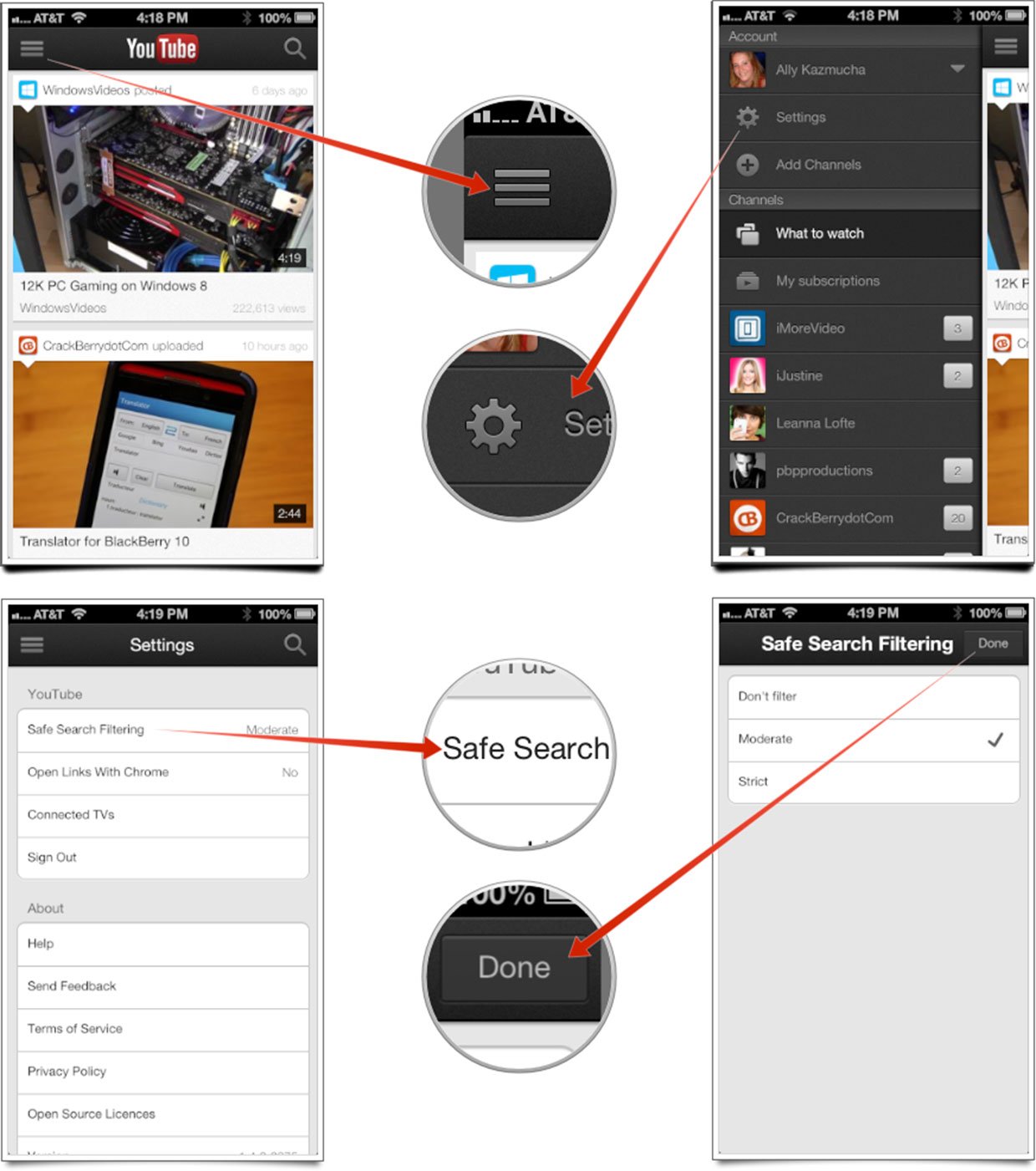
That's all there is to it. The YouTube app will now abide by the search filtering settings you've chosen until you decide to change them again.
Master your iPhone in minutes
iMore offers spot-on advice and guidance from our team of experts, with decades of Apple device experience to lean on. Learn more with iMore!
iMore senior editor from 2011 to 2015.
LATEST ARTICLES

