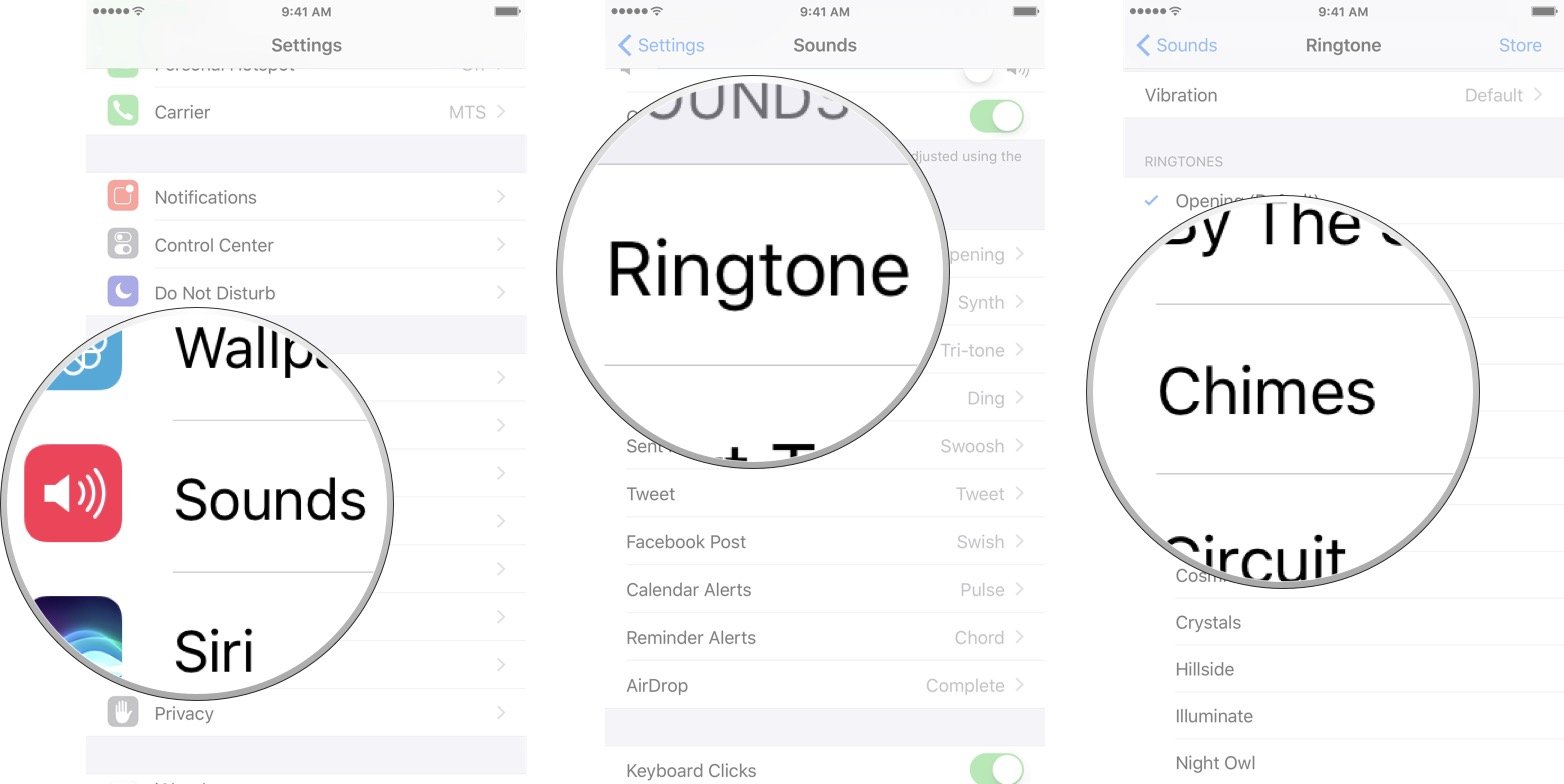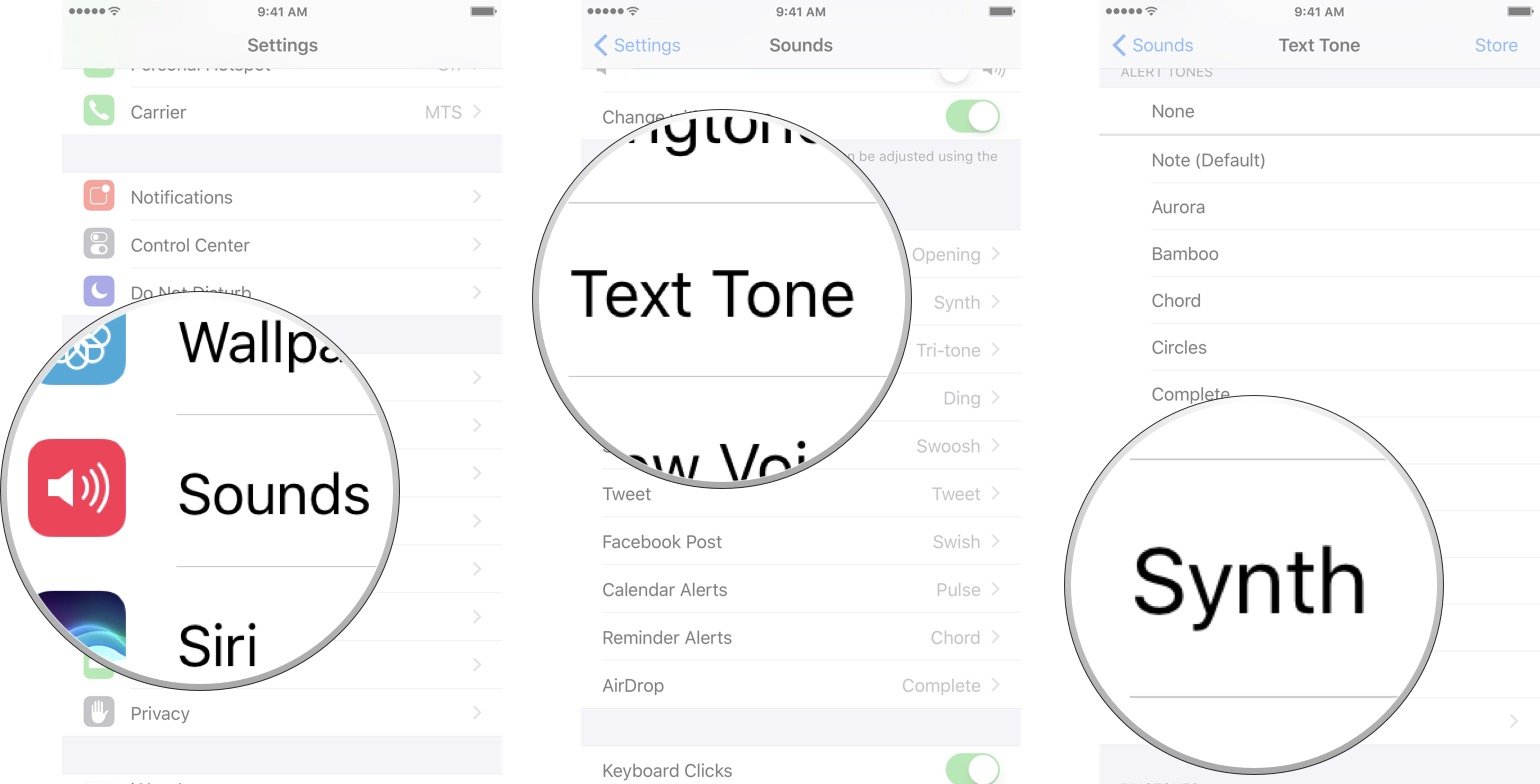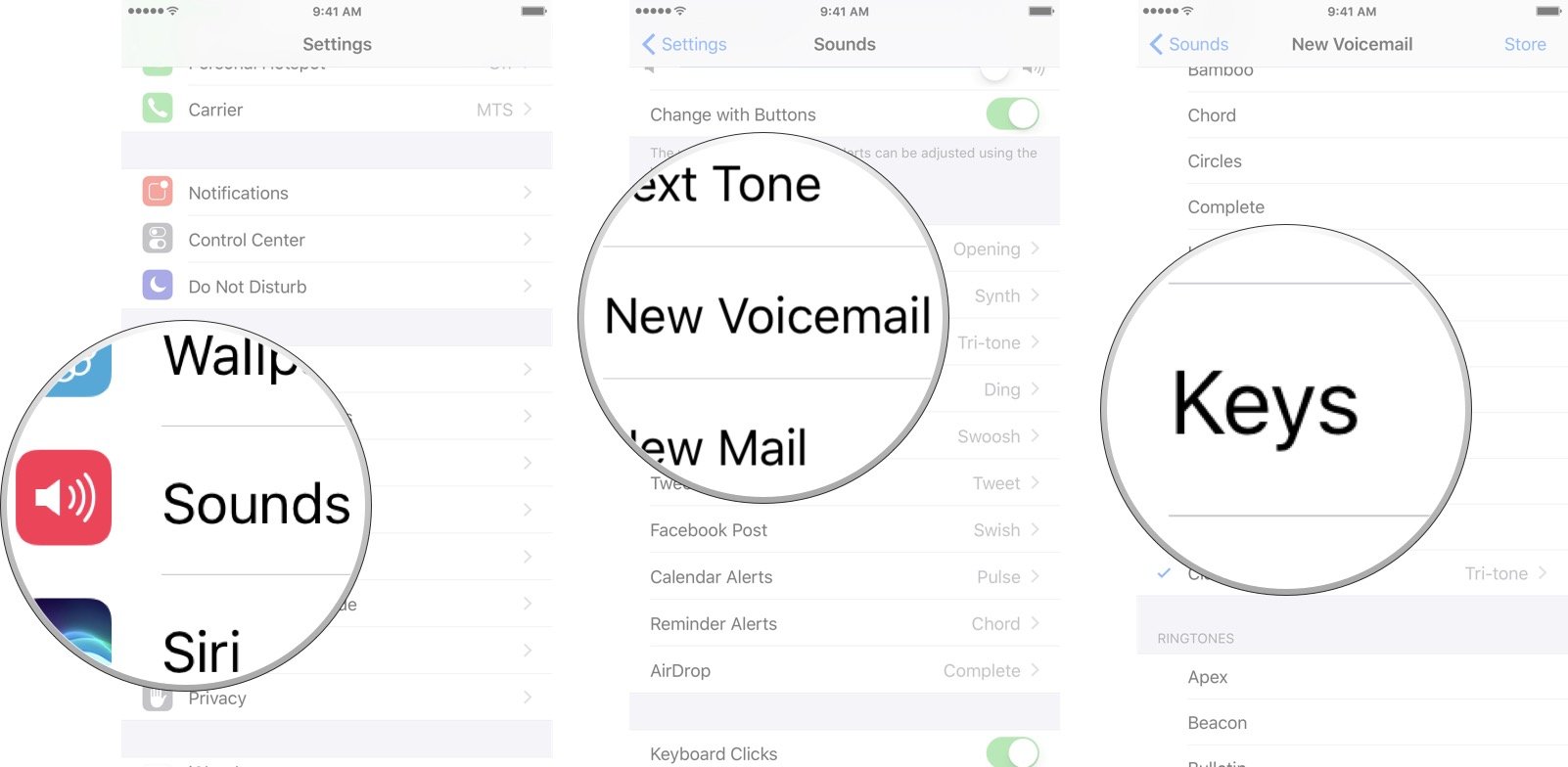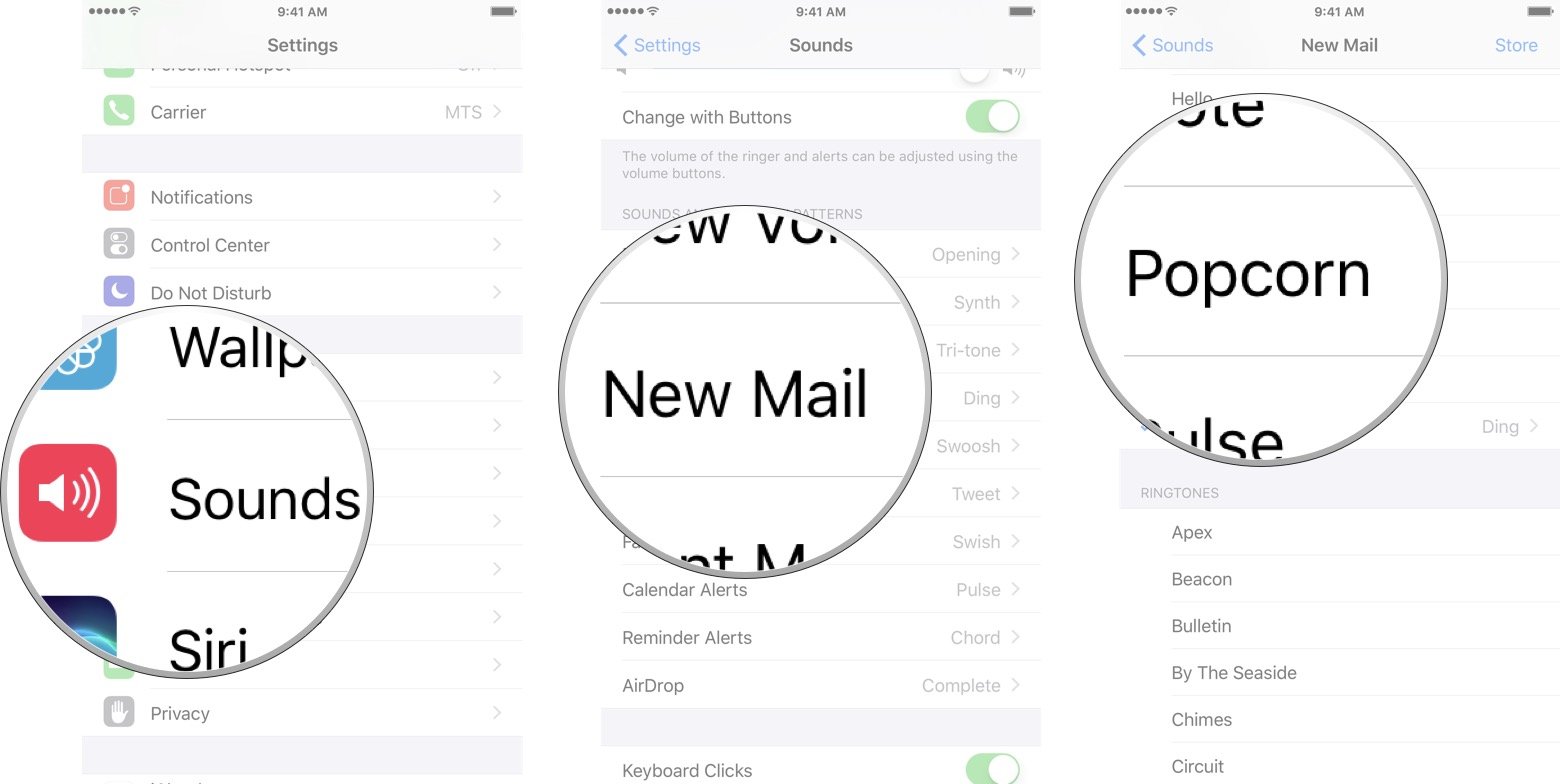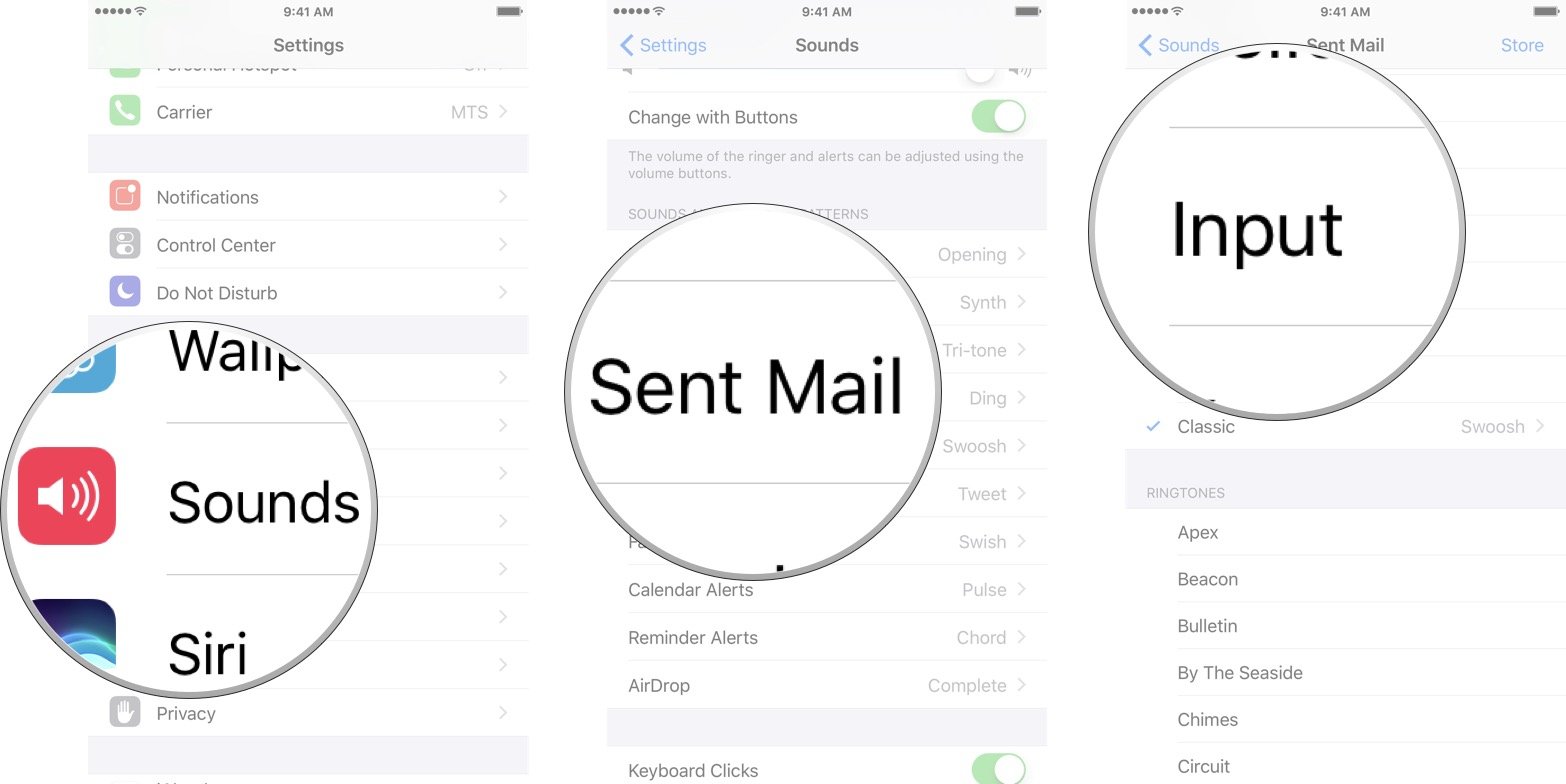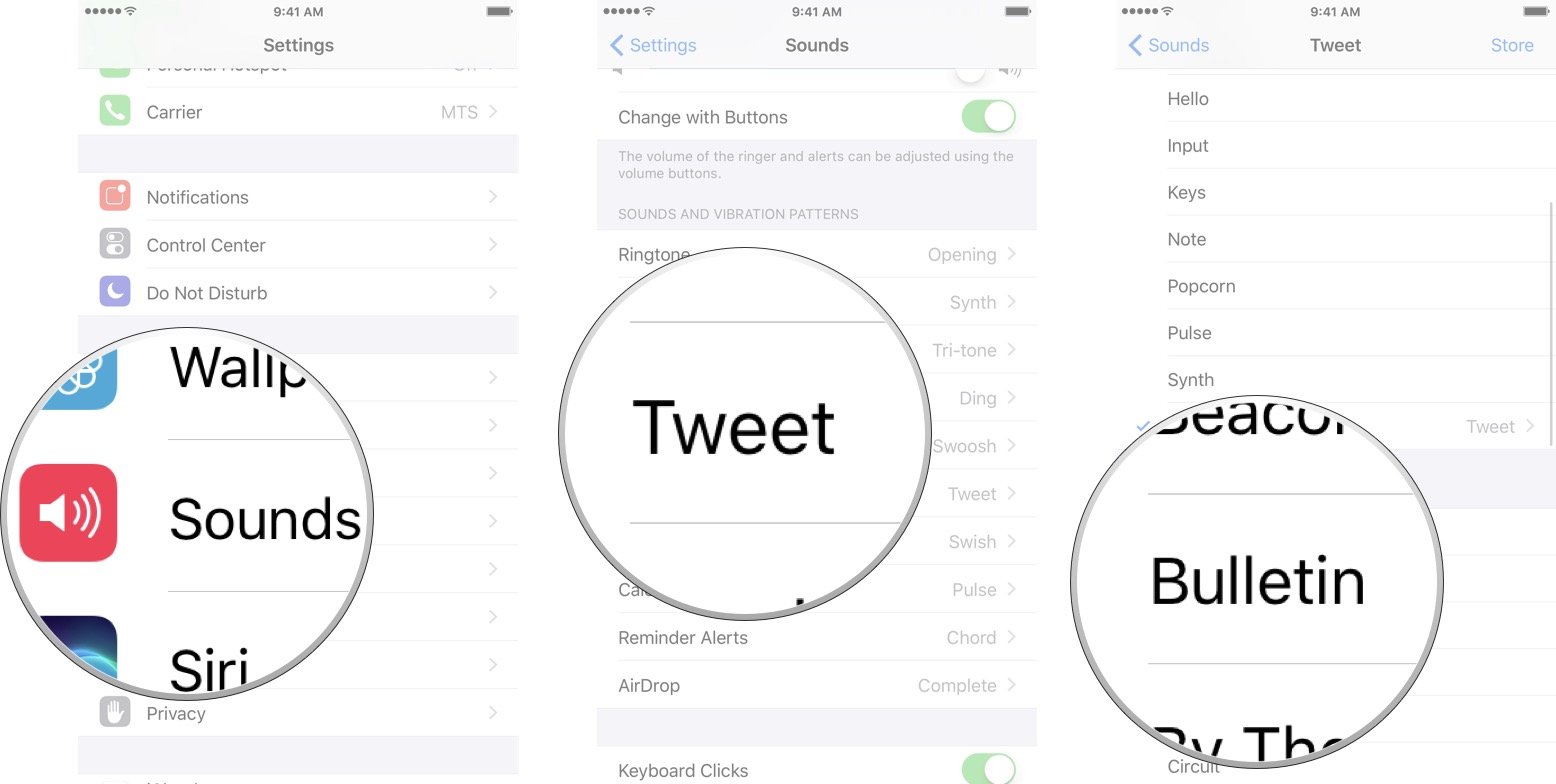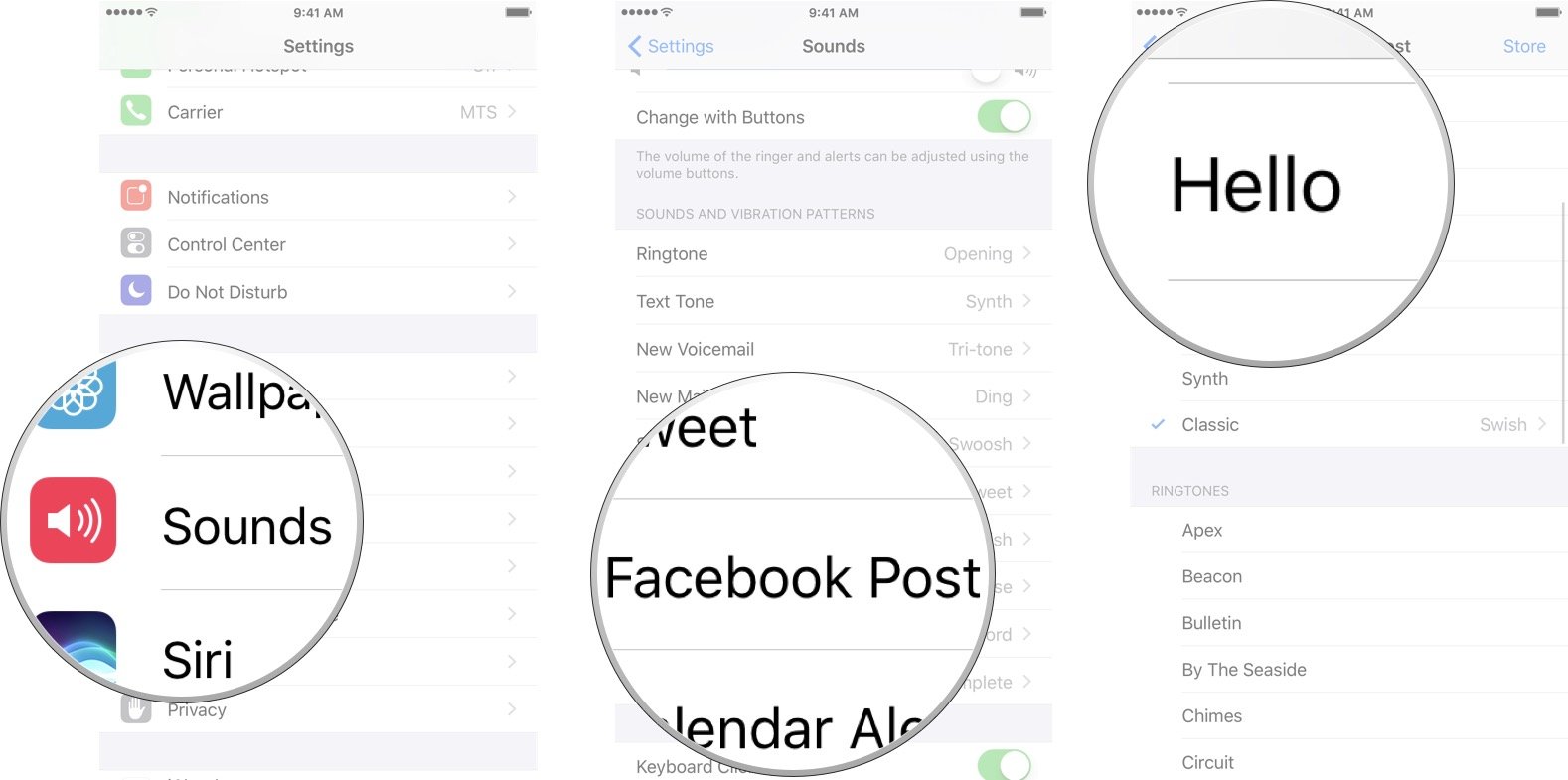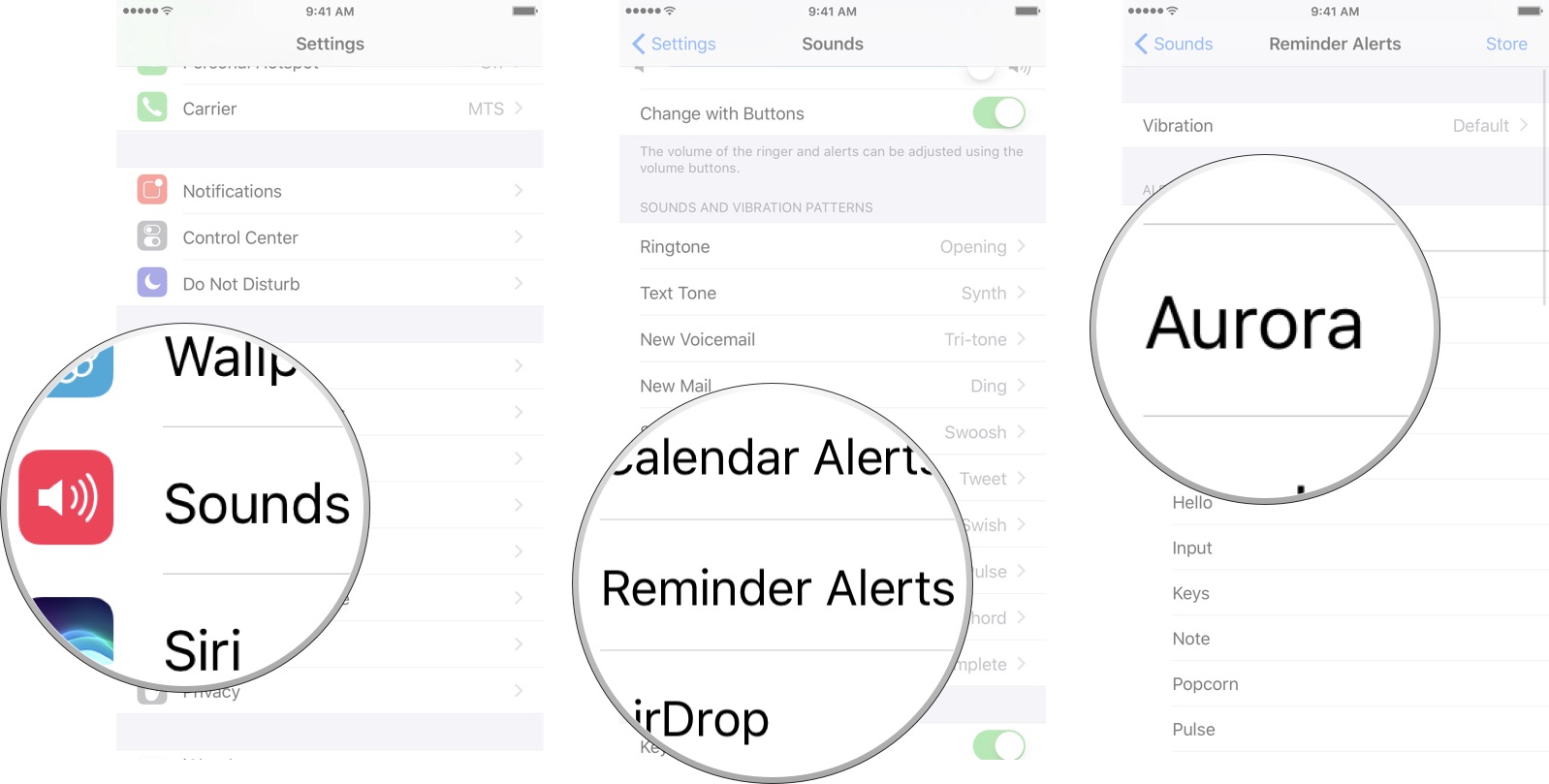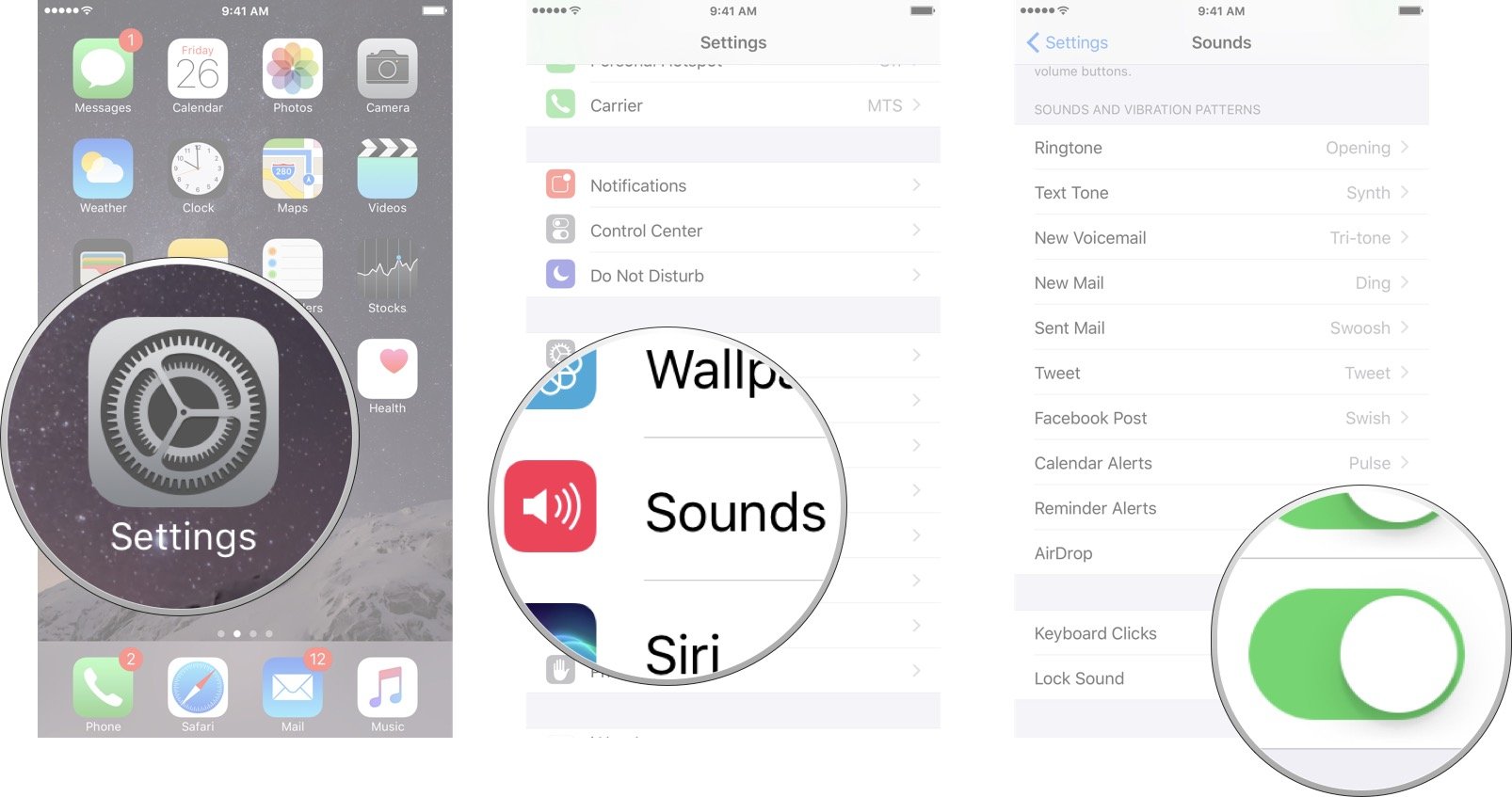How to customize sounds on your iPhone or iPad
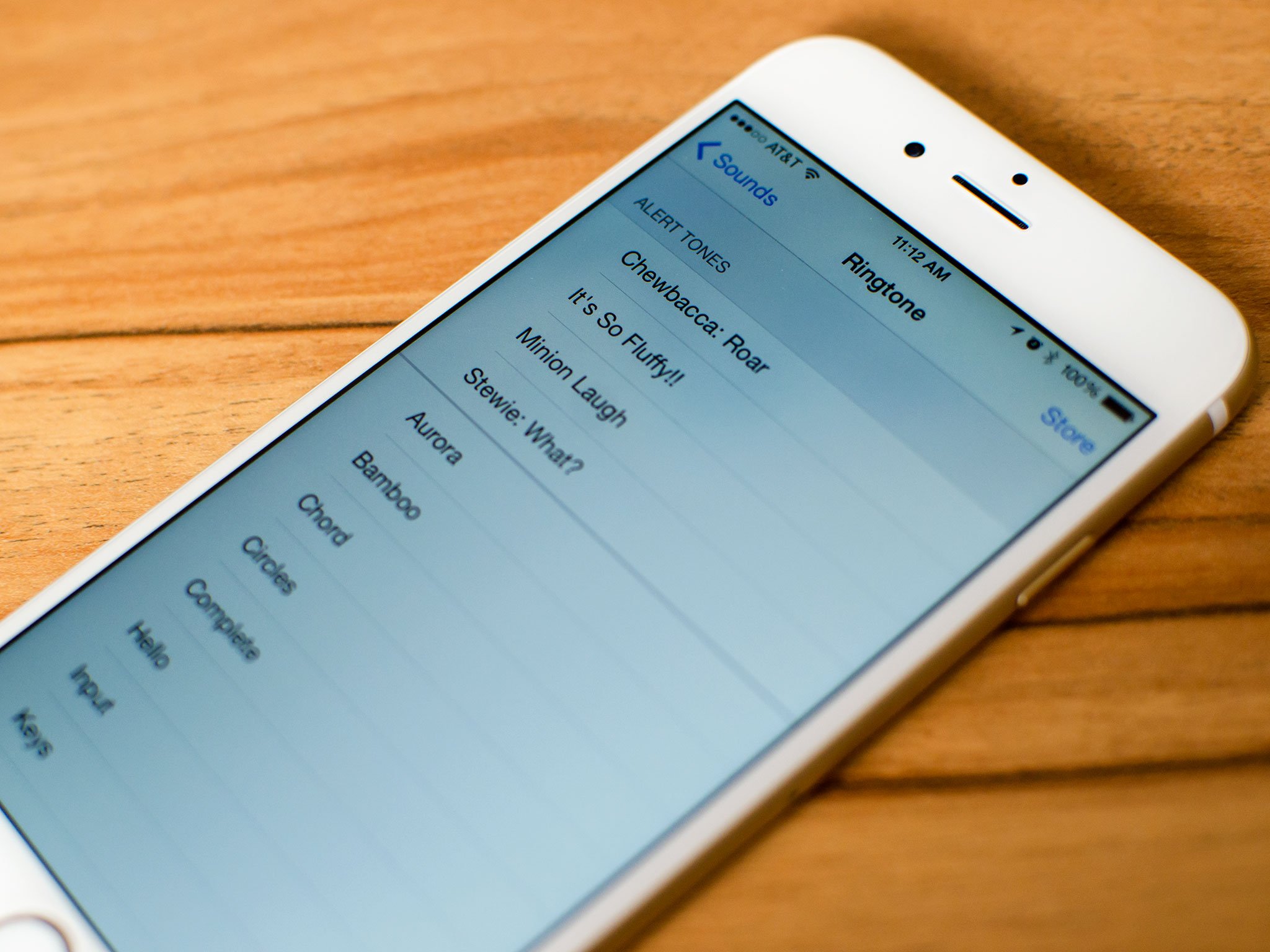
Every time you receive a call, text, email, or calendar notification your iPhone or iPad will make a sound. All these sounds have defaults and most of them are different so you can tell them apart; however, you can customize all the sounds your iPhone and iPad makes each time a notification is received or an action — such as sending an email or making a Facebook post — is performed.
- How to change your ringtone on iPhone and iPad
- How to change your text tone on iPhone and iPad
- How to change your voicemail tone on iPhone and iPad
- How to change your mail tone on iPhone and iPad
- How to change your sent mail tone on iPhone and iPad
- How to change your Tweet tone on iPhone and iPad
- How to change your Facebook post tone on iPhone and iPad
- How to change your Calendar alert tone on iPhone and iPad
- How to change your Reminder alert tone on iPhone and iPad
- How to change your AirDrop tone on iPhone and iPad
- How to disable Keyboard clicks on iPhone and iPad
- How to disable the Lock sound on iPhone and iPad
How to change your ringtone on iPhone and iPad
- Launch the Settings app.
- Tap Sounds.
- Tap Ringtone.
- Tap the sound you want. Tapping on the sound will also play the sound so you can hear it.
How to change your text tone on iPhone and iPad
- Launch the Settings app.
- Tap Sounds.
- Tap Text Tone.
- Tap the sound you want. Tapping on the sound will also play the sound so you can hear it.
How to change your voicemail tone on iPhone and iPad
- Launch the Settings app.
- Tap Sounds.
- Tap New Voicemail.
- Tap the sound you want. Tapping on the sound will also play the sound so you can hear it.
How to change your mail tone on iPhone and iPad
- Launch the Settings app.
- Tap Sounds.
- Tap New Mail.
- Tap the sound you want. Tapping on the sound will also play the sound so you can hear it.
How to change your sent mail tone on iPhone and iPad
- Launch the Settings app.
- Tap Sounds.
- Tap Sent Mail.
- Tap the sound you want. Tapping on the sound will also play the sound so you can hear it.
How to change your tweet tone on iPhone and iPad
- Launch the Settings app.
- Tap Sounds.
- Tap Tweet.
- Tap the sound you want. Tapping on the sound will also play the sound so you can hear it.
How to change your Facebook post tone on iPhone and iPad
- Launch the Settings app.
- Tap Sounds.
- Tap Facebook Post.
- Tap the sound you want. Tapping on the sound will also play the sound so you can hear it.
How to change your Calendar alerts tone on iPhone and iPad
- Launch the Settings app.
- Tap Sounds.
- Tap Calendar Alerts.
- Tap the sound you want. Tapping on the sound will also play the sound so you can hear it.
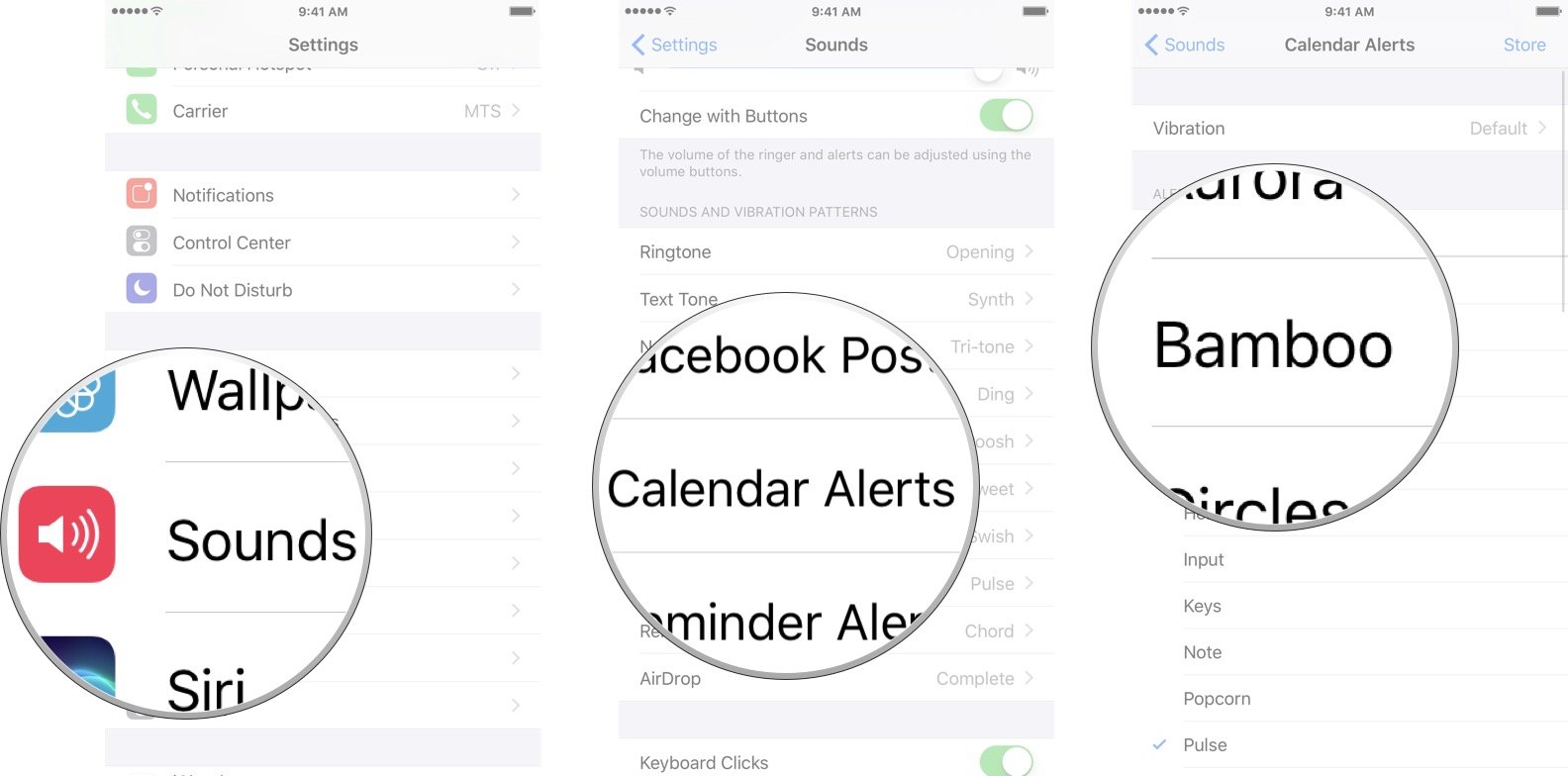
How to change your Reminder alerts tone on iPhone and iPad
- Launch the Settings app.
- Tap Sounds.
- Tap Reminder Alerts.
- Tap the sound you want. Tapping on the sound will also play the sound so you can hear it.
How to change your AirDrop tone on iPhone and iPad
- Launch the Settings app.
- Tap Sounds.
- Tap AirDrop.
- Tap the sound you want. Tapping on the sound will also play the sound so you can hear it.
How to disable keyboard clicks on iPhone and iPad
- Launch the Settings app.
- Tap Sounds.
- Tap the On/Off switch next to Keyboard Clicks. If the switch is green that means the clicks are on, if it's gray the sound has been disabled.
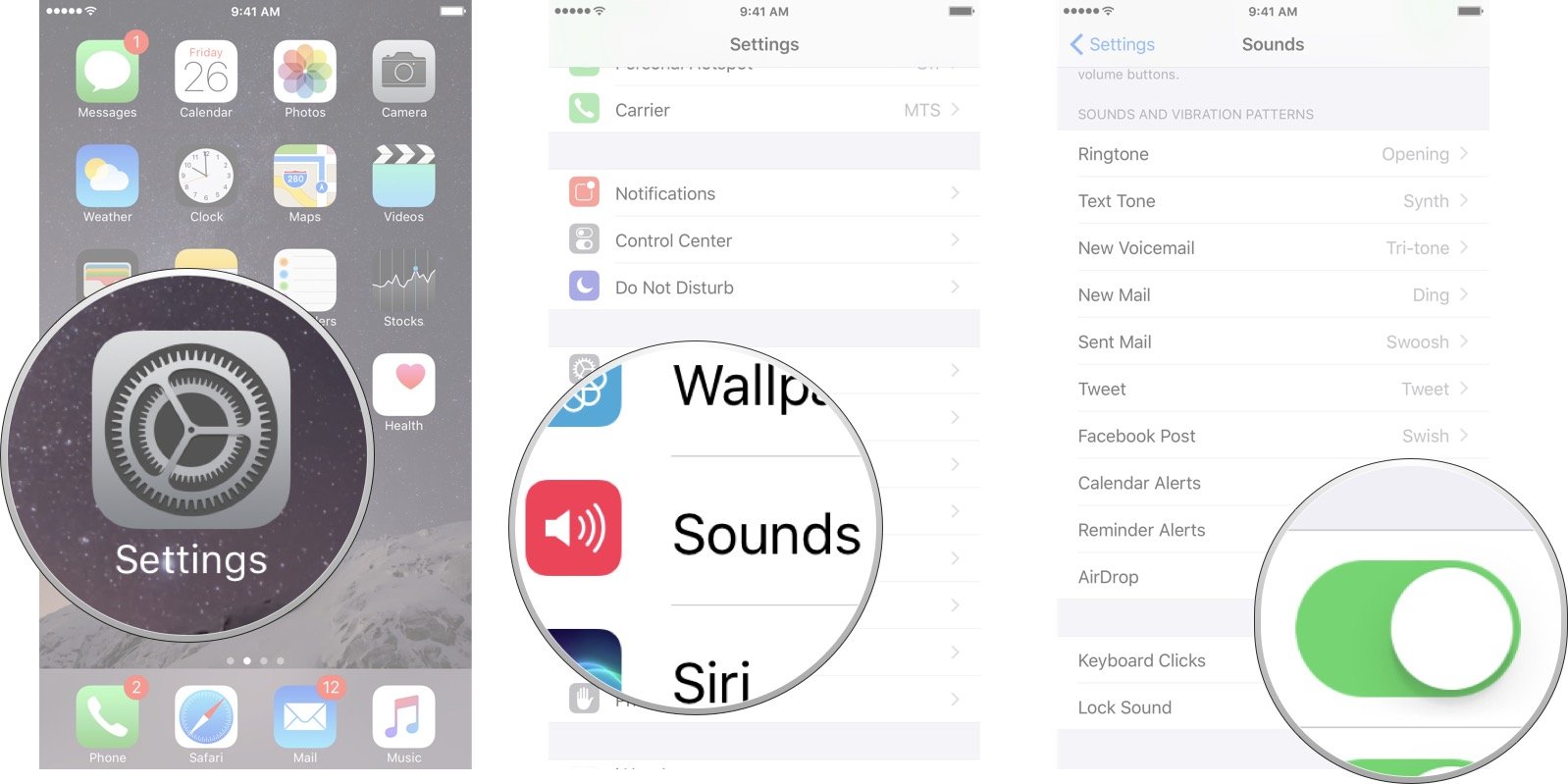
If you ever want to turn the keyboard clicks back on, just follow these same steps.
How to disable the lock sound on iPhone and iPad.
- Launch the Settings app.
- Tap Sounds.
- Tap the On/Off switch next to Lock Sound. If the switch is green that means the clicks are on, if it's gray the sound has been disabled.
If you ever want to turn the lock sound back on, just follow these same steps.
iMore offers spot-on advice and guidance from our team of experts, with decades of Apple device experience to lean on. Learn more with iMore!

Luke Filipowicz has been a writer at iMore, covering Apple for nearly a decade now. He writes a lot about Apple Watch and iPad but covers the iPhone and Mac as well. He often describes himself as an "Apple user on a budget" and firmly believes that great technology can be affordable if you know where to look. Luke also heads up the iMore Show — a weekly podcast focusing on Apple news, rumors, and products but likes to have some fun along the way.
Luke knows he spends more time on Twitter than he probably should, so feel free to follow him or give him a shout on social media @LukeFilipowicz.