How to delete all locally-stored music from your iPhone, iPad, or iPod touch
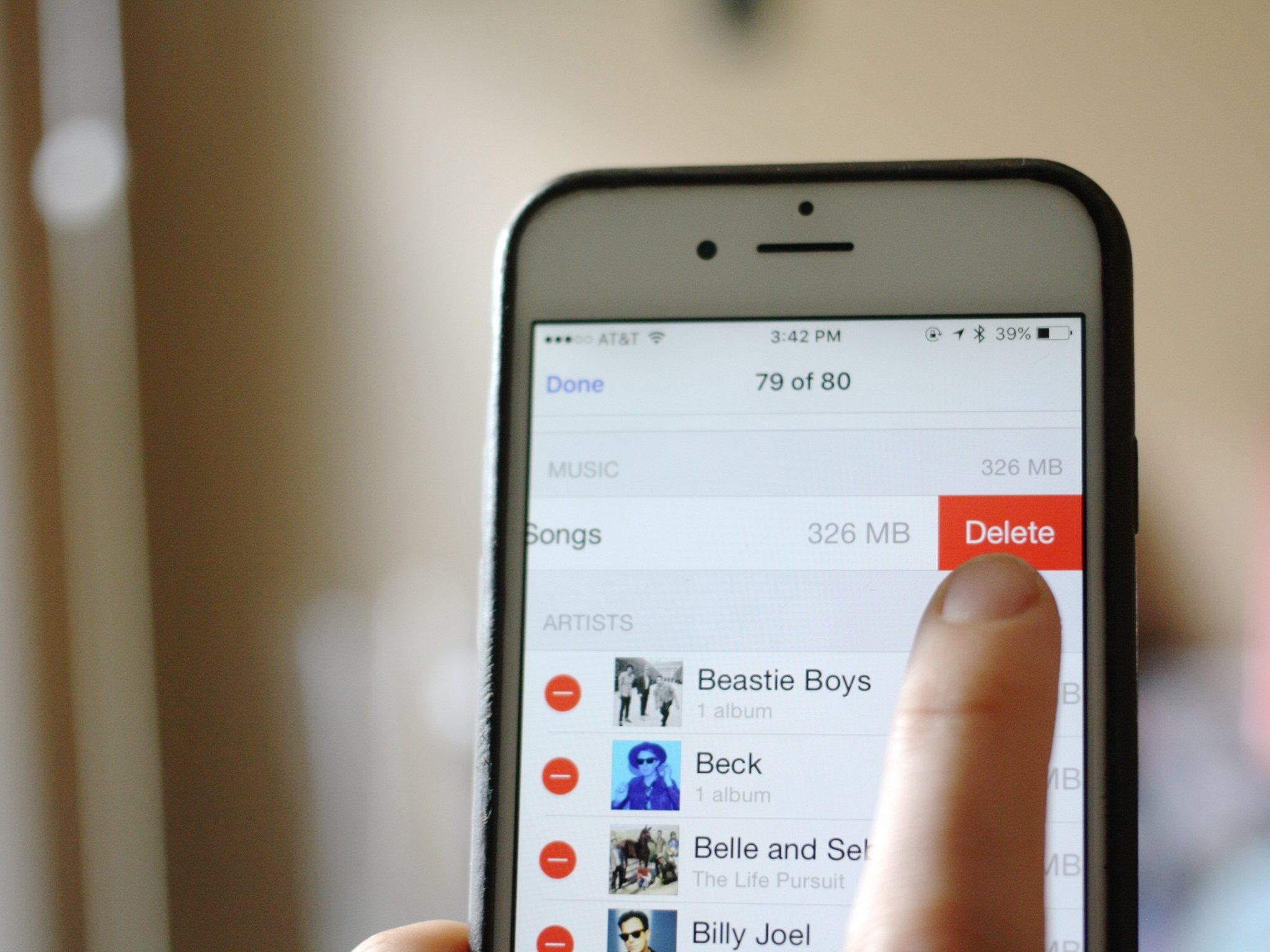
Especially in these Apple Music days, it's easy to amass a sizeable offline music collection on your iPhone, iPad, or iPod touch—and a sizeable storage deficit along with it. To clear your device of tunes and start over, here's the simplest way to do so.
How to delete all locally-stored music from your iOS device
- Open the Settings app.
- Go to General > Usage > Manage Storage.
- Wait for it to load; after it does so, tap on Music.
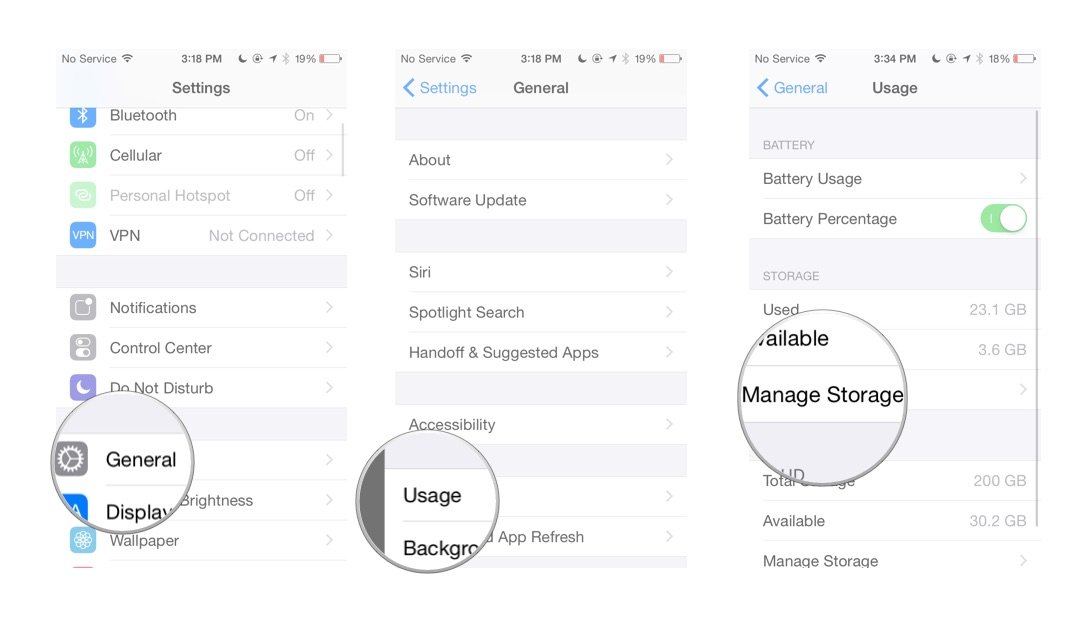
- Tap Edit in the upper right corner.
- Tap the red minus button next to All Songs, then tap Delete.
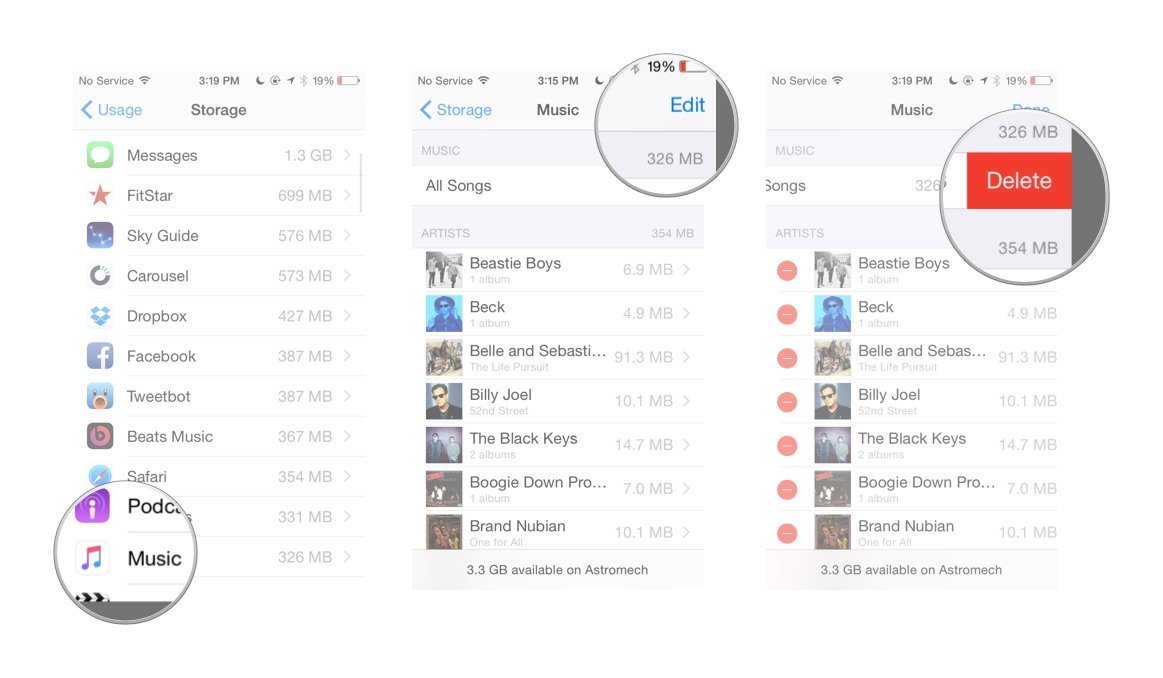
How to delete music on an artist-by-artist basis on your iOS device
- Open the Settings app.
- Go to General > Usage > Manage Storage.
- Wait for it to load; after it does so, tap on Music.
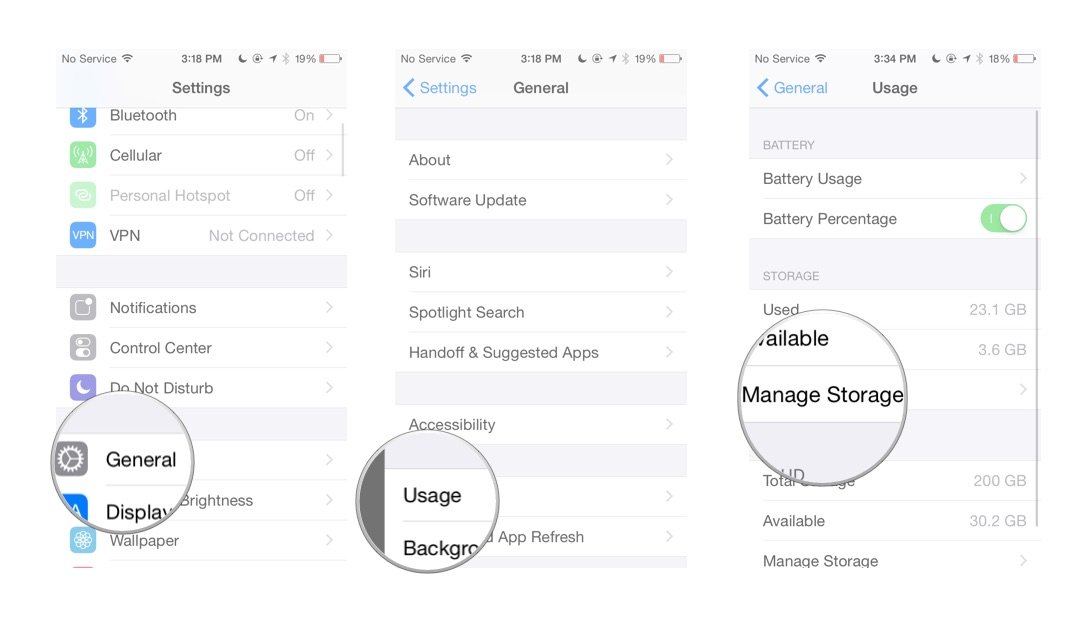
- Tap Edit in the upper right corner.
- Tap the red minus button next to the artist(s) in question.
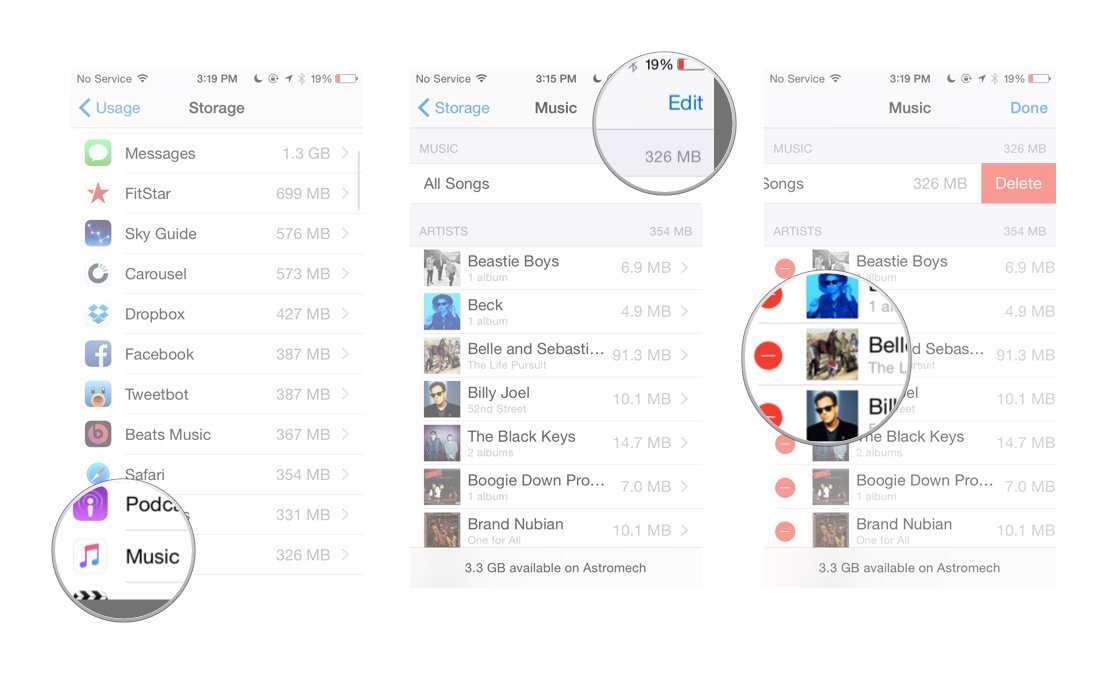
Questions?
Still running into trouble deleting your music? Hit us up in the comments.
Master your iPhone in minutes
iMore offers spot-on advice and guidance from our team of experts, with decades of Apple device experience to lean on. Learn more with iMore!
Serenity was formerly the Managing Editor at iMore, and now works for Apple. She's been talking, writing about, and tinkering with Apple products since she was old enough to double-click. In her spare time, she sketches, sings, and in her secret superhero life, plays roller derby. Follow her on Twitter @settern.

