How to delete Stocks and other Apple apps in iOS 10

If you want to cut down on the apps you don't use in order to keep your iPhone organized, Apple has a solution for you: In iOS 10, you can easily remove unwanted pre-installed apps. Here's how.
- Which stock Apple apps can I delete from my iPhone and iPad?
- How to remove a pre-installed Apple app
- How to re-install a deleted Apple app
Which pre-installed Apple apps can I delete from my iPhone and iPad?
- Calculator
- Calendar
- Compass
- Contacts (iPhone only, contact information is retained in the Phone app)
- FaceTime
- Find My Friends
- Home
- iBooks
- iCloud Drive
- iTunes Store
- Maps
- Music (if removed, you won't be able to use it with CarPlay)
- News
- Notes
- Podcasts
- Reminders
- Stocks
- Tips
- Videos
- Voice Memos
- Watch app (you'll have to unpair your Apple Watch before deleting it)
- Weather
How to delete a pre-installed Apple app
Deleting a pre-installed Apple app is as easy as removing any other app on your home screen. Here's how.
- Open a folder or locate an Apple app you want to delete.
- Push down lightly on the app icon until it starts to dance.
- Tap the small x icon that appears on the top left.
- Tap Remove.
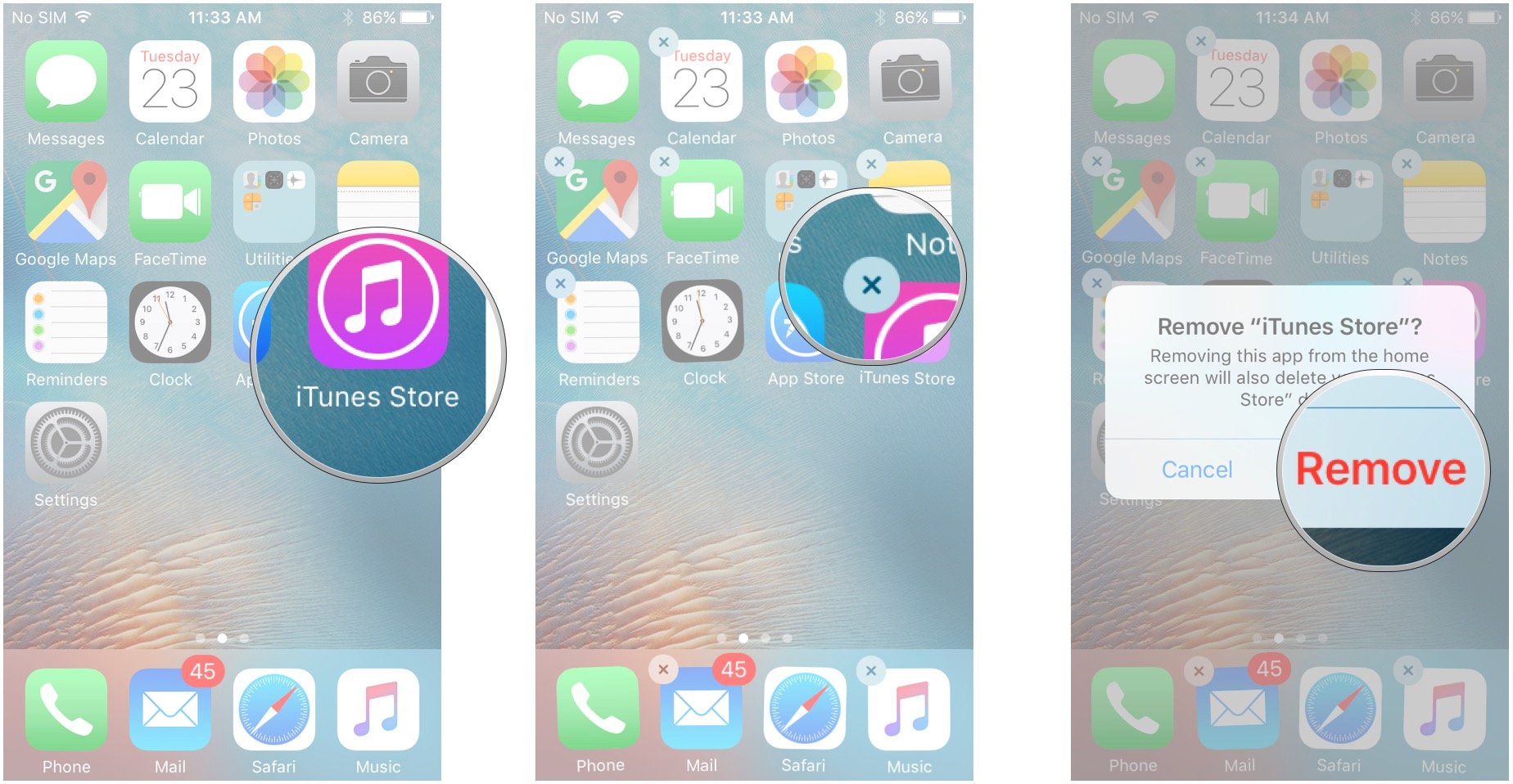
After removing the app, its icon will disappear from the folder or home screen.
One note on removing pre-installed apps: Don't do this if you need to free up some storage space on your iPhone or iPad. Because stock apps are part of the system bundle — some of them are deeply integrated with Siri, in fact — when you delete them, they aren't actually removed — they're just being hidden from the home screen. (It's very similar to the toggle for Apple's iCloud Drive app in iOS 9.)
How to re-install a hidden Apple app
- Launch the App Store from your Home screen.
- Tap the Search tab on the lower portion of screen.
- Enter the name of the app into the search bar. If that doesn't work, you can also search for Apple, then select the developer's page to see a list of all pre-installed apps.
- Tap Search in the bottom right corner.
- Tap the download button next to the result from Apple. It looks like a cloud with a downward arrow inside it.
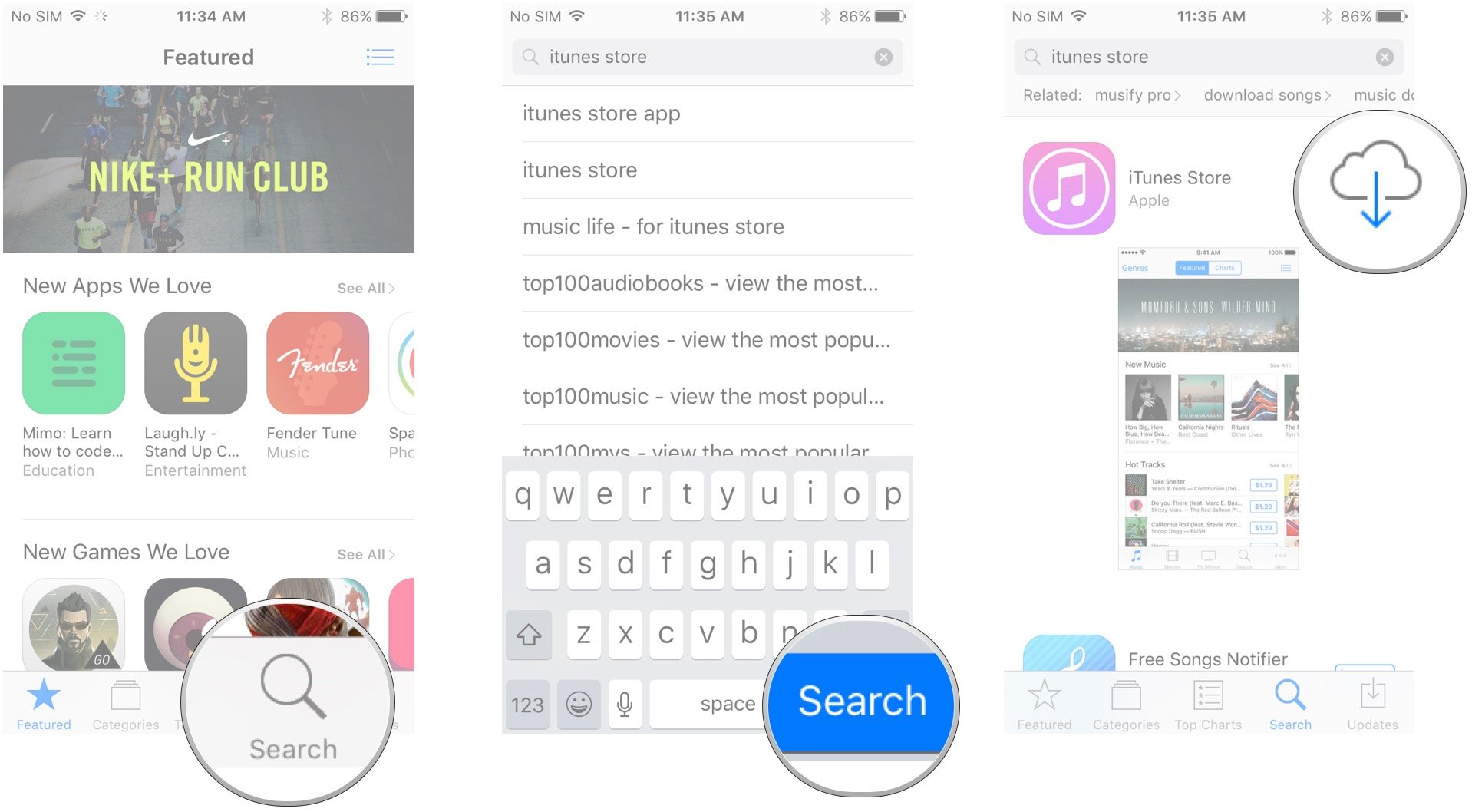
That's it! Right now, it's a bit difficult to find Apple's first-party apps through search, but that should get easier after iOS 10 has been released to the public. In the meantime, searching for a well-known Apple app like the Apple Store app and getting the company's listings through there is the easiest way.
Questions?
Can't find an app you uninstalled? Having problems with the process? Let us know in the comments!
iMore offers spot-on advice and guidance from our team of experts, with decades of Apple device experience to lean on. Learn more with iMore!
Daniel Bader is a Senior Editor at iMore, offering his Canadian analysis on Apple and its awesome products. In addition to writing and producing, Daniel regularly appears on Canadian networks CBC and CTV as a technology analyst.


