How to delete burst photos 'stuck' in your camera roll

Ever have a numerous-shot burst photo series get stuck in your camera roll? Not able to delete them with the normal "Select >Trashcan" method? Here's a way to delete your large series photo bursts on iOS.
What is a burst photo?
Burst photos on iOS allows for you to press and hold the camera button to take a fast series of photos after which iOS will automatically choose the best photo from the burst. If you'd rather a different photo, you can select the best photo from that burst manually. The longer you press and hold the camera button, the more photos will be taken in your photo burst.
What's the problem?
I'm playing around with some photogrammetry and I was using my iPhone to take photos to create a 3D object to upload onto my computer. I figured (wrongly) that using burst mode might save me some time by taking the multitude of photos required. The result was a series of burst photos with many hundreds of shots in them. Although I could easily access the burst from my camera roll, I could not delete them. Smaller bursts I could remove without issue. Larger ones, decided to remain.
How to delete numerous-shot burst photos.
Although you must perform a few extra steps, the process is fairly simple.
- Open your Photos app.
- Tap on your problematic burst photo. Note that a burst photo will look like a stack of pictures one on top of another.
- Tap Select.
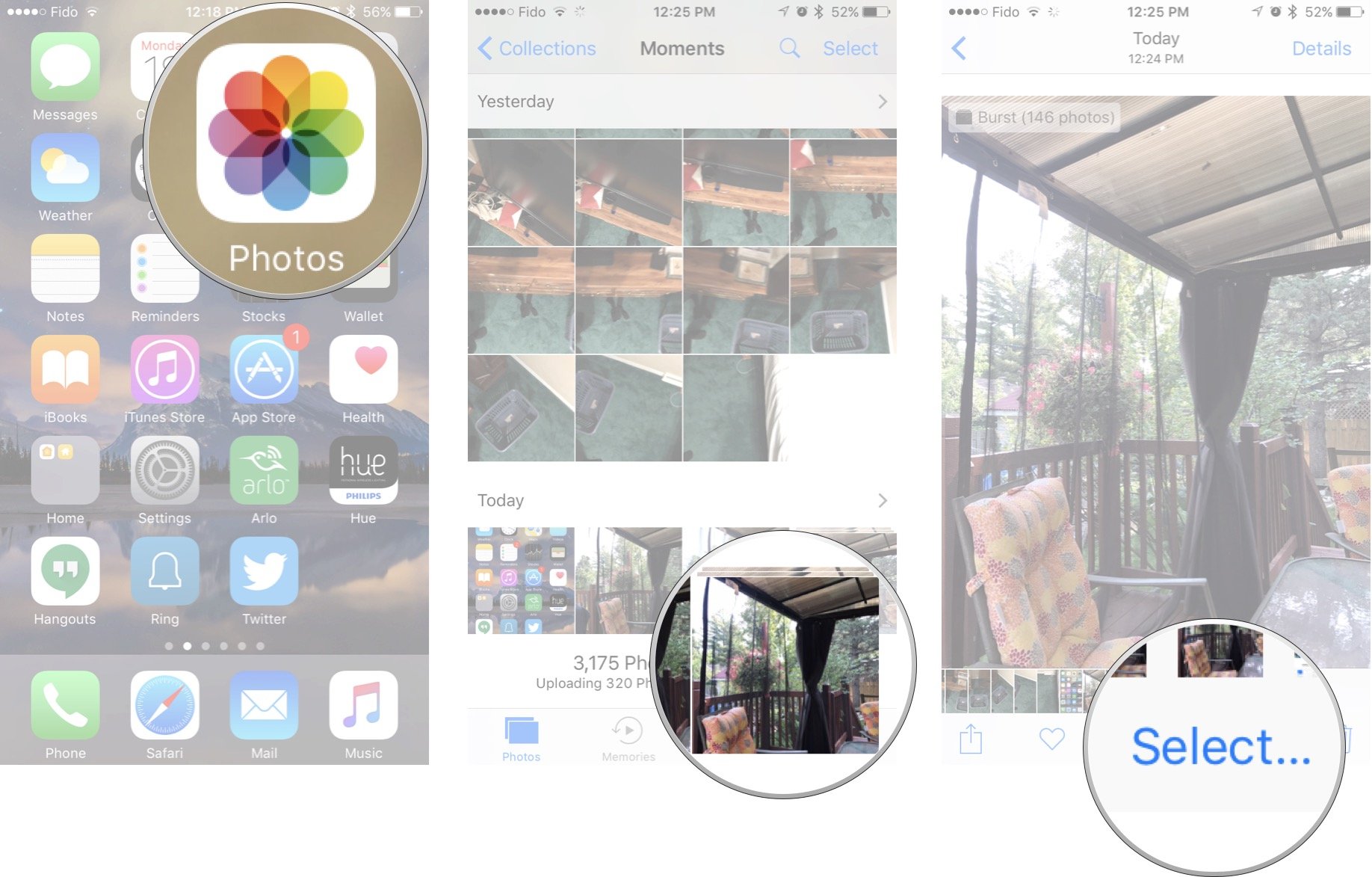
- Toggle any single photo as your Favorite. It doesn't matter which as you'll be trashing them regardless.
- Tap Done.
- Tap Keep Only 1 Favorite.
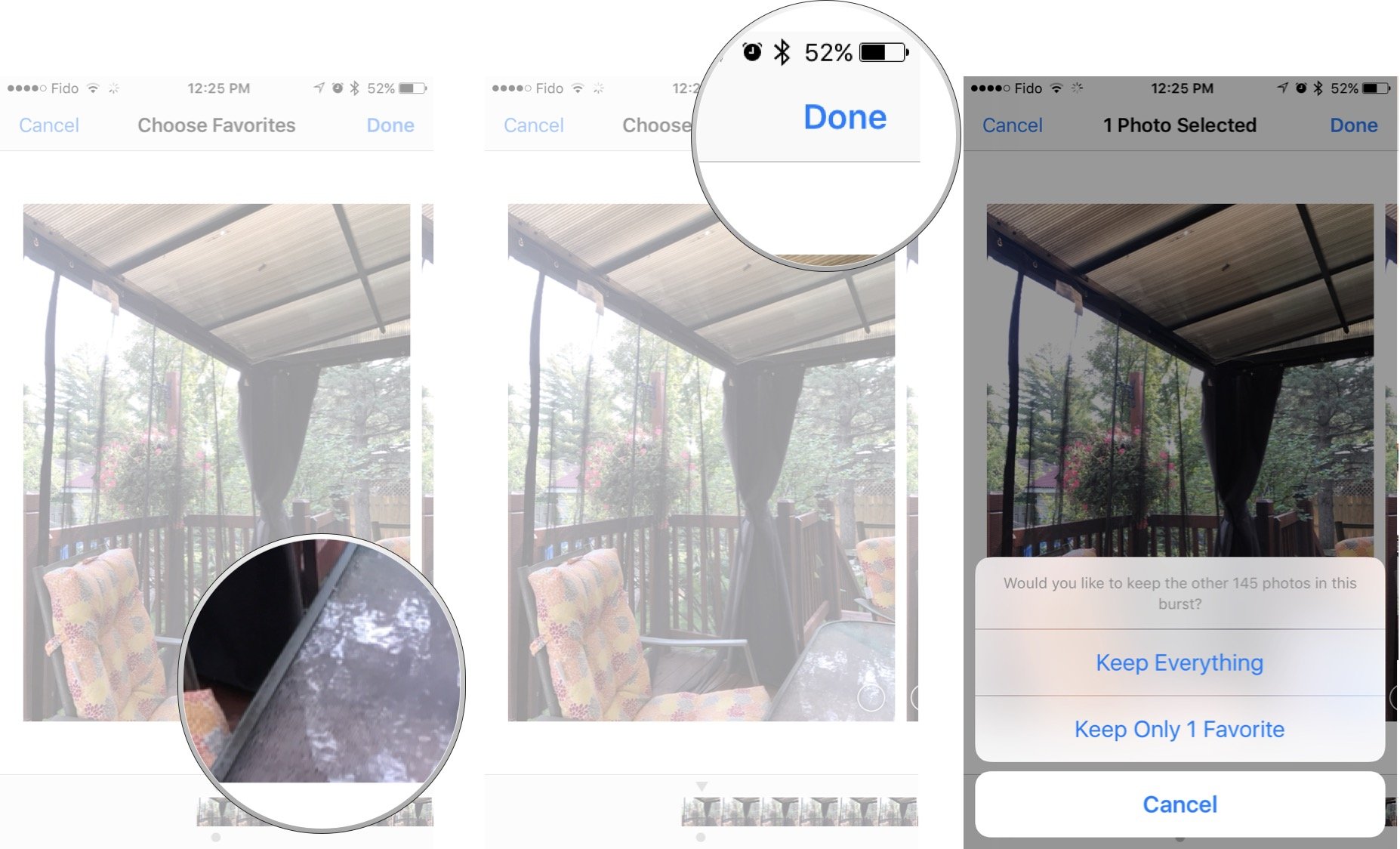
- Tap Select.
- Tap your 1 Favorite photo you chose in step 6.
- Tap the Trash Can icon.
- Tap Delete Photo.
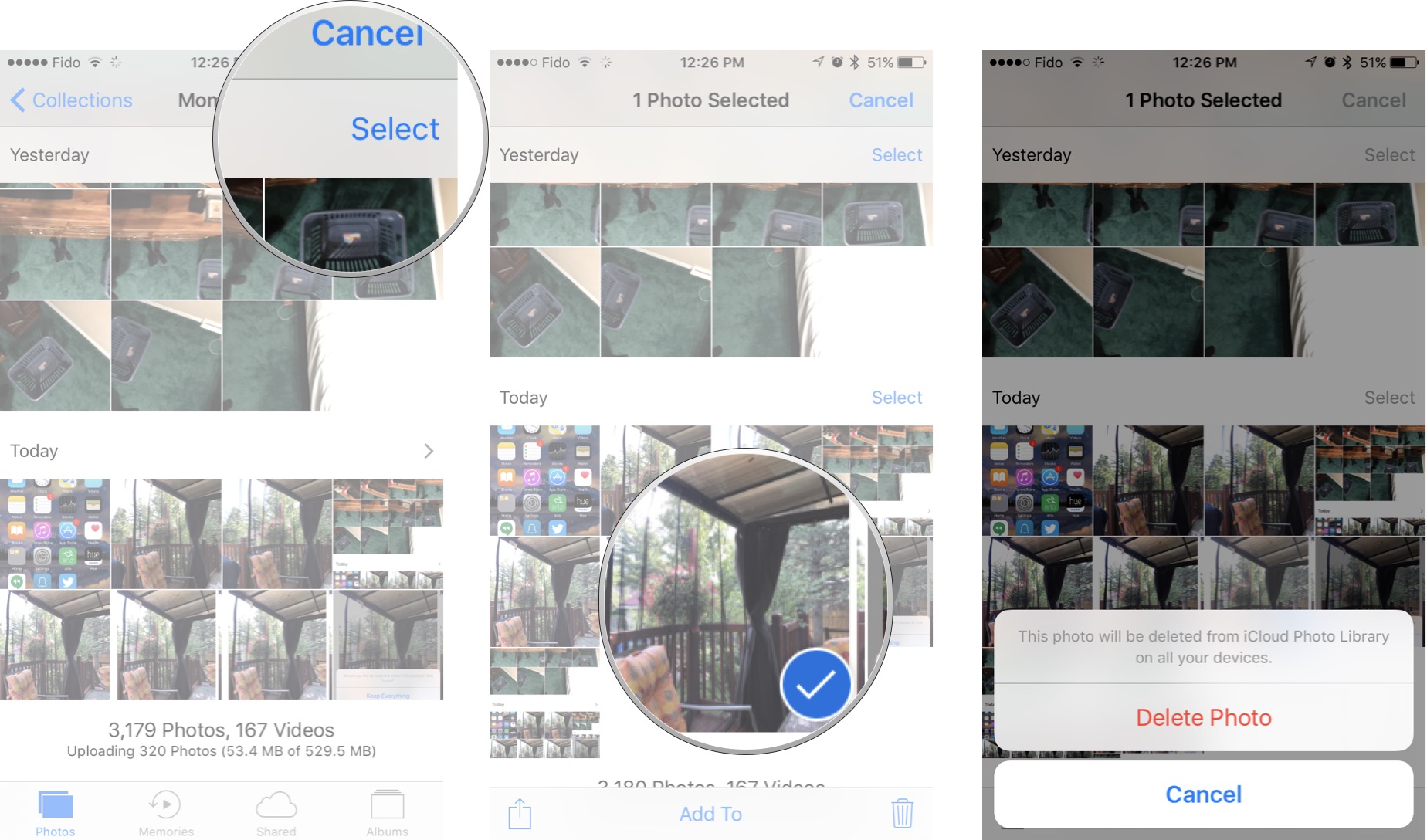
Need more information on using your Camera app?
You can learn how to master the Camera app by checking out all of our tips and tricks for your iPhone or iPad here!
Comments or questions?
Do you have any secret kung-fu on using the Camera app you'd like to share? Let us know in the comments!
Master your iPhone in minutes
iMore offers spot-on advice and guidance from our team of experts, with decades of Apple device experience to lean on. Learn more with iMore!

