How to delete individual call records from Recent Calls on your iPhone
How-to
By
Allyson Kazmucha
last updated
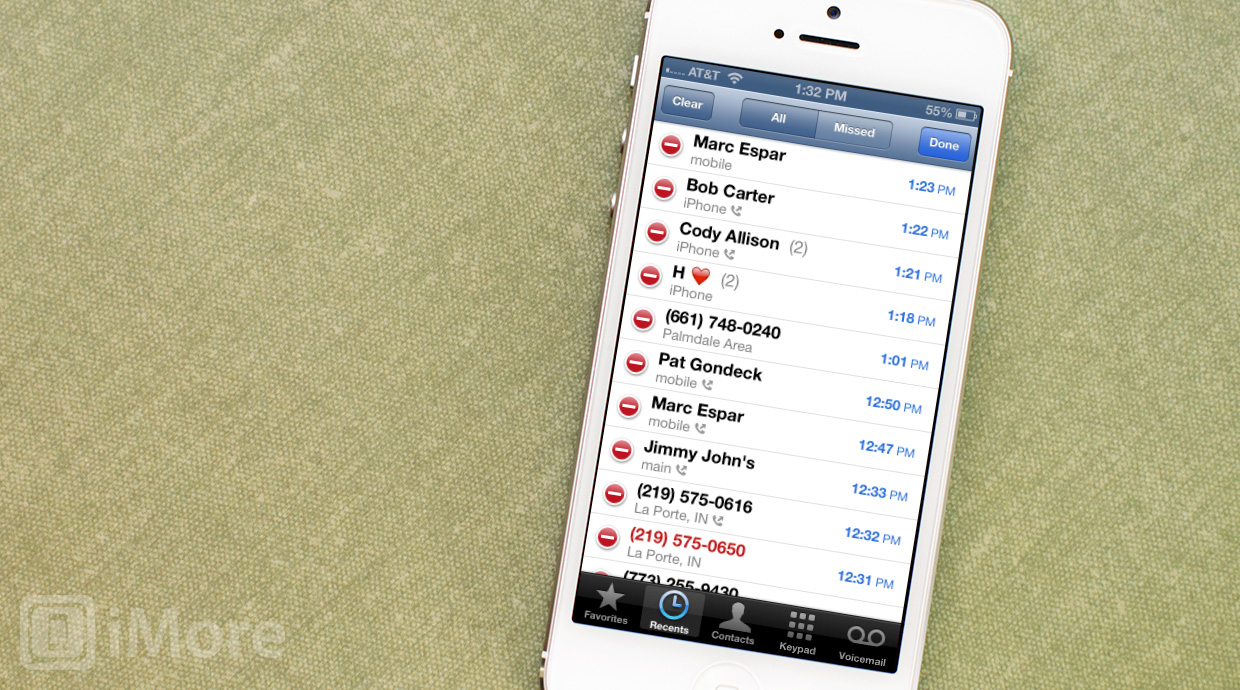
If you've got an iPhone, you probably already know that it can provide you with a history of your calls. You can also edit your call history if and when you need to by deleting individual call records. Whatever the reason (hey, we don't judge), we can walk you through how to delete certain phone records out of your call history.
- Launch the Phone app from the Home screen of your iPhone.
- Tap on the Recents tab along the bottom of the screen.
- Now tap on the Edit option in the upper right hand corner.
- You'll now see that each phone record now has a delete option to the left of the caller's name or number. Tap on it.
- To confirm the delete, tap on the Delete button off to the right.
- Repeat this process for the calls you'd like to remove and once you're done, tap on the Done option in the upper right hand corner of the screen.
That's it, those calls will now not appear in your recent calls any longer.
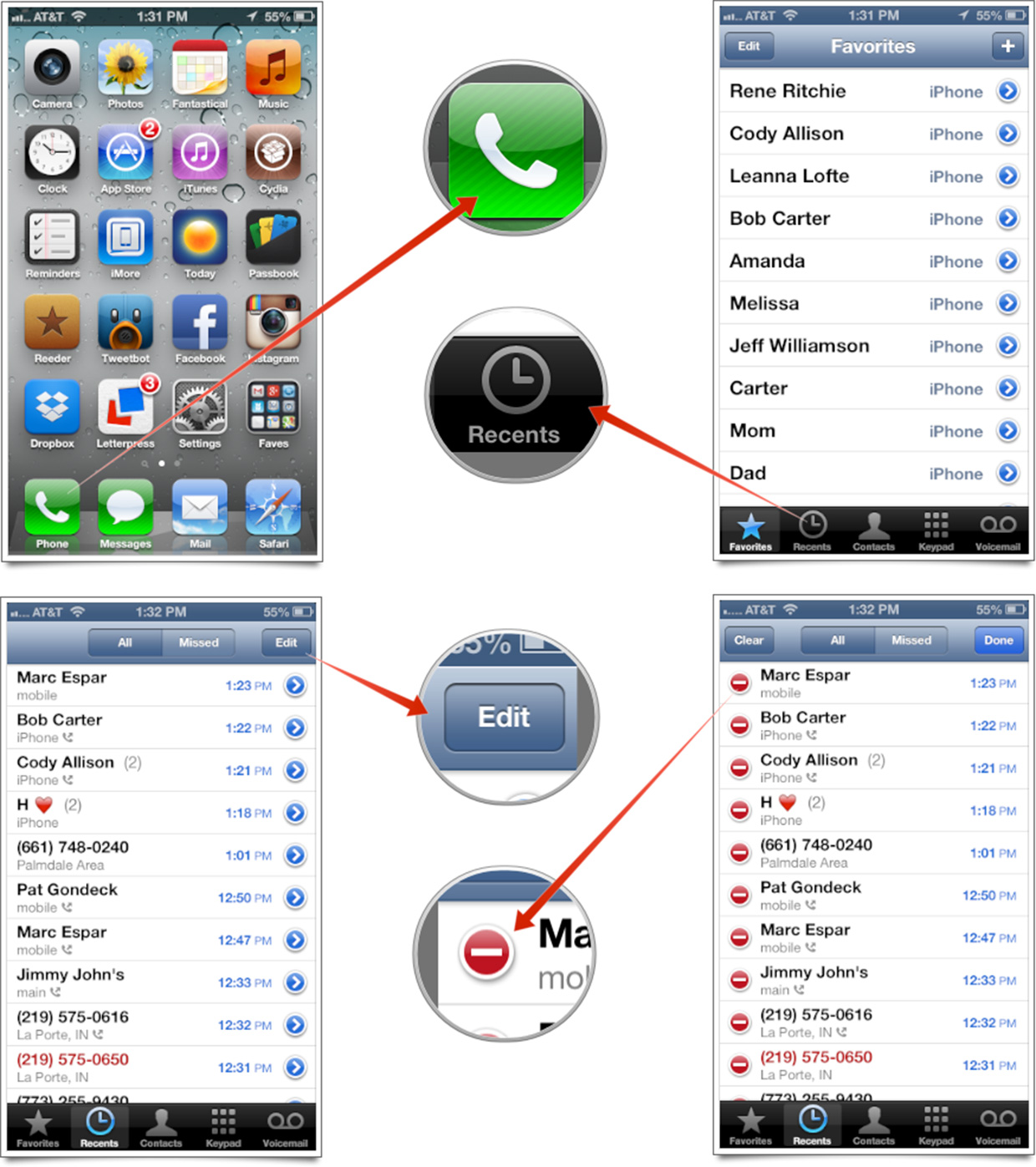
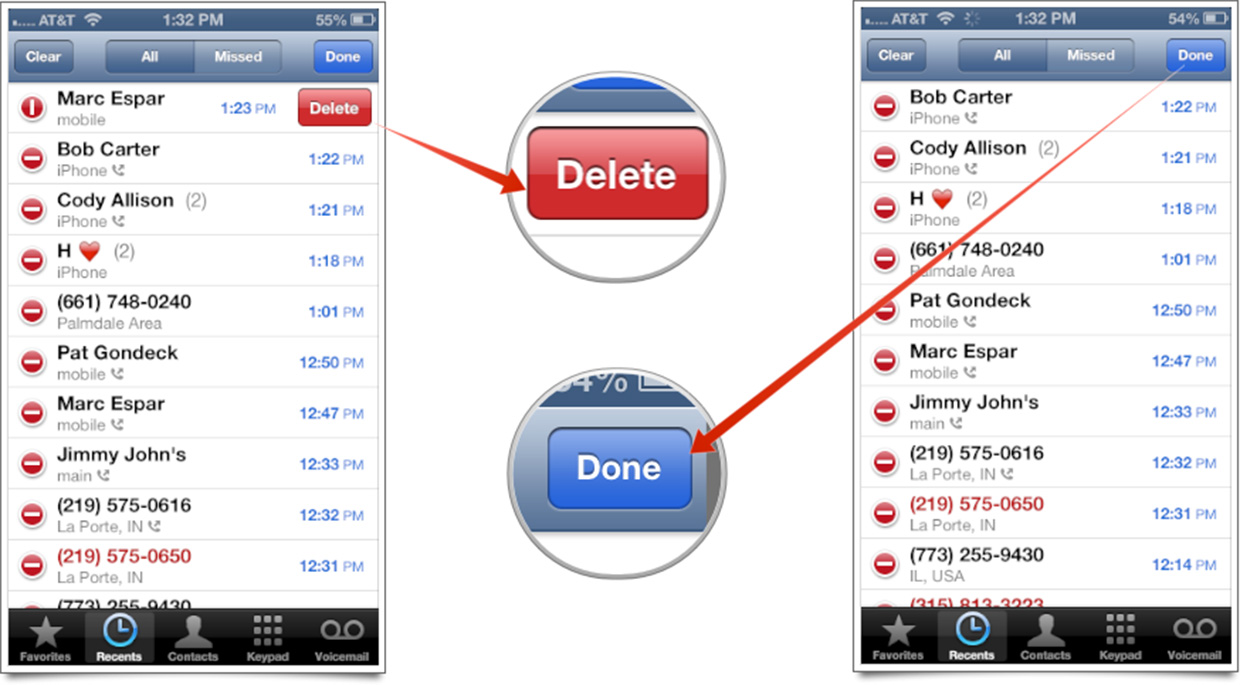
Master your iPhone in minutes
iMore offers spot-on advice and guidance from our team of experts, with decades of Apple device experience to lean on. Learn more with iMore!
iMore senior editor from 2011 to 2015.
LATEST ARTICLES

