How to dispute a copyright claim on YouTube

Have you received an email from YouTube claiming that a video you published uses copyright music? Content rights-holders can scan for infringing uses of songs in videos on the popular video-sharing network and block them from being played.
When I received a message last week, though, I knew it was fishy: The video in question was one I created using iMovie for iOS, and I was certain I hadn't added anything but the stock music that shipped with the app.
iMovie includes several themes, and in the first version of the software (called iMovie for iPhone then) the Modern theme used the song "1901" by Phoenix), instead of something Apple created. According to section 2.G of Apple's license to use iMovie (PDF):
"Except as otherwise provided, all Sample Content included in the Apple Software may be used on a royalty-free basis in your own video projects but may not be distributed on a standalone basis."
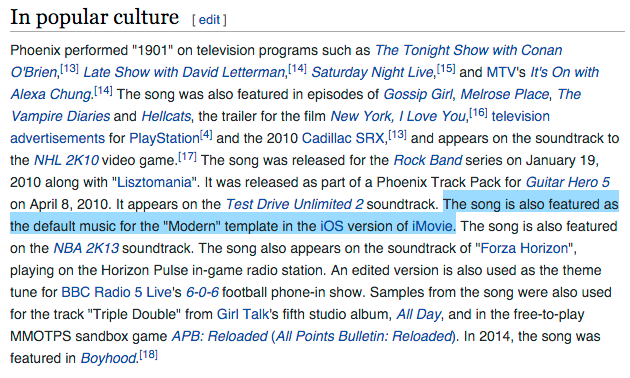
Apple no longer uses "1901" for theme music, so any projects you create now won't run into this issue. But if you do run into this situation, or something similar where you definitely own the rights or have a license to use disputed material, here's how to respond.
- Click the link in the email that leads to the disputed video.
- At the YouTube page, click the File a Dispute link.
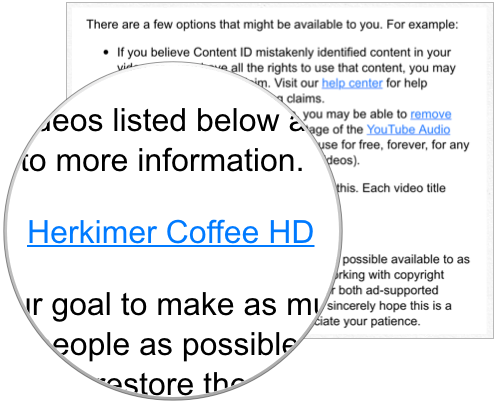
- At the next screen, select the option "I have a license or written permission from the proper rights holder to use this material" and click Continue.
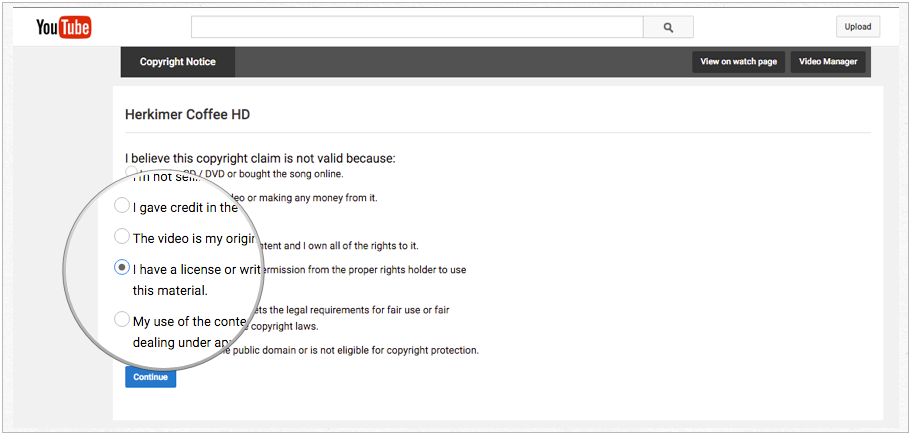
- Confirm your choice on the next screen by marking the checkbox for "I am sure that I have a license or written permission, and I want to dispute this claim." Click Continue.
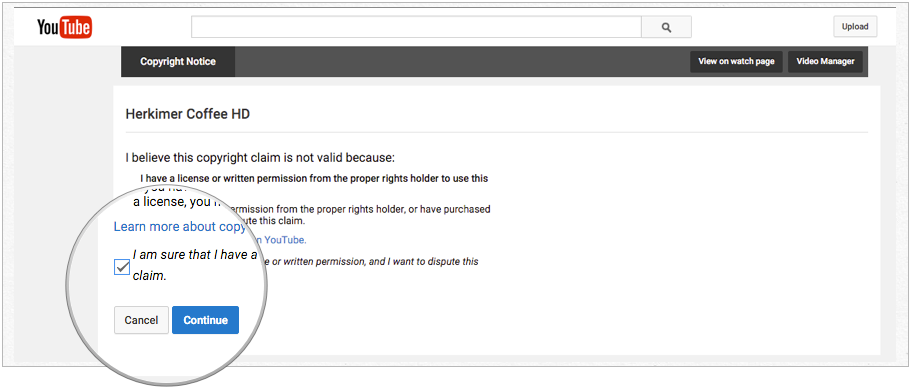
- On the following screen, mark the song you're defending, and then enter a brief explanation, pointing out that Apple's license allows this usage. Mark the two confirmation checkboxes, and then type your name to sign the form. Click Continue.

- Lastly, review the claim and click Submit Dispute.
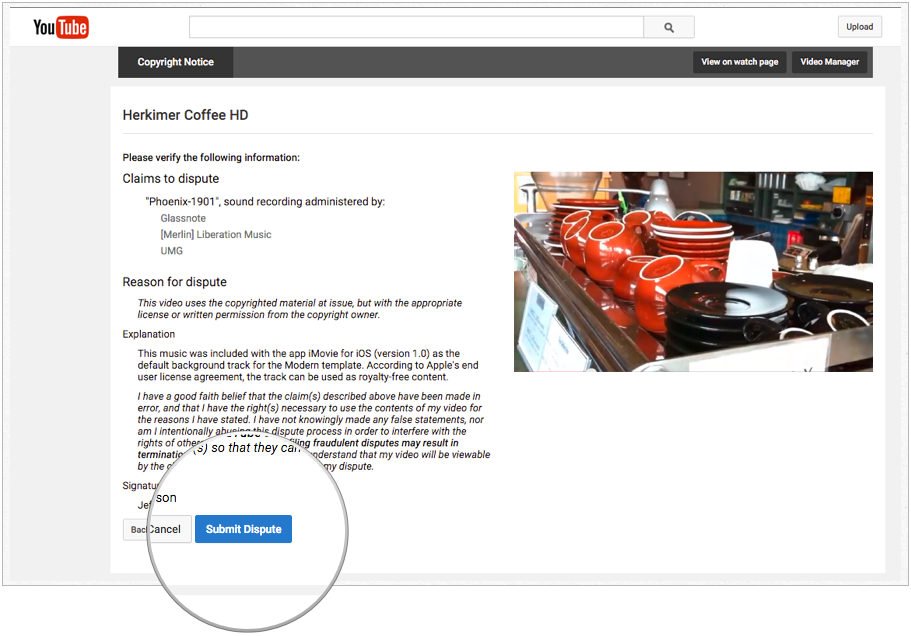
Once that's dispatched, YouTube promises to respond within 30 days. In the meantime, the video is playable, but any monetization associated with it is suspended.
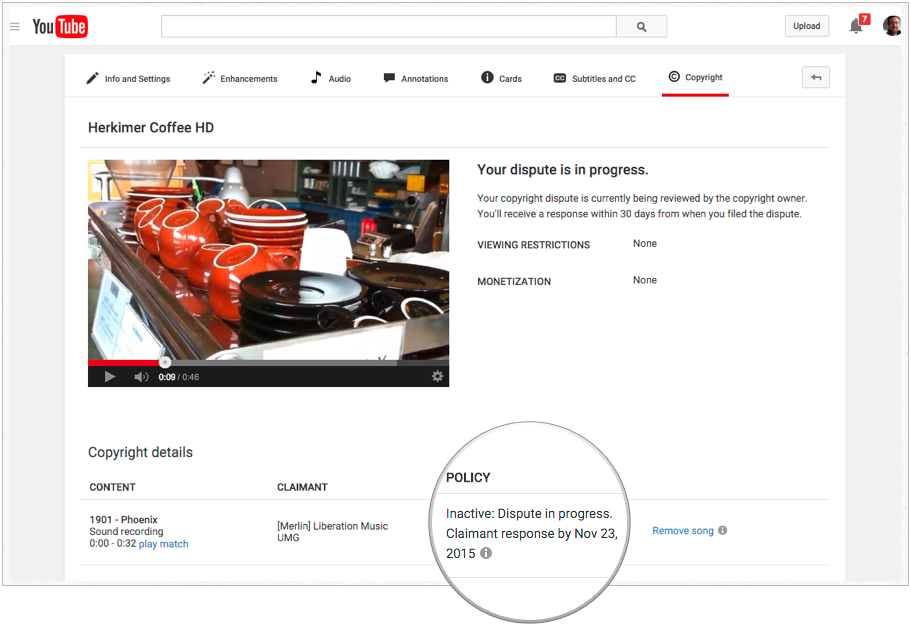
Questions about this process?
Let us know below.
Master your iPhone in minutes
iMore offers spot-on advice and guidance from our team of experts, with decades of Apple device experience to lean on. Learn more with iMore!
Author and photographer Jeff Carlson (@jeffcarlson, jeff@necoffee.com) is the author of _Photos for OS X and iOS_ (Peachpit Press) and _Take Control of Your Digital Photos on the Mac_ (Take Control Books), among many other books. He’s also a columnist for the Seattle Times, a contributing editor at TidBITS (tidbits.com), and writes for publications such as Macworld and Lynda.com.

