How to delete your search history and destinations in Maps on iPhone and iPad
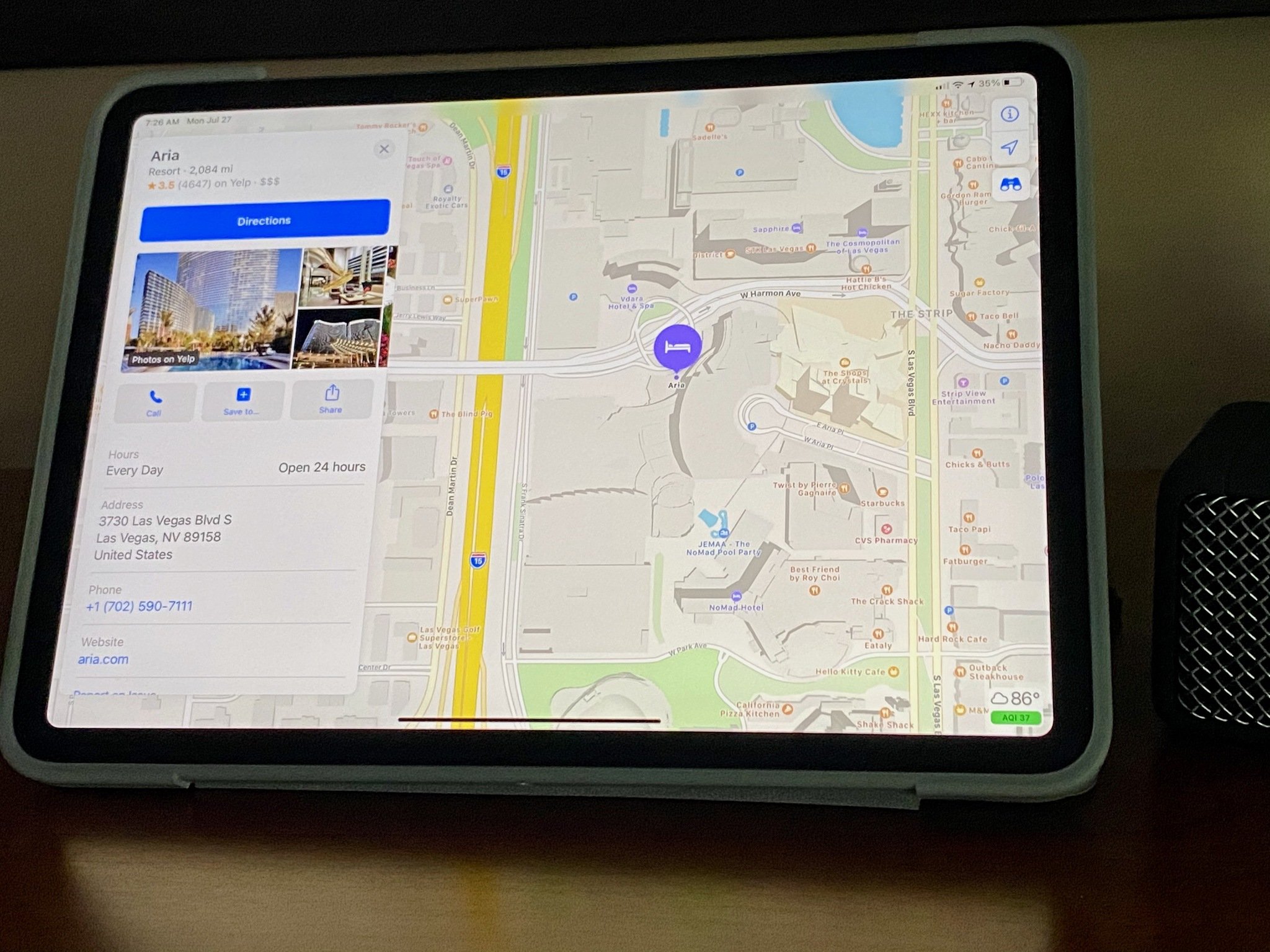
There are plenty of reasons to avoid storing your search and destination history: Maybe you're planning a surprise party; maybe you have one too many trips to Starbucks listed. Whatever the case, you can very easily get rid of your past search and destination history in Maps.
How to delete your recent destination and search history
- Open the Maps app.
- Swipe up to reveal the Recents menu.
- Swipe left on a set of directions or a place to open the More menu.
- Tap Delete.
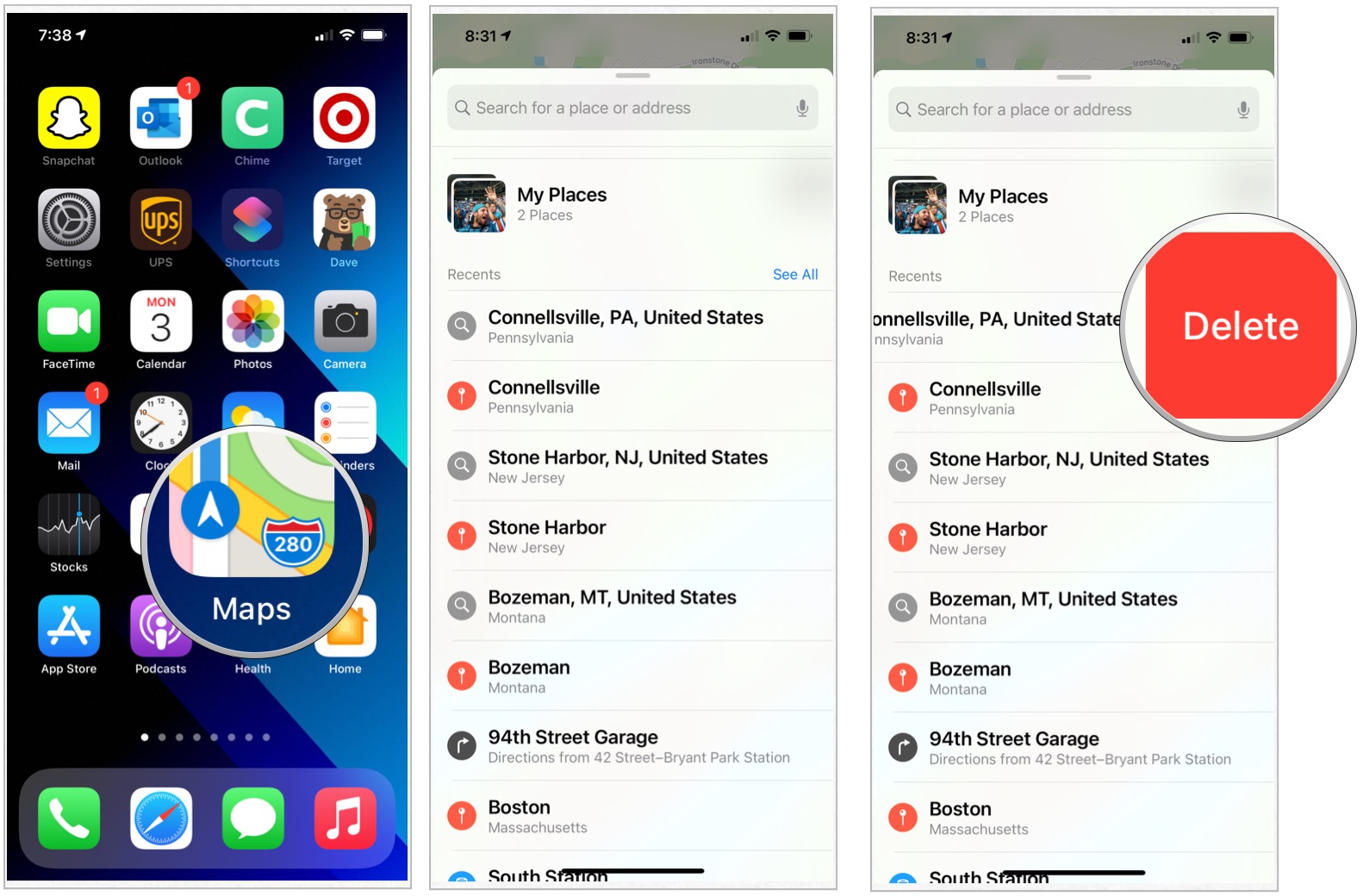
Once you delete your search history, it's gone forever. If you need to store old directions or a set of coordinates but don't want them readily available in the Maps app, there is another way: Share them to a Secured Notes file.
- First, set up Notes with a secure password.
- Open the Maps app.
- Swipe up to reveal the Recents menu.
- Tap on the destination you wish to save.
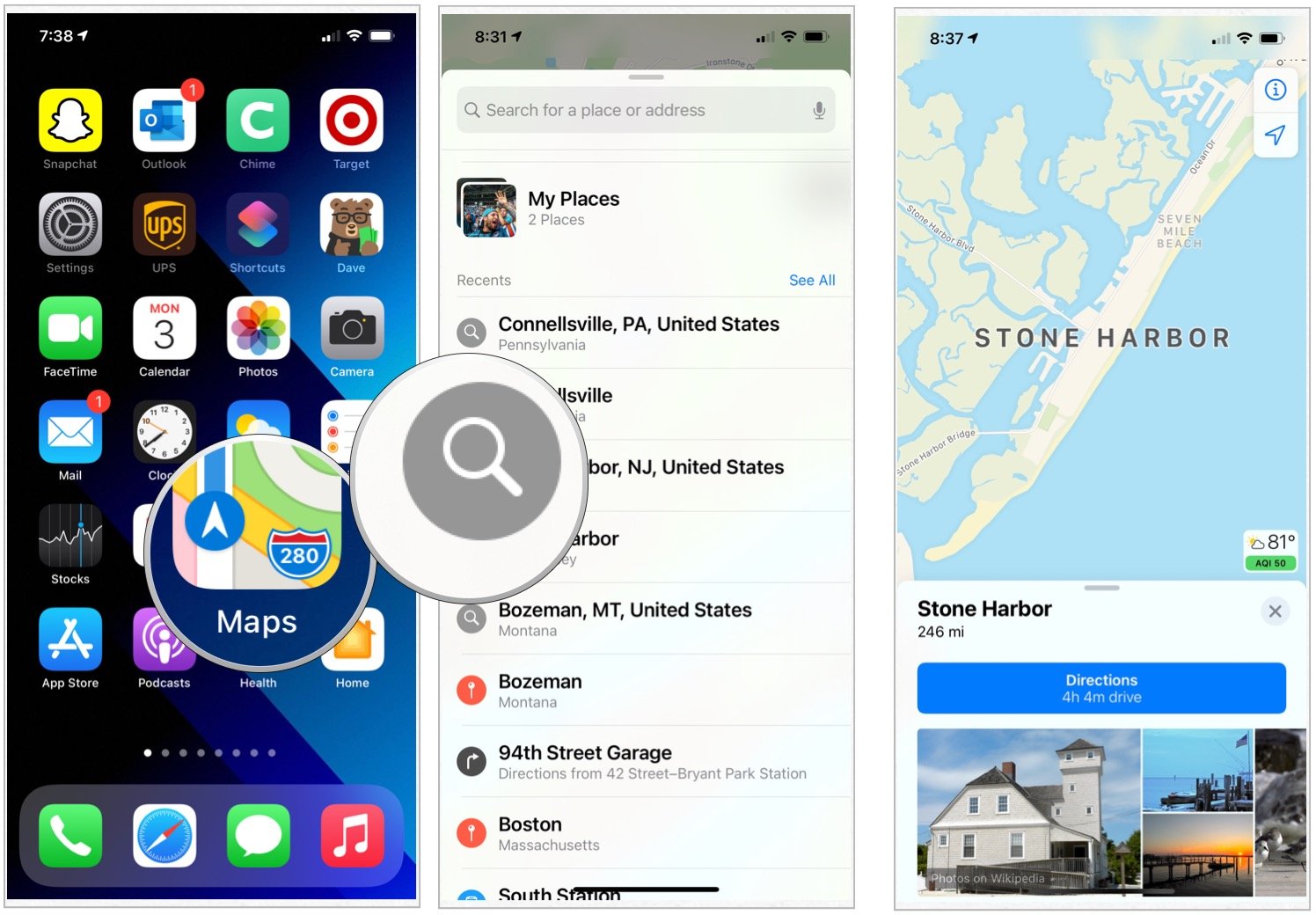
- Tap the Share button.
- Choose Notes from the share sheet.
- Select Save at the top right.
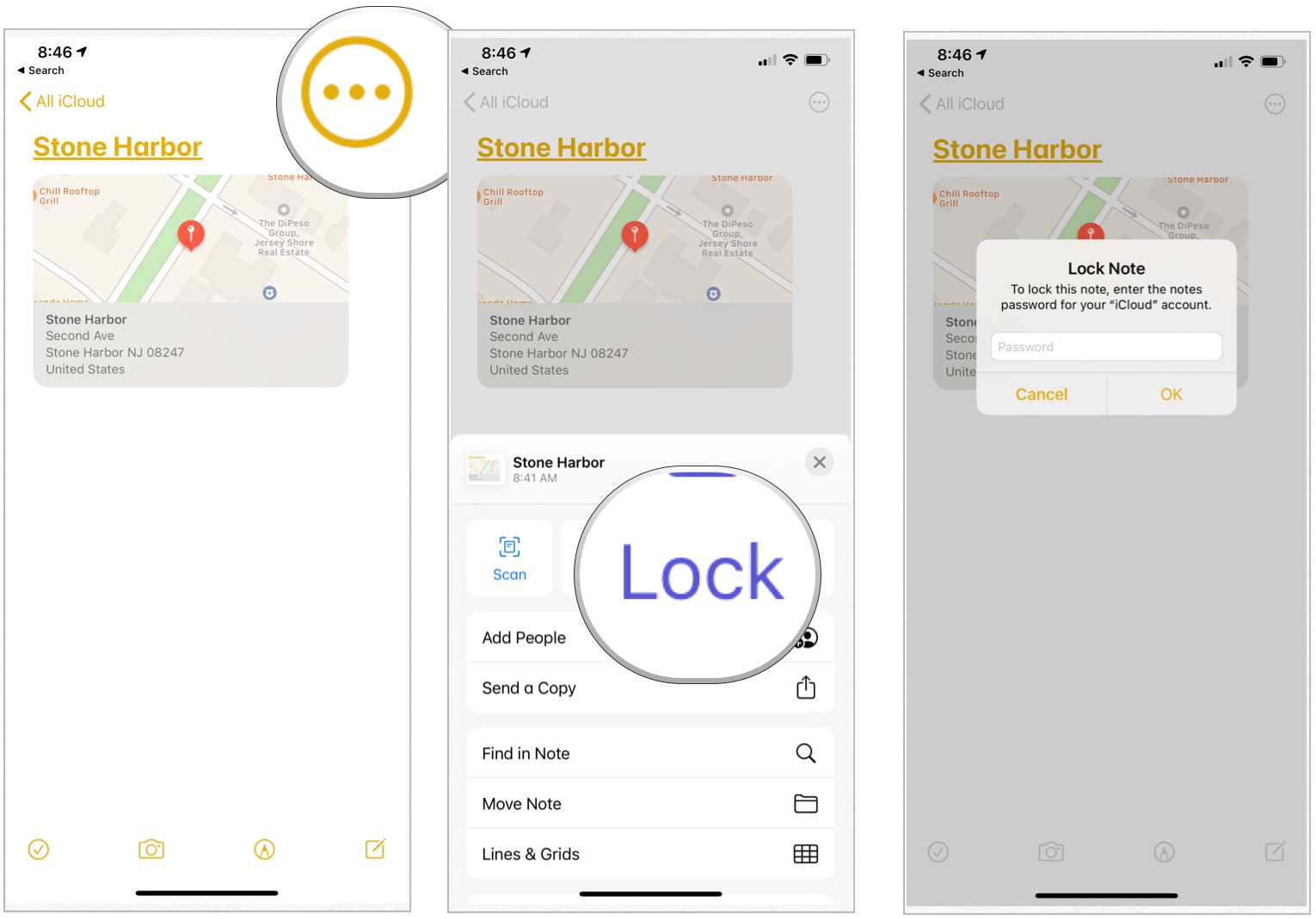
- Open the Notes app.
- Select the note with your address in it.
- Tap the Share button.
- Press the Lock Note button.
- Enter your password.
- Lock the note by tapping the Lock button.
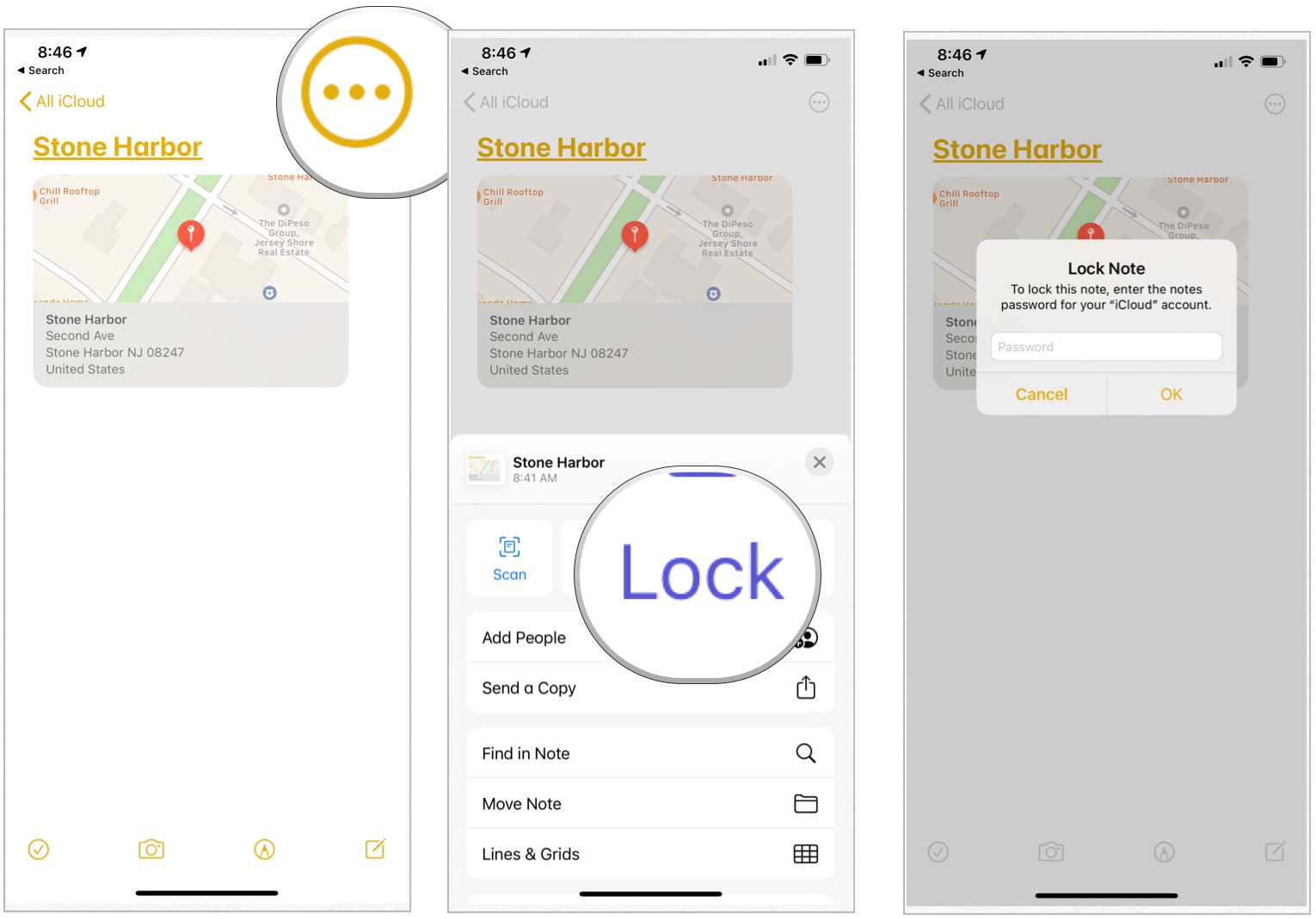
Questions?
Let us know in the comments.
Updated August 2020: Just making sure everything's up-to-date for iOS 13!

○ What's new in the Maps app
○ How to find locations and get directions with Maps
○ How to share location and directions with Maps
○ How to delete your search history and prior destinations in Maps
○ How to use Siri with Maps
○ How to enable and use Maps extensions
○ Best Maps app extensions
○ How to change settings for Maps
○ How to report a problem in Maps
○ How to use Maps with CarPlay
Master your iPhone in minutes
iMore offers spot-on advice and guidance from our team of experts, with decades of Apple device experience to lean on. Learn more with iMore!

Bryan M. Wolfe has written about technology for over a decade on various websites, including TechRadar, AppAdvice, and many more. Before this, he worked in the technology field across different industries, including healthcare and education. He’s currently iMore’s lead on all things Mac and macOS, although he also loves covering iPhone, iPad, and Apple Watch. Bryan enjoys watching his favorite sports teams, traveling, and driving around his teenage daughter to her latest stage show, audition, or school event in his spare time. He also keeps busy walking his black and white cocker spaniel, Izzy, and trying new coffees and liquid grapes.
