How to download and install macOS Server

Serving files, administering email, and running a Virtual Private Network all used to be the realm of the IT Administrator. With Apple's macOS Server, needing a full time IT staff is no longer the case!
Whether it's for privacy, control, or to simplify the sharing of data in small to medium sized organizations, macOS Server lets you create secure and easily managed services for all your macOS or iOS devices.
To run macOS Server, all you need is a Mac. It can be any Mac you have handy, including an older iMac or MacBook Pro, or even a brand new Mac mini dedicated to the task.
How to update macOS before you begin
You'll need to make certain that your Mac is updated to the latest and greatest software so that your base macOS environment will have all security and performance updates in place. My newly purchased Mac mini was somehow still sporting OS X El Capitan, so the first thing I did was update to macOS Sierra.
- Launch the App Store.
- Download macOS Sierra — or type "macOS Sierra" into the search bar, top right, if that link doesn't work for you.
- Click the Download button.
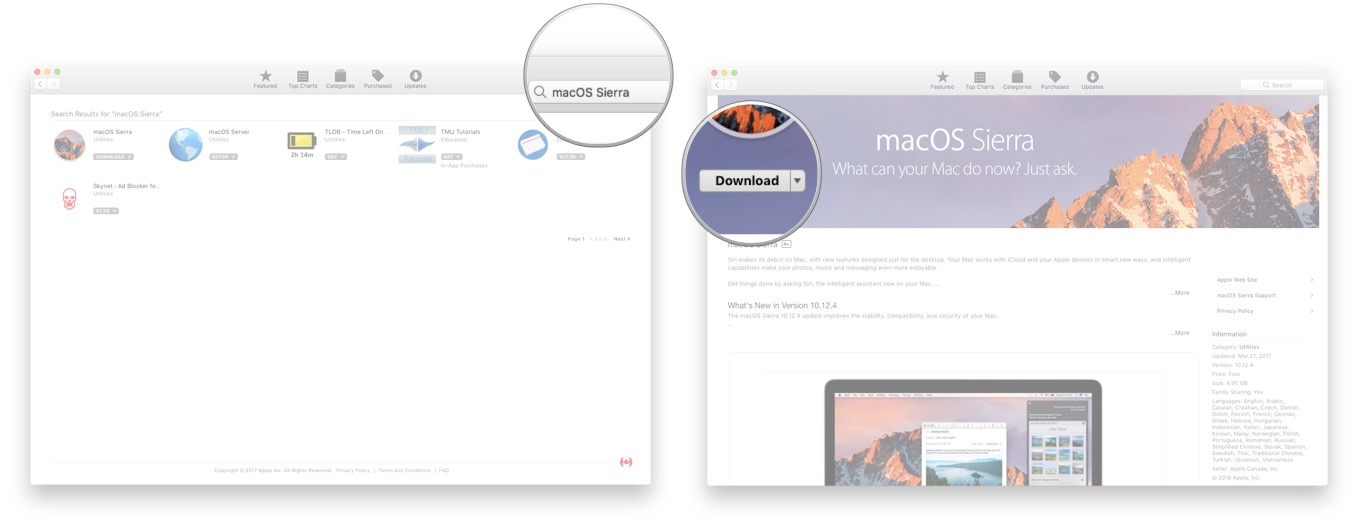
- Wait for the download to complete
- Click the Continue button when the macOS Sierra installer starts.
- Click Agree to accept the User Agreement.
- Click Install on the hard drive you want to use (if you have multiple options.)
- Wait for the upgrade to complete.
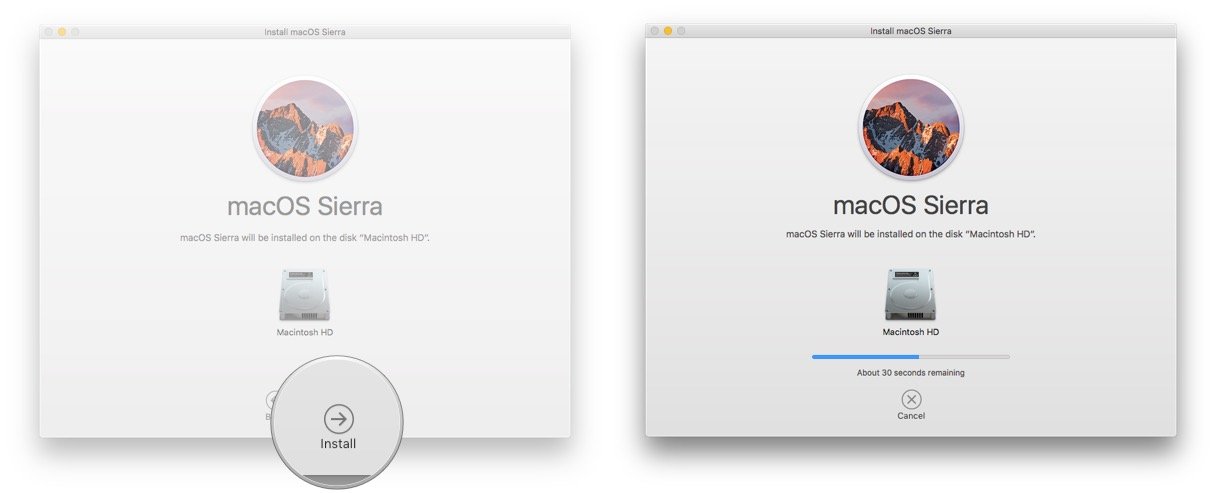
Optionally, you can check for any extra macOS Sierra updates in the App Store and install those as well before continuing.
How to download macOS Server
macOS Server is available for $19.99 from the Mac App Store. As a former Linux/UNIX administrator used to configuring complicated text files via a terminal command line interface, that little cash for that much time-savings feels like a steal. You get all the UNIX underpinning with all the Mac accessibility and ease of use.
- Launch the App Store application.
- Download macOS Server — or type "macOS Server" into the search bar, top right, if that link doesn't work for you.
- Click Buy macOS Server.
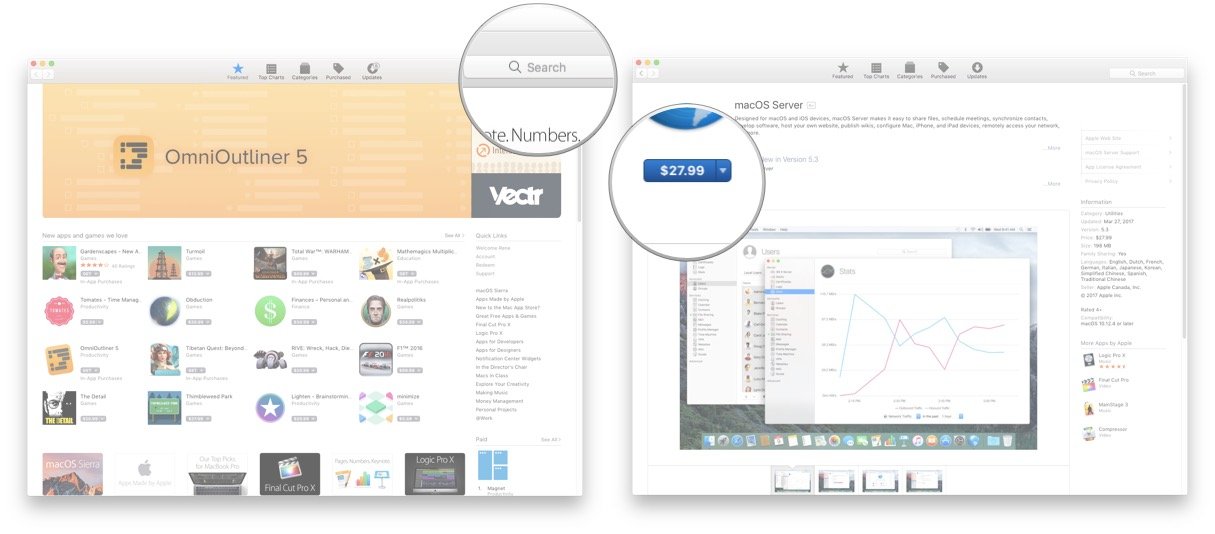
- When the macOS Server automatically starts up, click Continue
- Agree to the User Agreement.
- That's it!
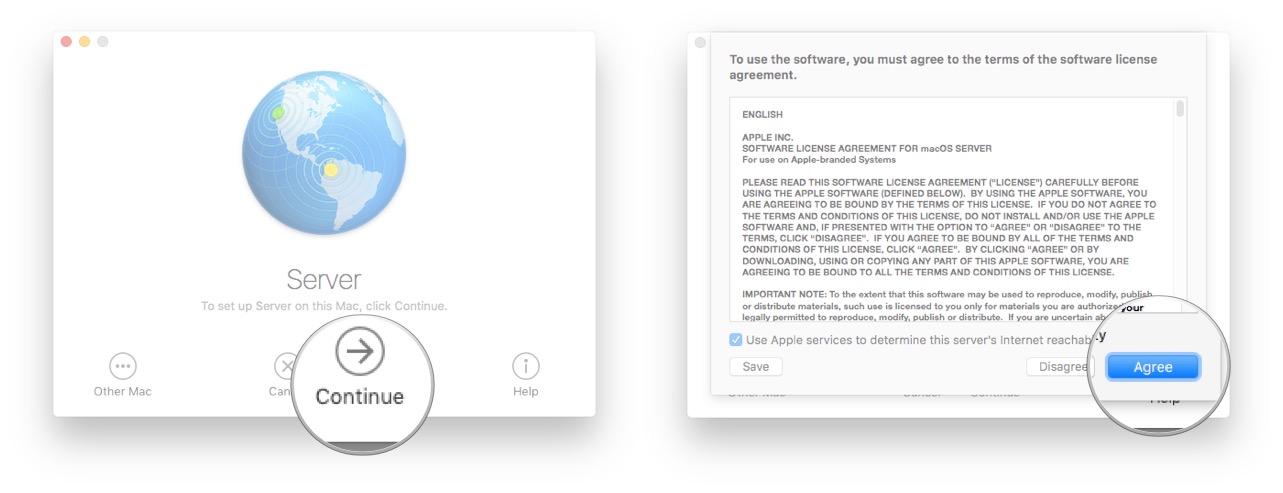
What else can you do with macOS Server?
When you first run macOS Server you'll be presented with a tutorial that shows some of what you can do with Apple's services. We'll be going over much of it in future installments of this series as well, so stay tuned to iMore!
Master your iPhone in minutes
iMore offers spot-on advice and guidance from our team of experts, with decades of Apple device experience to lean on. Learn more with iMore!
Any macOS Server questions?
Do you have any questions about macOS Server installation? Any services you'd like me to cover first? Let me know in the comments!

