How to download apps on your Apple TV
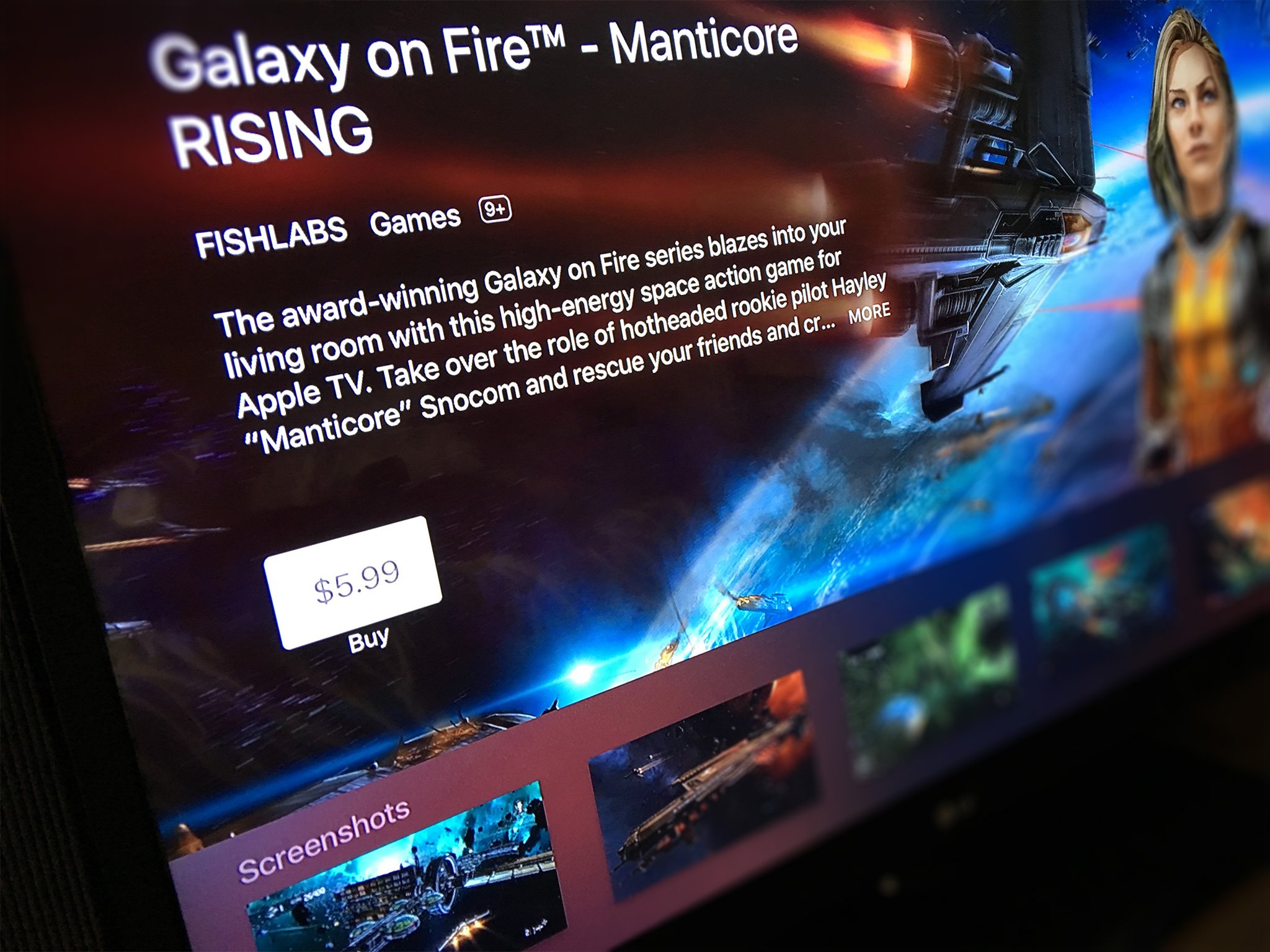
If you've ever downloaded an app on the iPhone or iPad you'll feel right at home downloading—and re-downloading—apps on the new Apple TV. There are, however, a few differences that are worth noting.
How to download apps on the Apple TV
The easiest way to download apps on the Apple TV is right from the Featured section.
- Launch the App Store app from your Home screen.
- Make sure you're on the Featured tab.
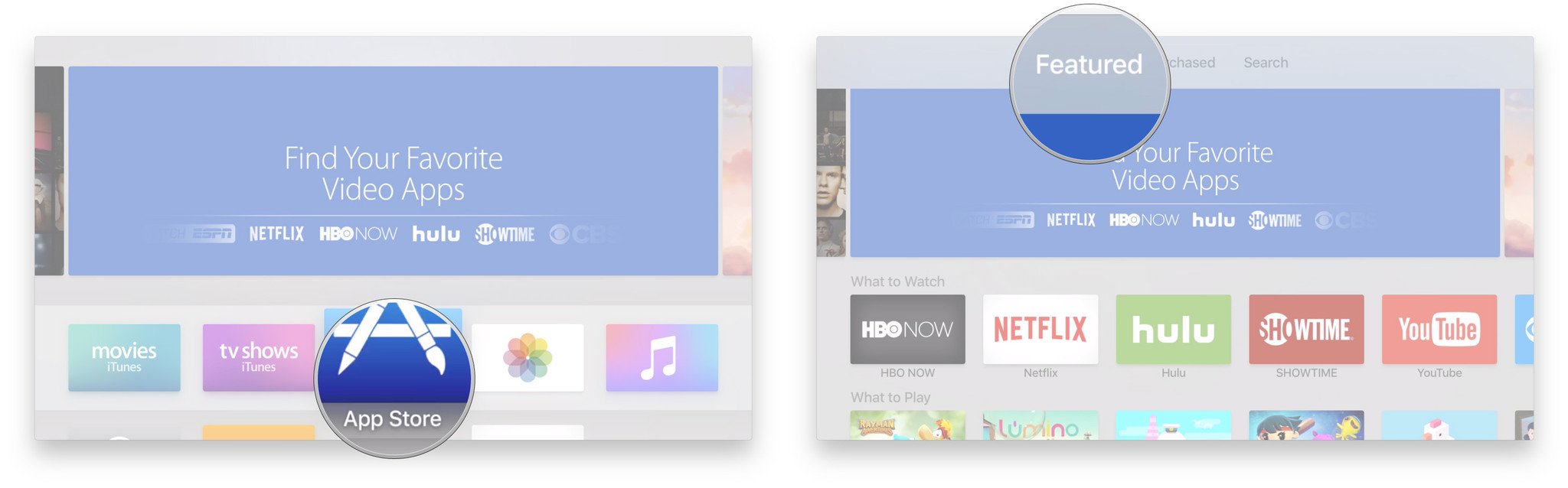
- Navigate to an app you want to download.
- Click on the app icon.
- Click on Get for free (or free with in-app purchase) apps, or the price for paid apps.
- Click Buy to confirm.
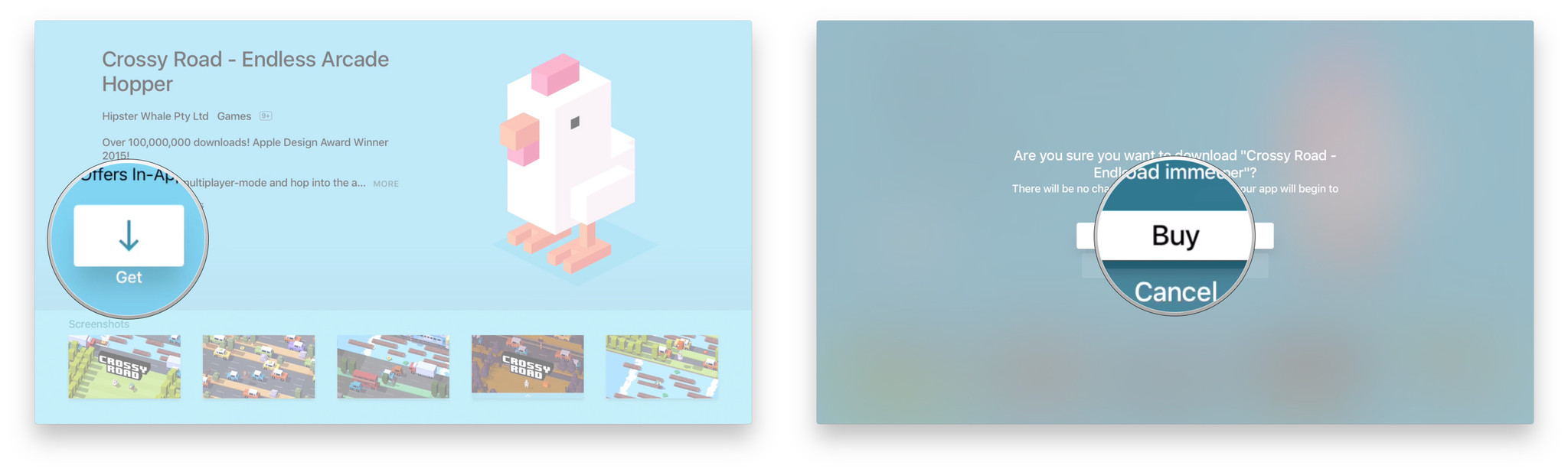
If you want to learn more about an app before deciding, you can access the full description.
- Swipe up to highlight the description.
- Click the highlighted description to see more.
- Click on the Menu button on the Siri Remote to go back to the app page.
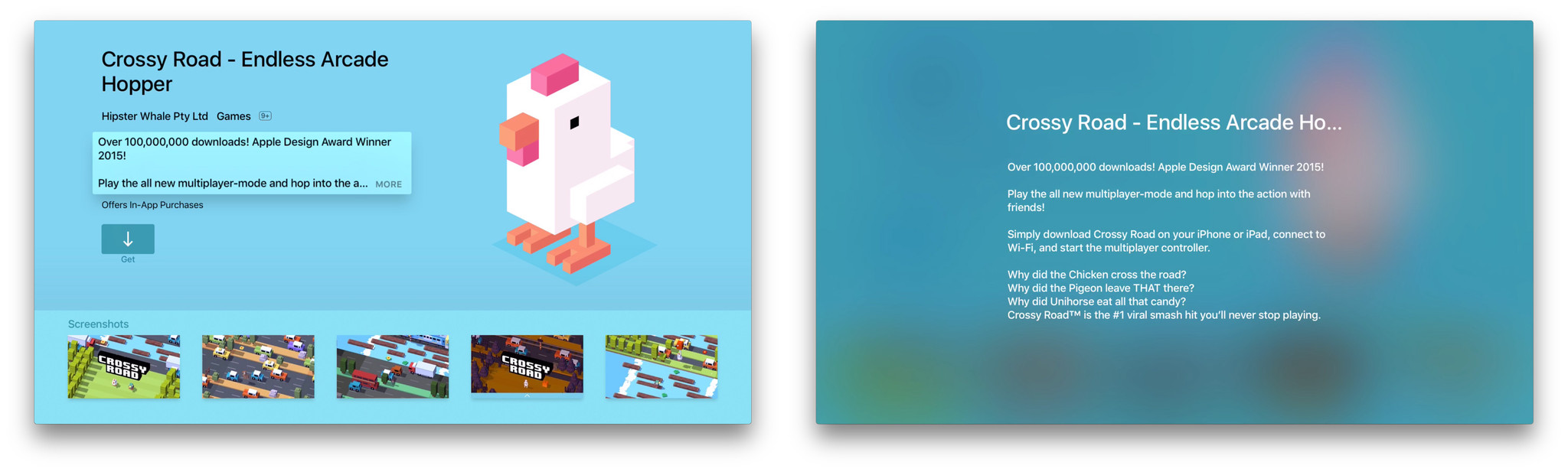
If you want to get a closer look at the screenshots, you can magnify them as well.
- Swipe down to highlight a screenshot.
- Click the highlighted screenshot to take it full screen.
- Swipe right or left to switch between the screenshots.
- Click on the Menu button on the Siri Remote to go back to the app page.
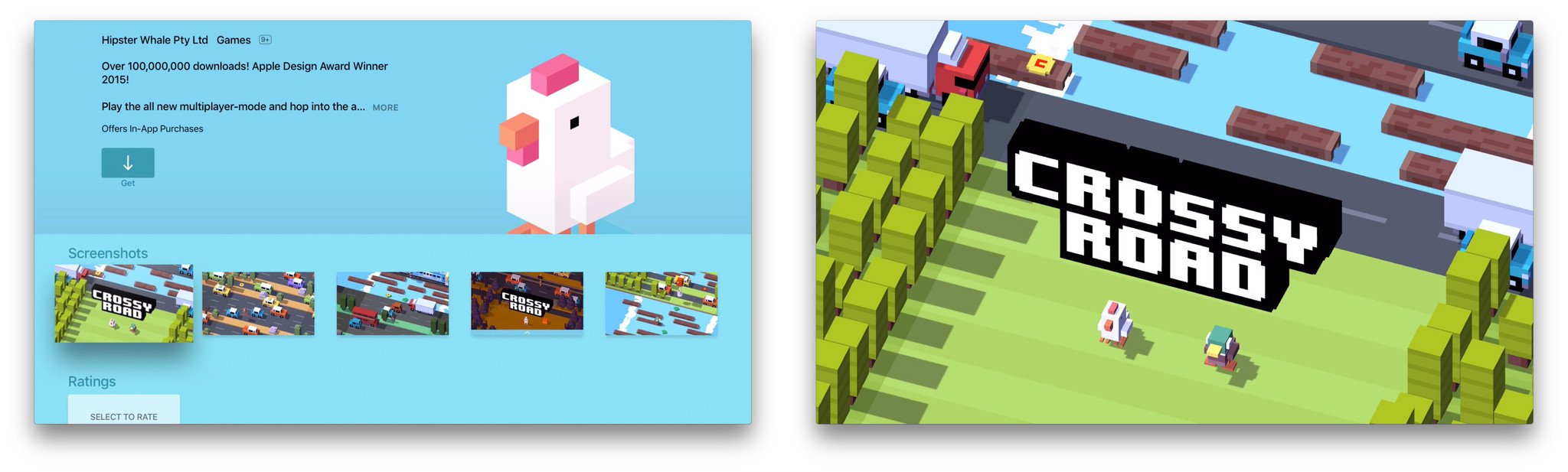
How to launch apps on Apple TV
Once you've downloaded the app you want, you can just launch it from your Home screen.
- Swipe up, down, left, or right on the touchpad to get the app you want to launch.
- Click on the app to launch it.
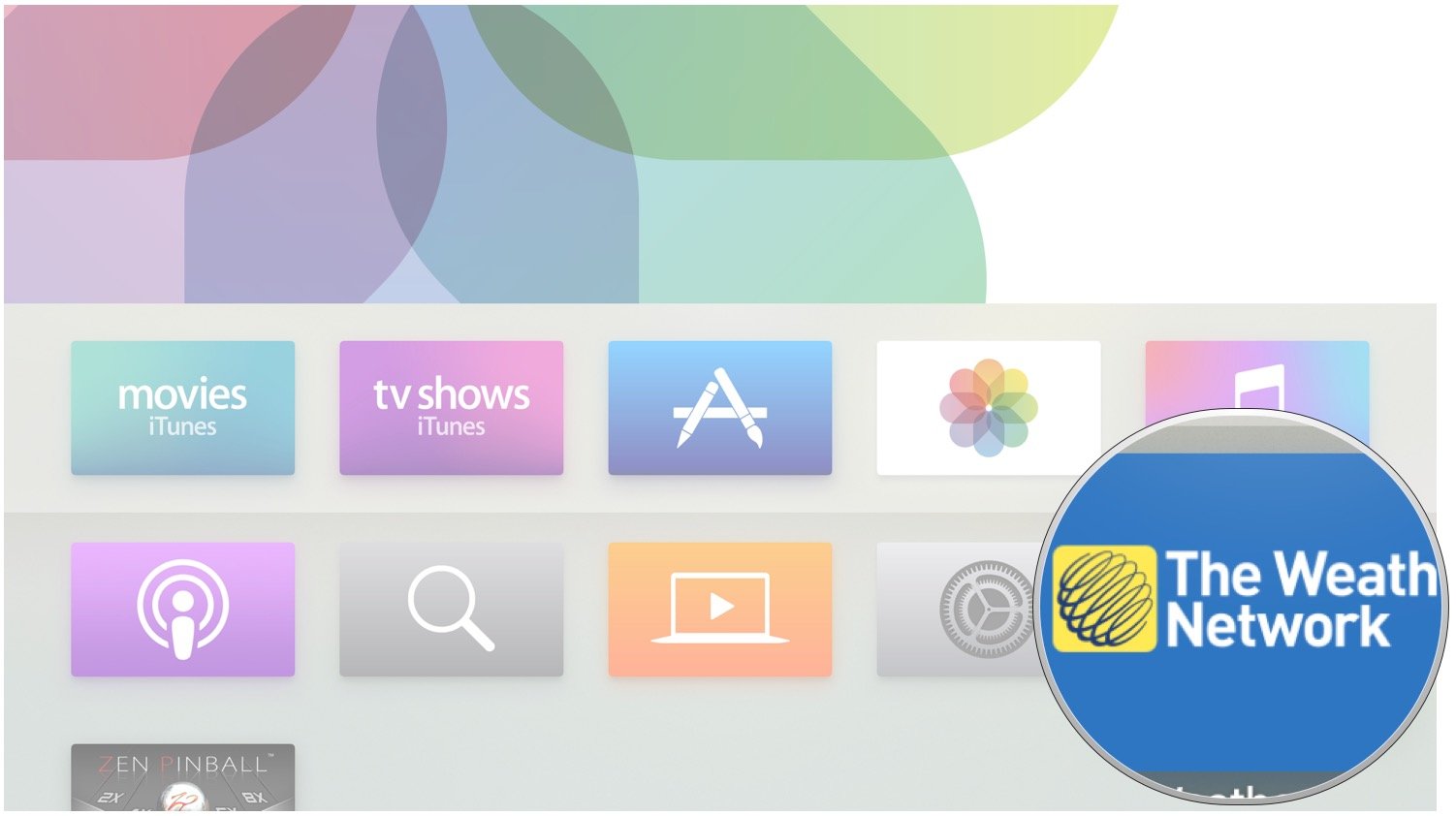
It's that easy!
How to re-download apps
If you've already bought an app, or if a developer has made an Apple TV version of one of your iPhone or iPad apps available as a "universal purchase", you'll find them in your Purchased tab.
Master your iPhone in minutes
iMore offers spot-on advice and guidance from our team of experts, with decades of Apple device experience to lean on. Learn more with iMore!
- Launch the App Store app from your Home screen.
- Swipe over to the Purchased tab.
- Navigate to an app you want to download.
- Click on the app icon.
- Click the Download from iCloud button to restore the purchase.
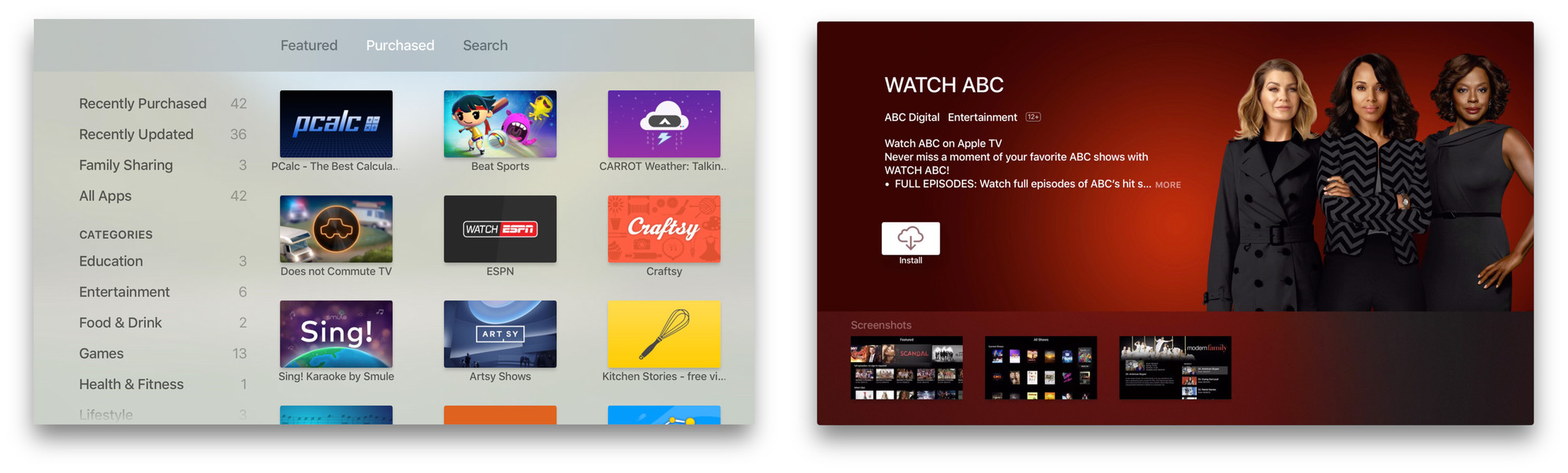
You can also see the expanded description and screenshots, same way as above, if you want to make sure you really want to re-download the app.
How to search for apps
It's early days on the Apple TV App Store and so there aren't any Category or Top Charts to check out yet. That means if an app isn't in the main Featured section, the only way to find it is to search...
- Launch the App Store app from your Home screen.
- Swipe over to the Search tab.
- Swipe down to the virtual keyboard.
- Start entering the name of the app you want to find.
- Swipe to the app you want to download as soon as you see it.
- Click on the app icon.
- Click on Get for free (or free with in-app purchase) apps, or the price for paid apps.
- Click Buy to confirm.
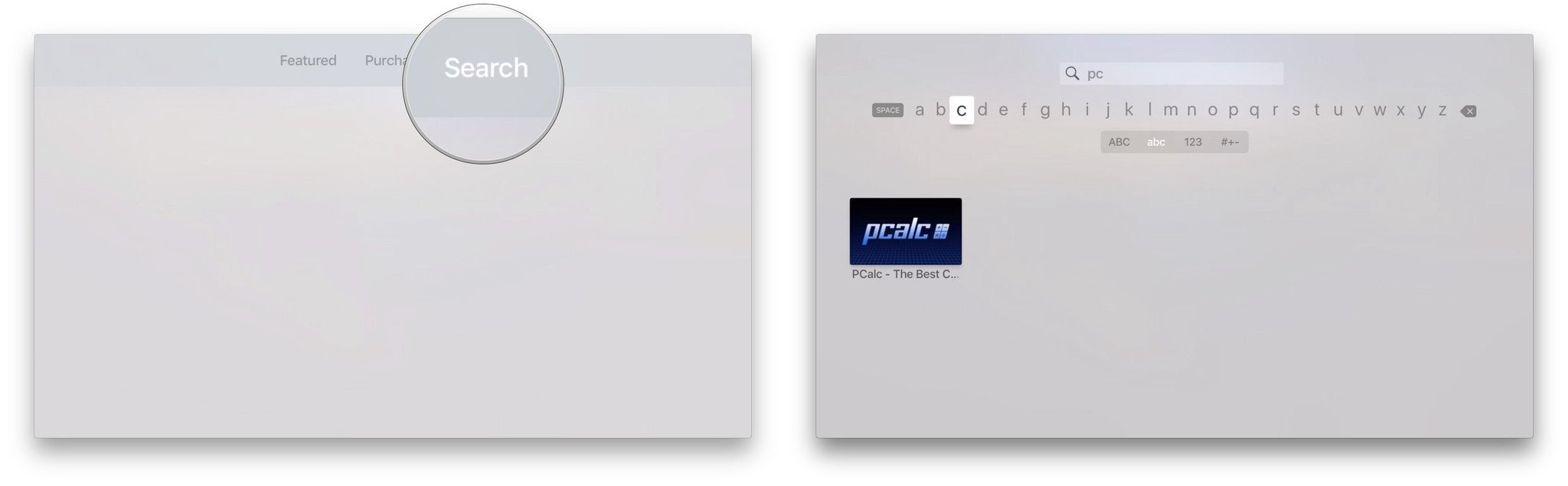
There's also a list of apps trending in search, so if you're looking for a popular app, you might find it right there.
More on Apple TV apps and games
You can also download apps using promo codes, though not directly. And once you've downloaded or re-downloaded an app, you can move it around and even delete it if you want.

Rene Ritchie is one of the most respected Apple analysts in the business, reaching a combined audience of over 40 million readers a month. His YouTube channel, Vector, has over 90 thousand subscribers and 14 million views and his podcasts, including Debug, have been downloaded over 20 million times. He also regularly co-hosts MacBreak Weekly for the TWiT network and co-hosted CES Live! and Talk Mobile. Based in Montreal, Rene is a former director of product marketing, web developer, and graphic designer. He's authored several books and appeared on numerous television and radio segments to discuss Apple and the technology industry. When not working, he likes to cook, grapple, and spend time with his friends and family.

