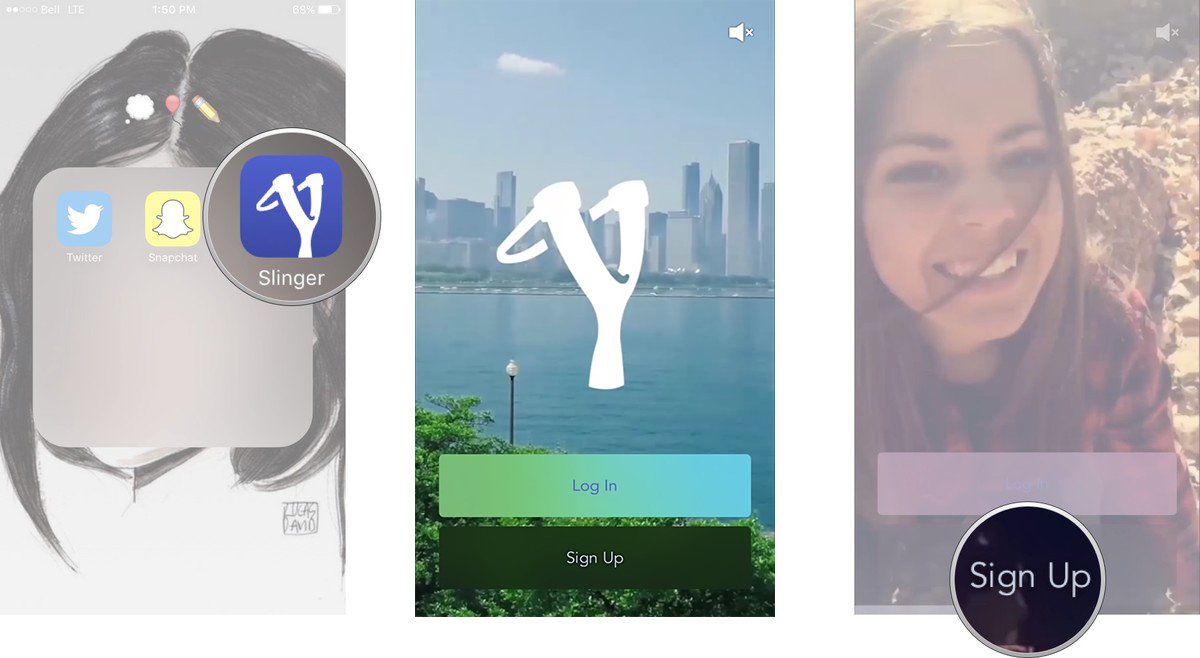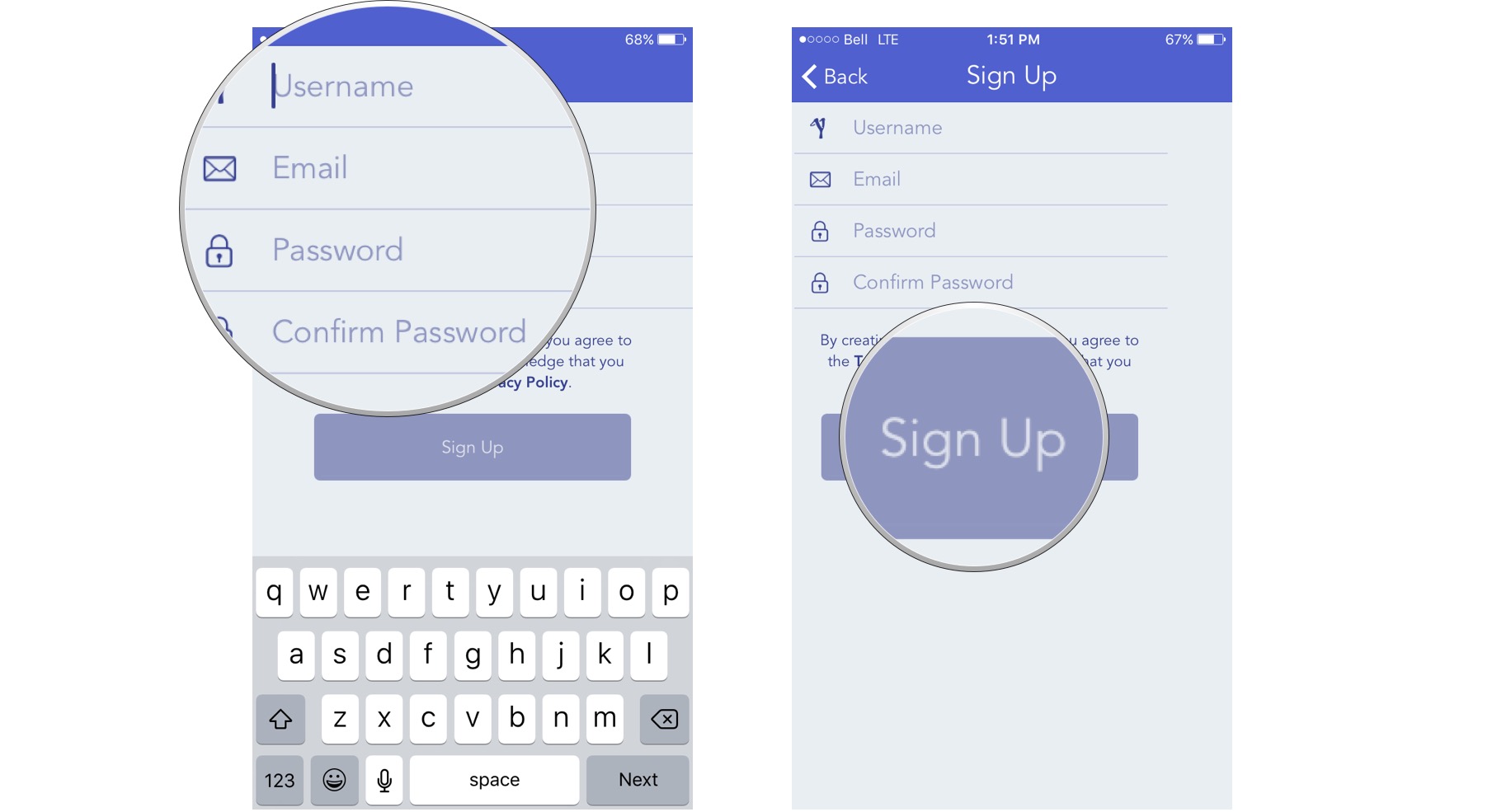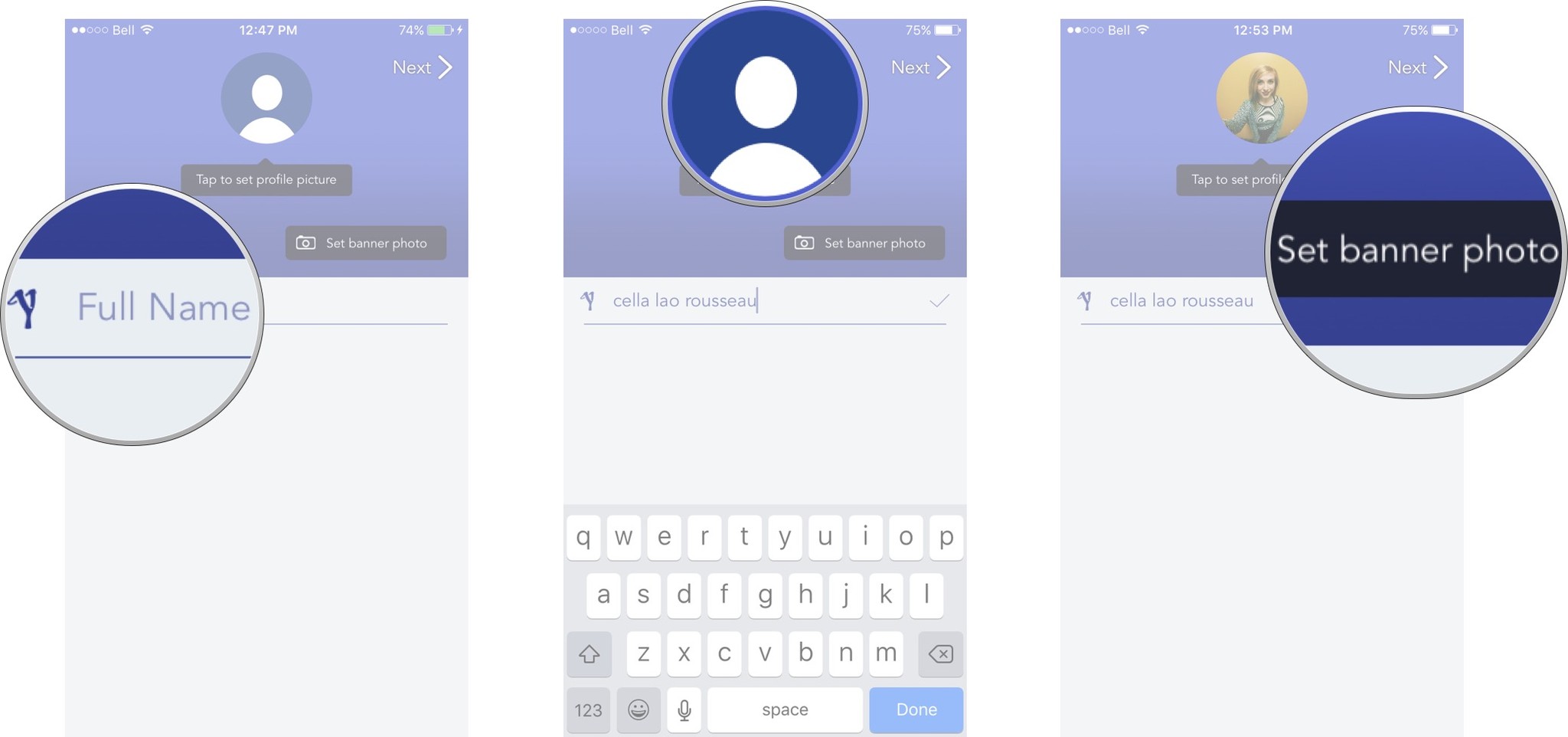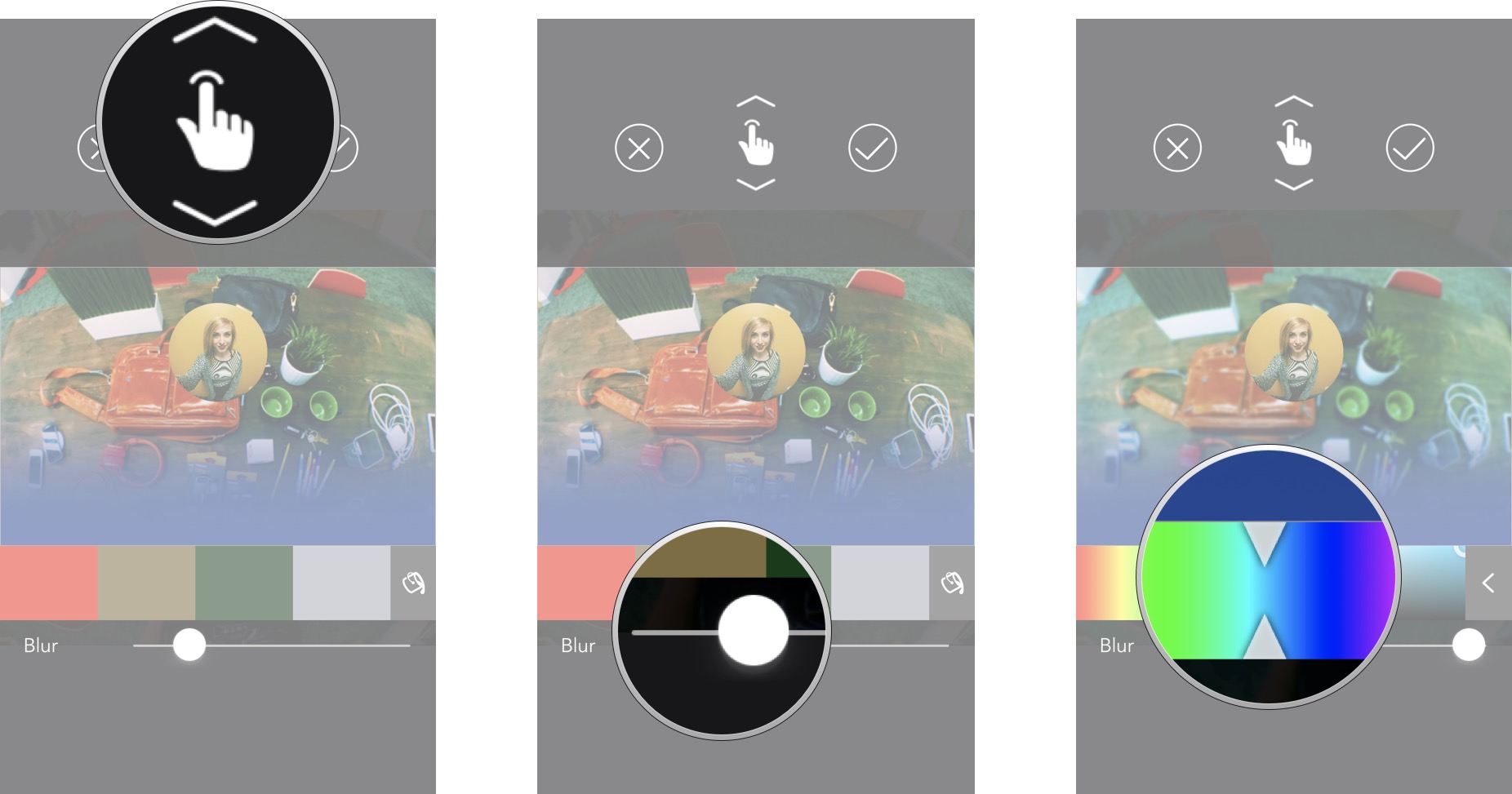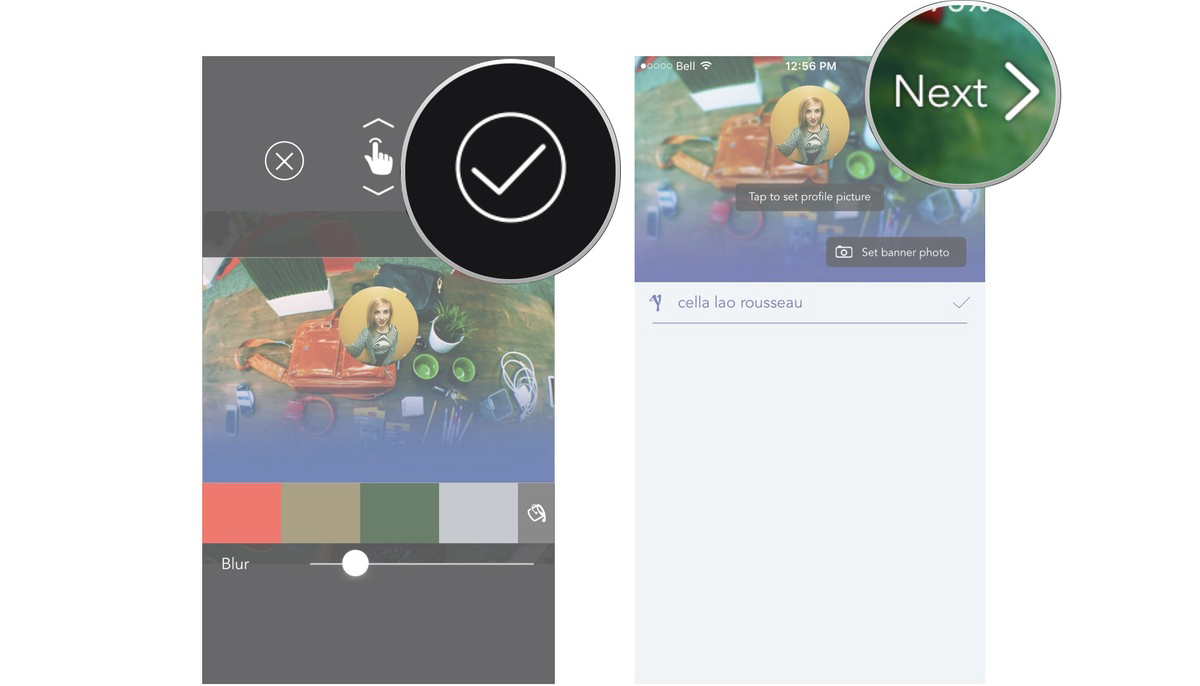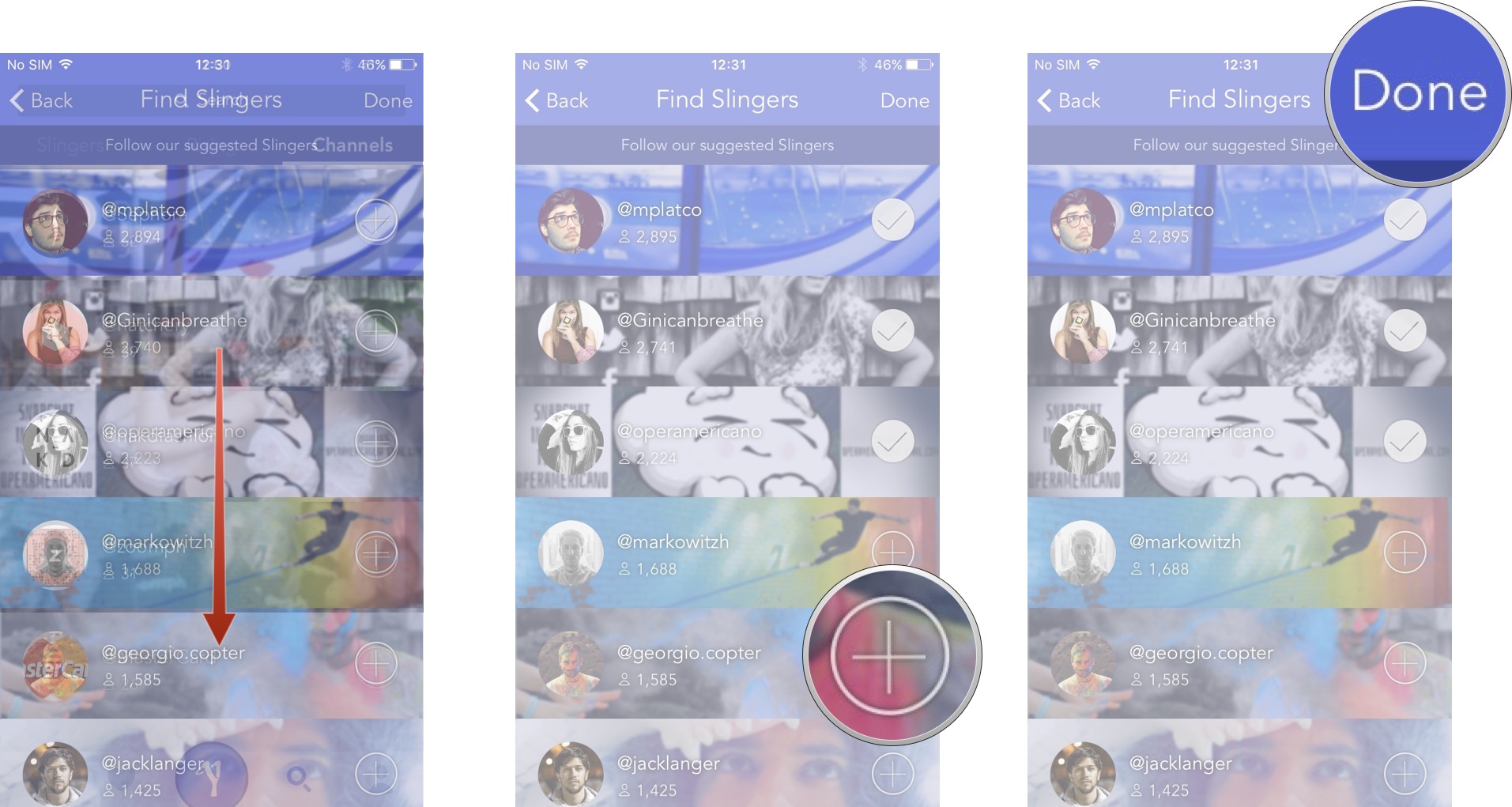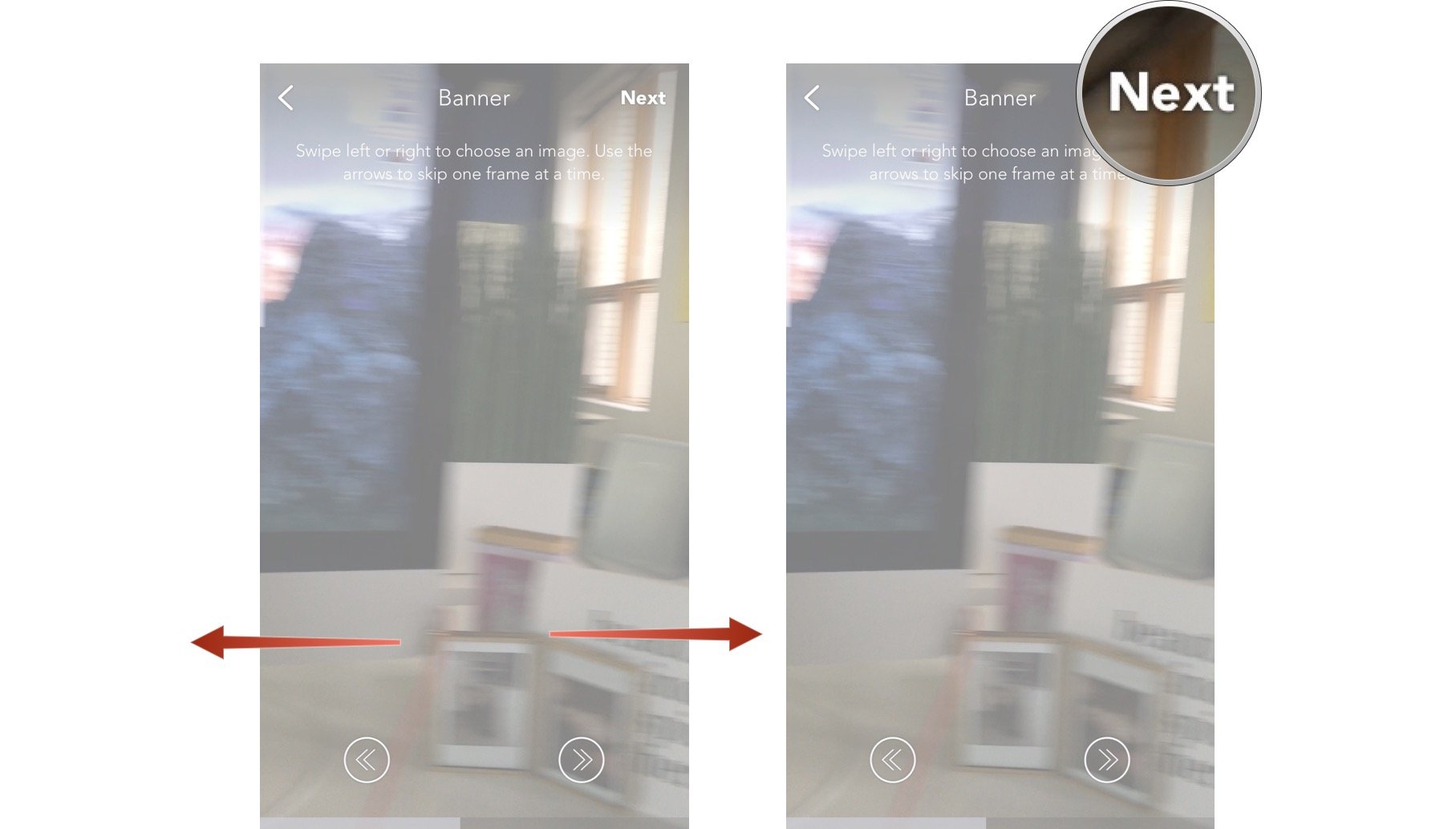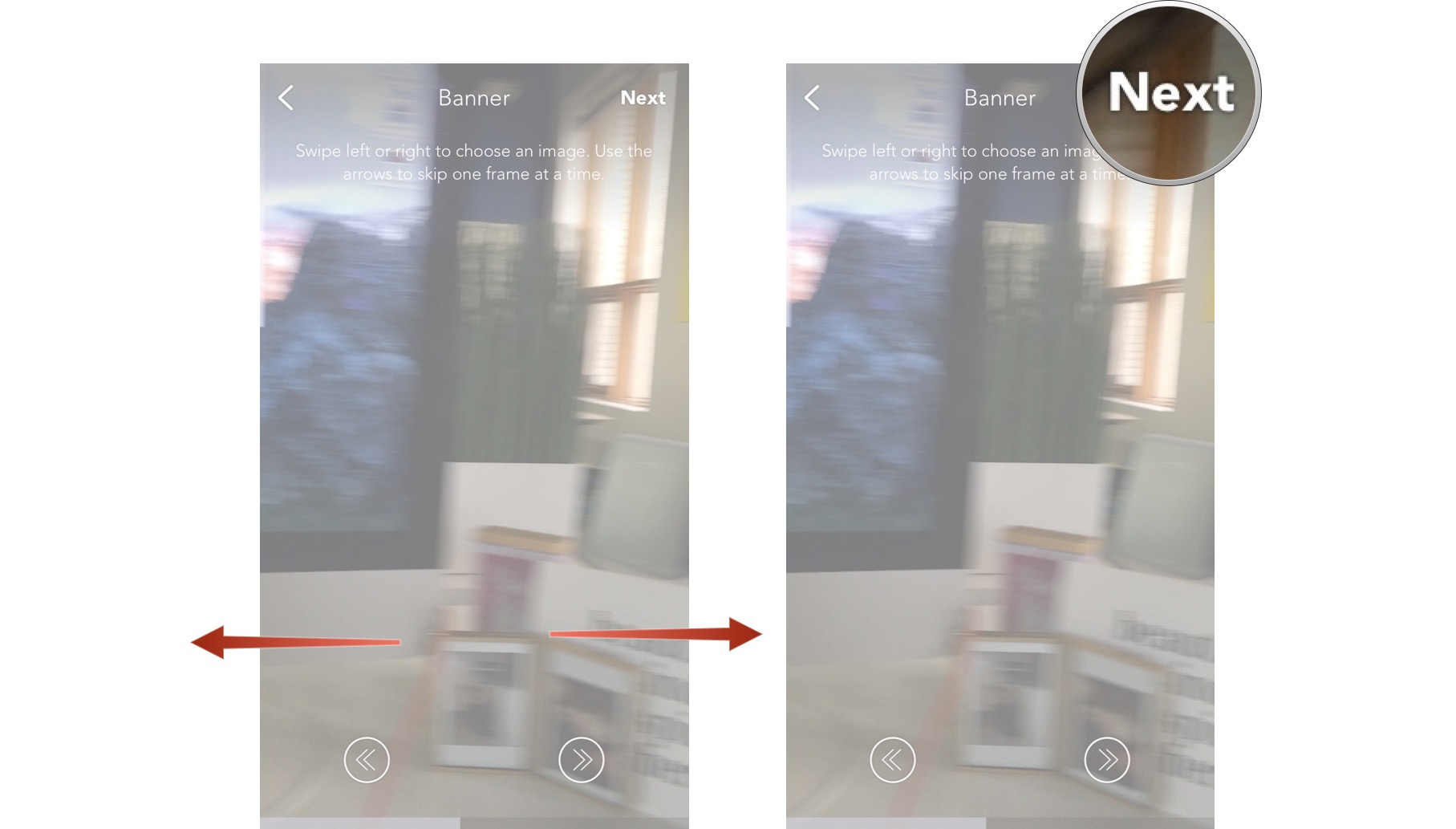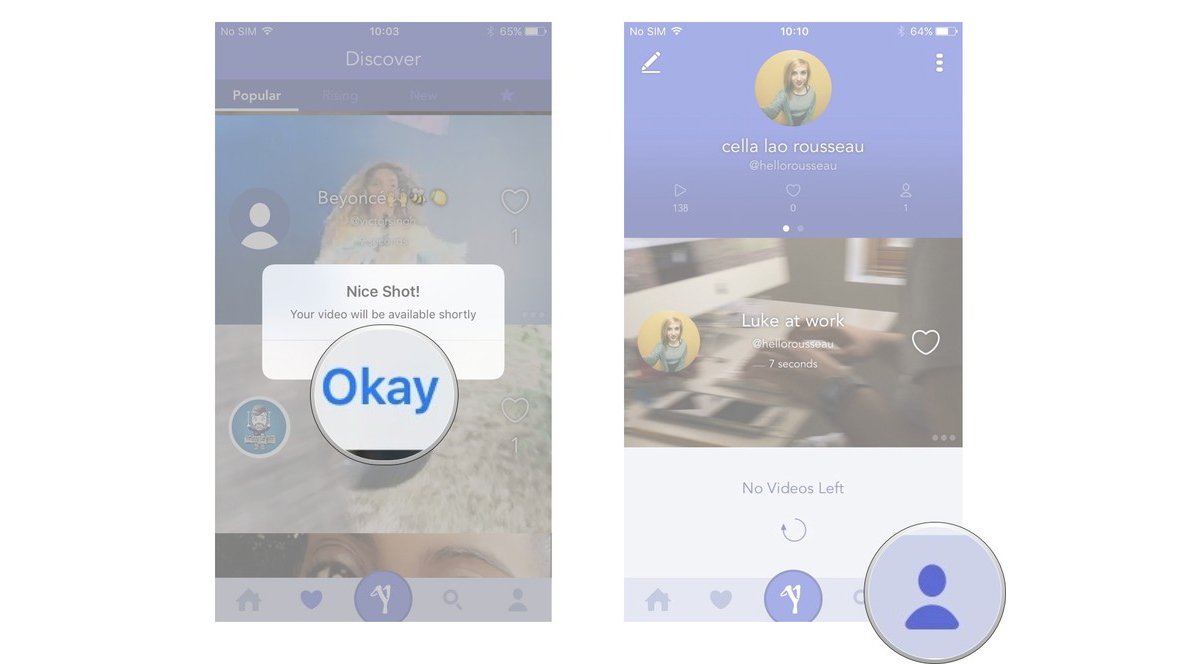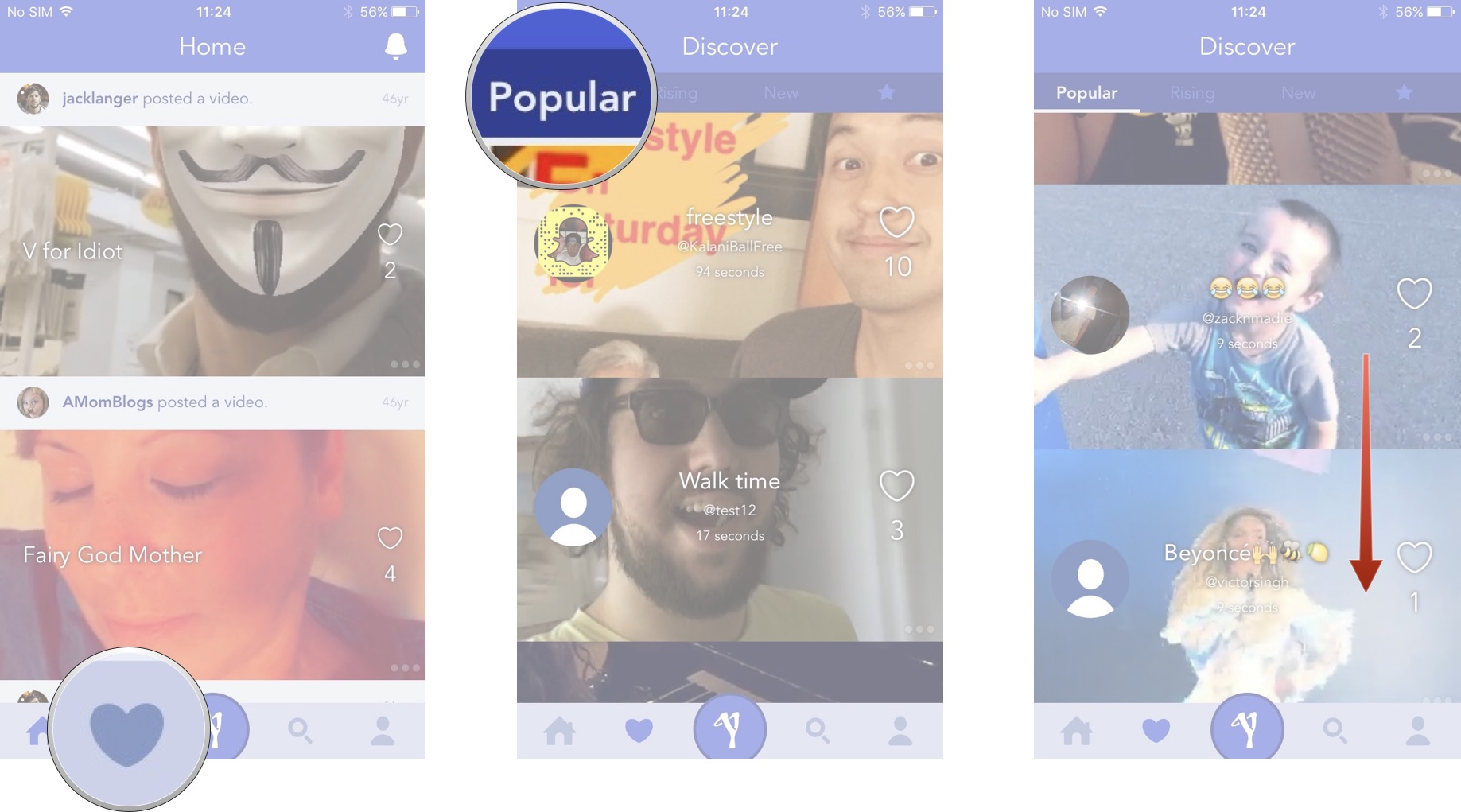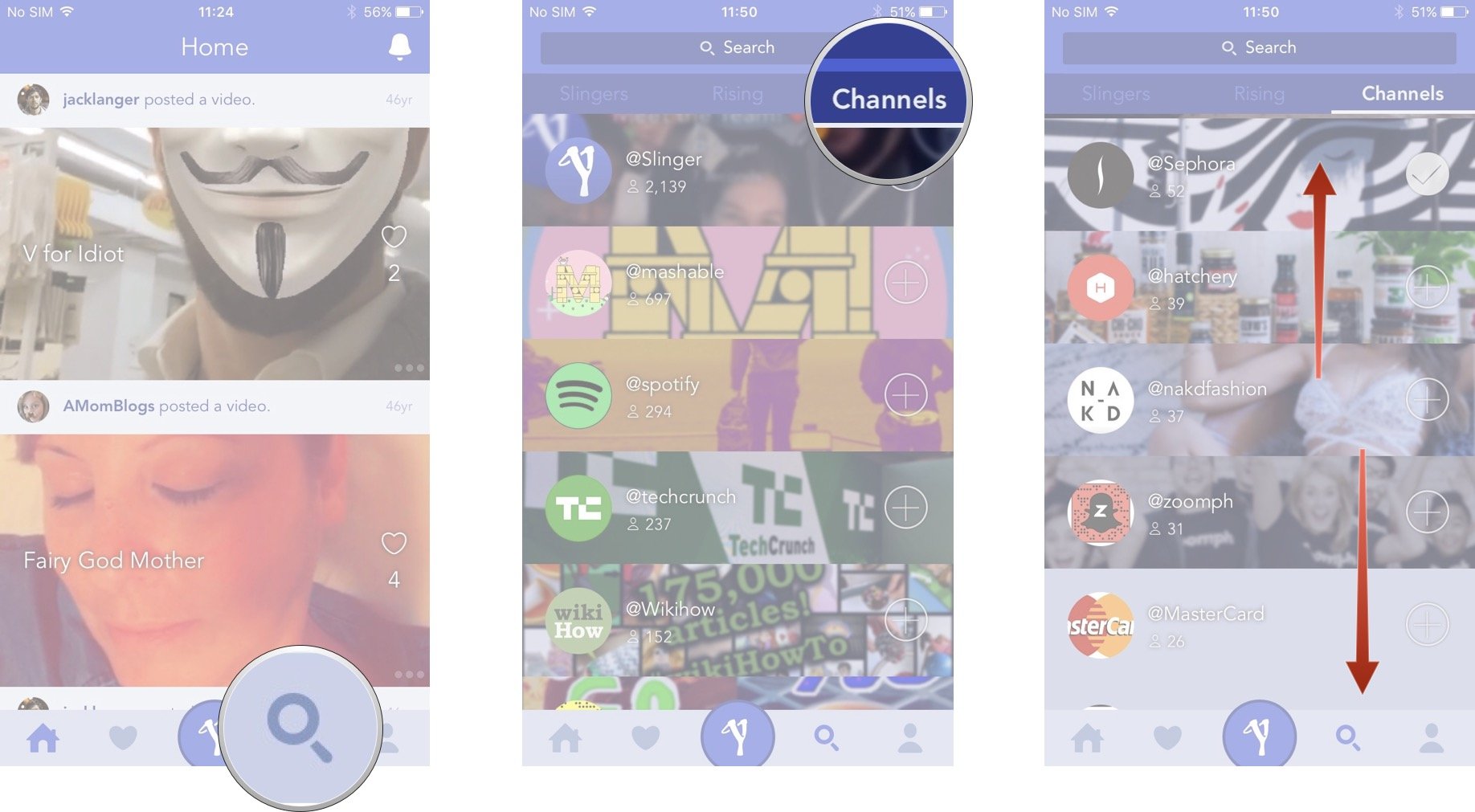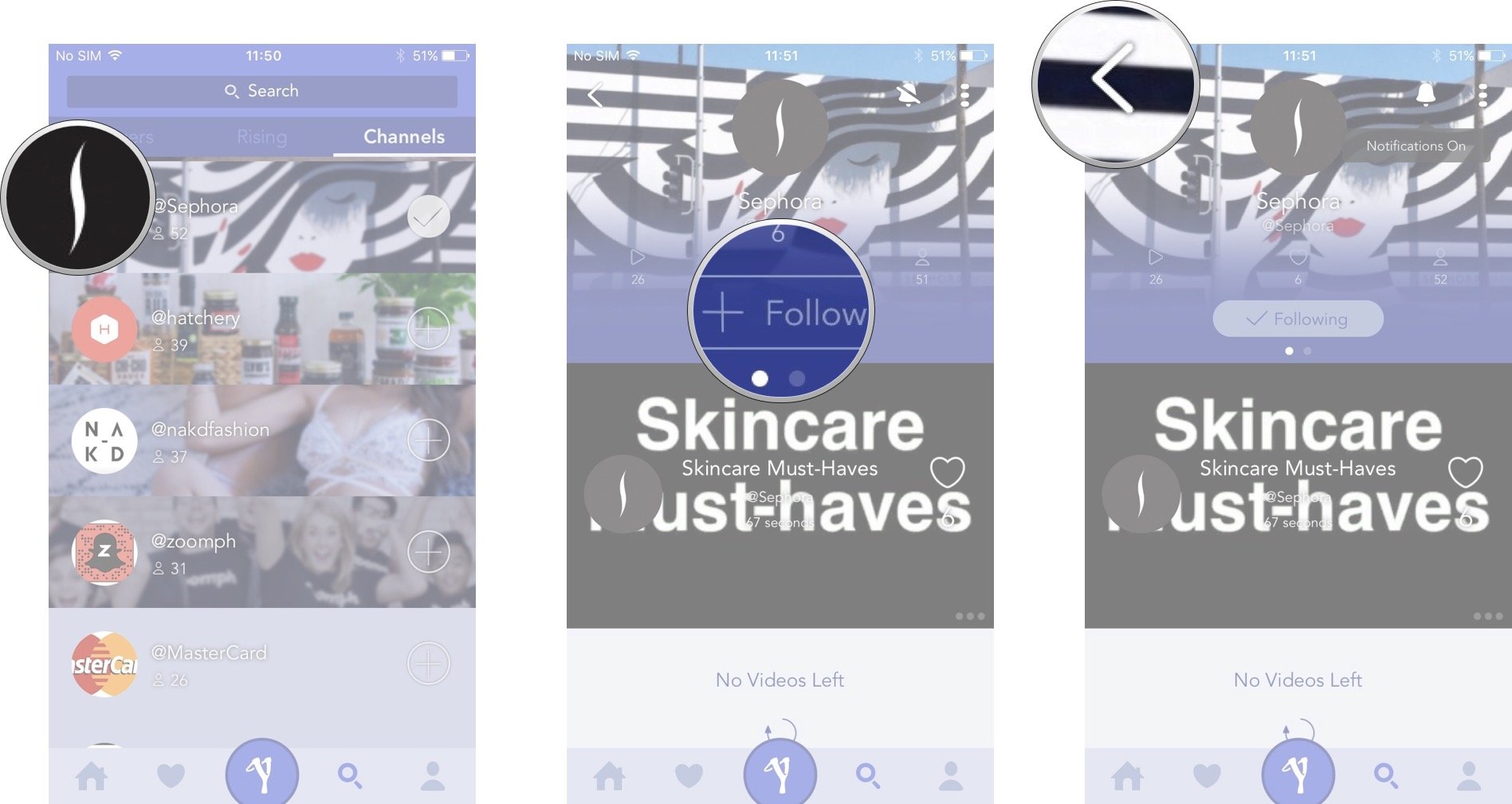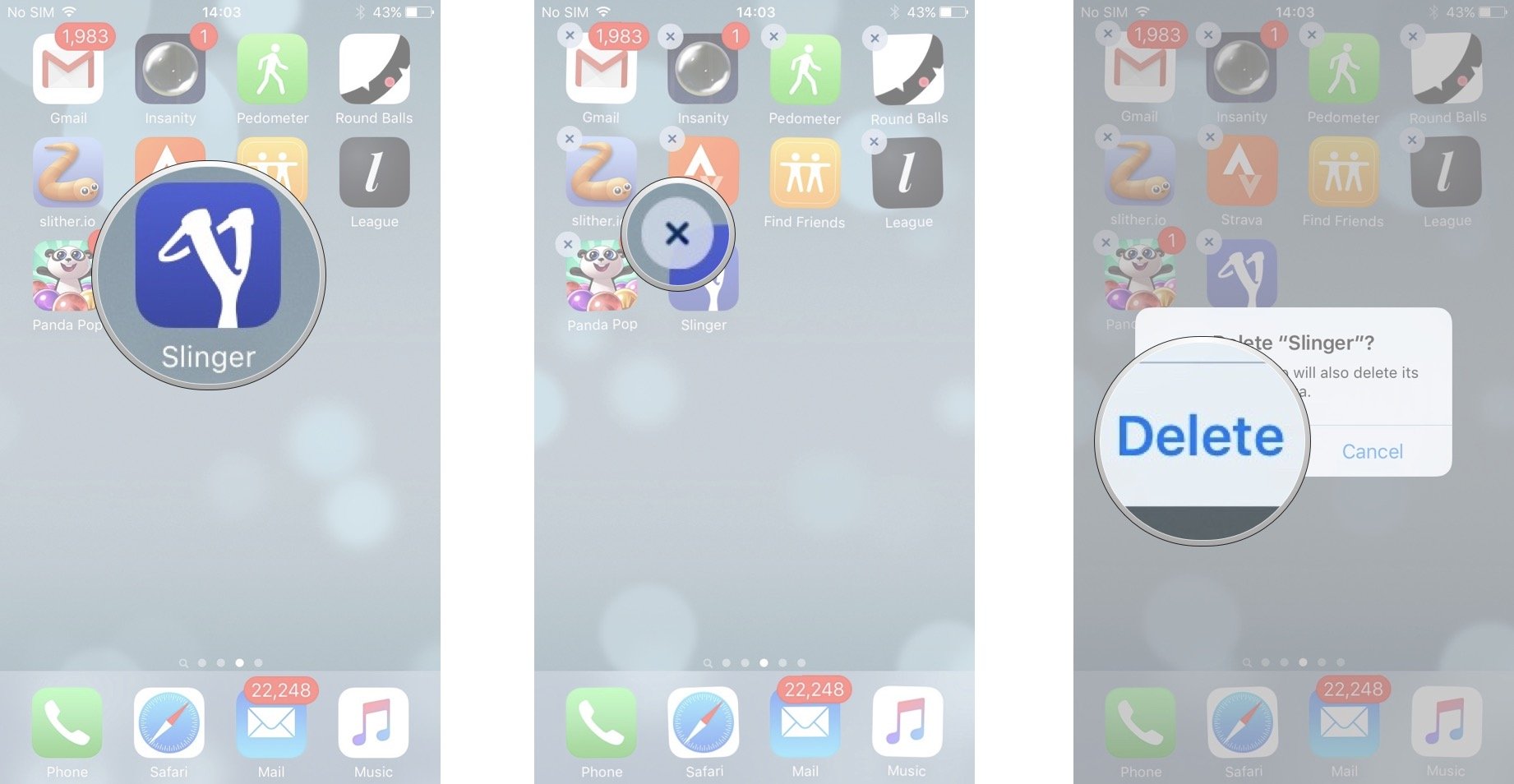How to use Slinger
How-to
By
Cella Lao Rousseau
last updated

Add us as a preferred source on Google
Chances are if you use Snapchat, you'll be interested in Slinger as well. It works hand-in-hand with Snapchat to save and display your snap stories, and also let you browse the profiles of other Snapchat addicts.
- Free – Download now
How to set up your Slinger account
- Launch the Slinger app from your Home screen.
- Watch the intro video that loads automatically.
- Tap on the Sign Up button.
- Fill out your Username, Email, and Password.
- Tap on the Sign Up button.
- Fill in your name.
- Select your profile picture.
- Set your banner photo.
- Adjust the position of your banner by holding and dragging your photo into place.
- Adjust the blur on your banner photo by holding and dragging the slider bar.
- Adjust the tint on your banner photo by dragging and picking your color and its vibrancy.
- Tap on the checkmark in the circle when you're finished.
- Tap on Next when you are finished with your profile.
- Scroll through the list of suggested Slingers to find an interesting profile to follow.
- Tap on the plus sign in the circle to follow a certain Slinger (this will turn it into a checkmark.)
- Tap on Done when you're finished.
How to upload a video to your Slinger account
- Launch the Slinger app from your Home screen.
- Tap on the Sling button.
- Tap the video you'd like to select.
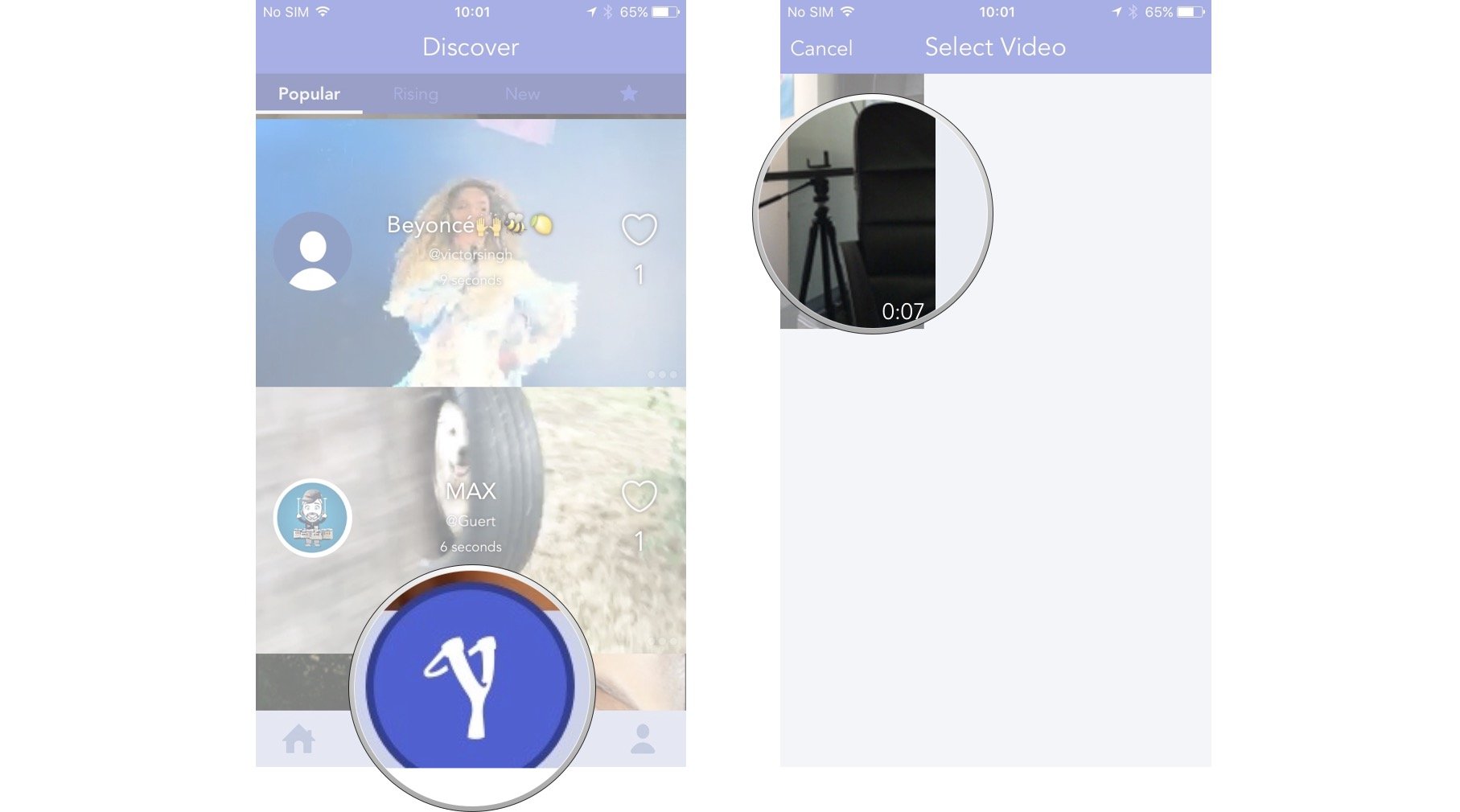
- Swipe left or right to choose an image for your video's banner, or use the arrows in the lower right and left hand corner to skip one frame at a time for more precision
- Tap next when you're finished. Give the app a moment to crop the image.
- Tap and drag the bar on the screen to crop your banner.
- Tap next when you're happy with your banner.
- Give your slinger a title.
- Tap Upload in the upper right hand corner when you're happy with the title. Give the app a moment to upload your video.
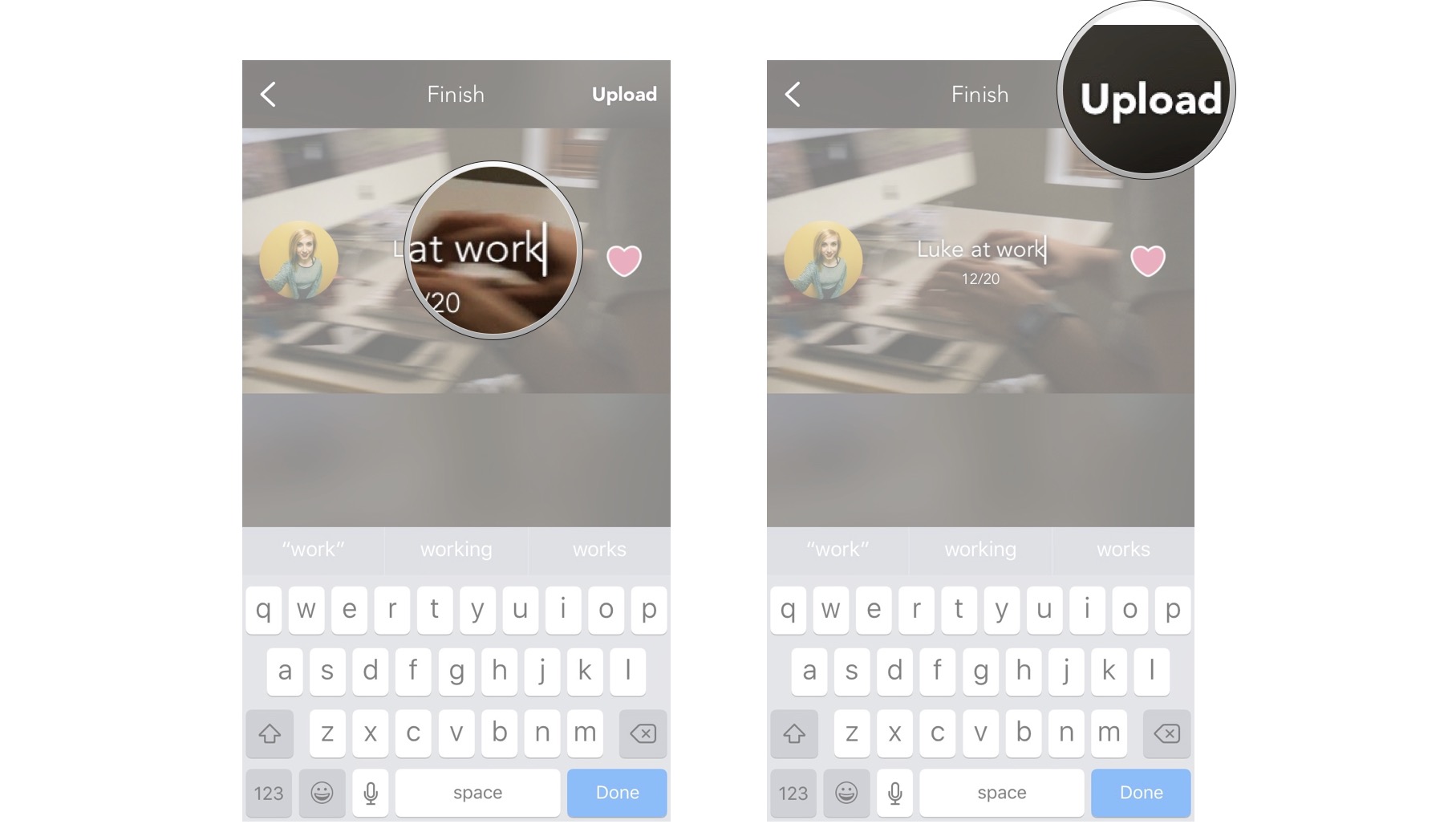
- Tap Okay when the prompt appears letting you know your video has been uploaded.
- Tap the profile button.
How to view and like videos in Slinger
- Launch the Slinger app from your Home screen.
- Tap on the Discover page icon which looks like a heart.
- In the upper portion of the screen, tap popular, rising, or new to browse through the different types of video.
- Swipe up and down through your options until you find a video you want to watch.
- Tap on the video you want to watch.
- Tap the heart if you love the video.
- Tap and drag down the video (this will turn it into a bubble) to go back to the discover page.
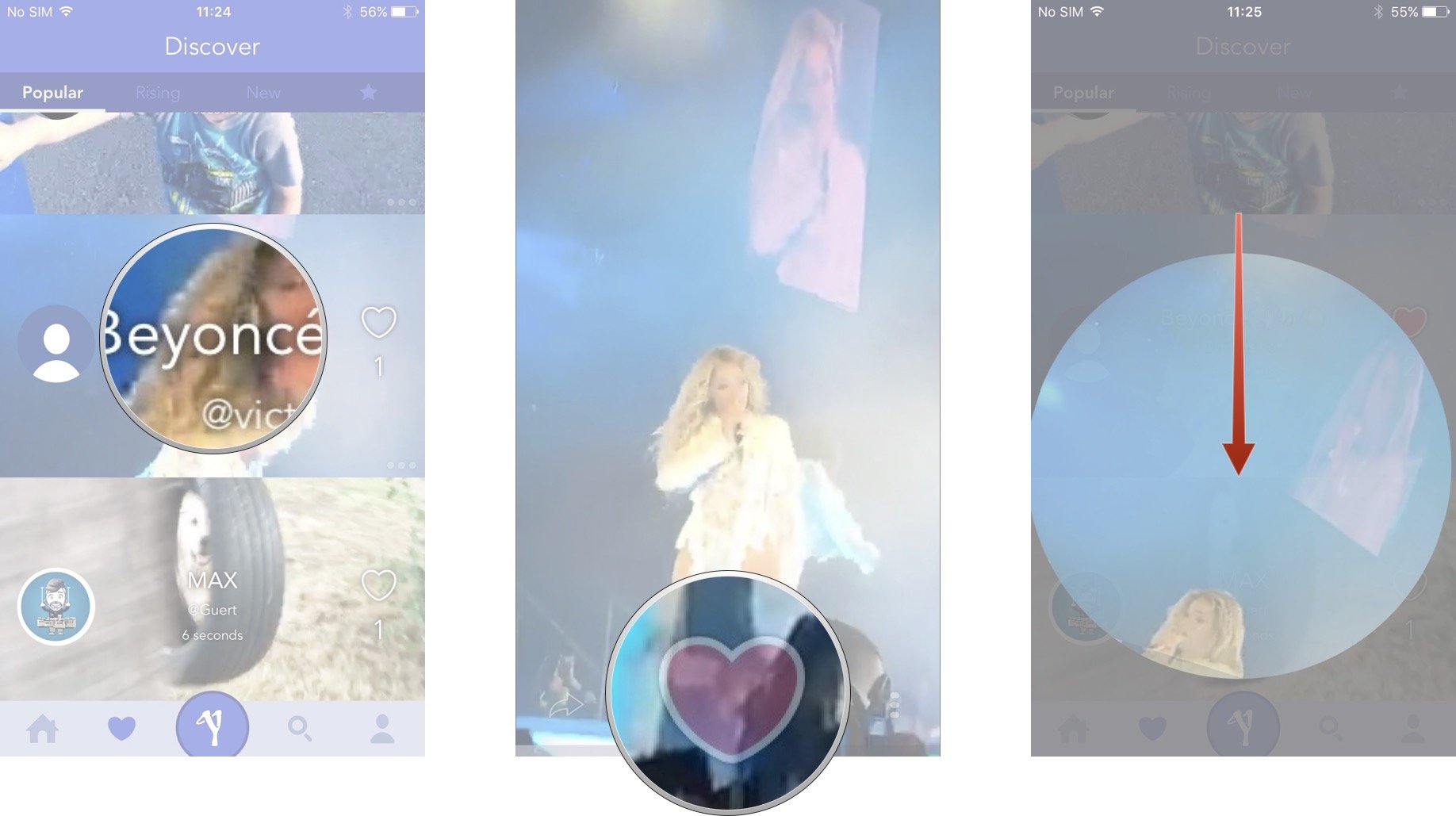
How to search for and follow people in Slinger
- Launch the Slinger app from your Home Screen.
- Tap the Search icon that looks like a magnifying glass.
- Select the Slingers, Rising, or Channels categories at the top of the screen.
- Swipe up and down to scroll through your options until you find a profile you like.
- Tap the profile you'd like to view.
- Tap the Follow button to subscribe to that user's posts; this will turn the follow button white.
- Tap the arrow in the upper left corner to go back to browsing.
How to uninstall your Slinger account
- Tap and hold the Slinger app on your Home screen until a white X appears on the upper lefthand corner.
- Tap the X.
- Tap Delete on the prompt that appears.
To stop your apps from wiggling, press the Home button.
Master your iPhone in minutes
iMore offers spot-on advice and guidance from our team of experts, with decades of Apple device experience to lean on. Learn more with iMore!
Cella writes for iMore on social and photography. She's a true crime enthusiast, bestselling horror author, lipstick collector, buzzkill, and Sicilian. Follow her on Twitter and Instagram: @hellorousseau
LATEST ARTICLES