How to download iOS 11.4.1 developer beta 5 to your iPhone or iPad

iOS 11.4.1 is on its way with new features that require third-party developer input. As such, the company is releasing developer betas so that software engineers can get a head start on making great software for you.
- How to make an archived backup of your iPhone or iPad
- How to register your device with the iOS 11.4.1 developer beta
- How to install the iOS 11.4.1 developer beta
- How to get started with the iOS 11.4.1 beta
How to make an archived backup of your iPhone or iPad
Before you begin, make sure you back up your iPhone or iPad. While the beta process is fairly straight forward, any time you make any significant change to your device you risk problems. And with your personal data, it's always — always! — better to be safe than sorry. Even if you back up every night, you'll want to make sure it's absolutely up-to-date.
- Plug iPhone or iPad into your Mac or Windows PC.
- Launch iTunes.
- Click on the iPhone or iPad icon in the menu bar when it appears.
- Make sure backup is set to This Computer. (And enable Encrypted backup — it's worth it!)
- Click on Back Up Now. (Click on Encrypt Backup and add a password — you want the security.)
- Back up Apps, if asked.
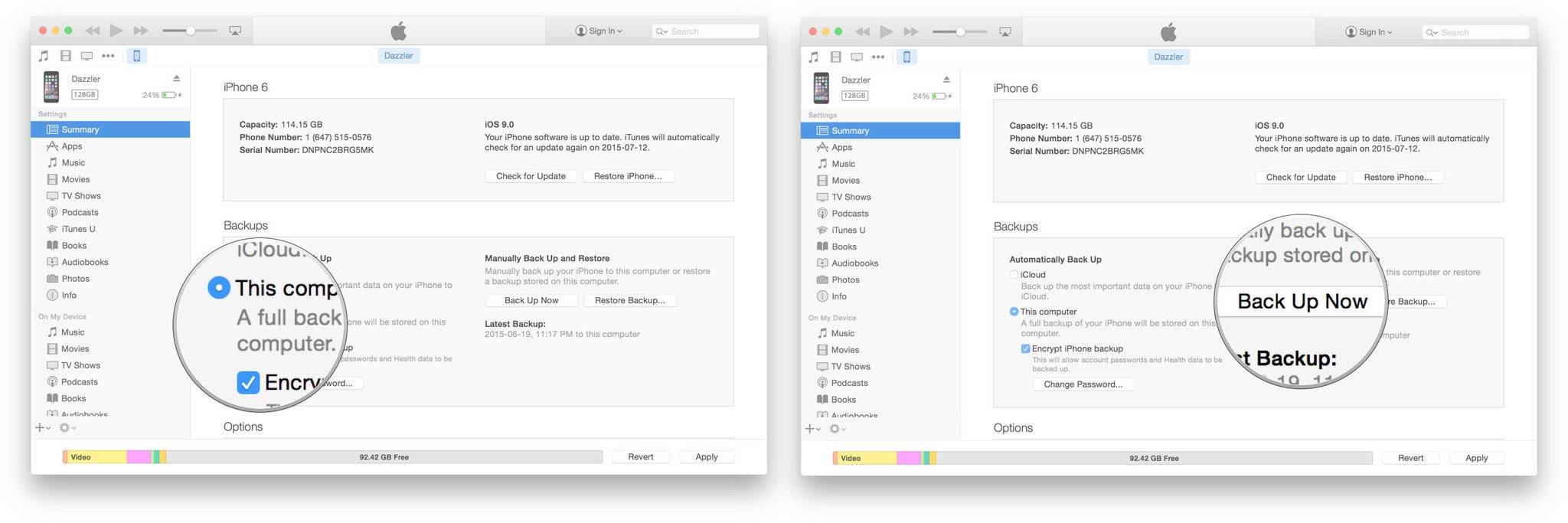
- Press Command, to open Preferences. (Or go to iTunes in the menu bar and click on Preferences.
- Click on the Devices tab.
- Control-click on your Backup and choose Archive.
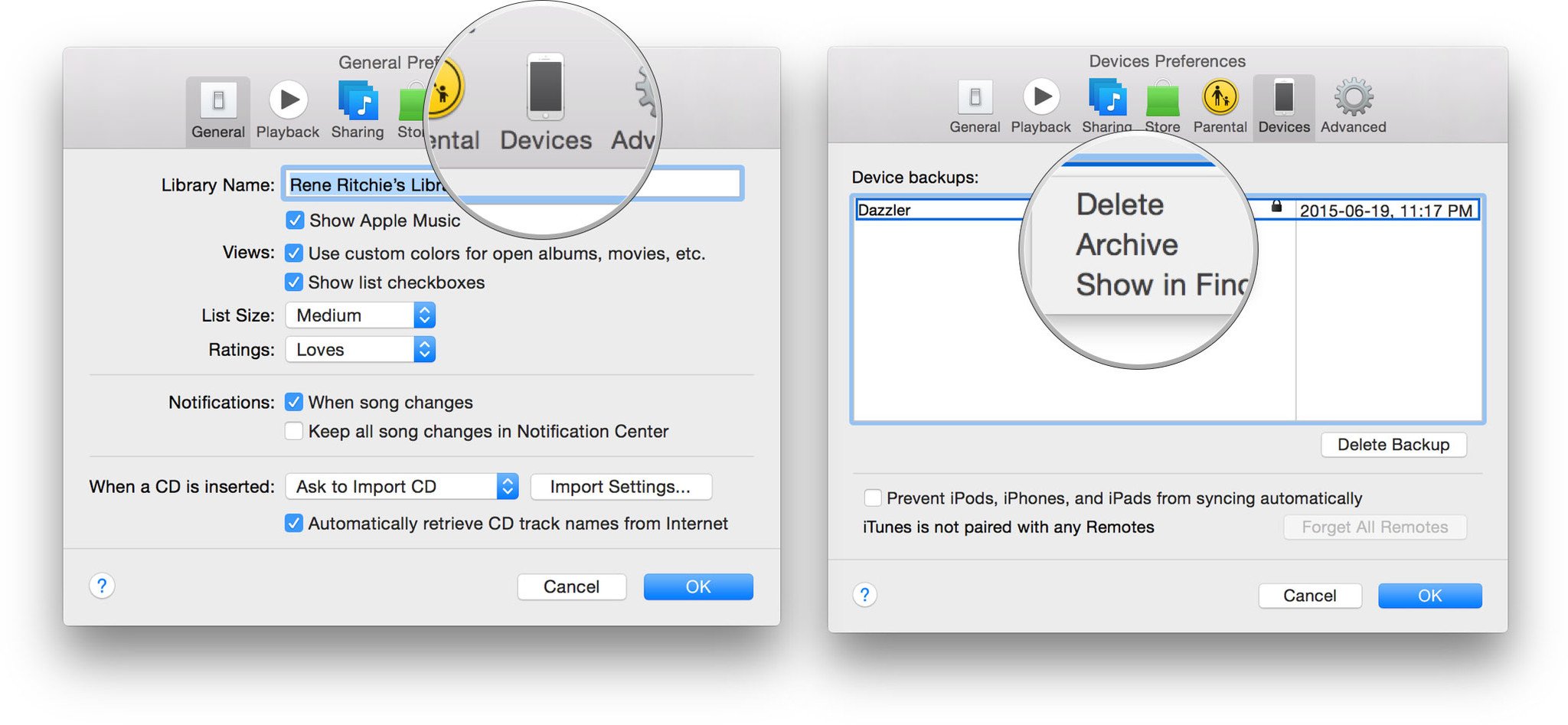
Archiving will prevent your current backup from being overwritten by an iOS 11.4.1 backup in the future, should you want to revert for any reason.
How to register your account for the iOS 11.4.1 beta
Before you do anything else, make sure you have a developer account with Apple — without a paid account, you won't be able to download any non-Xcode betas.
Thanks to Apple's configuration profile, you can download iOS betas directly on your iPhone or iPad, no Mac required! (You can still install iOS 11 on your iPhone or iPad by connecting your device to iTunes, but you'll need to be running the Xcode beta first. The method listed below is generally a lot faster, with fewer wires.)
- Go to developer.apple.com on your iPhone or iPad.
- Click on the "Download New Betas" tab.
- Log in with your developer account's username and password.
- Go to the iOS 11 beta section and tap the download. This will start the process of downloading the iOS beta software profile on your iPhone.
- The Beta software profile will appear on your phone. Tap Install. You may need to enter your Passcode.
- Agree to the Consent form and press Install once in the upper right corner, and once at the bottom of the screen.
- Press Restart to apply the changes to your iPhone.
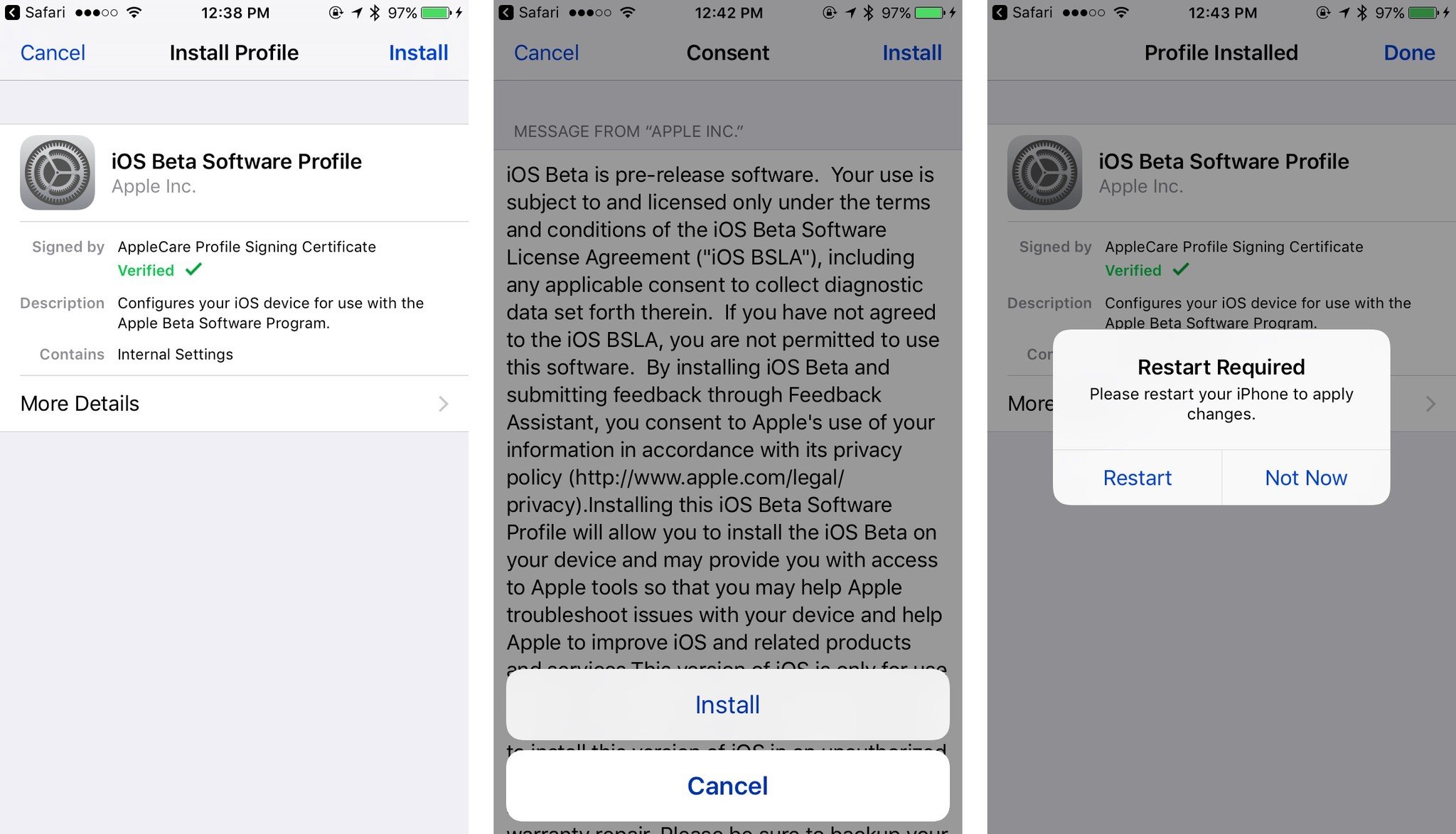
How to install the iOS 11.4.1 beta
To install the iOS 11.4.1 beta, you'll need to visit Software Update on your iPhone or iPad.
- Launch Settings from your Home screen, tap on General, then tap on Software Update.
- Once the update appears, tap on Download and Install.
- Enter your Passcode.
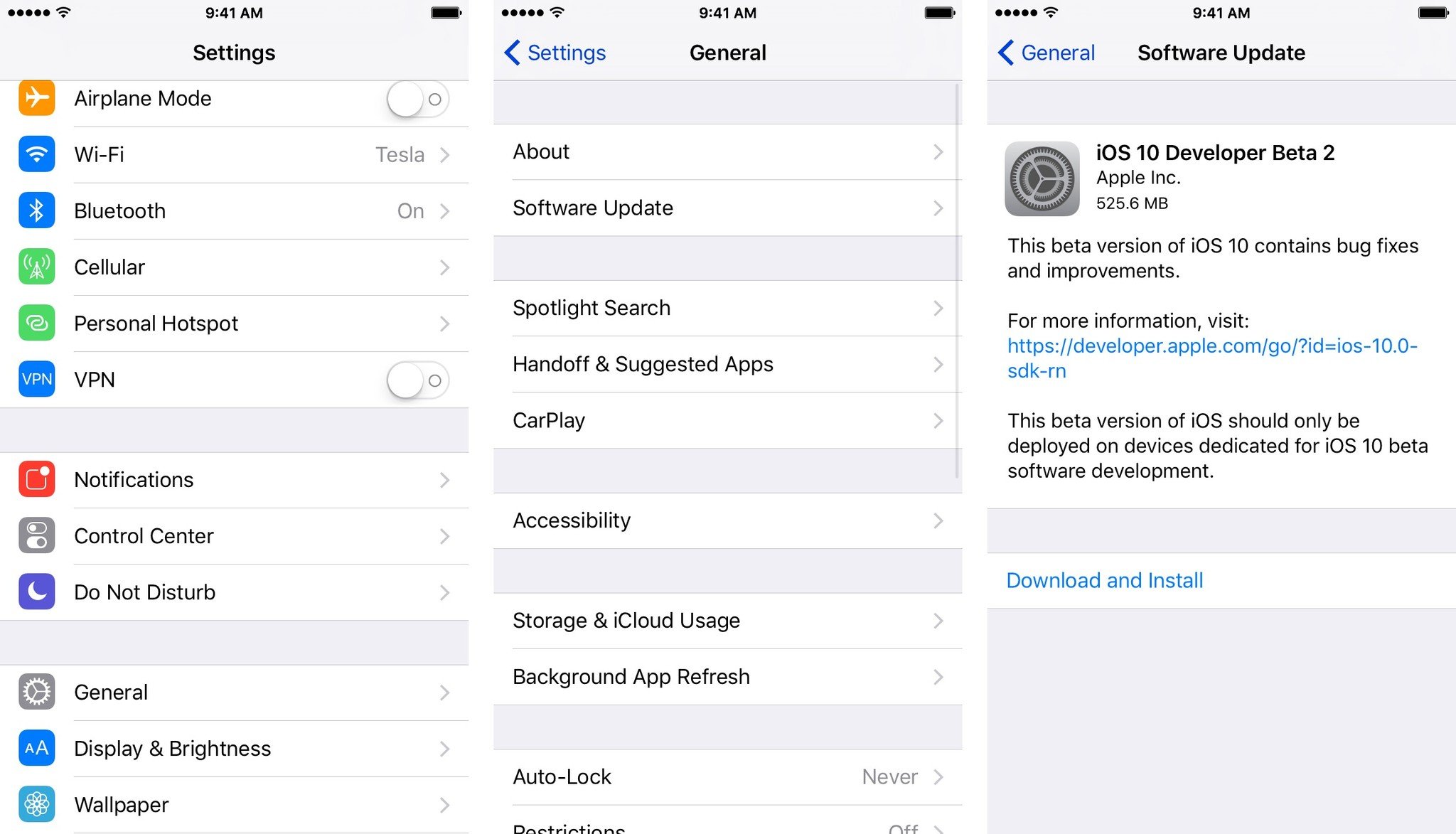
- Tap Agree to the Terms and Conditions.
- Tap Agree again to confirm.
Your iPhone or iPad will reboot to install iOS 11.4.1. There will be a couple progress bars going across the screen. Sit tight, and let everything finish.
Master your iPhone in minutes
iMore offers spot-on advice and guidance from our team of experts, with decades of Apple device experience to lean on. Learn more with iMore!
How to get started with iOS 11.4.1 beta
Once your iPhone or iPad reboots, it'll be running iOS 11.4.1. There's a brief bit of setup you'll need to go through, however, as the system will have changed enough that it'll need your login to complete the update.
- Tap Continue.
- Enter your Apple ID password. iCloud settings will update, so give it a minute.
- Tap Get Started.
Once that's done, you'll be on the Home screen and ready to rock iOS 11.4.1
Update July 2, 2018: Apple has just released the fourth beta version of iOS 11.4.1 for developers. If you have a previous iOS 11 beta installed, you can head to Settings > General > Software Updates and get started downloading. If you were waiting for iOS 11.4.1 to get started with beta testing, go ahead and download the latest version.
Serenity was formerly the Managing Editor at iMore, and now works for Apple. She's been talking, writing about, and tinkering with Apple products since she was old enough to double-click. In her spare time, she sketches, sings, and in her secret superhero life, plays roller derby. Follow her on Twitter @settern.


