How to download the first developer beta for iOS 16.2 to your iPhone
Here's how to get the new iOS 16.2 developer beta on your iPhone.
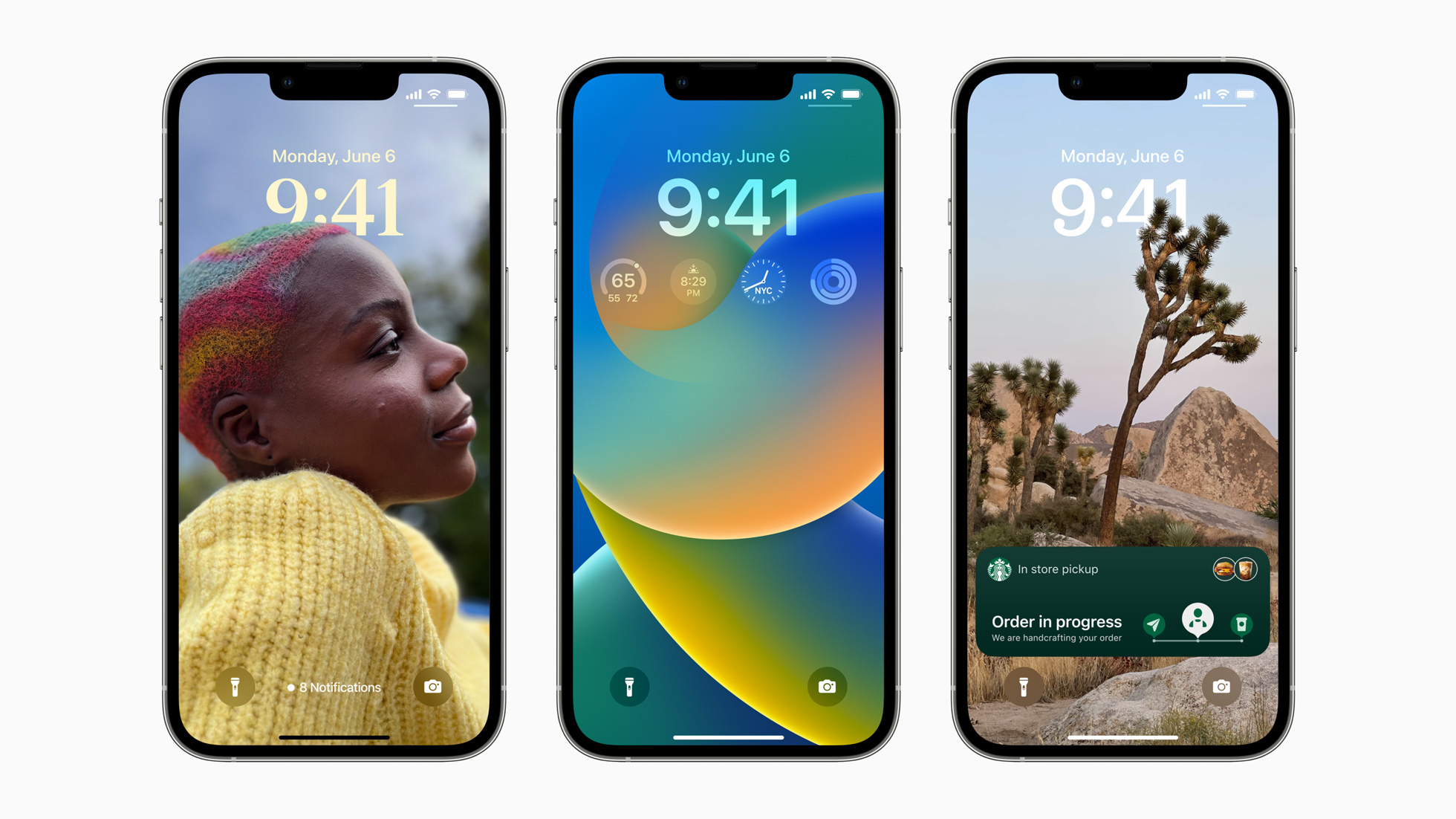
Apple offers updates to iOS, iPadOS, watchOS, tvOS, and macOS as closed developer previews or public betas. They contain new features as well as pre-release bugs that can prevent the normal use of your iPhone, iPad, Apple Watch, Apple TV, or Mac, and are not intended for everyday use. We strongly recommend staying away from developer previews unless you need them for software development.
Apple has released a new iteration of iOS 16 for your iPhone in developer beta form. While this means the first chance to try out new features, it also means plenty of bugs and other fun stuff to find while you test things out.
We highly recommend installing this and any beta software on a device specifically for testing software, instead of your primary iPhone -- you depend on that phone every day, after all. And you don't want your lifeline to be bricked because of early software! Installing beta software is a different process than automatically installing updates overnight (which is definitely worth doing!); instead, you'll need to opt into betas.
Here's how to download the iOS 16 developer beta on your iPhone for software development.
What's new in iOS 16?
October 25, 2022: Apple seeds the first developer beta of iOS 16.2
Apple has just dropped the first iOS 16.2 beta for those with registered developer accounts. As per the release notes, the first beta fixes a number of issues affecting the FreeForm and TV apps as well as some issues with Stage Manager.
October 18, 2022: Apple seeds iOS 16.1 Release Candidate for developers
Apple has just dropped the release candidate for the iOS 16.1 beta for those with registered developer accounts.
This usually means that the official public launch of the software is very near.
October 11, 2022: Apple releases fifth iOS 16.1 beta for developers
Apple has just dropped the fifth iOS 16.1 beta for those with registered developer accounts. This is a general bug fix and improvements release.
October 4, 2022: Apple releases fourth iOS 16.1 beta for developers
Apple has just dropped the fourth iOS 16.1 beta for those with registered developer accounts. This is a general bug fix and improvements release.
Master your iPhone in minutes
iMore offers spot-on advice and guidance from our team of experts, with decades of Apple device experience to lean on. Learn more with iMore!
September 27, 2022: Apple releases third iOS 16.1 beta for developers
Apple has just dropped the third iOS 16.1 beta for those with registered developer accounts. This is a general bug fix and improvements release.
September 20, 2022: Apple releases second iOS 16.1 beta for developer accounts
Apple has just released the second beta for iOS 16.1 to those with a registered developer account. This update is another "bug fixes and improvements" release.
September 14, 2022: Apple releases first iOS 16.1 beta to developers
Just mere days after the official launch of iOS 16, Apple keeps the beta program going with the release of the first beta for iOS 16.1. This build is expected to have some bug fixes and improvements to the software.
September 7, 2022: Apple seeds release candidate for iOS 16 developer beta
Apple has just dropped the release candidate for the iOS 16 developer beta. This should be the final version of iOS 16 before it goes out to the public next week, ahead of the iPhone 14 and iPhone 14 Pro launches.
August 29, 2022: Apple releases eighth developer beta for iOS 16
Apple has just released the eighth developer beta for iOS 16. With the Sept. 7 event just a week away, this is another general bug fixes and improvements release.
August 23, 2022: Apple releases seventh beta for iOS 16 to devs
Apple has just released the seventh version of the iOS 16 beta to those who have an active developer account. The release notes state that this is another update that focuses on bug fixes and improvements. With the iPhone event next month, it is likely that Apple has made all necessary changes to iOS 16 and will just be focusing on fixing bugs until the public release and beyond.
August 15, 2022: Apple releases sixth beta for iOS 16 to developers
Those who are on the Apple Developer Program can now download and install the sixth developer beta for iOS 16. In the release notes, Apple doesn't call out any notable new features but does say that a number of bugs have been fixed.
August 8, 2022: Apple releases fifth beta for iOS 16 to developers
Those who are on the Apple Developer Program can now download and install the fifth developer beta for iOS 16. In the release notes, Apple states that this update contains "bug fixes and improvements."
July 27, 2022: Apple releases fourth beta for iOS 16 to developers
Apple has just released the fourth beta for iOS 16 to registered developer accounts. This beta simply is another "bug fixes and improvements" update.
July 11, 2022: Apple releases second version of third iOS 16 beta to developers
Apple has just released iOS 16 beta 3 version 2 to registered developers. This is not the fourth beta, but another version of the third beta that came out last week. It's essentially a revised build to match the public beta of iOS 16 that also came out today. It has bug fixes and improvements.
July 6, 2022: Apple releases third iOS 16 beta to developers
Apple has released the third developer beta for iOS 16 to developers. This update contains bug fixes and improvements over the first version.
June 22, 2022: Apple releases second iOS 16 beta to developers
Apple has released the second developer beta for iOS 16 to developers. This update contains bug fixes and improvements over the first version.
June 6, 2022: Apple releases first iOS 16 beta to developers
Apple has released the first developer beta for iOS 16 to developers. You'll be able to test out brand new features like Lock Screen widgets and more.
How to download the iOS Restore Image to your Mac
This first part is easy and works just like it does on any Mac operating system.
- Navigate to developer.apple.com on your Mac.
- Click on the Discover tab.
- Click on iOS at the top of the screen.
- Click Download in the upper right corner.
- Log in with your developer account credentials when prompted.
- Under iOS 16 beta, click on Download Restore Images.
- Click on the iOS restore image for the device you're installing the developer beta on.
How to make an archived backup of your iPhone
Before you begin, make sure you back up your iPhone. While the beta process is fairly straightforward, any time you make any significant change to your device you risk problems. And with your personal data, it's always — always! — better to be safe than sorry. Even if you back up every night, you'll want to make sure it's absolutely up-to-date.
- Connect your device to your Mac using the cable it came with.
- Launch a Finder window.
- Select your connected device under Locations in the sidebar of the Finder window.
- Click Pair to pair the device to your Mac.
- Tap Trust on the device to confirm that you want to pair it.
- Enter your passcode on your device.
- If you don't already have a backup on your Mac, click Back Up Now to make a backup.
- Click Manage Backups after you've made a recent backup.
- Right or Control click on your device backup.
- Click Archive.
- Click OK.
Archiving will prevent your current backup from being overwritten by an iOS 15 backup in the future, should you want to revert for any reason.
How to install the iOS beta on your Mac
- With your device still connected to your Mac, open a Finder window if you haven't already.
- Select your connected device under Locations in the sidebar of the Finder window.
- Hold down the Option key and click on Check for Updates. This will launch another window with your recent files.
- Click on the IPSW restore image.
- Click Open.
- Click Update when prompted.
Your Mac will now install iOS 16 onto your iPhone. This process will take some time, and you shouldn't unplug your iPhone from your Mac until the update is complete.
How to install the iOS beta using a profile
Before you do anything else, make sure you have a developer account with Apple — without a paid account, you won't be able to download any non-Xcode betas.
Thanks to Apple's configuration profile, you can download iOS betas directly on your iPhone, no Mac required! (You can still install the iOS beta on your iPhone by connecting your device to iTunes, but you'll need to be running the Xcode beta first. The method listed below is generally a lot faster, with fewer wires.)
- Go to developer.apple.com on your iPhone.
- Click on the "Discover" tab.
- Click on of the operating system buttons in the bar near the top of the screen.
- Tap Download.
- Log in with your developer account's username and password.
- Go to the iOS 15 beta section and tap the download. This will start the process of downloading the iOS beta software profile on your iPhone.
- Tap Close.
- Open Settings.
- Tap Profile Downloaded.
- Tap Install. You may need to enter your Passcode.
- Agree to the Consent form and press Install once in the upper right corner, and once at the bottom of the screen.
- Press Restart to apply the changes to your iPhone.
To install the beta itself, just visit system preferences.
- Launch Settings from your Home screen, tap on General, then tap on Software Update.
- Once the update appears, tap on Download and Install.
- Enter your Passcode.
- Tap Agree to the Terms and Conditions.
- Tap Agree again to confirm.
Your iPhone will reboot to install iOS 16. There will be a couple of progress bars going across the screen. Sit tight, and let everything finish.
How to get started with iOS beta
Once your iPhone reboots, it'll be running iOS the latest beta. There's a brief bit of setup you'll need to go through, however, as the system will have changed enough that it'll need your login to complete the update.
- Tap Continue.
- Enter your Apple ID password. iCloud settings will update, so give it a minute.
- Tap Get Started.
Once that's done, you'll be on the Home screen and ready to rock the latest iOS beta on your best iPhone.
Happy beta testing!
As you can see, it's pretty easy to get the developer beta installed on your iPhone. Sure, there are a handful of steps that you'll need to follow to make sure that your data is backed up before you get it installed, but once you do, it should be straightforward to get the updates from now on.
Remember, this is a beta, so things may not always work as you'd expect them to. Since this is a developer beta, it's meant for developers to test out the software and implement new APIs and features into their apps. If you do not have a developer account, you'll want to check our guide on how to get the public beta on your iPhone instead.

Bryan M. Wolfe has written about technology for over a decade on various websites, including TechRadar, AppAdvice, and many more. Before this, he worked in the technology field across different industries, including healthcare and education. He’s currently iMore’s lead on all things Mac and macOS, although he also loves covering iPhone, iPad, and Apple Watch. Bryan enjoys watching his favorite sports teams, traveling, and driving around his teenage daughter to her latest stage show, audition, or school event in his spare time. He also keeps busy walking his black and white cocker spaniel, Izzy, and trying new coffees and liquid grapes.
