How to download the first public beta of macOS Ventura 13.1 to your Mac right now
The first beta of macOS Ventura 13.1 is ready for public beta testers.
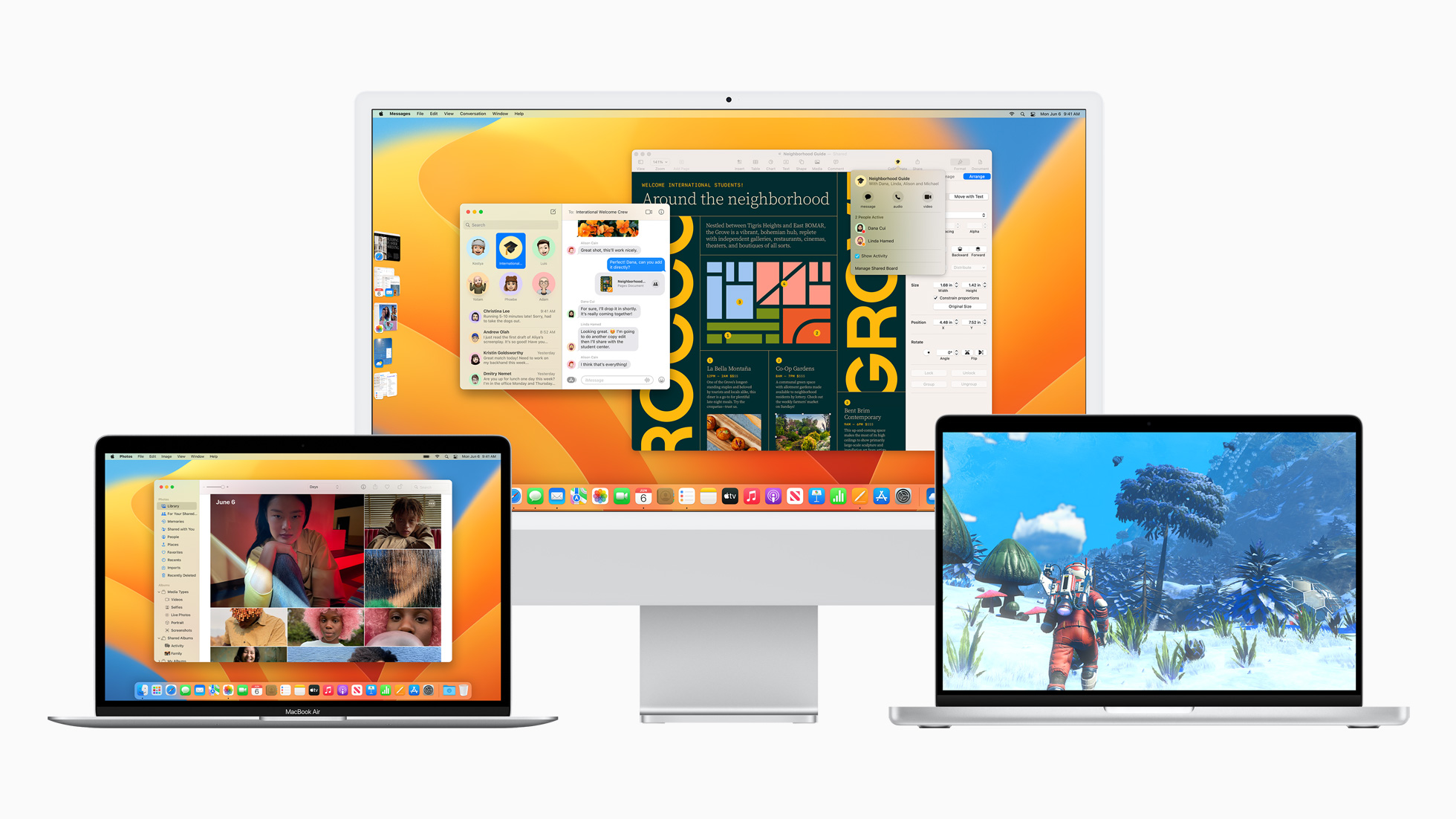
The time has come. You can now download the macOS 13 Ventura public beta on your Mac. It's not an overly complicated process, but we're here to walk you through it and if you need it, a place to get extra help.
Apple occasionally offers updates to iOS, iPadOS, watchOS, tvOS, and macOS as closed developer previews or public betas. While the betas contain new features, they also contain pre-release bugs that can prevent the normal use of your iPhone, iPad, Apple Watch, Apple TV, or Mac, and are not intended for everyday use on a primary device. That's why we strongly recommend staying away from developer previews unless you need them for software development, and using the public betas with caution. If you depend on your devices, wait for the final release.
What's new in macOS 13 Ventura?
October 27, 2022: Apple releases the first public beta of macOS Ventura 13.1
Apple has released the first macOS Ventura 13.1 beta for members of the public Beta Software Program. If you already have the macOS public beta installed, head to System Preferences > Software Updates and download away. If you've been waiting for macOS 13 Ventura to get started with macOS testing, now's the time to grab it! It works on all the best Macs and others that support it.
October 1, 2022: Apple releases the 11th public beta of macOS 13 Ventura
Apple has released the 11th macOS 13 Ventura beta for members of the public Beta Software Program. If you already have the macOS public beta installed, head to System Preferences > Software Updates and download away. If you've been waiting for macOS 13 Ventura to get started with macOS testing, now's the time to grab it! It works on all the best Macs and others that support it.
October 5, 2022: Apple releases the eighth public beta of macOS 13 Ventura
Apple has released the seventh macOS 13 Ventura beta for members of the public Beta Software Program. If you already have the macOS public beta installed, head to System Preferences > Software Updates and download away. If you've been waiting for macOS 13 Ventura to get started with macOS testing, now's the time to grab it! It works on all the best Macs and others that support it.
September 28, 2022: Apple releases the seventh public beta of macOS 13 Ventura
Apple has released the seventh macOS 13 Ventura beta for members of the public Beta Software Program. If you already have the macOS public beta installed, head to System Preferences > Software Updates and download away. If you've been waiting for macOS 13 Ventura to get started with macOS testing, now's the time to grab it! It works on all the best Macs and others that support it.
August 26, 2022: Apple releases the sixth public beta of macOS 13 Ventura
Apple has released the sixth macOS 13 Ventura beta for members of the public Beta Software Program. If you already have the macOS public beta installed, head to System Preferences > Software Updates and download away. If you've been waiting for macOS 13 Ventura to get started with macOS testing, now's the time to grab it! It works on all the best Macs and others that support it.
Master your iPhone in minutes
iMore offers spot-on advice and guidance from our team of experts, with decades of Apple device experience to lean on. Learn more with iMore!
August 26, 2022: Apple releases the fourth public beta of macOS 13 Ventura
Apple has released the fourth macOS 13 Ventura beta for members of the public Beta Software Program. If you already have the macOS public beta installed, head to System Preferences > Software Updates and download away. If you've been waiting for macOS 13 Ventura to get started with macOS testing, now's the time to grab it! It works on all the best Macs and others that support it.
August 9, 2022: Apple releases the third public beta of macOS 13 Ventura
Apple has released the third macOS 13 Ventura beta for members of the public Beta Software Program. If you already have the macOS public beta installed, head to System Preferences > Software Updates and download away. If you've been waiting for macOS 13 Ventura to get started with macOS testing, now's the time to grab it! It works on all the best Macs and others that support it.
July 28, 2022: Apple releases the second public beta of macOS 13 Ventura
Apple has released the second macOS 13 Ventura beta for members of the public Beta Software Program. If you already have the macOS public beta installed, head to System Preferences > Software Updates and download away. If you've been waiting for macOS 13 Ventura to get started with macOS testing, now's the time to grab it! It works on all the best Macs and others that support it.
Apple has released the second macOS 13 Ventura beta for members of the public Beta Software Program. If you already have the macOS public beta installed, head to System Preferences > Software Updates and download away. If you've been waiting for macOS 13 Ventura to get started with macOS testing, now's the time to grab it! It works on all the best Macs and others that support it.
July 11, 2022: Apple releases the first public beta of macOS 13 Ventura
Apple has released the first macOS 13 Ventura beta for members of the public Beta Software Program. If you already have the macOS public beta installed, head to System Preferences > Software Updates and download away. If you've been waiting for macOS 13 Ventura to get started with macOS testing, now's the time to grab it! It works on all the best Macs and others that support it.
How to make a backup of your Mac
Before joining the public beta, you need to make a backup of your Mac. That way, if something goes wrong, or if you're not happy and want to revert to macOS Monterey, you can go right back to where you started.
Even if you back up every night, you'll want to make double, triple sure you're covered. So make a manual backup now. Here's how to do it with Time Machine. If you use something different or additional, like SuperDuper!, make sure you manually start a backup now.
- Click on the Time Machine icon in your Mac Menubar.
- Click on Backup now.
Let the backup finish before proceeding.
Note: If you're not averse to the Terminal, you can also make a bootable macOS Ventura installer as a way to jumpstart reversion, if needed.
How to register your account for the latest macOS public beta
If you've already joined a public beta for macOS in the past, you don't need to register again for macOS 13 Ventura. Sign in with the same Apple ID. If you've never joined a public beta before, you'll need to start by signing up with your Apple ID.
- Go to beta.apple.com in Safari on your Mac.
- Click on Sign up to get started. (If you've already signed up for a previous public beta, Click on Sign in and skip to "How to enroll your Mac" below.)
- Enter your Apple ID email address and password.
- Click Sign in.
Once you're signed up and signed in, it's time to start downloading.
How to enroll your Mac in the latest macOS public beta
Downloading the macOS 13 Ventura public beta is done through System Preferences in the Software Updates.
- Go to beta.apple.com, if you're not there already.
- Click on the macOS tab if it's not highlighted already.
- Click the Download macOS Public Beta Access Utility button.
- Open the file from your Downloads window.
- Double-click the package to run the installer.
System Preferences will automatically open to the Software Updates section when the installer is finished downloading. Click Update to download and install the public beta software. After the software has been downloaded, your Mac will automatically restart.
If the latest public beta does not appear on the Updates list, restart your Mac. Then, open System Preferences and click the Software Updates pane.
The public beta update can take a long time to finish downloading, depending on the size. You can check the status in the Software Updates preference pane of System Preferences.
How to install the latest macOS public beta
The macOS public beta installer will automatically open when it's downloaded. If it doesn't, or if you prefer to do it later, you open Install macOS Public Beta at any time via Spotlight or Launchpad or from the Application folder in the Finder.
- Launch Install macOS Public Beta app if it's not launched already.
- Click Continue at the bottom.
- If prompted to make a backup and you didn't before, click Continue in the drop-down. If you just made a backup, click Cancel.
- Click Continue at the bottom once your backup completes or if you skipped it.
- Click Agree to accept the licensing terms.
- Click Agree again to confirm.
- Click on the drive you want to install onto (if you have multiple options, most people won't.)
- Click Install.
- Enter your administrator password and click OK.
- Click Restart (if your Mac doesn't restart automatically, or you don't want to wait).
Once your Mac reboots, it'll be running the macOS public beta. There's a brief bit of setup you'll need to go through, however, as the system will have changed enough that it'll need your login to complete the update.
Once that's done, you'll be ready to rock macOS 13 Ventura.
How to update to a new version of the macOS public beta
To download updates of the macOS public beta from now on:
- Open System Preferences from your Dock or Applications folder.
- Click Software Update.
- Click Update Now if there is an update available for your Mac.
- Click the checkbox next to Automatically keep my Mac up to date if you want your Mac to download and install software updates in the future automatically.

Bryan M. Wolfe has written about technology for over a decade on various websites, including TechRadar, AppAdvice, and many more. Before this, he worked in the technology field across different industries, including healthcare and education. He’s currently iMore’s lead on all things Mac and macOS, although he also loves covering iPhone, iPad, and Apple Watch. Bryan enjoys watching his favorite sports teams, traveling, and driving around his teenage daughter to her latest stage show, audition, or school event in his spare time. He also keeps busy walking his black and white cocker spaniel, Izzy, and trying new coffees and liquid grapes.
