How to download macOS Mojave 10.14.5 public beta 4 to your Mac

Apple has been offering public betas for macOS for a couple of years now as a way for those interested in testing out the upcoming software on their Macs, and providing feedback. If that's you, you'll need to sign up, enroll your Mac, download the macOS Mojave beta (version 10.14.5), and install it. It's not an overly complicated process, but we're here to walk you through it and, if you need it, a place to get extra help.
Apple occasionally offers updates to iOS, iPadOS, watchOS, tvOS, and macOS as closed developer previews or public betas. While the betas contain new features, they also contain pre-release bugs that can prevent the normal use of your iPhone, iPad, Apple Watch, Apple TV, or Mac, and are not intended for everyday use on a primary device. That's why we strongly recommend staying away from developer previews unless you need them for software development, and using the public betas with caution. If you depend on your devices, wait for the final release.
Note: This guide is being updated in real time. If you are seeing old content, refresh the page or come back later.
What's new in the macOS Mojave public beta?
April 29, 2019: Apple releases macOS 10.14.5 public beta 4 to testers
Apple has released macOS Mojave 10.14.5 public beta 4 for members of the Beta Software Program. If you already have the macOS Mojave public beta installed, head to System Preferences > Software Updates and download away. If you've been waiting for macOS 10.14.5 to get started with macOS testing, now's the time to grab it!
April 23, 2019: Apple releases macOS 10.14.5 public beta 3 to testers
Apple has released macOS Mojave 10.14.4 public beta 3 for members of the Beta Software Program. If you already have the macOS Mojave public beta installed, head to System Preferences > Software Updates and download away. If you've been waiting for macOS 10.14.5 to get started with macOS testing, now's the time to grab it!
March 4, 2019: Apple releases macOS 10.14.4 public beta 4 to testers
Apple has released macOS Mojave 10.14.4 public beta 4 for members of the Beta Software Program. If you already have the macOS Mojave public beta installed, head to System Preferences > Software Updates and download away. If you've been waiting for macOS 10.14.4 to get started with macOS testing, now's the time to grab it!
February 19, 2019: Apple releases macOS 10.14.4 public beta 3 to testers
Apple has released macOS Mojave 10.14.4 public beta 3 for members of the Beta Software Program. If you already have the macOS Mojave public beta installed, head to System Preferences > Software Updates and download away. If you've been waiting for macOS 10.14.4 to get started with macOS testing, now's the time to grab it!
Master your iPhone in minutes
iMore offers spot-on advice and guidance from our team of experts, with decades of Apple device experience to lean on. Learn more with iMore!
February 5, 2019: Apple releases macOS 10.14.4 public beta 2 to testers
Apple has released macOS Mojave 10.14.4 public beta 2 for members of the Beta Software Program. If you already have the macOS Mojave public beta installed, head to System Preferences > Software Updates and download away. If you've been waiting for macOS 10.14.4 to get started with macOS testing, now's the time to grab it!
January 28, 2019: Apple releases macOS 10.14.4 public beta 1 to testers
Apple has released macOS Mojave 10.14.4 public beta 1 for members of the Beta Software Program. If you already have the macOS Mojave public beta installed, head to System Preferences > Software Updates and download away. If you've been waiting for macOS 10.14.4 to get started with macOS testing, now's the time to grab it!
January 10, 2019: Apple releases macOS 10.14.3 public beta 4 to testers
Apple has released macOS Mojave 10.14.3 public beta 4 for members of the Beta Software Program. If you already have the macOS Mojave public beta installed, head to System Preferences > Software Updates and download away. If you've been waiting for macOS 10.14.3 to get started with macOS testing, now's the time to grab it!
December 11, 2018: Apple releases macOS 10.14.3 public beta 1 to testers
Apple has released macOS Mojave 10.14.3 public beta 1 for members of the Beta Software Program. If you already have the macOS Mojave public beta installed, head to System Preferences > Software Updates and download away. If you've been waiting for macOS 10.14.3 to get started with macOS testing, now's the time to grab it!
November 15, 2018: Apple releases macOS 10.14.2 public beta 3 to testers
Apple has released macOS Mojave 10.14.2 public beta 1 for members of the Beta Software Program. If you already have the macOS Mojave public beta installed, head to System Preferences > Software Updates and download away. If you've been waiting for macOS 10.14.1 to get started with macOS testing, now's the time to grab it!
November 7, 2018: Apple releases macOS 10.14.2 public beta 2 to testers
Apple has released macOS Mojave 10.14.2 public beta 2 for members of the Beta Software Program. If you already have the macOS Mojave public beta installed, head to System Preferences > Software Updates and download away. If you've been waiting for macOS 10.14.1 to get started with macOS testing, now's the time to grab it!
November 2, 2018: Apple releases macOS 10.14.2 public beta 1 to testers
Apple has released macOS Mojave 10.14.2 public beta 1 for members of the Beta Software Program. If you already have the macOS Mojave public beta installed, head to System Preferences > Software Updates and download away. If you've been waiting for macOS 10.14.1 to get started with macOS testing, now's the time to grab it!
October 17, 2018: Apple releases macOS 10.14.1 public beta 4 to testers
Apple has released macOS Mojave 10.14.1 public beta 1 for members of the Beta Software Program. If you already have the macOS Mojave public beta installed, head to System Preferences > Software Updates and download away. If you've been waiting for macOS 10.14.1 to get started with macOS testing, now's the time to grab it!
September 27, 2018: Apple releases macOS 10.14.1 public beta 1 to testers
Apple has released macOS Mojave 10.14.1 public beta 4 for members of the Beta Software Program. If you already have the macOS Mojave public beta installed, head to System Preferences > Software Updates and download away. If you've been waiting for macOS 10.14.1 to get started with macOS testing, now's the time to grab it!
August 20, 2018: Apple releases macOS Mojave public beta 7 to testers
Apple has released macOS Mojave 10.14 public beta 7 for members of the Beta Software Program. If you already have the macOS Mojave public beta installed, head to System Preferences > Software Updates and download away. If you've been waiting for beta 3 to get started with macOS 10.14 testing, now's the time to grab it!
August 13, 2018: Apple releases macOS Mojave public beta 6 to testers
Apple has released macOS Mojave 10.14 public beta 6 for members of the Beta Software Program. If you already have the macOS Mojave public beta installed, head to System Preferences > Software Updates and download away. If you've been waiting for beta 3 to get started with macOS 10.14 testing, now's the time to grab it!
- How to make a backup of your Mac
- How to register your account for the macOS 10.14.4 public beta
- How to enroll your Mac in the macOS 10.14.4 public beta
- How to install the macOS 10.14.4 public beta
- How to update to a new version of the macOS 10.14.4 public beta
How to make a back up of your Mac
Before joining the public beta, you need to make a backup of your Mac. That way, if something goes wrong, or if you're simply not happy and want to revert to macOS 10.14.3, you can go right back to where you started.
Even if you back up every night, you'll want to make double, triple sure you're covered. So make a manual backup now. Here's how to do it with Time Machine. Even if you use something different or additional, like SuperDuper!, make sure you manually start a backup now.
- Click on the Time Machine icon in your Mac Menubar.
- Click on Backup now.
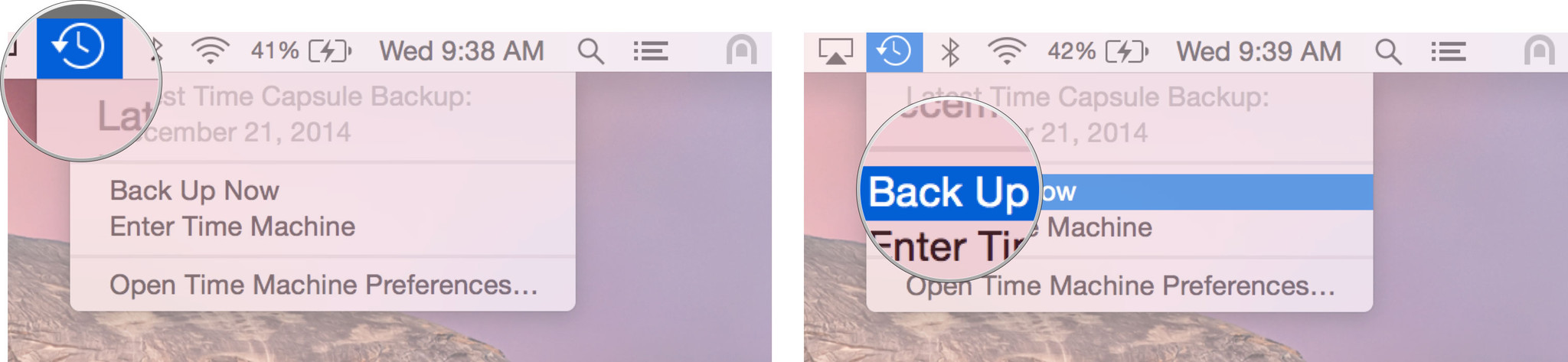
Let the backup finish before proceeding.
Note: If you're not adverse to the Terminal, you can also make a bootable Mojave installer as a way to jumpstart reversion, if needed.
How to register your account for the macOS 10.14.4 public beta
If you've already joined a public beta for macOS in the past, you don't need to register again for macOS 10.14.4. Simply sign in with the same Apple ID. If you've never joined a public beta before, you'll need to start by signing up with your Apple ID.
- Go to beta.apple.com in Safari on your Mac.
- Click on Sign up to get started. (If you've already signed up for a previous public beta, Click on Sign in and skip to "How to enroll your Mac", below.)
- Enter you Apple ID email address and password.
- Click Sign in.

Once you're signed up and signed in, it's time to start downloading.
How to enroll your Mac in the macOS 10.14.4 public beta
Downloading the macOS 10.14.4 public beta is done through the Mac App Store but requires a special code (like a promo or gift code). The code is provided for you on the website but is also automatically entered for you when you click to begin the process.
- Go to beta.apple.com, if you're not there already.
- Click on the macOS tab, if it's not highlighted already.
- Click the Download macOS Public Beta Access Utility button.
- Open the file from your Downloads window.
- Double-click the package to run the installer.
When the installer is finished downloading, the Mac App Store will automatically open to the Updates section. Click Update to download and install the public beta software. After the software has been downloaded, your Mac will automatically restart.
If the latest public beta does not appear on the Updates list, restart your Mac. Then, open the Mac App Store and click the Updates tab.
The public beta update can take a long time to finish downloading, depending on the size. You can check the status in the Updates tab of the Mac App Store.
How to install the macOS 10.14.4 public beta
The macOS public beta installer will automatically open when it's downloaded. If it doesn't, or if you prefer to do it later, you open Install macOS Mojave Public Beta at any time via Spotlight or Launchpad, or from the Application folder in the Finder.
- Launch Install macOS Mojave Public Beta app, if it's not launched already.
- Click Continue at the bottom.
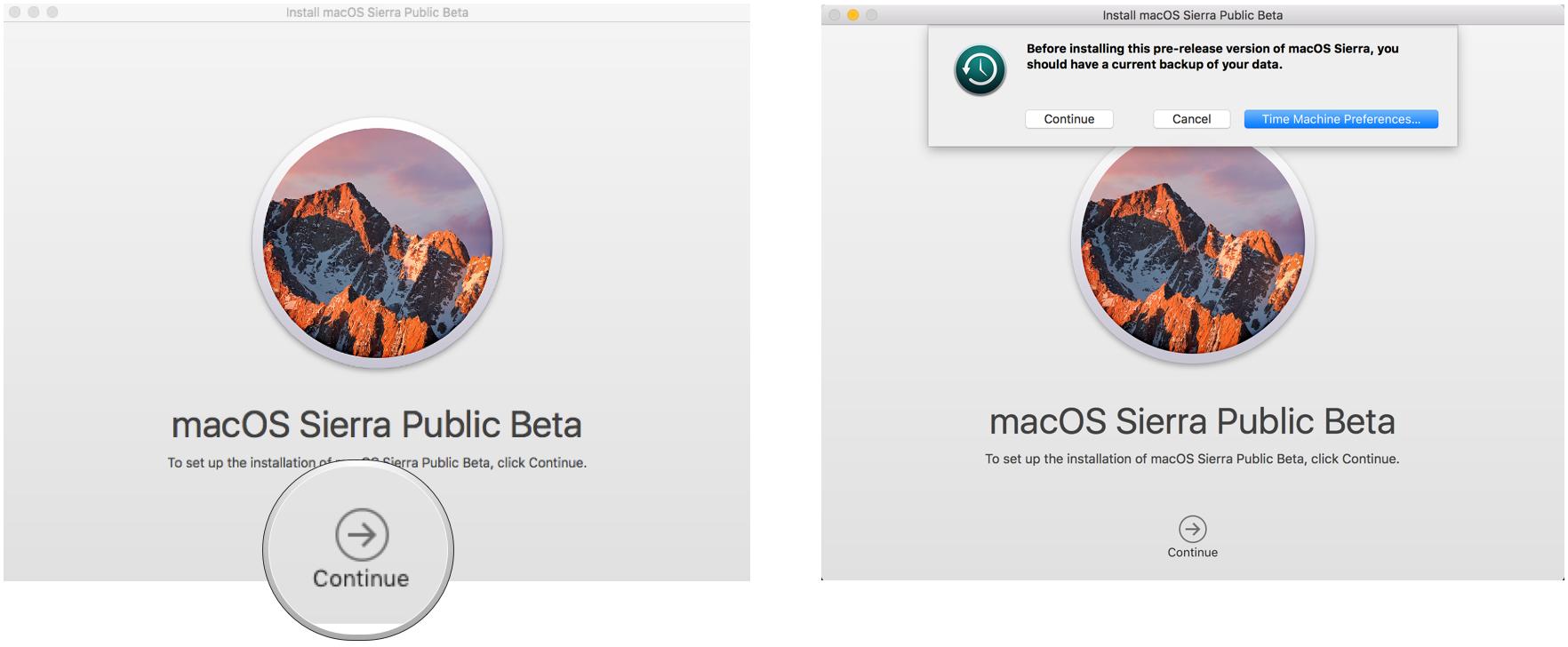
- If prompted to make a backup, and you didn't before, click Continue in the drop-down. If you just made a backup, click Cancel.
- Click Continue at the bottom once your backup completes, or if you skipped it.
- Click Agree to accept the licensing terms.
- Click Agree again to confirm.
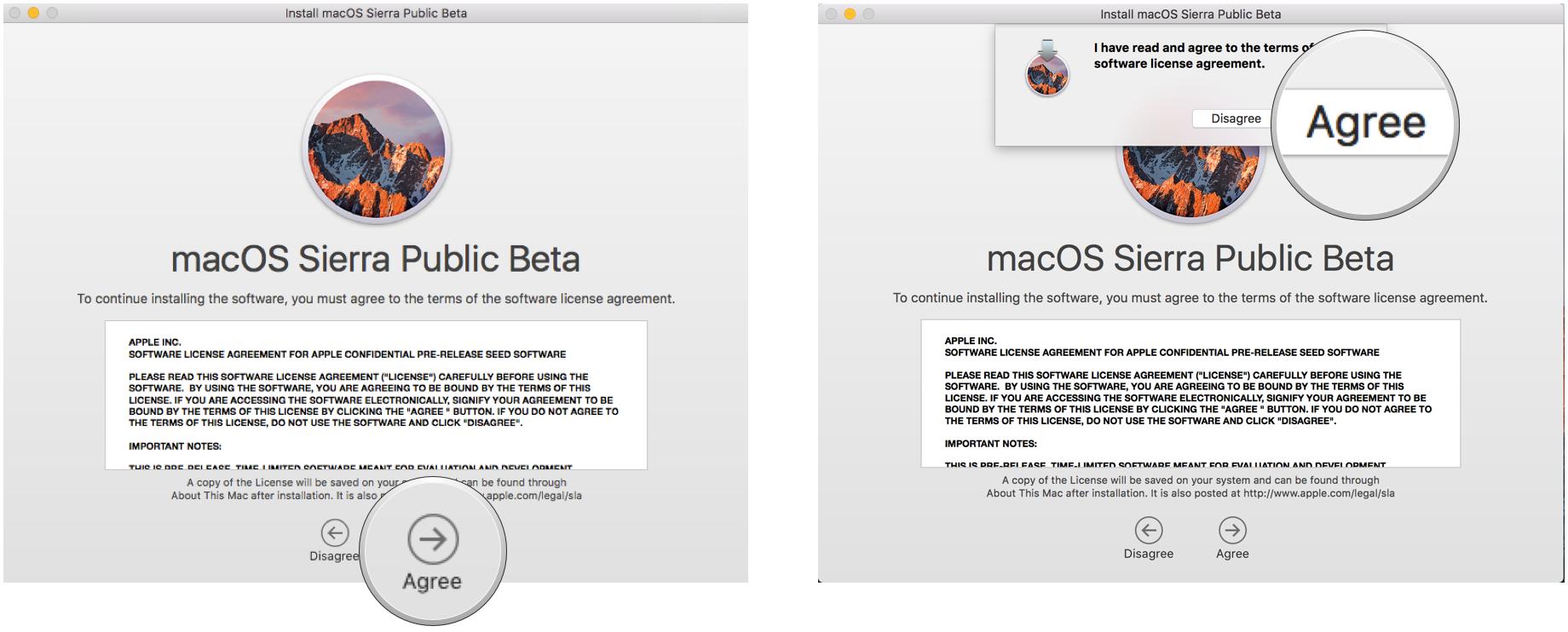
- Click on the drive you want to install onto (if you have multiple options; most people won't.)
- Click Install.
- Enter you administrator password and click OK.
- Click Restart (if your Mac doesn't restart automatically, or you don't want to wait).
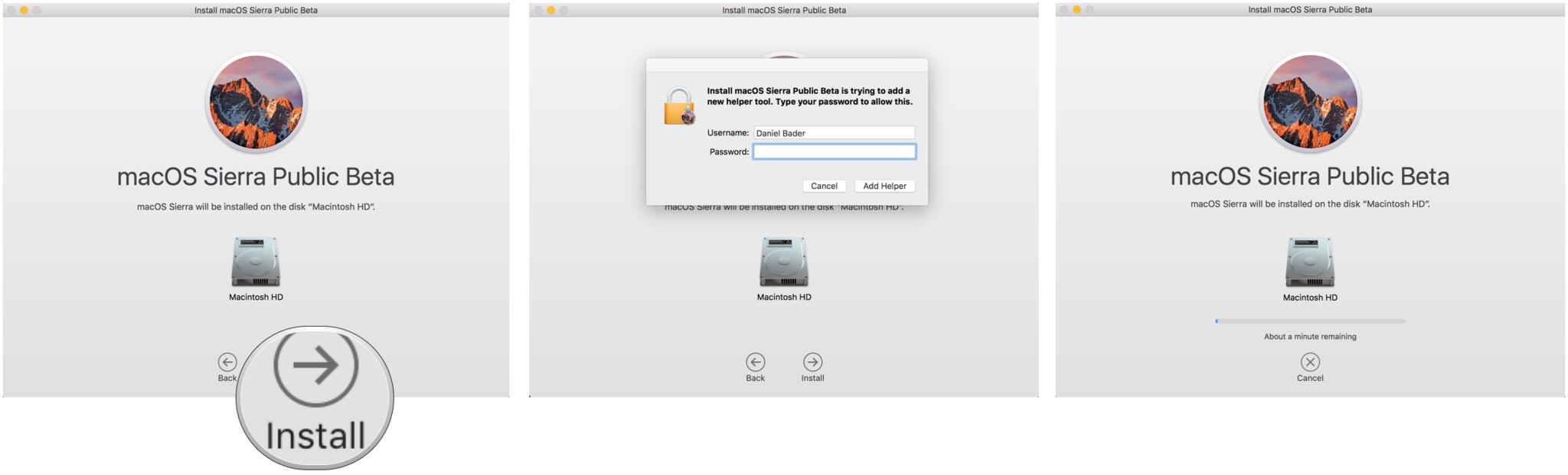
Once your Mac reboots, it'll be running the macOS public beta. There's a brief bit of setup you'll need to go through, however, as the system will have changed enough that it'll need your login to complete the update.
Once that's done, you'll be ready to rock macOS 10.14.4.
How to update to a new version of the macOS 10.14.4 public beta
Downloading software updates has changed since macOS Mojave, and updating your Mac is no longer done through the Mac App Store.
- Open System Preferences from your Dock or Applications folder.
- Click Software Update.
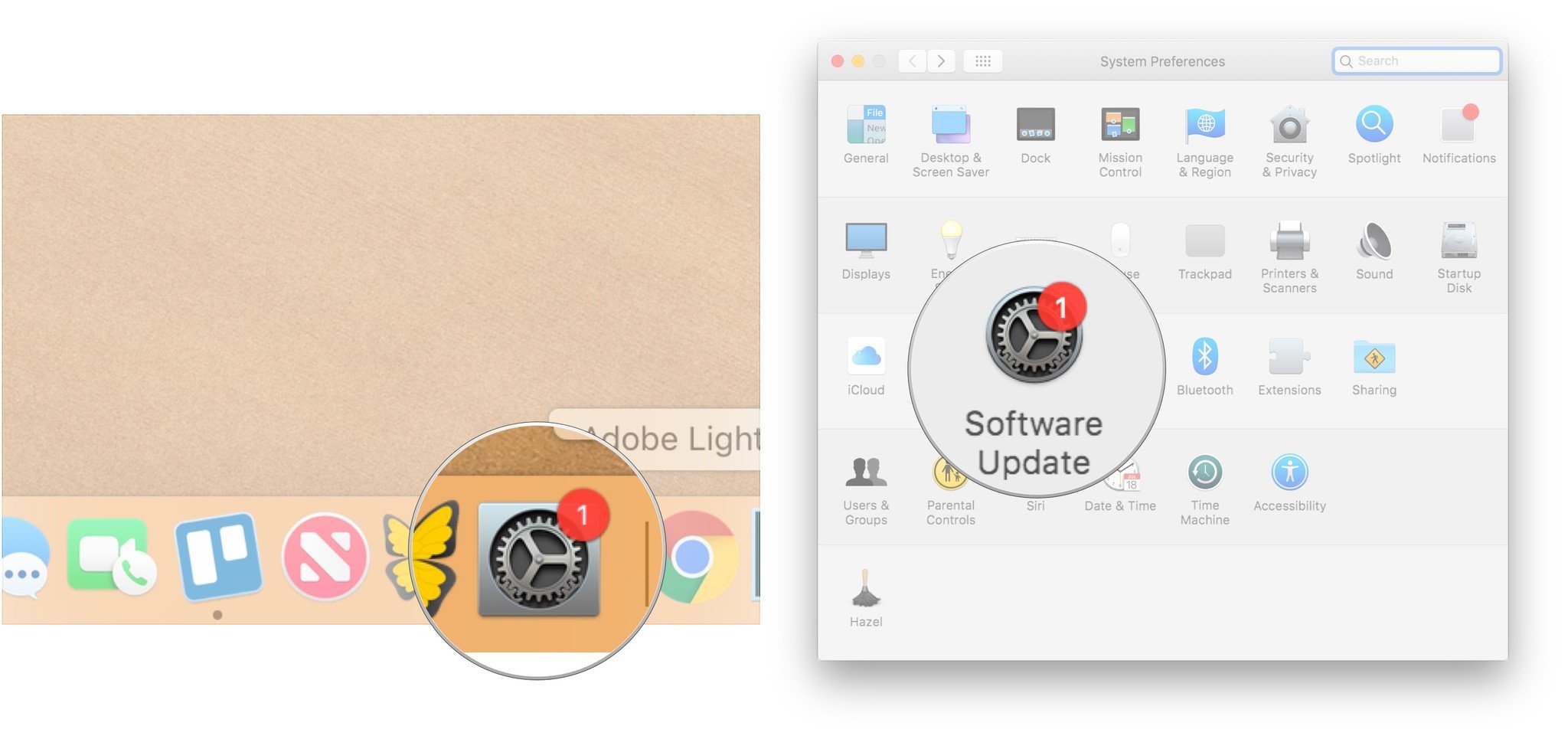
- Click Update Now if there is an update available for your Mac.
- Click the checkbox next to Automatically keep my Mac up to date if you want your Mac to automatically download and install software updates in the future.
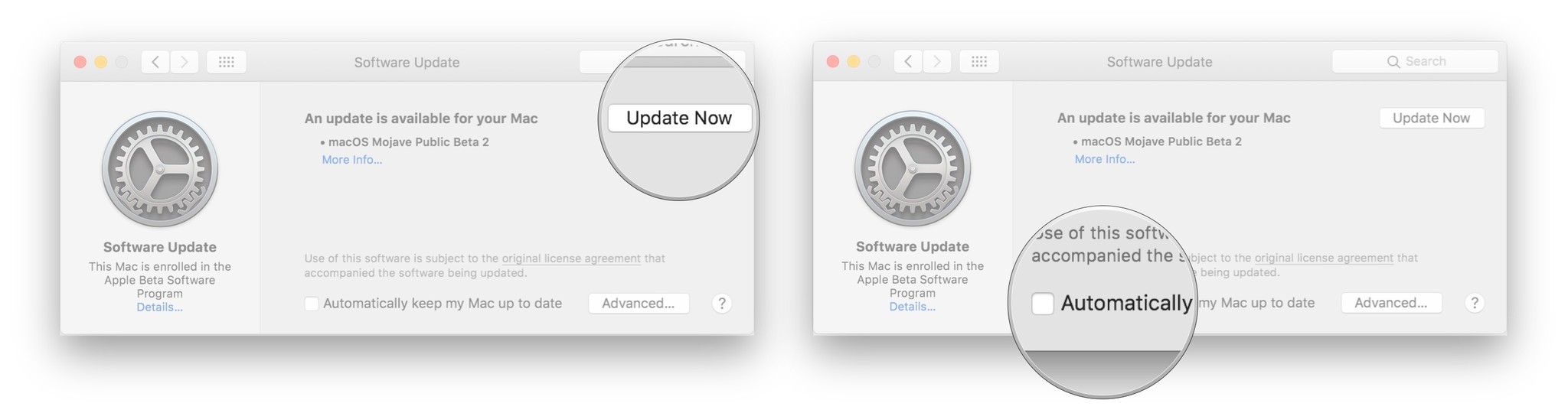
What's new, and what if you don't like it?
If you ultimately decide macOS Mojave 10.14.4 isn't for you, you can still revert back to macOS 10.14.3.

○ FAQ: Apple's beta software
○ Should you run beta software?
○ iOS 14 public beta: The ultimate guide
○ iPadOS 14 public beta: The ultimate guide
○ macOS Big Sur public beta: The ultimate guide
○ iOS 14: Everything you need to know
○ iPadOS 14: Everything you need to know
○ macOS Big Sur: Everything you need to know
○ watchOS 7: Everything you need to know
○ tvOS 14: Everything you need to know
Joseph Keller is the former Editor in Chief of iMore. An Apple user for almost 20 years, he spends his time learning the ins and outs of iOS and macOS, always finding ways of getting the most out of his iPhone, iPad, Apple Watch, and Mac.

