
macOS Sierra is coming this fall with plenty of awesome new features that developers can take advantage of in their apps; as such, Apple is releasing early beta software so that developers can make their apps work seamlessly when the full operating system launches to the public.
Apple occasionally offers updates to iOS, iPadOS, watchOS, tvOS, and macOS as closed developer previews or public betas. While the betas contain new features, they also contain pre-release bugs that can prevent the normal use of your iPhone, iPad, Apple Watch, Apple TV, or Mac, and are not intended for everyday use on a primary device. That's why we strongly recommend staying away from developer previews unless you need them for software development, and using the public betas with caution. If you depend on your devices, wait for the final release.
- How to make an archived backup of your Mac
- How to download the macOS Sierra developer beta
- How to install the macOS Sierra developer beta
- How to get started with the macOS Sierra developer beta
How to make an archived backup of your Mac with Time Machine
Before you begin, make sure you back up your Mac. The download and installation process is fairly easy, but any time you make significant changes to your computer, you risk problems. When it comes to securing your data, it is definitely better to be safe than sorry. Even if you just backed everything up the night before, make sure your Mac is completely up-to-date.
- Connect an external hard disk or Time Capsule with a USB, FireWire, or Thunderbolt cable.
- Click on the Apple icon () in the upper left corner of your screen.
- Select System Preferences... from the dropdown menu.
- Select Time Machine in the System Preferences window.
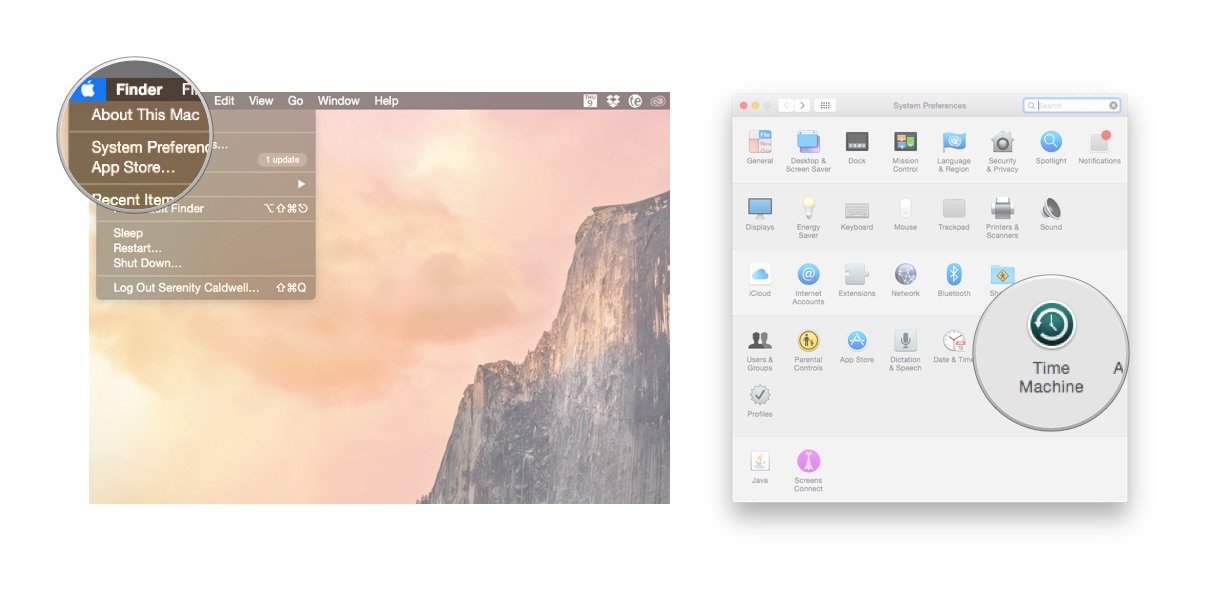
- Turn the Time Machine slider On.
- Click Select Backup Disk and choose the disk you'd like to use.
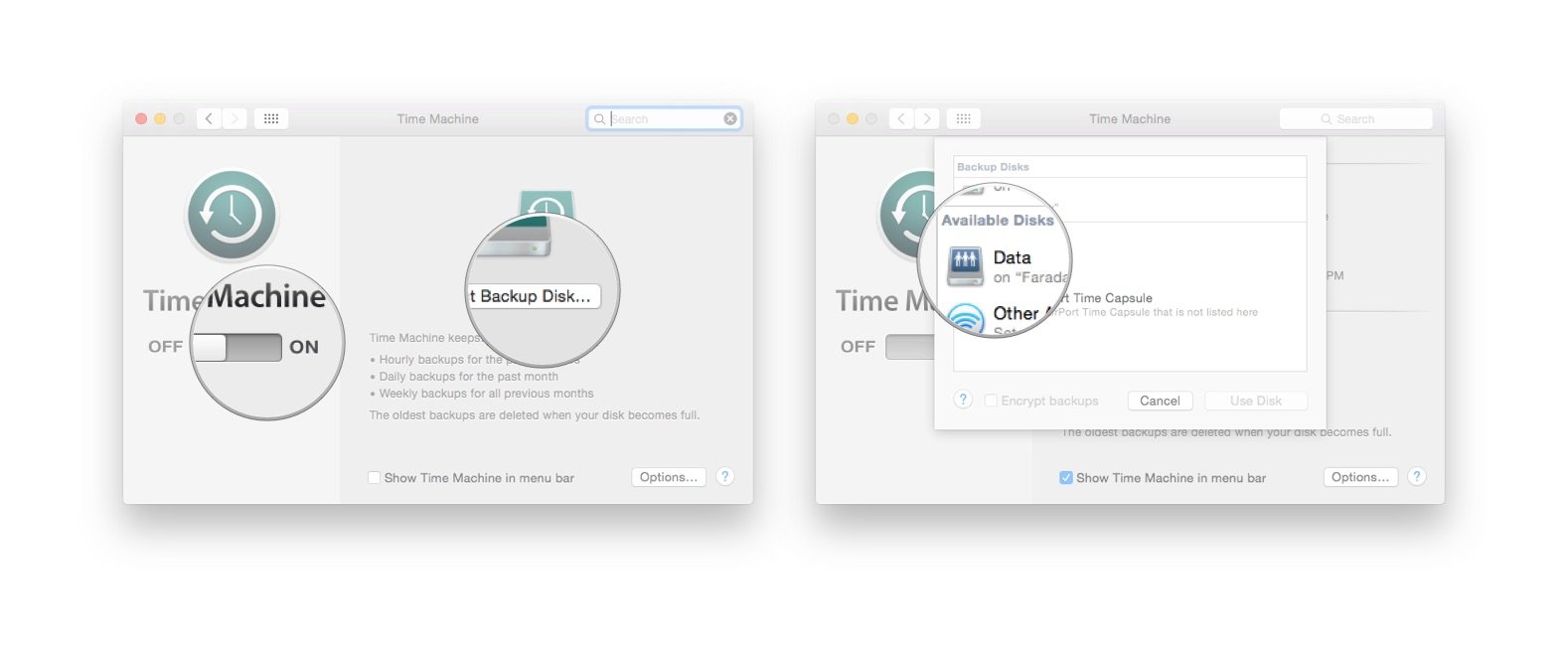
Time Machine will format the hard drive for backups and start within two minutes.
How to download the macOS Sierra developer beta
Downloading the latest beta on your Mac is as simple as visiting Apple's developer portal.
- Visit developer.apple.com on your Mac.
- Click on the Develop tab.
- Click on the Downloads tab.
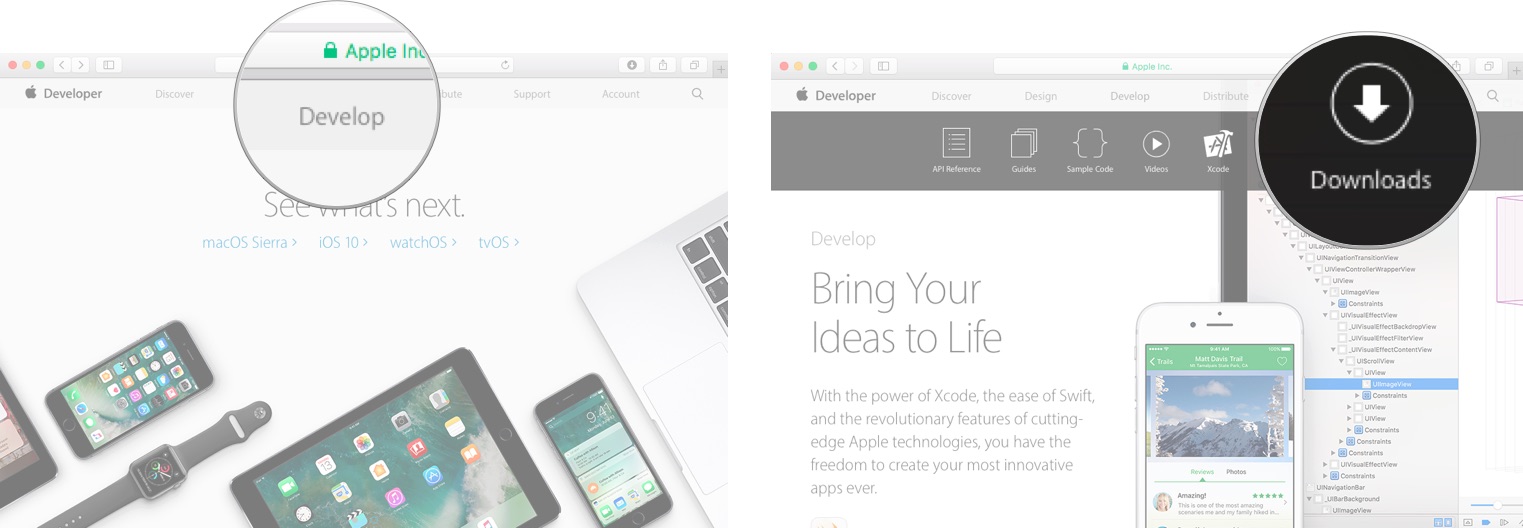
- Log in with your developer account.
- Scroll down and click on the Download button for macOS 10.12.3. The file will automatically download to your Mac.
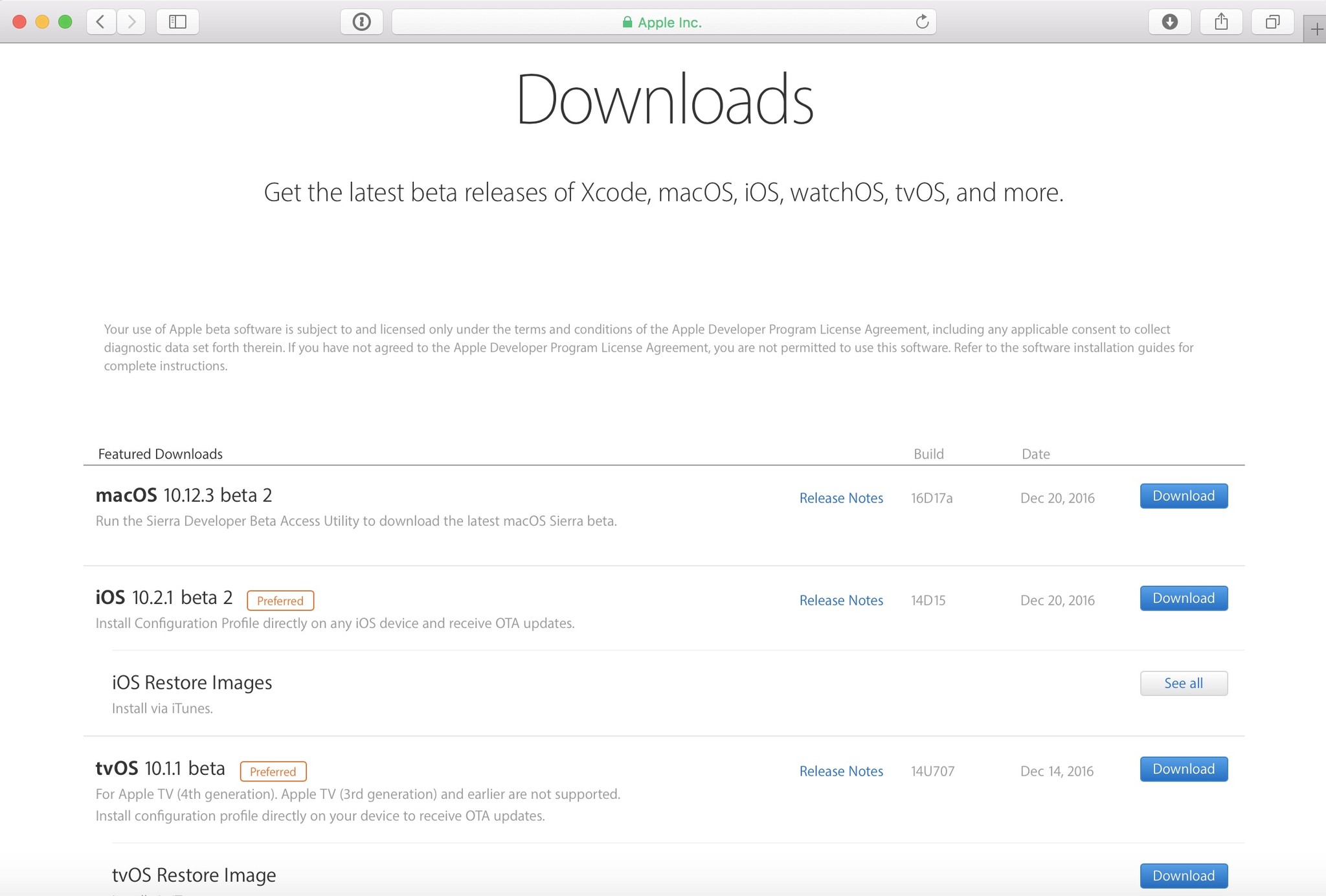
- Open your Downloads window and select macOS Sierra Developer Beta Access Utility.
- Double-click macOSSierraDeveloperBetaAccessUtility.pkg to run the installer.
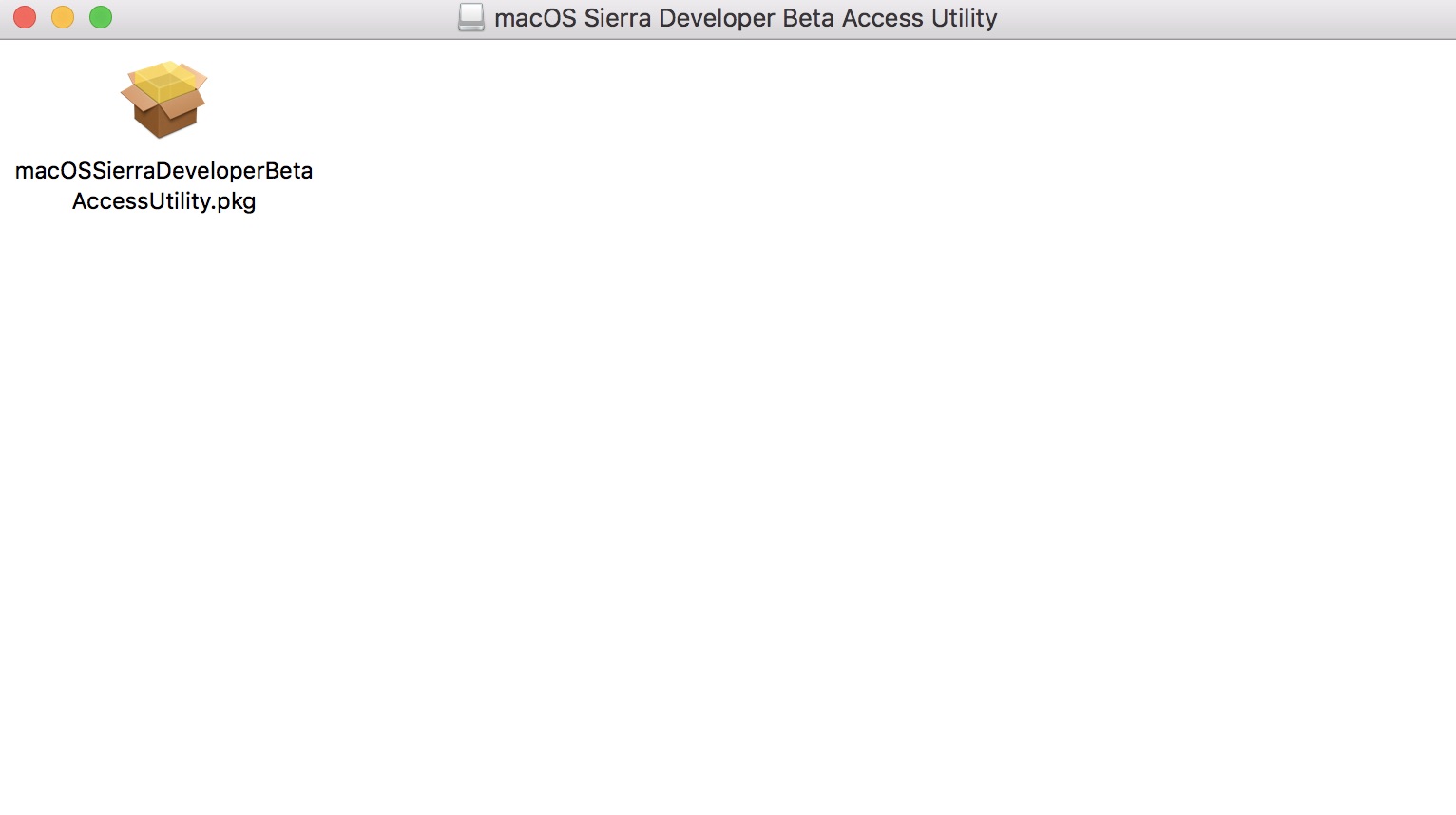
When the installer is finished downloading, the Mac App Store will automatically open to the Updates section. Click Update to download and install the developer beta software. After the software has been downloaded, your Mac will automatically restart.
If the latest developer beta does not appear on the Updates list, restart your Mac. Then, open the Mac App Store and click the Updates tab.
Master your iPhone in minutes
iMore offers spot-on advice and guidance from our team of experts, with decades of Apple device experience to lean on. Learn more with iMore!
The developer beta update can take a long time to finish downloading, depending on the size. You can check the status in the Updates tab of the Mac App Store.
How to install the macOS Sierra developer beta
After macOS Sierra is finished downloading, you will be prompted to install the software automatically.
- Click on Continue.
- Agree to Apple's Terms and Conditions.
- Click on Install.
- Follow the instructions to install macOS Sierra.
Your Mac will reboot to install macOS Sierra. You'll see a black screen with the Apple Logo and a progress bar. Grab a cup of coffee while you wait for the software to finish installing.
How to get started with the macOS Sierra developer beta
Once your Mac reboots, you'll be set up with macOS Sierra. You'll have to follow a couple of steps to get started.
- Click on Continue.
- Sign in with your Apple ID and password. iCloud will sync your desktop and other files.
- Click on Get Started.
You'll be directed to your Home screen where you can start digging around to find all of the fun new features.
Update July 5, 2017: Apple has just released macOS Sierra 10.12.6 beta 6 for developers. If you already have the macOS Sierra beta installed, head to Mac App Store > Updates and download away. If you've been waiting for beta 6 to start testing macOS 10.12.6, keep reading and we'll walk you through the setup!

○ FAQ: Apple's beta software
○ Should you run beta software?
○ iOS 14 public beta: The ultimate guide
○ iPadOS 14 public beta: The ultimate guide
○ macOS Big Sur public beta: The ultimate guide
○ iOS 14: Everything you need to know
○ iPadOS 14: Everything you need to know
○ macOS Big Sur: Everything you need to know
○ watchOS 7: Everything you need to know
○ tvOS 14: Everything you need to know
Lory is a renaissance woman, writing news, reviews, and how-to guides for iMore. She also fancies herself a bit of a rock star in her town and spends too much time reading comic books. If she's not typing away at her keyboard, you can probably find her at Disneyland or watching Star Wars (or both).

