How to download or stream individual podcast episodes
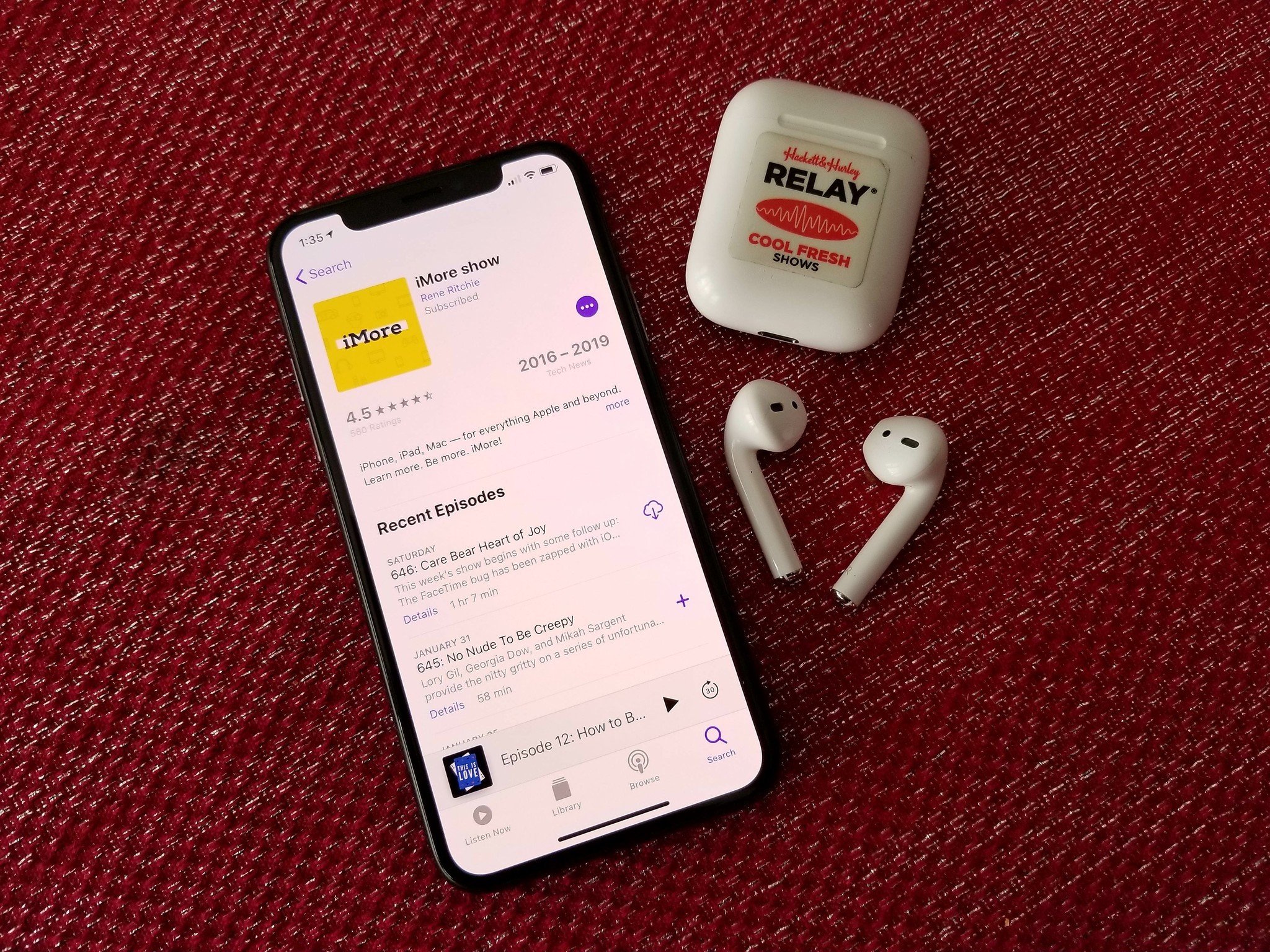
There are quite a few podcast apps out there, but if you need something minimal that gets the job done, then Apple Podcasts fits the bill. It provides a few ways to find interesting new content, and you can easily find the shows you're looking for. But what if you don't want to subscribe to a show and just want to listen to a single episode? Don't worry, we're going to show you how to do that in Apple's Podcasts app.
- How to download individual podcast episodes
- How to delete downloaded episodes
- How to stream individual podcast episodes
How to download individual podcast episodes
If you don't have an unlimited cellular data plan or share it with others on a family plan, then you don't want to waste that precious data. Downloading an individual podcast episode (preferably over Wi-Fi) allows you to have the episode stored locally on your iPhone or iPad (make sure you have enough space), and you can listen to it anytime, with or without an Internet connection.
- Launch the Podcasts app.
- You can either view your shows in your Library, or go to Browse to find something new. Or Search if you already know the show that you're looking for.
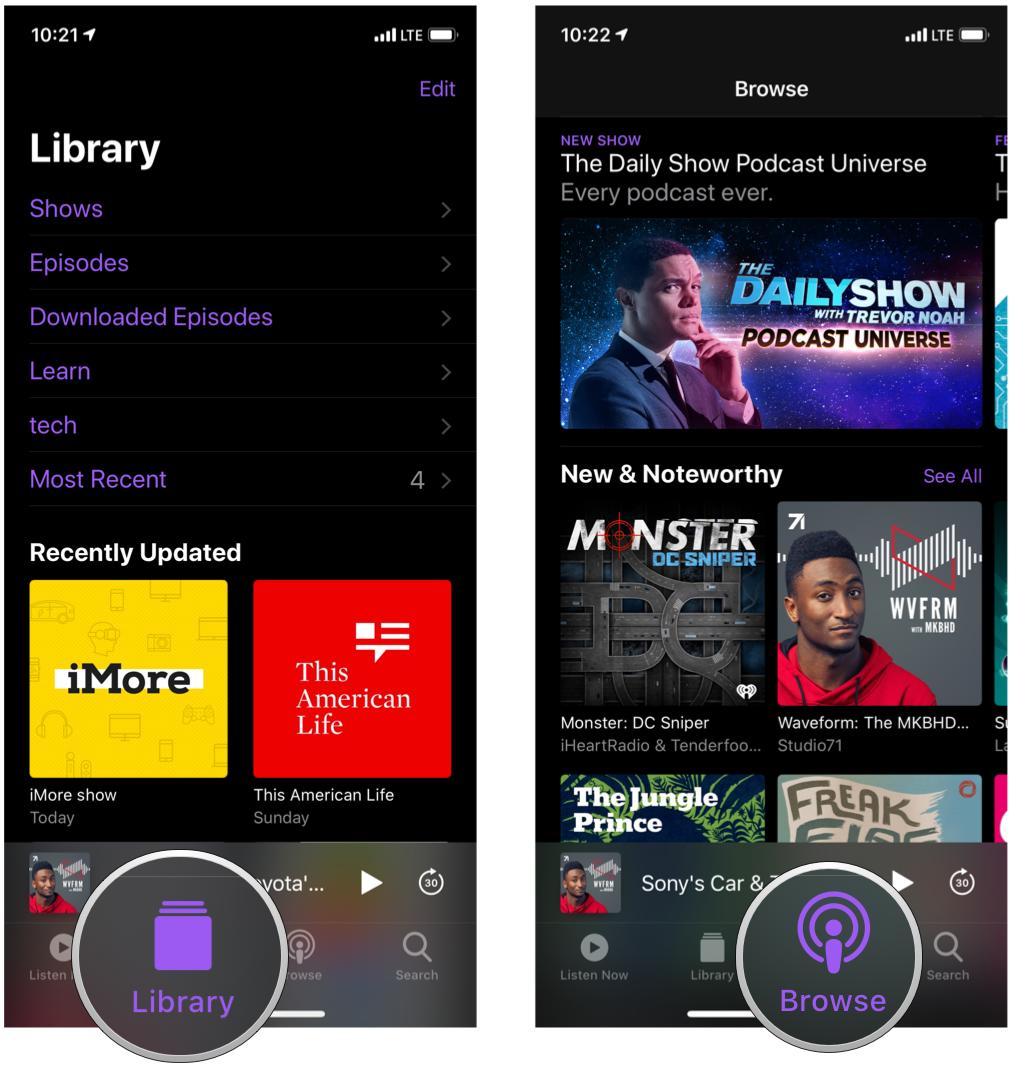
- If it's a show that isn't already in your Library, tap the + button to add the selected episode to the Library first.
- Once an episode is in your Library, tap on the Download button (cloud with the downward arrow) in the episode list to download that specific episode to your device's storage.
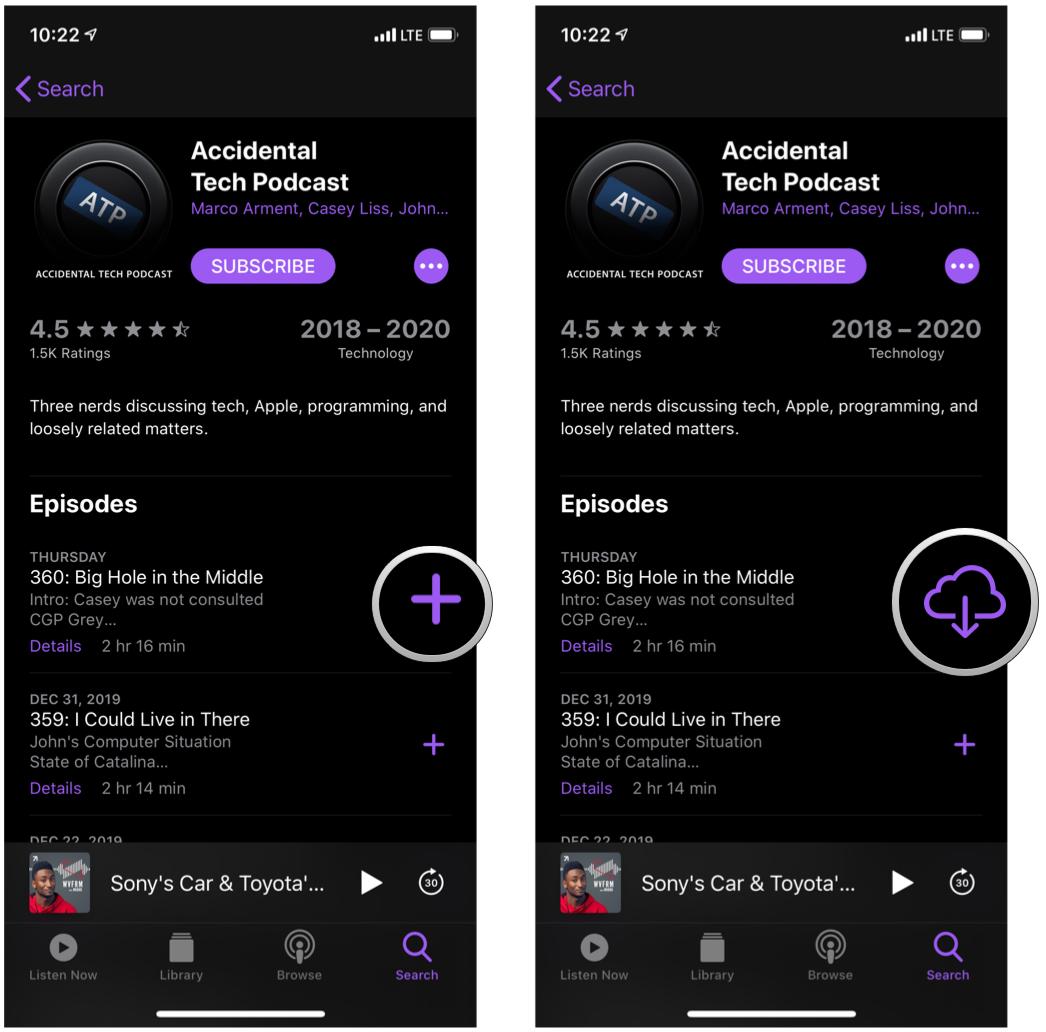
How to delete downloaded episodes
Once you're done listening to an episode, there's little reason why you'll want to keep it around, since it's taking up storage space.
- Launch the Podcasts app.
- Go to your Library and locate the show, and then the episode you want to get rid of.
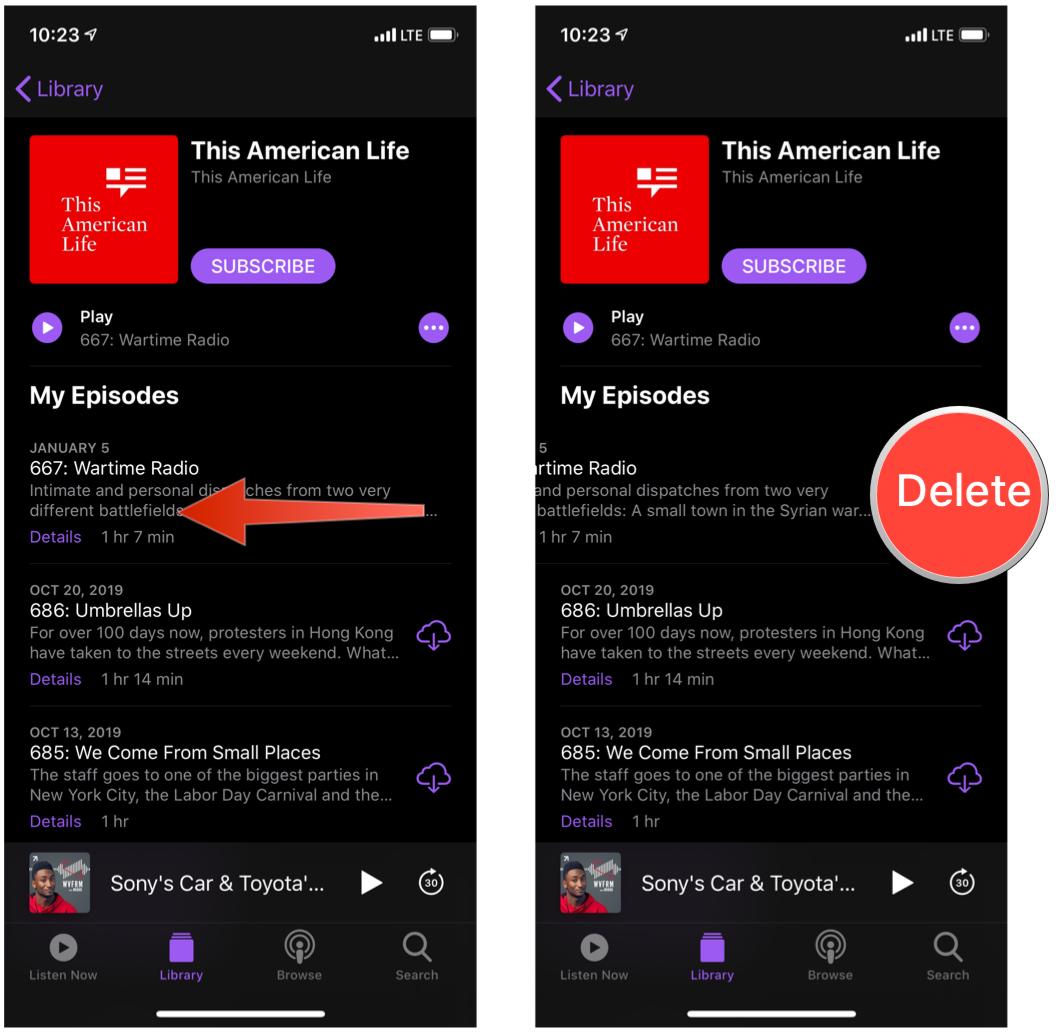
- Swipe right-to-left on the episode to reveal the Delete button and then tap it. Or you can swipe even further to just delete it without hesitation.
How to stream individual podcast episodes
Streaming individual episodes is a bit easier, but you'll need to keep in mind that it will take up data, so it's best to either do it over a Wi-Fi connection or have an unlimited cellular data plan.
- Launch the Podcasts app.
- Find an episode of a podcast in your Library, going through Browse, or Searching for something specific.
- When viewing the episode list, find the episode you want to listen to or watch.
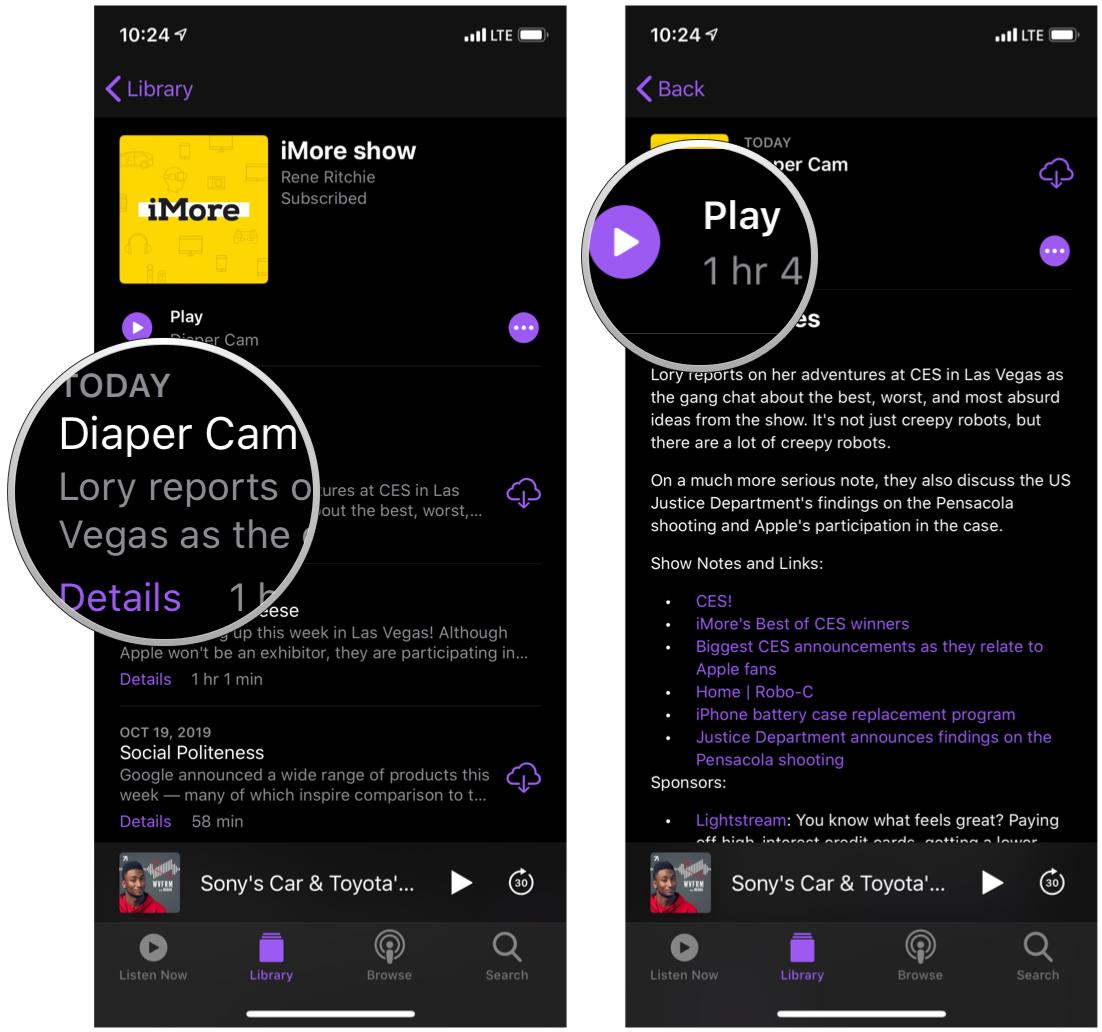
- Just tap on the episode and it will start streaming. Depending on the strength of your connection, it may take a few moments to start up. Optionally, you can tap on Details to view show notes and click the purple Play button as well.
Questions?
That's all there is to it! Whether you want to download or stream individual podcast episodes without subscribing, or if you want to keep a favorite episode of a subscription downloaded just to keep it handy, it's all done in a few taps.
Need more help with Apple Podcasts? Drop us a line in the comments below and we'll do our best to help!
Master your iPhone in minutes
iMore offers spot-on advice and guidance from our team of experts, with decades of Apple device experience to lean on. Learn more with iMore!
January 2020: Updated for iOS 13.
Christine Romero-Chan was formerly a Senior Editor for iMore. She has been writing about technology, specifically Apple, for over a decade at a variety of websites. She is currently part of the Digital Trends team, and has been using Apple’s smartphone since the original iPhone back in 2007. While her main speciality is the iPhone, she also covers Apple Watch, iPad, and Mac when needed. When she isn’t writing about Apple, Christine can often be found at Disneyland in Anaheim, California, as she is a passholder and obsessed with all things Disney, especially Star Wars. Christine also enjoys coffee, food, photography, mechanical keyboards, and spending as much time with her new daughter as possible.

