How to download Steam games on Mac
Get steamed and download awesome games on your Mac.
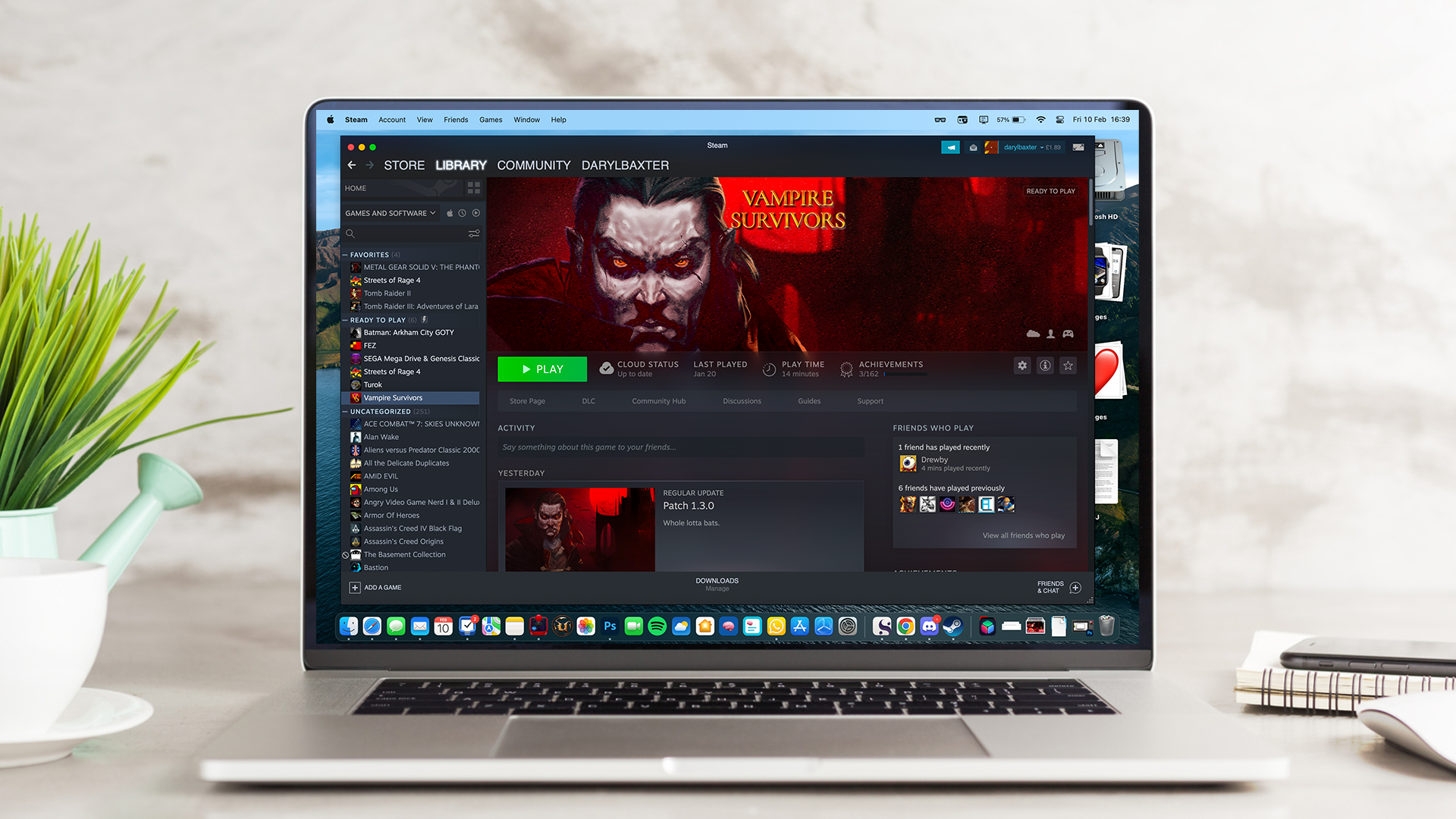
Steam is one of the most popular online gaming stores for gamers everywhere, and it's not just for PC; you can enjoy Steam on your Mac as well. Here's how to install and download games using Steam for Mac.
You can use Steam on all the best Macs, including the 2022 MacBook Air.
How to install Steam on Mac
If you haven't installed Steam on your Mac already, here's how.
- Go to steampowered.com in your browser.
- Click Install Steam at the top right of the webpage.
- Choose Install Steam.
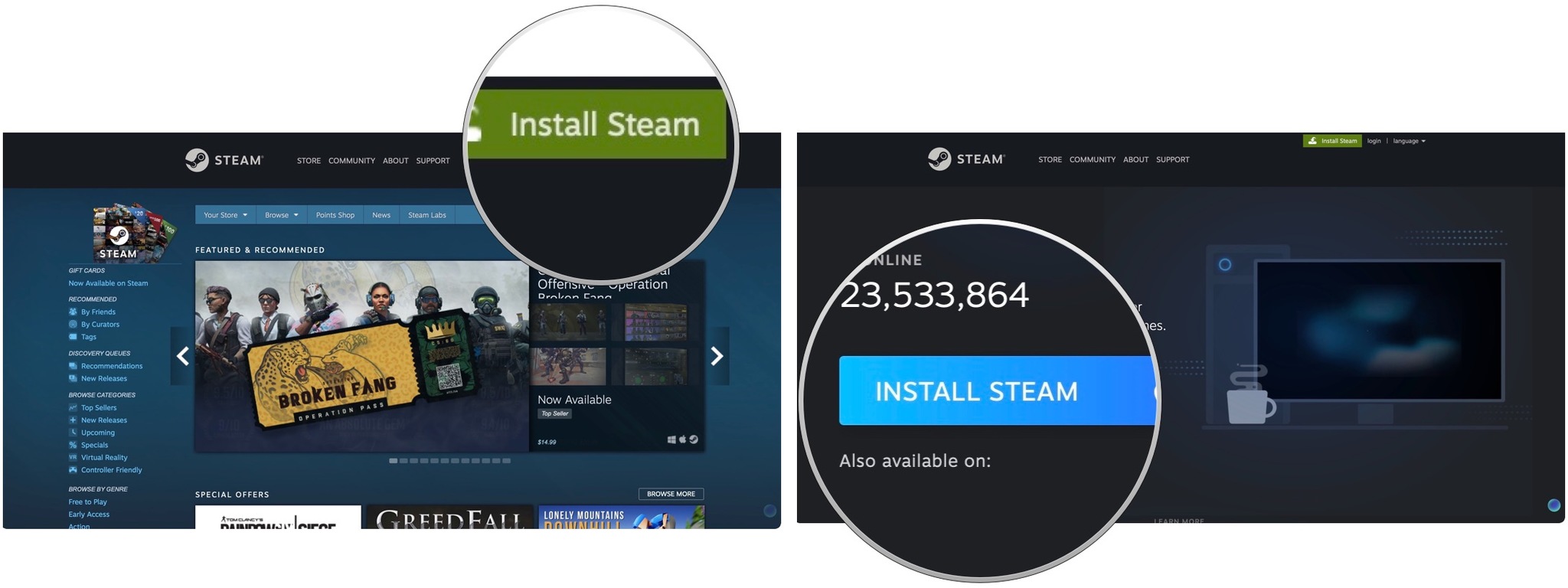
- Next, click the show downloads button. Depending on the browser, this may open automatically when the file finishes downloading.
- Double-click on steam.dmg to launch the installer.
- Drag Steam into the Applications folder.
- Exit the window.
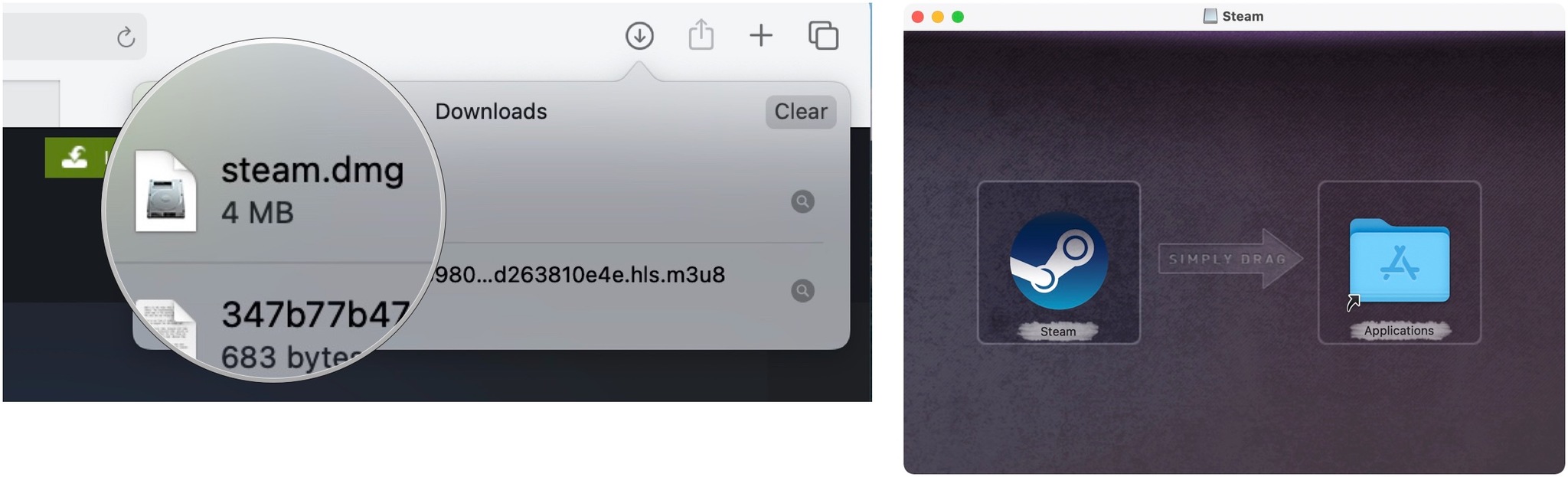
How to download a Steam game onto your Mac
- Launch Steam from the Applications folder.
- Choose Open, if applicable.
- Wait for Steam to update.
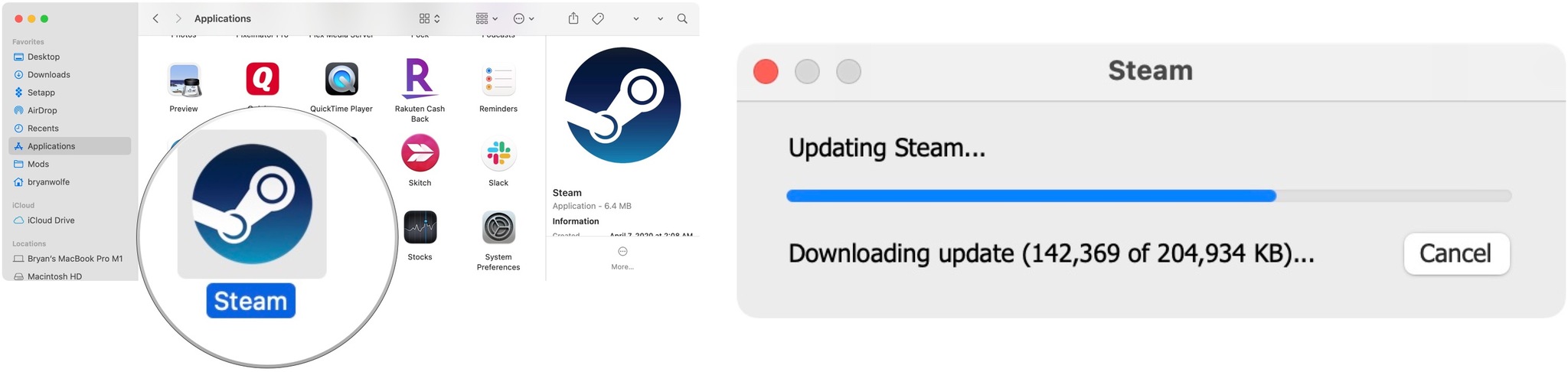
- Tap Create New Account or Log in into an existing account if you have one.
- Go through the necessary steps on the screen.
- Click Store.
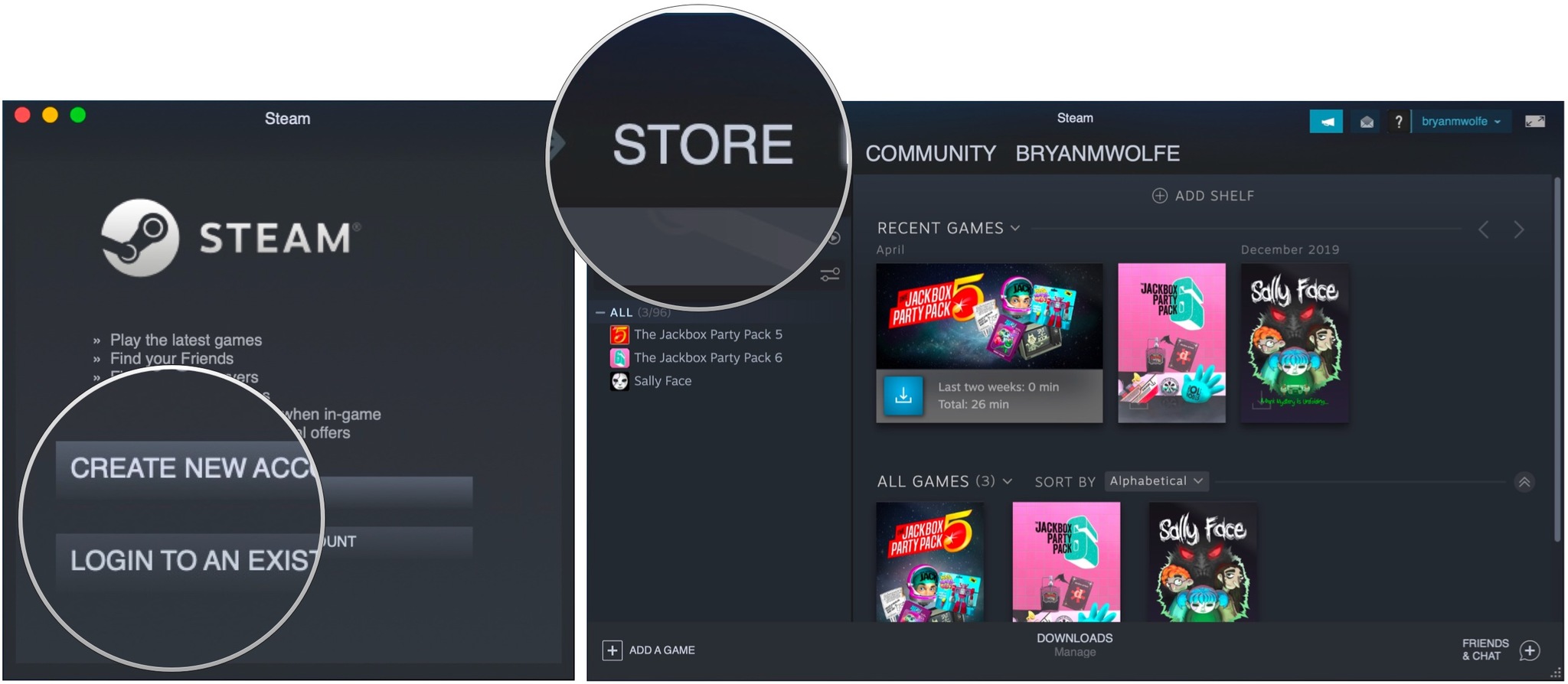
- Browse the store for a game you want to download. First, you'll need to make sure it's compatible with Mac. You'll see the Apple logo on any game that can be played on Mac.
- Click on the title you want to download.
- Choose Add to Cart.
- Click Purchase for myself.
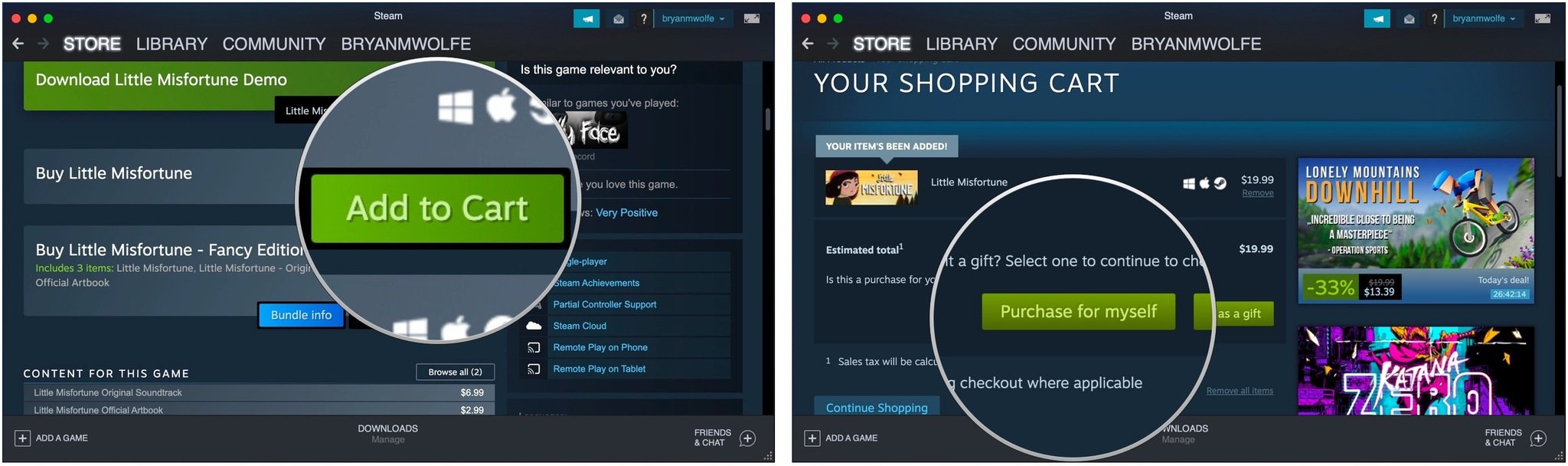
- Select your payment method.
- Fill out your payment information.
- Click Continue.
- Click the checkbox to agree to the terms.
- Click Purchase.
From here, your game will begin to download, and you can start playing as soon as it's done, so go nuts!
Rather use Nintendo?
If you're looking to play games generally reserved for PCs, you might be in luck, thanks to Steam. With the service, you can download awesome games and play them on your Mac. We also have you covered if you're looking for the latest Nintendo games.
Master your iPhone in minutes
iMore offers spot-on advice and guidance from our team of experts, with decades of Apple device experience to lean on. Learn more with iMore!

Bryan M. Wolfe has written about technology for over a decade on various websites, including TechRadar, AppAdvice, and many more. Before this, he worked in the technology field across different industries, including healthcare and education. He’s currently iMore’s lead on all things Mac and macOS, although he also loves covering iPhone, iPad, and Apple Watch. Bryan enjoys watching his favorite sports teams, traveling, and driving around his teenage daughter to her latest stage show, audition, or school event in his spare time. He also keeps busy walking his black and white cocker spaniel, Izzy, and trying new coffees and liquid grapes.
