How to download and install watchOS 9.1 on your Apple Watch
watchOS 9.1 is finally here — here's how to get it on your Apple Watch.

What's new in watchOS 9
October 24, 2022: Apple releases watchOS 9.1
Apple has released watchOS 9.1. The latest update adds a number of battery life improvements for select workouts, support for Matter, and more:
This update includes improvements for your Apple Watch.
- Battery life extended during Outdoor Walking, Running, and Hiking Workouts with the ability to reduce the frequency of heart rate and GPS readings on Apple Watch Series 8, Apple Watch SE (2nd generation) and Apple Watch Ultra
- Music can download while Apple Watch is off charger using Wi-Fi or cellular
- Matter, the new smart home connectivity standard, is supported enabling a wide variety of smart home accessories to work together across ecosystems
This update also includes bug fixes for your Apple Watch.
October 10, 2022: Apple releases watchOS 9.0.2 for the Apple Watch Ultra
Apple has released watchOS 9.0.2 to users. The latest update fixes a number of issues affecting the Apple Watch Series 8, Apple Watch Ultra and more:
- Interruptions to streaming audio on Spotify
- Snooze alarm notifications continue after the alarm is deleted for AssistiveTouch users
- Incomplete syncing of Wallet and Fitness data for newly paired Apple Watch
- Audio from microphone interrupted for some Apple Watch Series 8 and Ultra users
September 22, 2022: Apple releases watchOS 9.0.1 for the Apple Watch Ultra
Today, Apple released watchOS 9.0.1. The update, which is specifically for the Apple Watch Ultra, addresses an audio distortion issue when using the speakers for phone calls:
This update includes improvements and bug fixes for your Apple Watch Ultra.
Master your iPhone in minutes
iMore offers spot-on advice and guidance from our team of experts, with decades of Apple device experience to lean on. Learn more with iMore!
September 12, 2022: Apple releases watchOS 9 to everyone
While watchOS 9 has been in beta since June, Apple has now released the new software for everyone.
watchOS 9 is by far the most significant update to the fitness tracking features of the Apple Watch we've seen in years and finally puts the Apple Watch in the conversation of top-tier fitness trackers. Plus, it should have the new Low Power Mode, which you can toggle on to stretch the battery life of your best Apple Watch to new heights.
If you have an Apple Watch Series 4 or later, you can download and install the newest software by following the steps below!
How to download and install the watchOS update
- Update your iPhone to iOS 15 or later.
- Connect your iPhone to Wi-Fi and launch the Watch app.
- Make sure your Apple Watch is charged to at least 50% and connect it to the magnetic charger.
- Tap on the My Watch tab.
- Tap on General.
- Tap on Software Update.
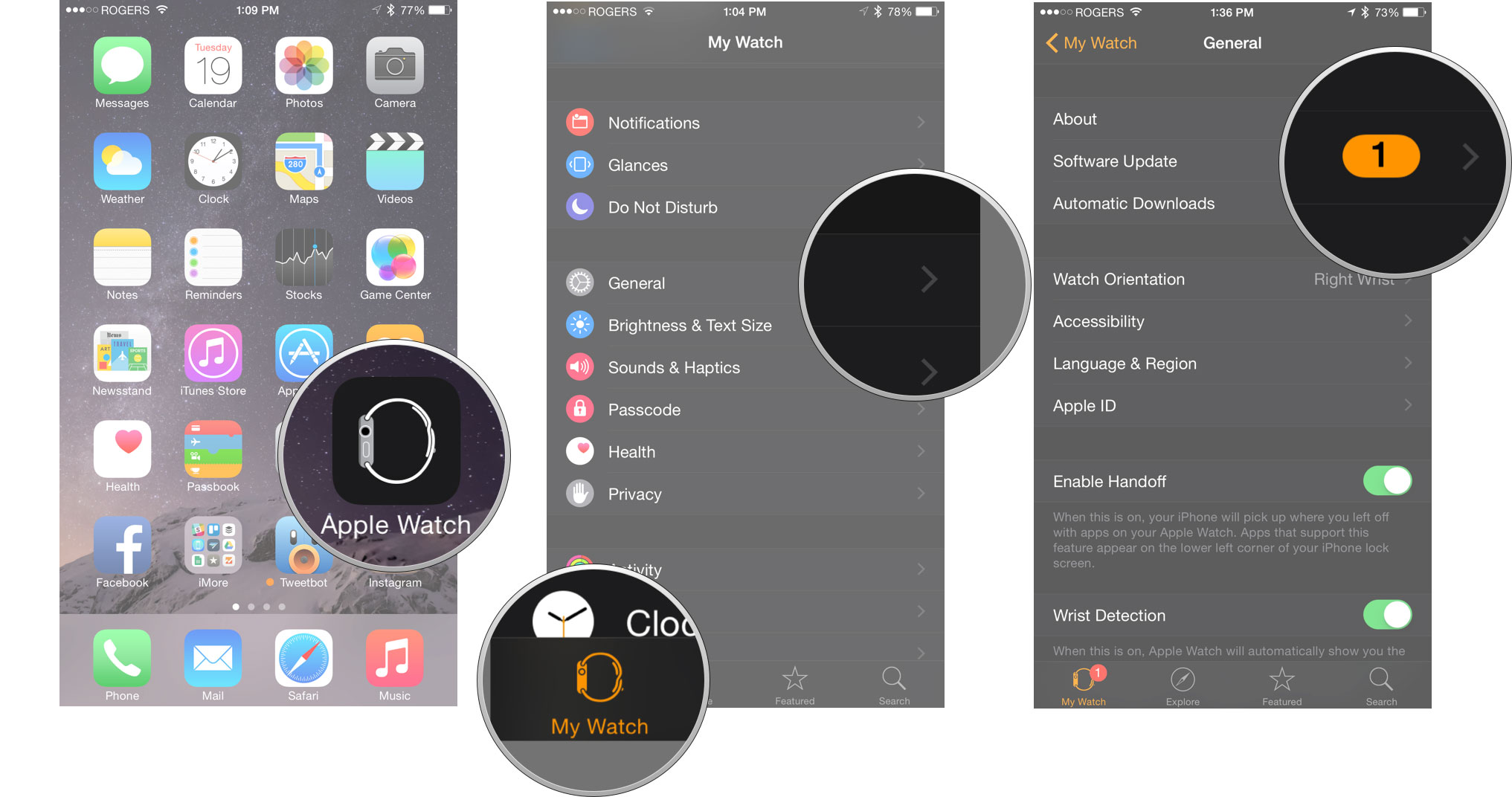
- Tap on Download and Install.
- Enter your iPhone Passcode when prompted.
- Tap Agree to the Terms and Conditions
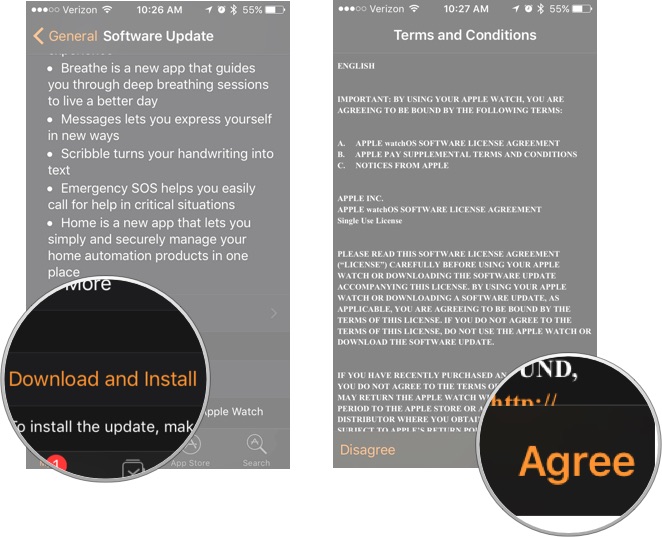
- Tap Proceed on your Apple Watch to begin the download.
- Enter your Passcode on Apple Watch.
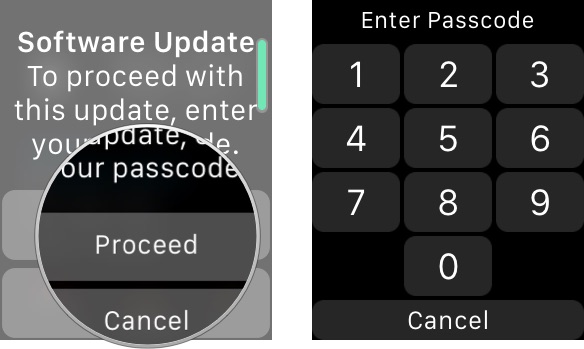
The watchOS update will download and transfer to your Apple Watch and Apple Watch will reboot to apply the update. You can follow the progress on the Apple Watch screen, and once it's done, you'll be all set.
How to speed up Apple Watch updates (and why you might not want to)
If you've ever been frustrated with how long it takes to download and install an update for your Apple Watch, you should know that you might be able to speed up the process by turning off Bluetooth at the right moment. But I would warn you against it.
While it is possible that the steps below could work just fine, if you time this wrong at all, it could result in serious consequences for your installation and your Apple Watch in general. If you're confident in your ability to time this all correctly, you can try this method at your own risk.
After tapping Download and Install is step 7 above, follow these instructions.
- Enter your Apple Watch or iPhone passcode if/when prompted.
- Open Settings on your iPhone AFTER you are given an estimate for the time remaining in your watchOS download on the Software Update page.
- Tap Bluetooth.
- Tap the Bluetooth switch so that it's in the white 'off' position.
- Open the Watch app on your iPhone.
- Tap Cancel on the prompt on the Software Update page. If you've done everything correctly (which is again, not guaranteed), your iPhone will fall back to using your home Wi-Fi network to deliver the update rather than Bluetooth.
- Open Settings on your iPhone AFTER the Install button becomes available at the bottom of the Software Update page.
- Tap Bluetooth.
- Tap the Bluetooth switch so that it's in the green 'on' position.
- Open the Watch app.
- Tap Install.
Once again, I would highly caution you against doing this, as it could cause major problems with the update.
Updated September 2022: Updated for watchOS 9.

Luke Filipowicz has been a writer at iMore, covering Apple for nearly a decade now. He writes a lot about Apple Watch and iPad but covers the iPhone and Mac as well. He often describes himself as an "Apple user on a budget" and firmly believes that great technology can be affordable if you know where to look. Luke also heads up the iMore Show — a weekly podcast focusing on Apple news, rumors, and products but likes to have some fun along the way.
Luke knows he spends more time on Twitter than he probably should, so feel free to follow him or give him a shout on social media @LukeFilipowicz.
