How to edit Inbox order on your iPhone and iPad
How-to
By
Allyson Kazmucha
last updated
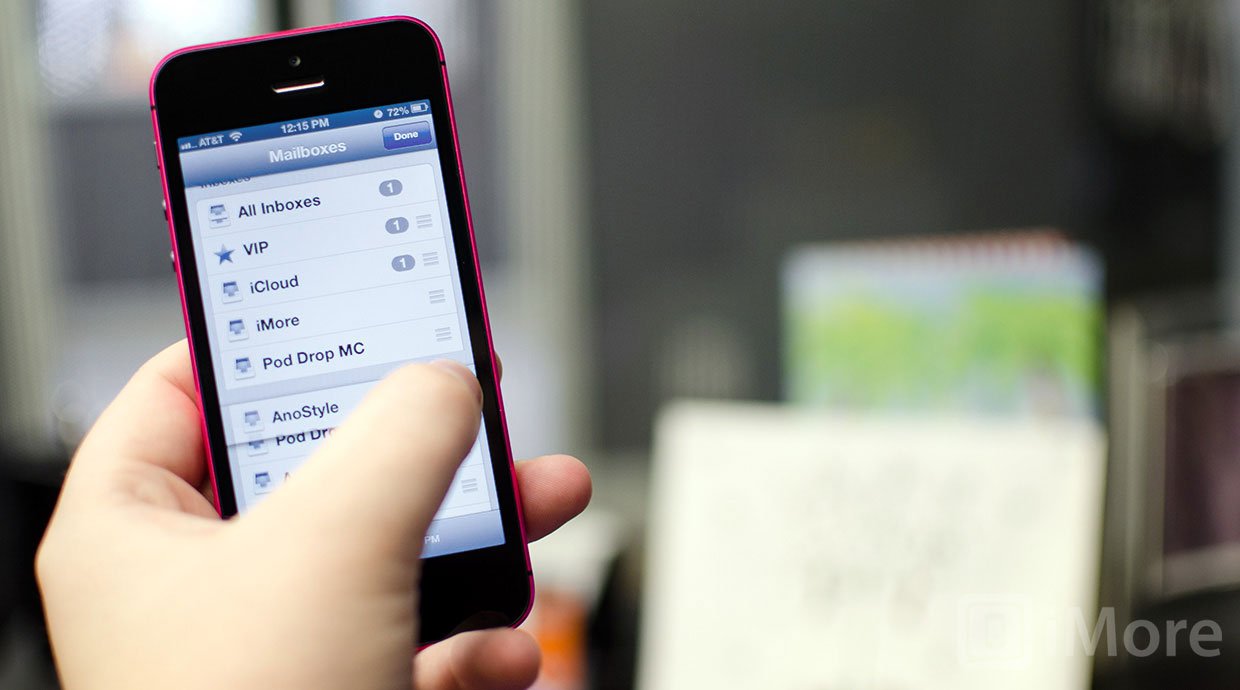
If you've got several emails set up on your iPhone or iPad, you'll most likely want the ones you check most towards the top of your Inbox list. As of iOS 6 this is now possible. If you want your work email listed before your personal email, you can change the order in just a few taps.
Here's how:
- Launch the Mail app on your iPhone or iPad.
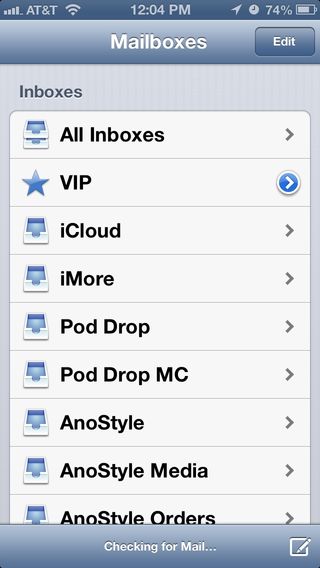
- Tap the Edit button in the upper right hand corner.
- You will now see little move icons appear next to your mailboxes.
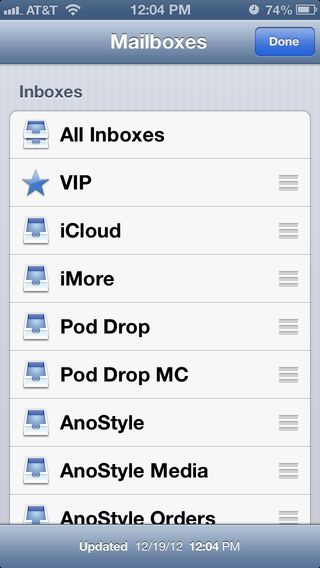
- Hold down on the move icon next to the Inbox you'd like to change the position of. Now drag it up or down in the list.
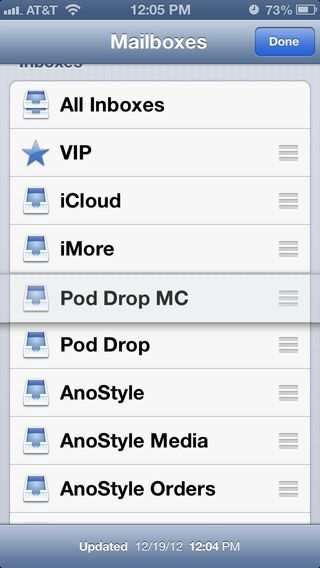
- Once you've finished reordering all your Inboxes, just tap the Done button in the upper right hand corner.
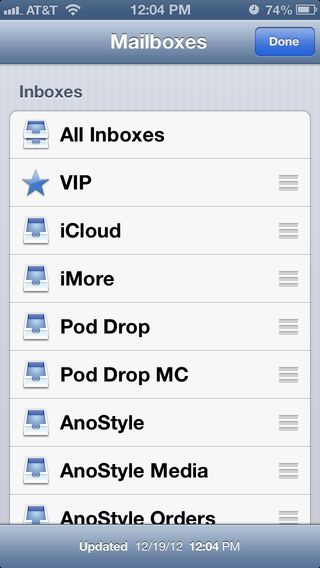
- That's all there is to it. Your Inboxes will remain in the order you've put them in from now on.
Additional resources:
- How to use the VIP Inbox on your iPhone and iPad
- How to insert a photo or video directly into an email on your iPhone and iPad
- More email tips
Master your iPhone in minutes
iMore offers spot-on advice and guidance from our team of experts, with decades of Apple device experience to lean on. Learn more with iMore!
iMore senior editor from 2011 to 2015.
Most Popular
LATEST ARTICLES













