How to edit a message on iPhone
Mistakes no more!
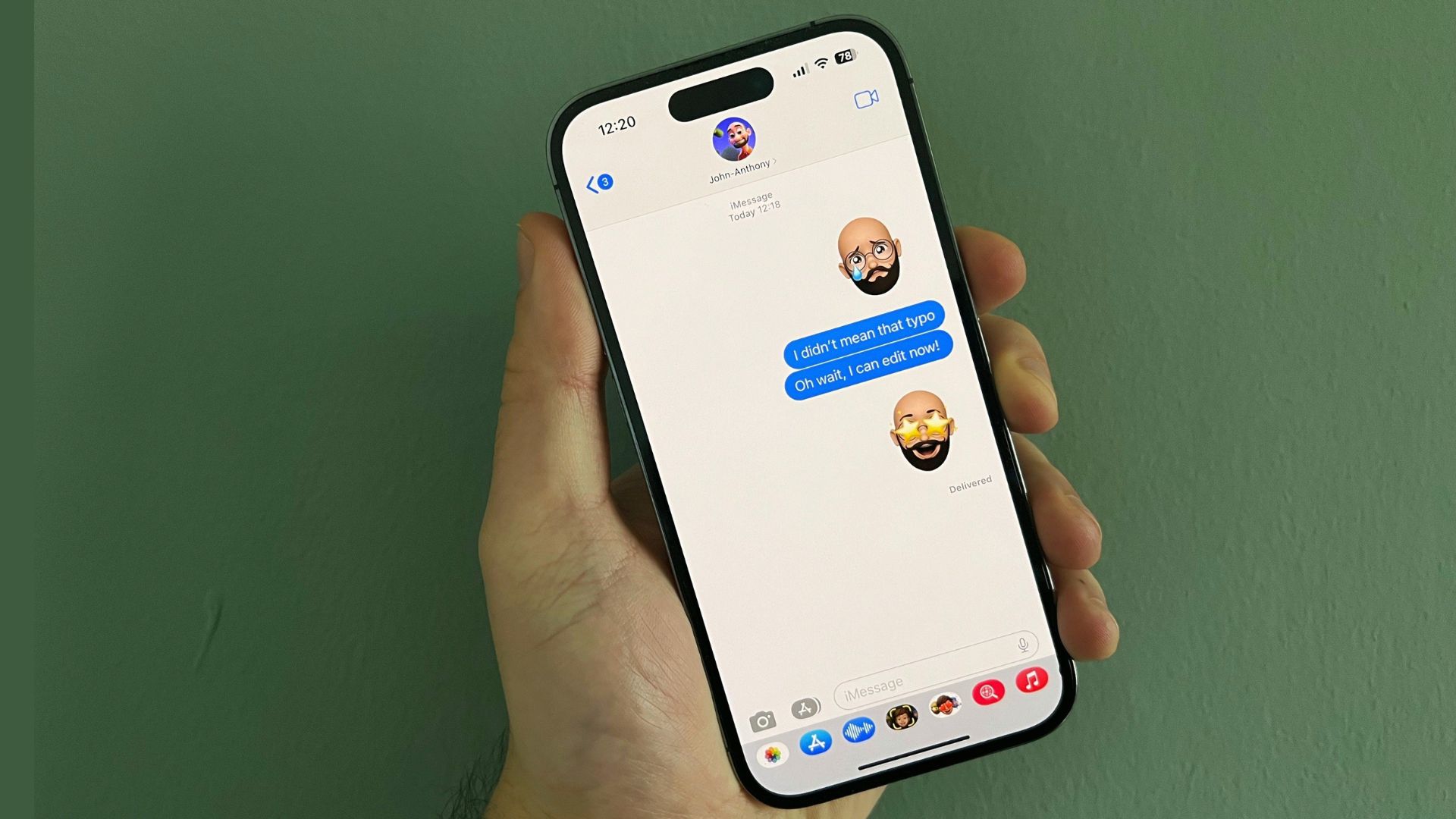
Have you ever sent a message with a glaring typo? Have you ever wanted to change the date of an invite or retract an embarrassing statement? Now you can. iOS 16 brings some major new additions to the Messages app on iPhone and allows users to edit sent messages to fix the previously unfixable.
Here's how to edit messages in the Messages app on your iPhone running iOS 16 so you can take back control of your conversations.
How to edit a message on iPhone
Editing messages will only work with other Apple users, so you're out of luck if you're hoping to edit an SMS to an Android user, although WhatsApp does the trick!
How to edit a message on iPhone
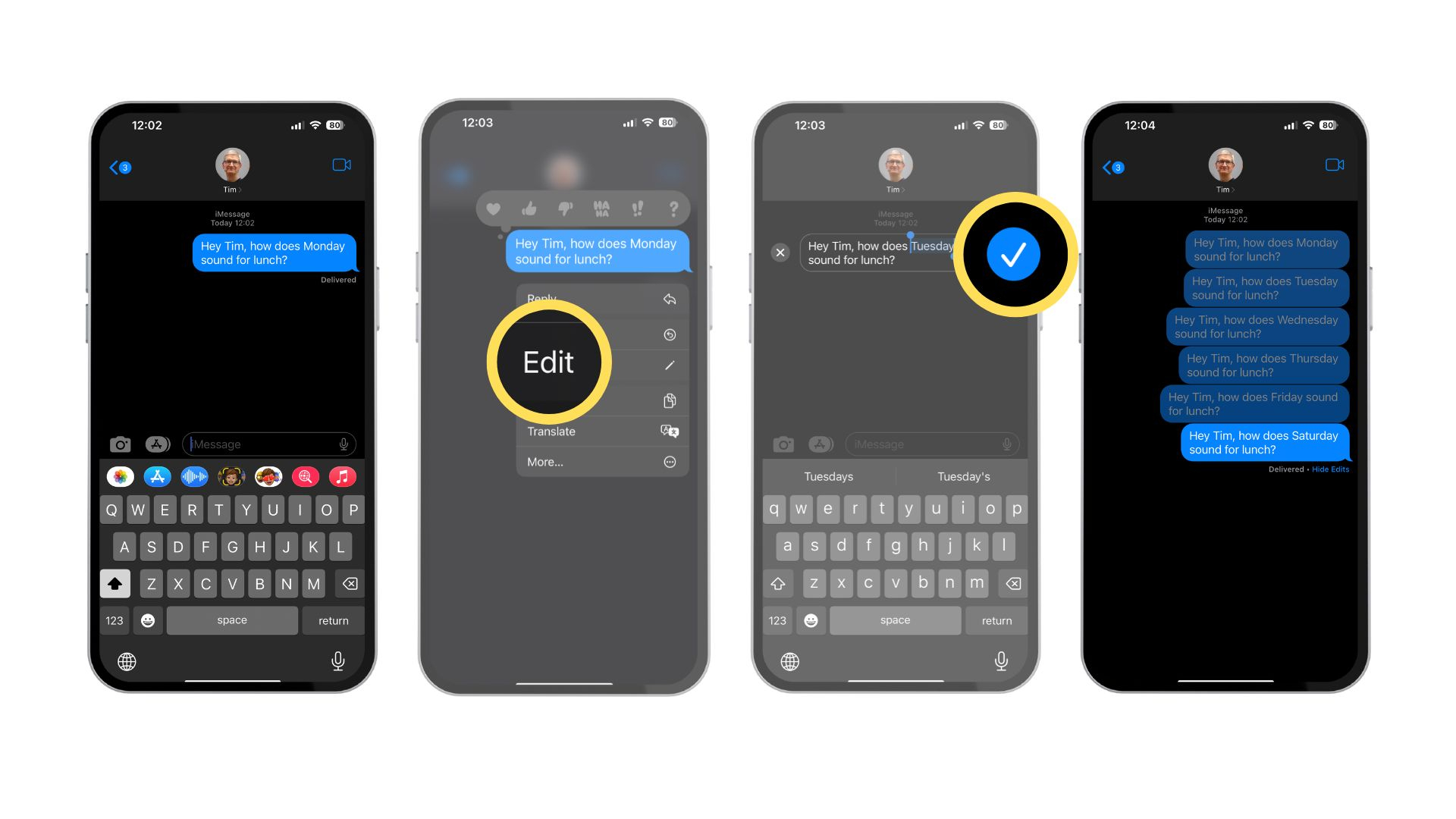
- Tap and hold on a message you sent within the last 15 minutes
- Tap Edit
- Make the edits that you want to your original message
- Tap the blue checkmark to save your changes. Note: You can make up to five edits per message
An edited message will show Edited underneath the message (just like the Delivered or Read status messages) so be aware of this before you offer someone a free MacBook and retract it within seconds. iOS 16 shows a full log of all edits made to a message, and messages can be edited up to five times. Once you use up all five edits, you are no longer allowed to edit the message and will need to send a new one.
If you message someone on iOS 15.6 or earlier, , iPadOS 15.6 or earlier, macOS 12 or earlier, or is using SMS, they receive a new message with your updated text.
Edit the mistakes away.
iOS 16 brings some very big, but welcome changes to the Messages app to make the best iPhones even better. The days of autocorrect typos and sending drunk messages to your ex are a thing of the past thanks to the ability to unsend messages too. Make sure to act quickly though because once that 15 minute timeframe is gone, your messages are stuck in the ether unable to see an edit ever again.
Master your iPhone in minutes
iMore offers spot-on advice and guidance from our team of experts, with decades of Apple device experience to lean on. Learn more with iMore!

John-Anthony Disotto is the How To Editor of iMore, ensuring you can get the most from your Apple products and helping fix things when your technology isn’t behaving itself. Living in Scotland, where he worked for Apple as a technician focused on iOS and iPhone repairs at the Genius Bar, John-Anthony has used the Apple ecosystem for over a decade and prides himself in his ability to complete his Apple Watch activity rings. John-Anthony has previously worked in editorial for collectable TCG websites and graduated from The University of Strathclyde where he won the Scottish Student Journalism Award for Website of the Year as Editor-in-Chief of his university paper. He is also an avid film geek, having previously written film reviews and received the Edinburgh International Film Festival Student Critics award in 2019. John-Anthony also loves to tinker with other non-Apple technology and enjoys playing around with game emulation and Linux on his Steam Deck.
In his spare time, John-Anthony can be found watching any sport under the sun from football to darts, taking the term “Lego house” far too literally as he runs out of space to display any more plastic bricks, or chilling on the couch with his French Bulldog, Kermit.
