How to edit your Twitter profile with Twitter for iPhone and iPad
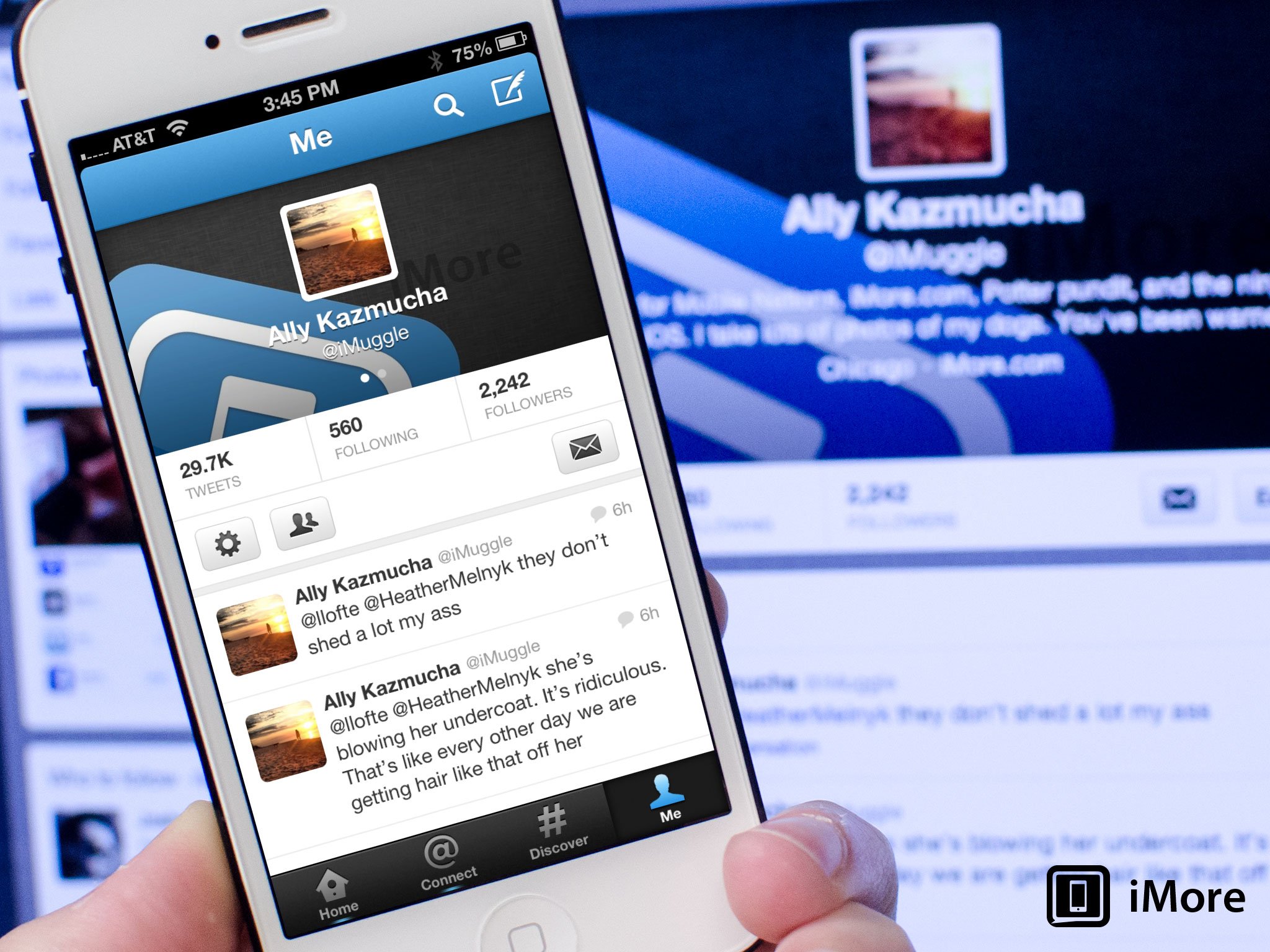
If you use the official Twitter app for iPhone and iPad, you hopefully have some profile information set up so users can see a quick bio about you as well as a photo. Not only does it make your Twitter account more personable, it tells potential followers what your interests are so they know if you'll have anything in common.
Instead of using the Twitter website to edit your profile, Twitter for iPhone and iPad lets you do it right inside the app. Here's how:
- Launch the Twitter app from the Home screen of your iPhone or iPad.
- Tap on the Me tab in the lower right hand corner.
- Now tap on the Settings gear.
- You'll see a few options, tap on the one for Edit profile.
- Here you'll have the option to upload a personal photo, a cover photo, and type in a bio and fill in other miscellaneous information. Once you're done, just tap the Save button in the upper right hand corner.
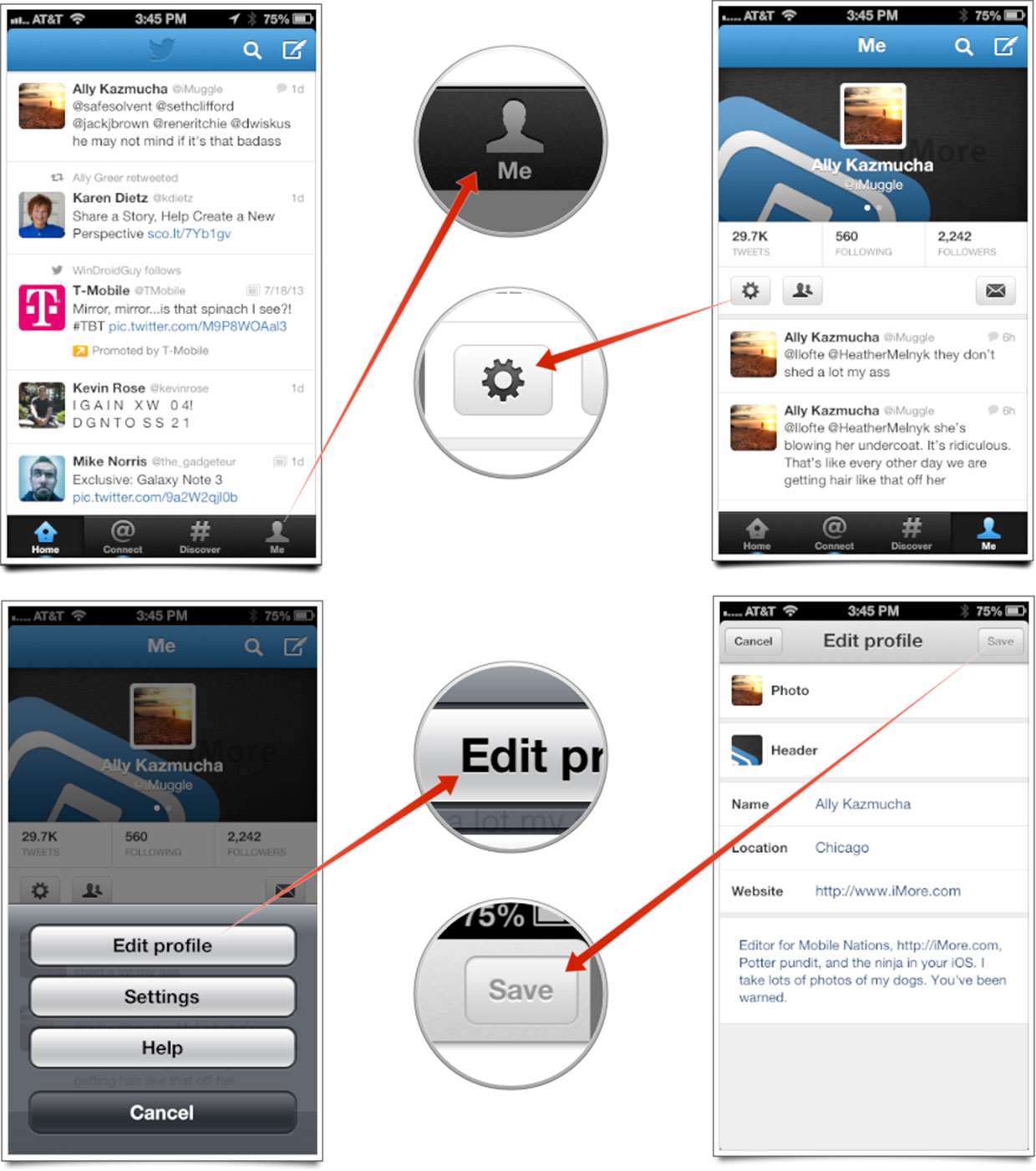
That's all there is to it. If you ever want to change your profile information, just follow the same steps again.
Master your iPhone in minutes
iMore offers spot-on advice and guidance from our team of experts, with decades of Apple device experience to lean on. Learn more with iMore!
iMore senior editor from 2011 to 2015.

