How to enable Advanced Fraud Protection for Apple Card
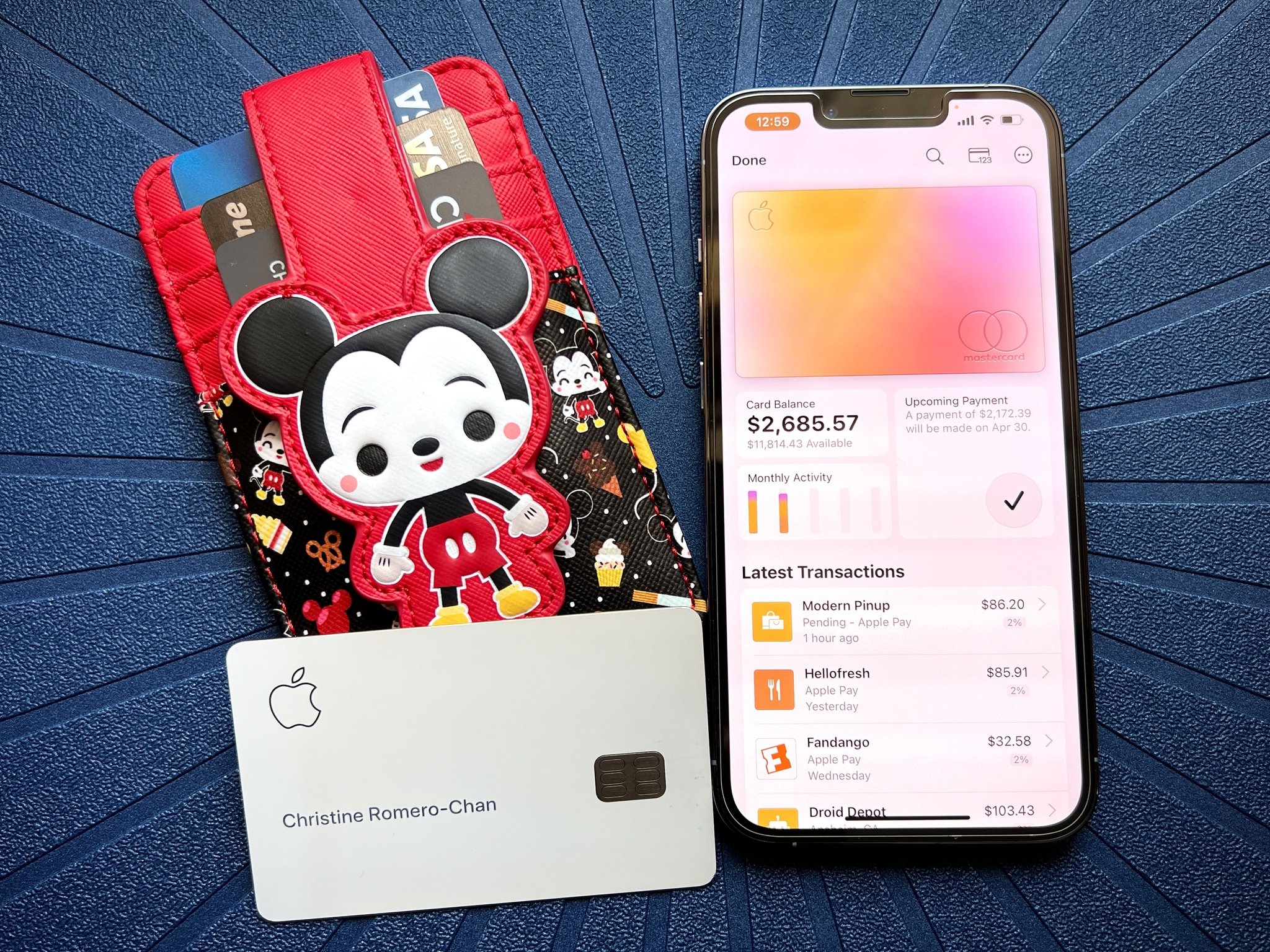
When the Apple Card launched back in 2019, it was quite unique for a credit card. After all, this was a credit card that basically lives in your Apple Wallet, and while you could get a physical card to use, that's not the primary way to pay with it and it offers the worst cashback percentage. But with the Apple Wallet integration, Apple Card users get an intuitive and fun interface to manage their Apple Card in, and Apple has only continued to make Apple Card even better.
One of the newer features for Apple Card is Advanced Fraud Protection, which debuted in iOS 15. This little feature adds an extra level of security to your Apple Card, making it even harder for someone to use your account if they somehow got your card number.
Here's how to enable Advanced Fraud Protection for Apple Card. You'll need to make sure that you're running the latest version of iOS 15 first on your best iPhone, like the iPhone 13 Pro.
What is Advanced Fraud Protection?
Before we dive into how to enable this feature, let's talk about what it is first. It's a security feature that will continuously change the three-digit security code for your Apple Card. It's not known how often the card verification code (CVV) changes since all Apple says is it will change "periodically." This affects whenever you need to view it in the Wallet app, or through Safari auto-fill.
But what about recurring payments that you have already set up with your Apple Card? Don't worry, the Advanced Fraud Protection feature does not affect existing recurring payments. This is because merchants just need the CVV security code to authorize the first payment, but the payments after that do not need you to input the CVV again.
So when you have Advanced Fraud Protection on, you will need to go into the Wallet app and view the number each time you intend to make a purchase, or when setting up a recurring payment for a service.
How to enable Advanced Fraud Protection for Apple Card
- Launch the Wallet app on your iPhone.
- Tap your Apple Card.
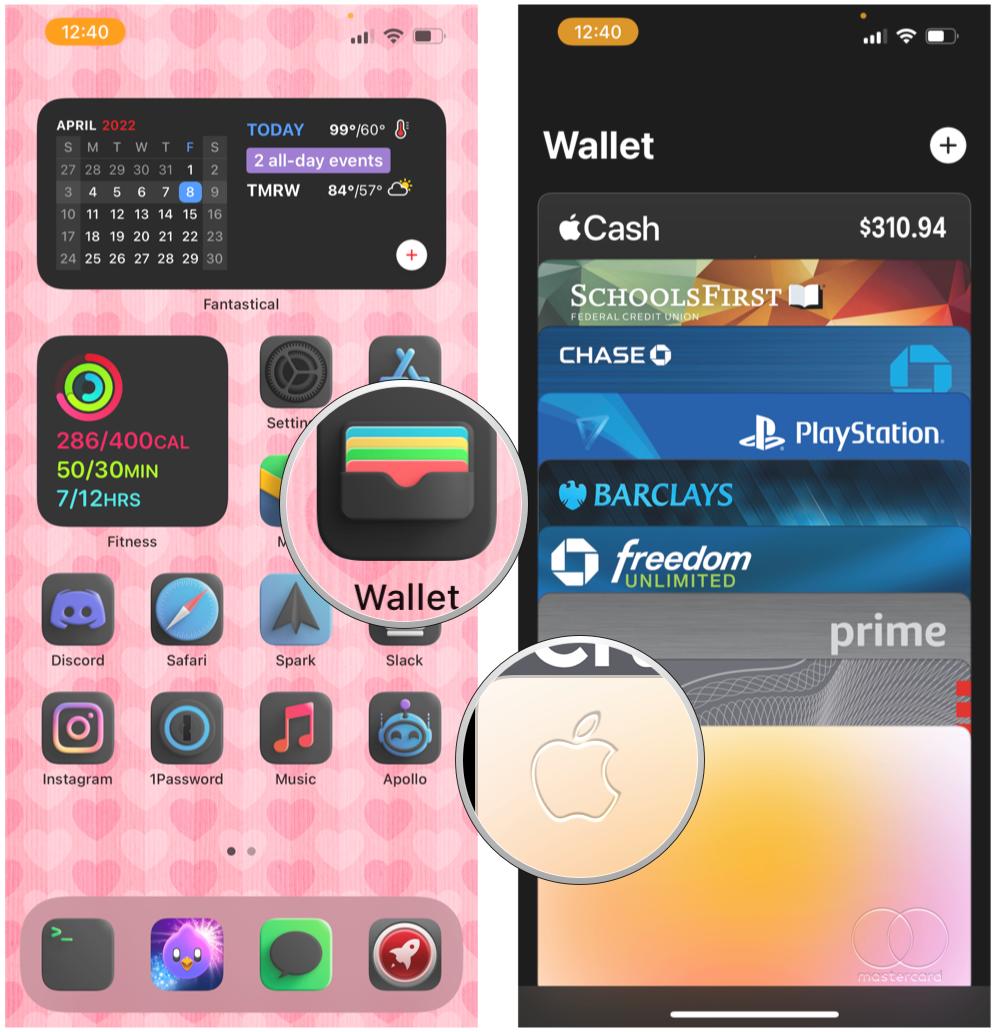
- Tap the Card Information button at the top. It looks like a credit card with "123" on it.
- You'll need to authorize with your biometrics (Face ID or Touch ID) or passcode.
- Tap the toggle for Advanced Fraud Protection to ON (green).
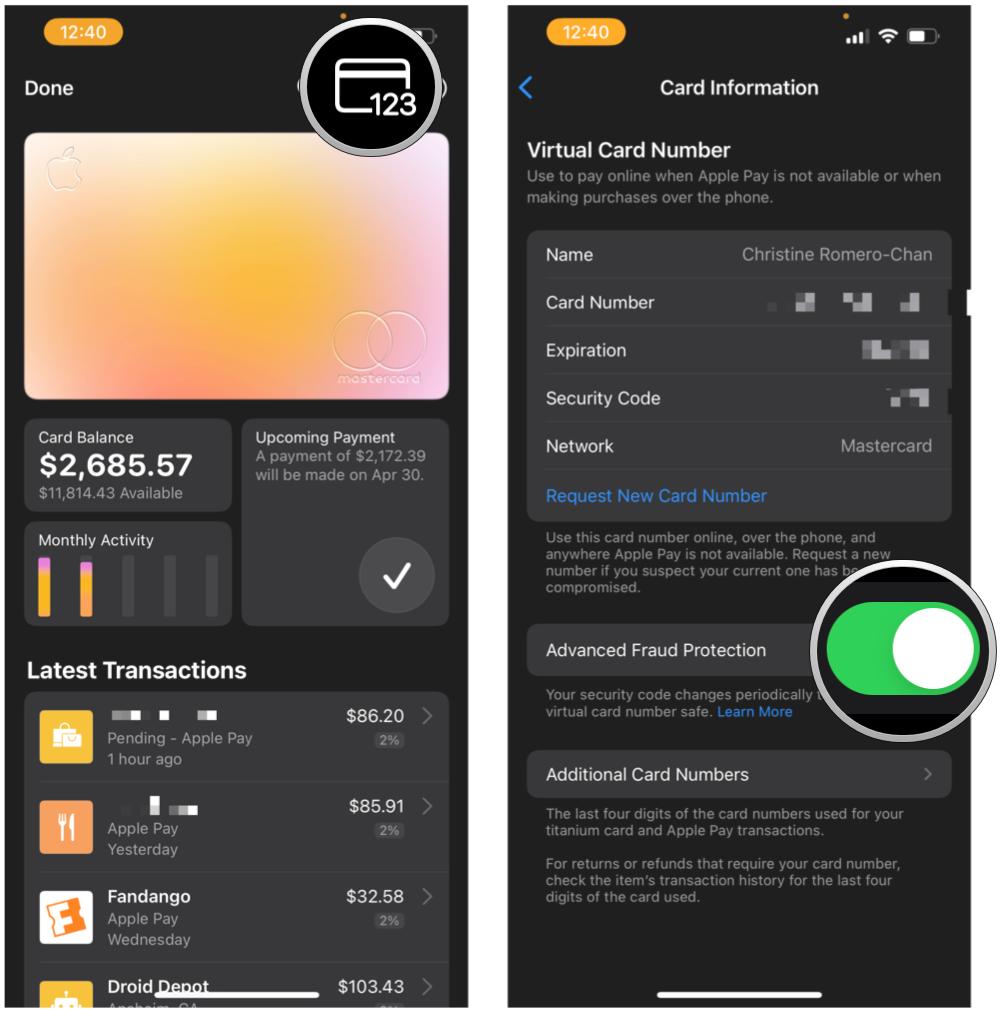
Congrats, you're now further protected from unwanted purchases with your Apple Card. If you ever want to turn this feature off, just follow the steps above but make sure the toggle is off (gray).
Master your iPhone in minutes
iMore offers spot-on advice and guidance from our team of experts, with decades of Apple device experience to lean on. Learn more with iMore!
Stay safe with Advanced Fraud Protection
Ever since I got the Apple Card in 2020, it has become my primary card to pay for everything. I've long ditched my debit card because if I'm going to spend my money, might as well get some cash back from it, right? Of course, I use better credit cards when applicable, but Apple Card is great when I use Apple Pay or make purchases from Apple. I've been using Advanced Fraud Protection since the feature launched, and it just gives me more peace of mind, which is never a bad thing.
Christine Romero-Chan was formerly a Senior Editor for iMore. She has been writing about technology, specifically Apple, for over a decade at a variety of websites. She is currently part of the Digital Trends team, and has been using Apple’s smartphone since the original iPhone back in 2007. While her main speciality is the iPhone, she also covers Apple Watch, iPad, and Mac when needed. When she isn’t writing about Apple, Christine can often be found at Disneyland in Anaheim, California, as she is a passholder and obsessed with all things Disney, especially Star Wars. Christine also enjoys coffee, food, photography, mechanical keyboards, and spending as much time with her new daughter as possible.

