How to enable and disable notification badges on the Mac
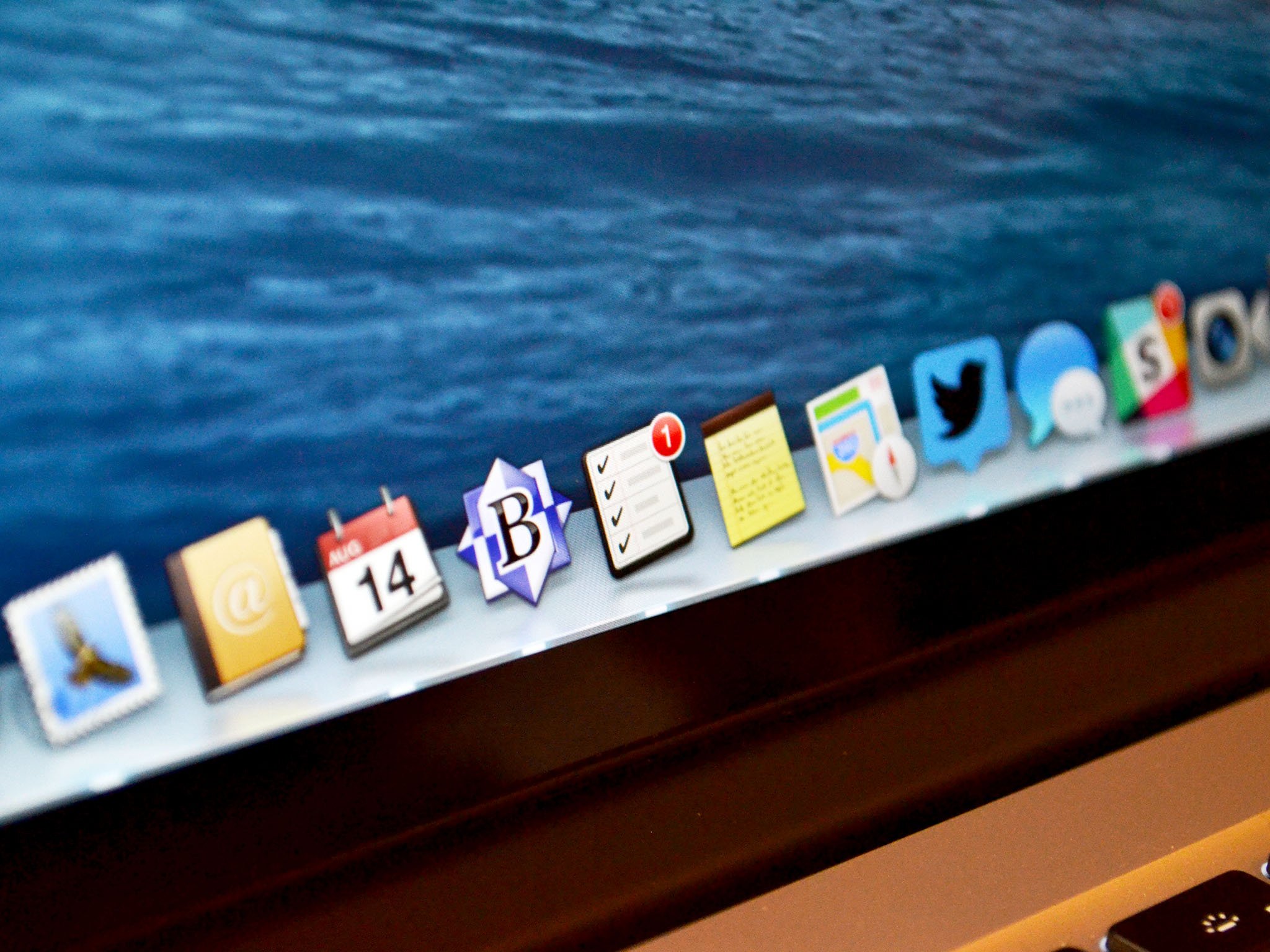
Badges are those app notifications that show you that something is waiting for you — maybe a to-do list item is due, or maybe you have a new email. Sometimes badges can be helpful. Other times they can be really irritating. Here's how to activate them and deactivate them.
I have to admit that I find badge notifications really annoying. Sometimes they're really helpful, and I do leave them on for most things. But other times they drive me to distraction — I can't stand to see an application icon with a red number glaring at me, a reminder of some unfinished business or something I have to do.
Sometimes there are good reasons why those items have gone unfinished or unanswered, and I'm tired of my apps passively reminding me that they're still waiting for me! That's why I turn off notification badges that annoy me.
To turn notification badges on and off
- Click on the menu.
- Select System Preferences.
- Click on Notifications.
- Select the app you want to change the badge status of.
- Uncheck (or check) the Badge app icon checkbox.
- Close Notifications.
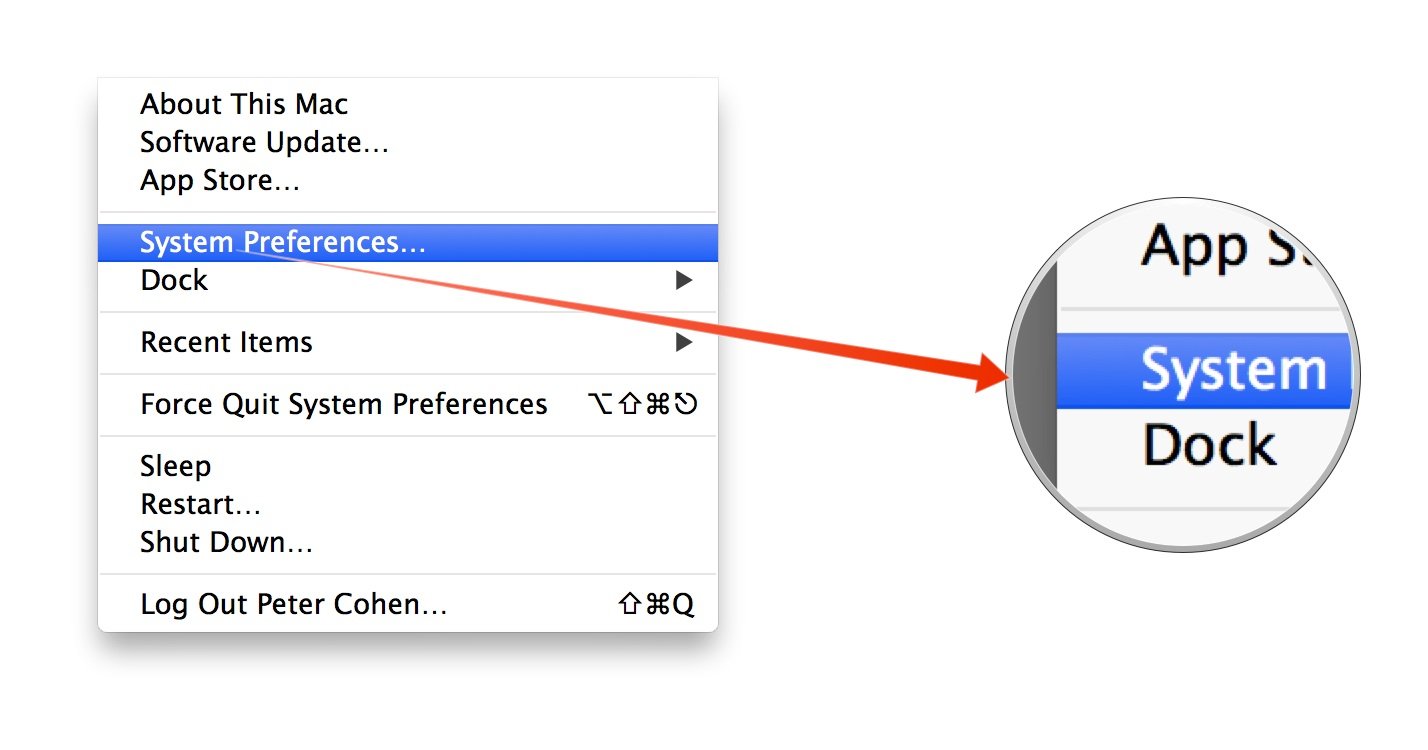
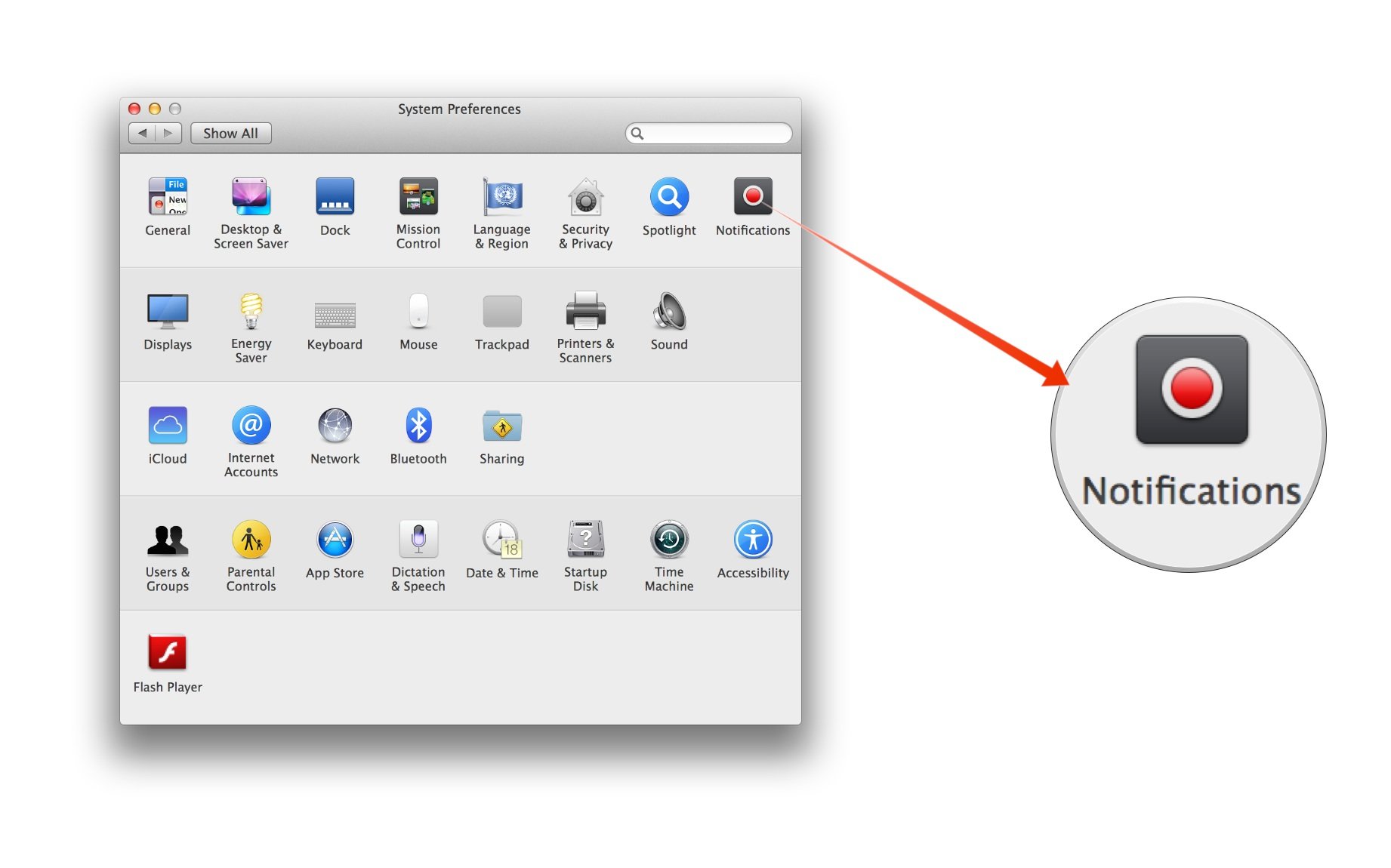
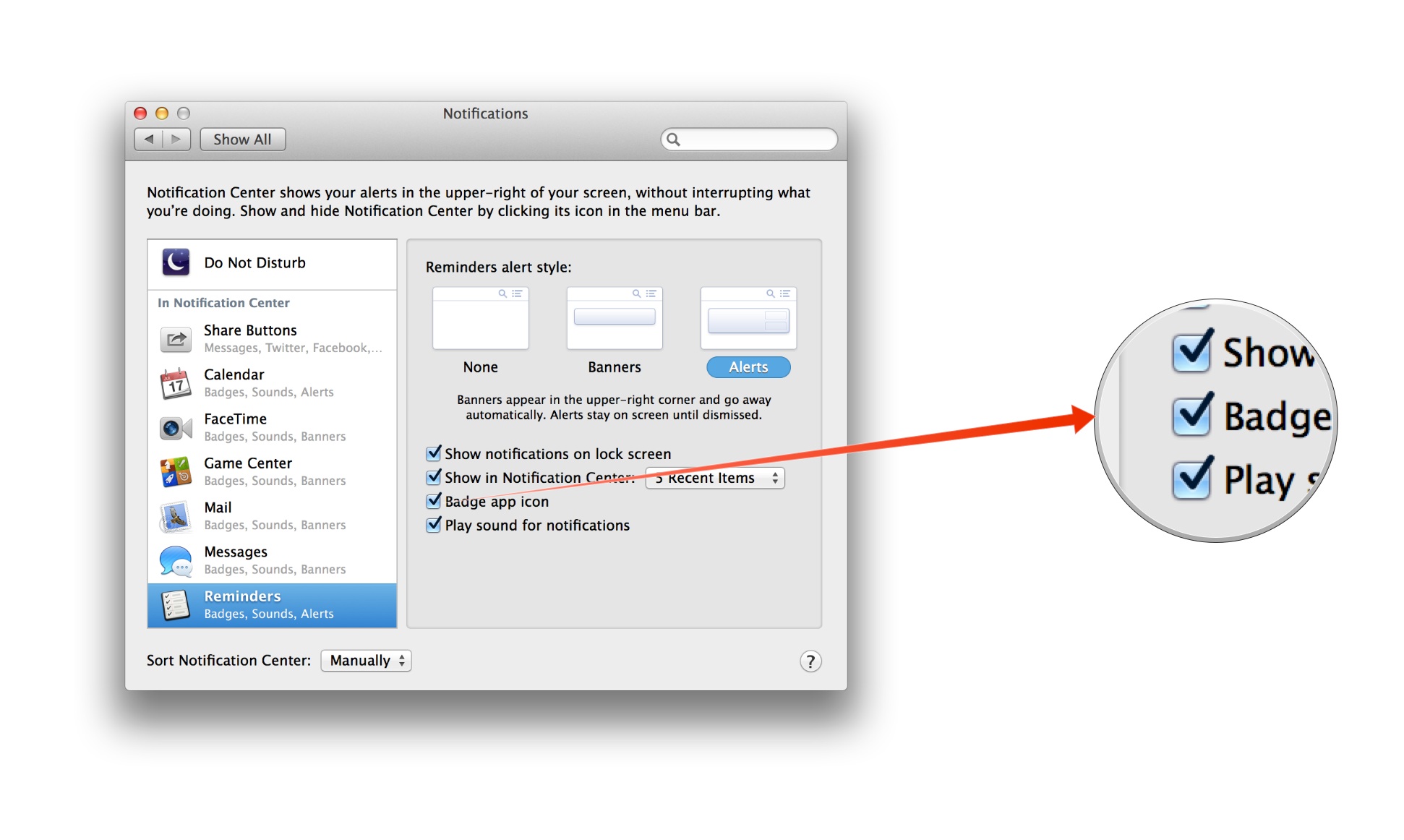
That's it, in a nutshell.
There's no global setting for badges, unfortunately, so you can't turn them all on and off with a single click. But this way you can keep the distractions to a dull roar.
I hope this helps you get your badges under control. Any questions? Let me know.
Master your iPhone in minutes
iMore offers spot-on advice and guidance from our team of experts, with decades of Apple device experience to lean on. Learn more with iMore!

