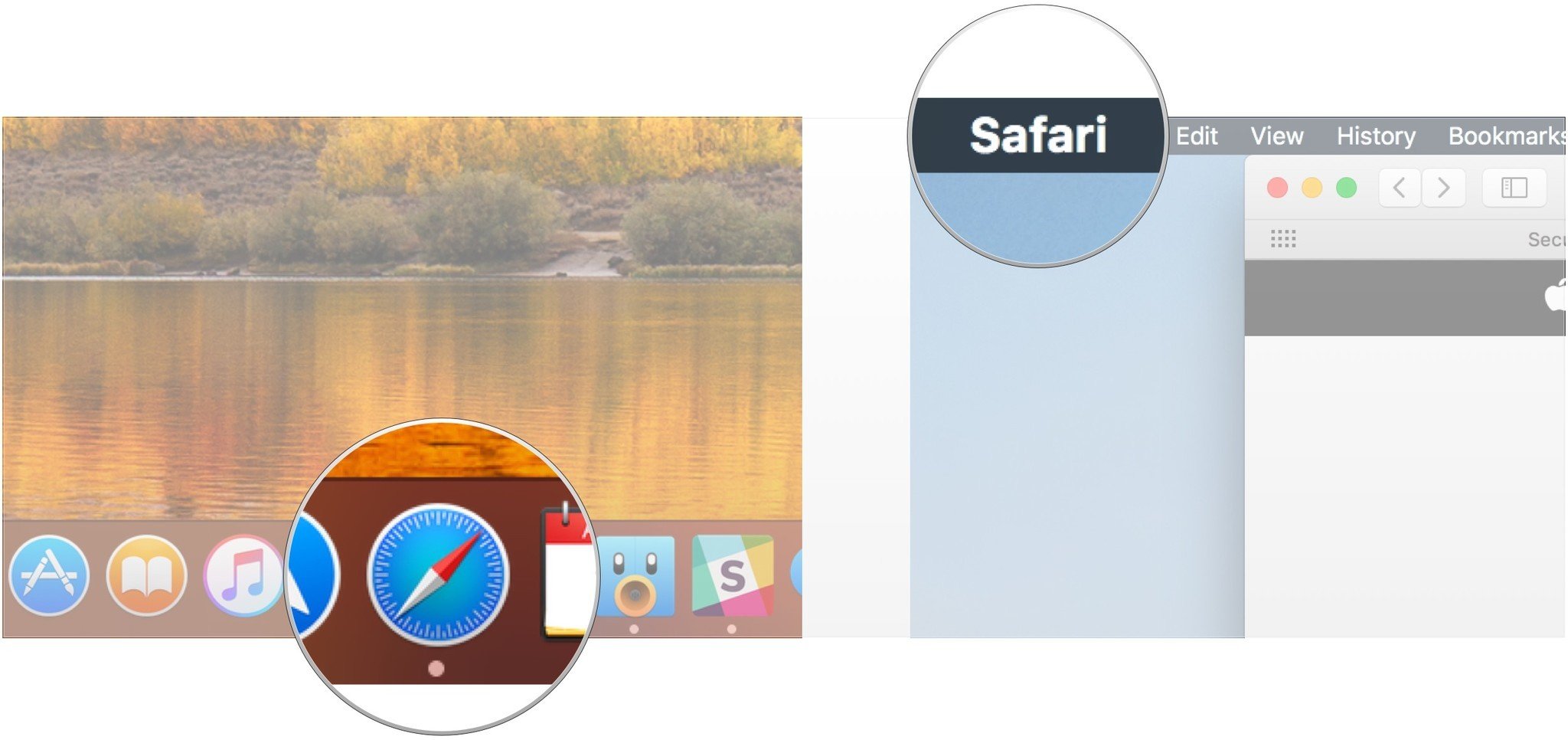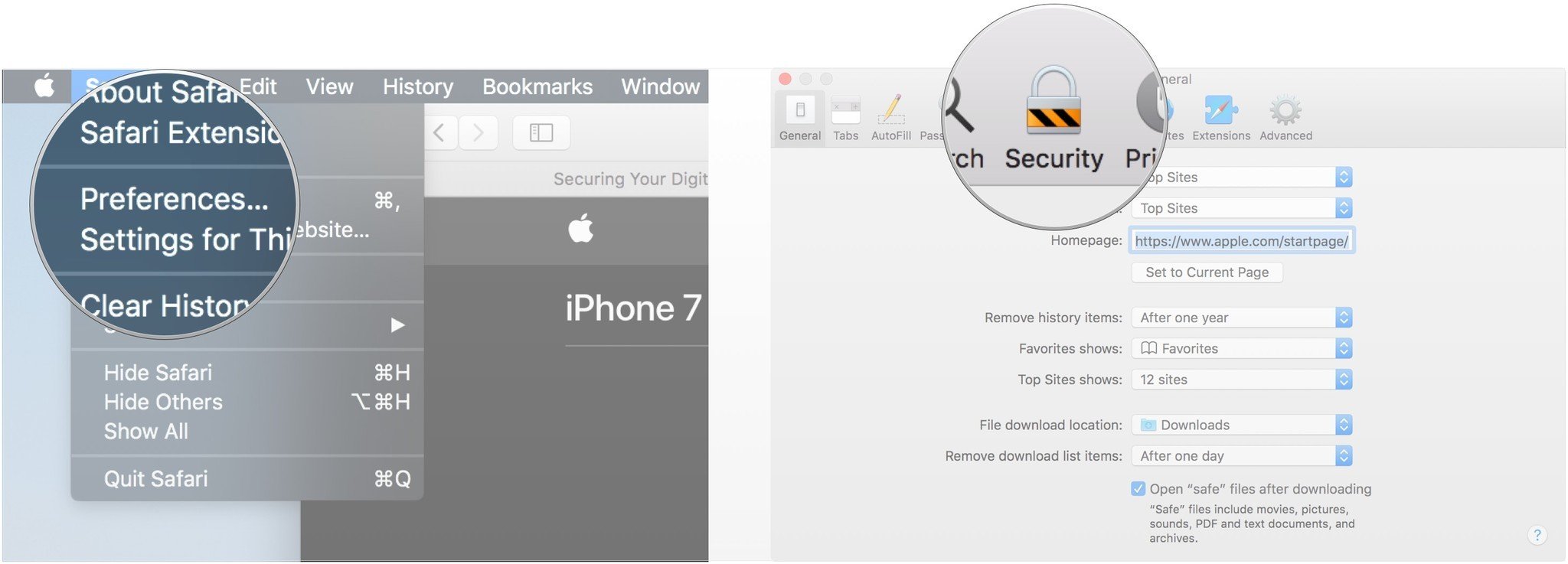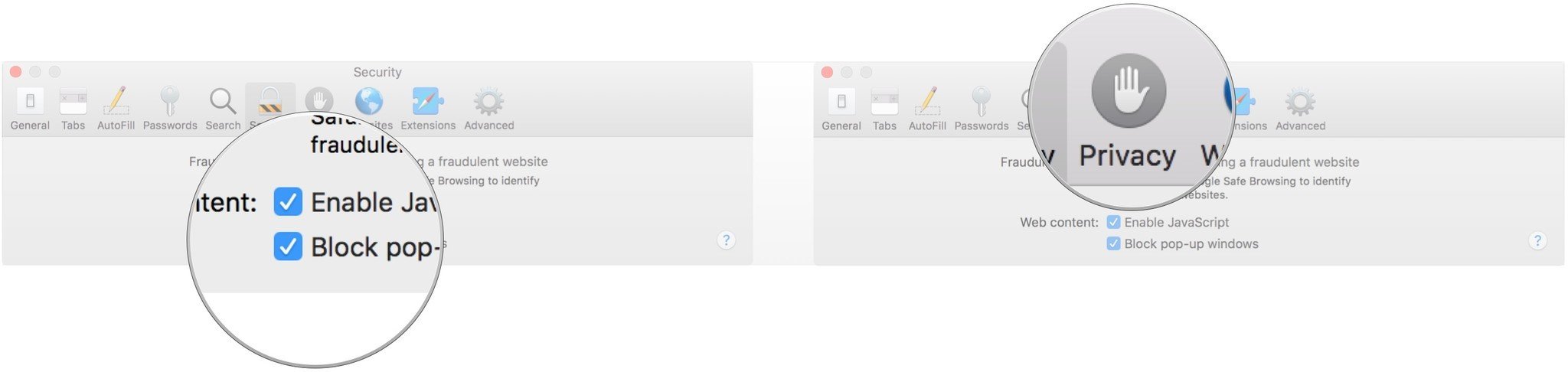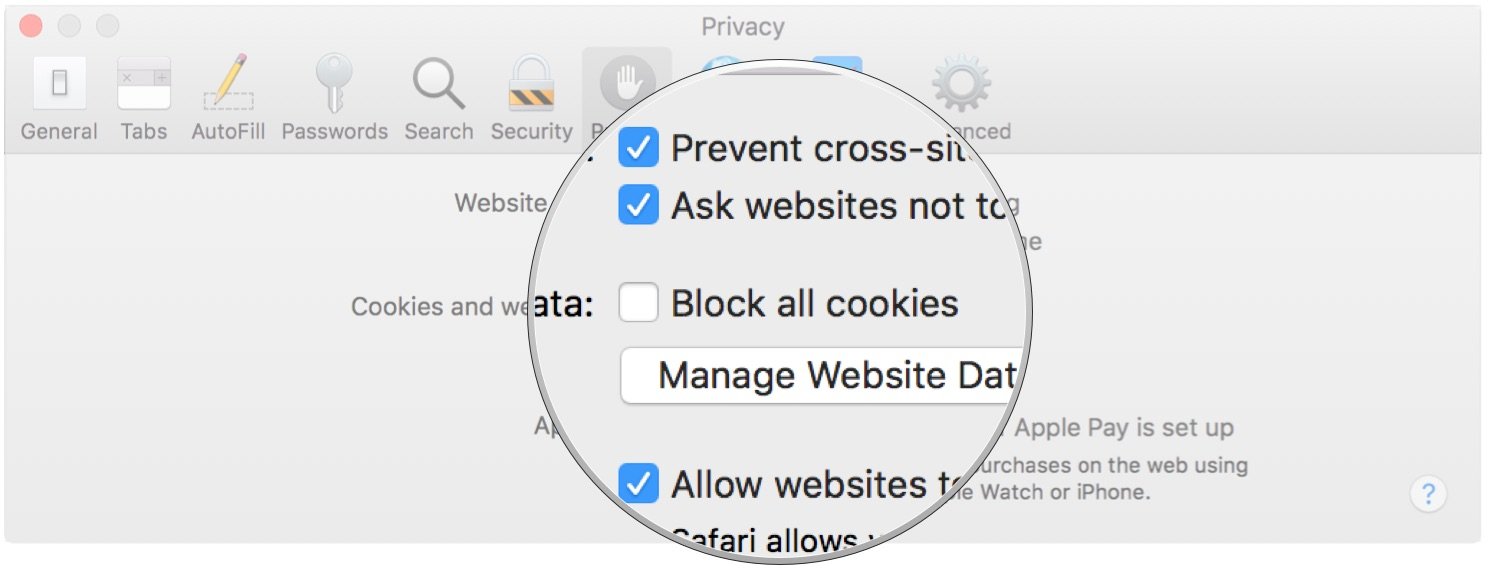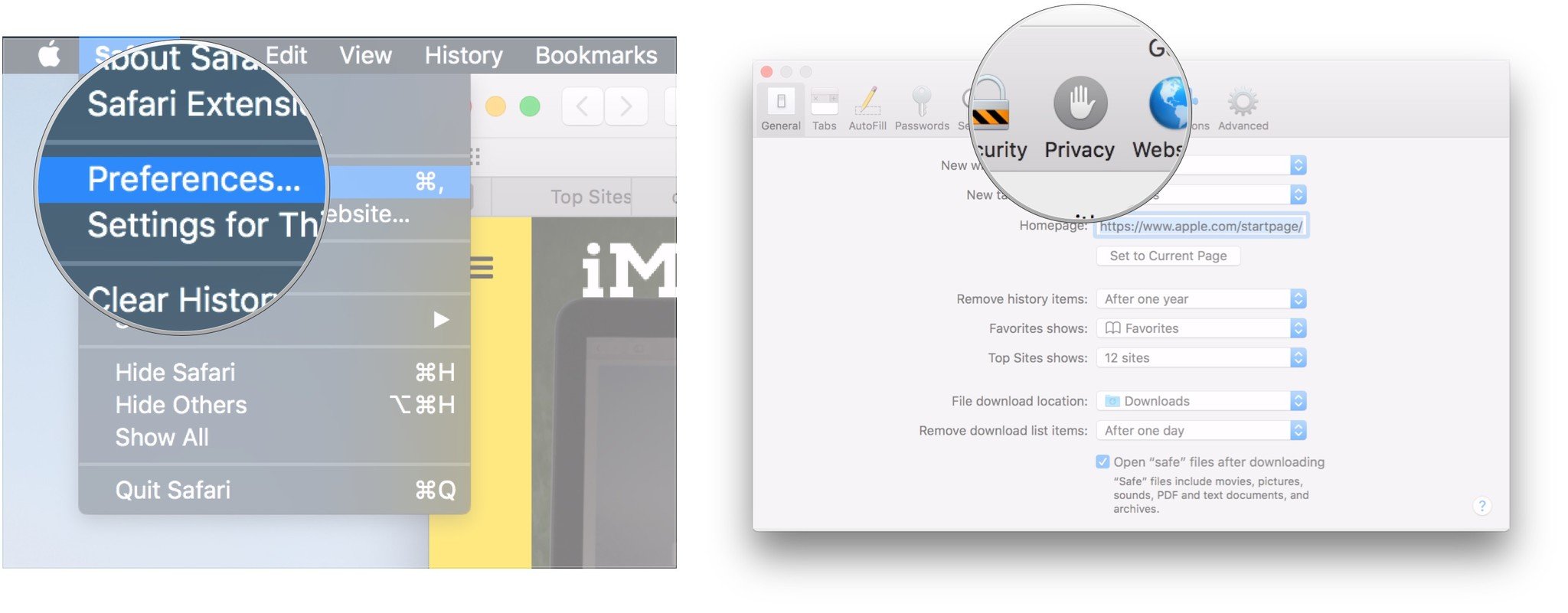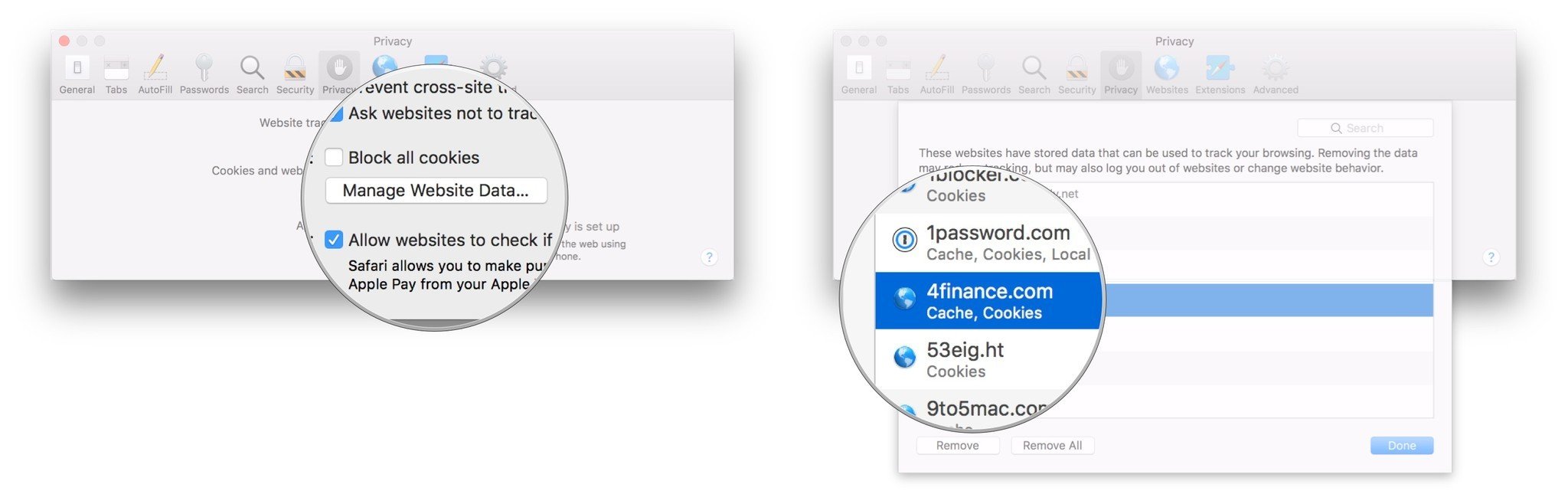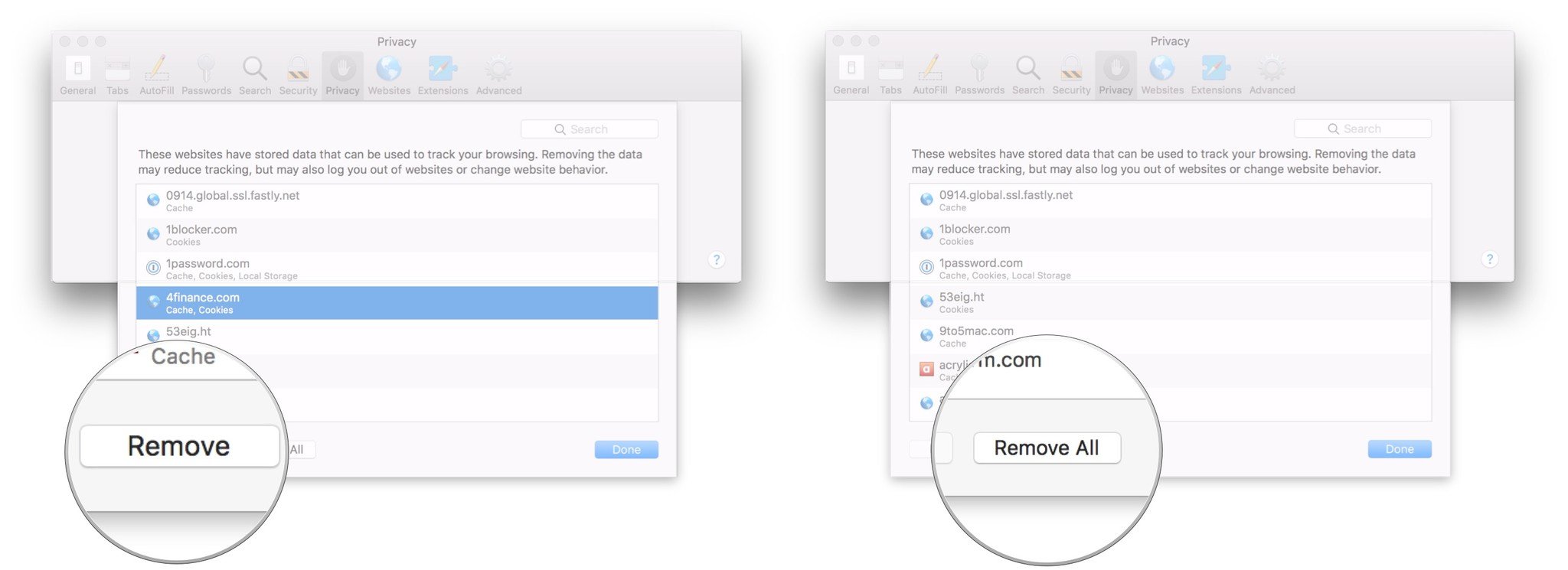How to enable cookies in Safari in macOS High Sierra
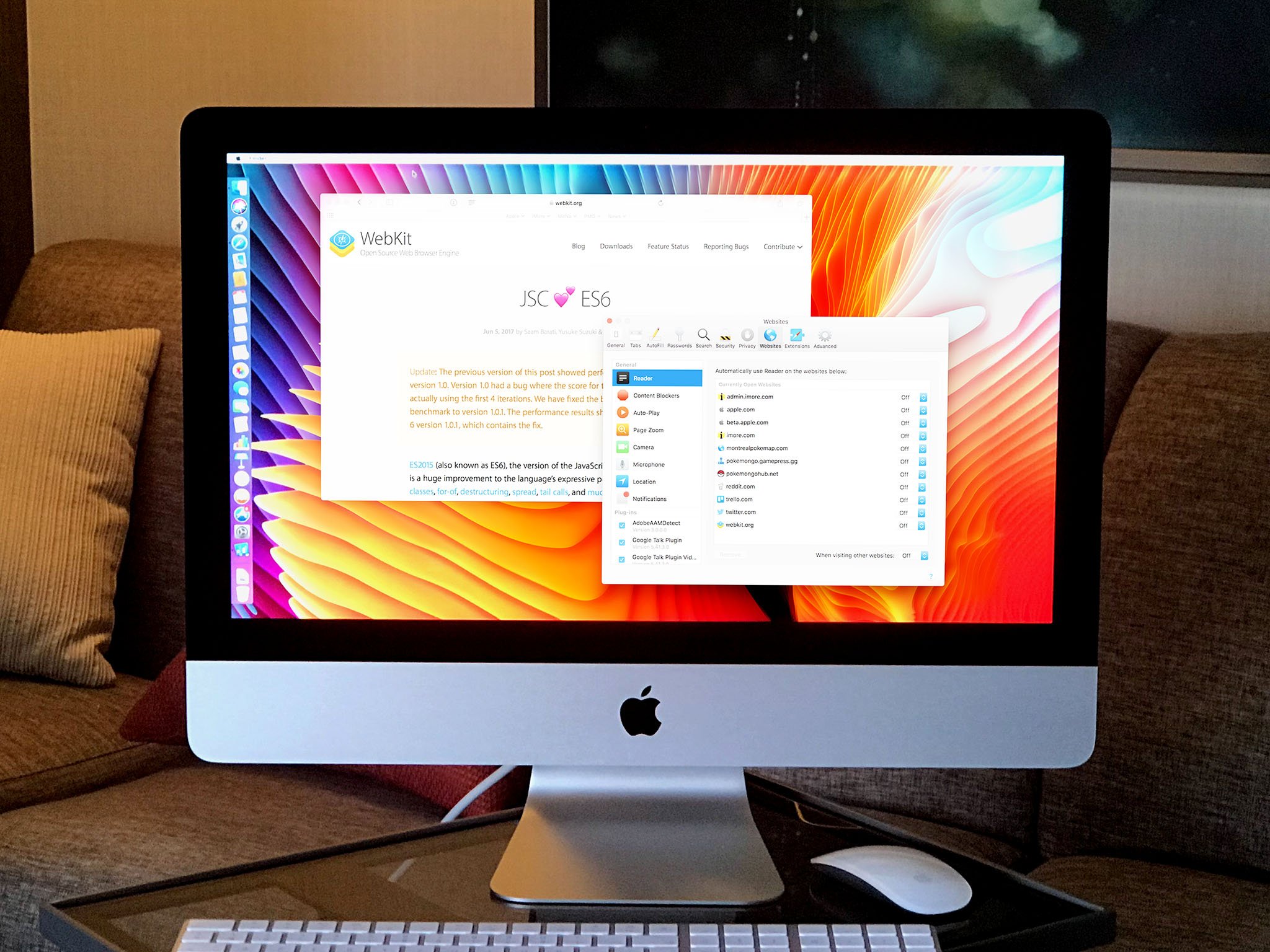
macOS High Sierra is making some changes to how Safari interacts with cookies, pieces of website data stored in your browser that contain information such as login credentials. Because of Safari's efforts to keep you from being tracked across the web, you might find that it's difficult to access some websites at all, as their cookies might be disabled.
Here's how you can enable cookies and manage website data in Safari on macOS High Sierra.
- How to enable cookies in Safari in macOS High Sierra
- How to manage website data in Safari in macOS High Sierra
How to enable cookies in Safari in macOS High Sierra
Some websites won't work if their cookies aren't enabled, and even for sites that do function, you still might want to do things like save login information so you don't have to log in every time you visit. Here's how you can go about enabling cookies in Safari on macOS High Sierra.
- Open Safari from your Dock or Applications folder.
- Click Safari in the Menu bar.
- Click Preferences.
- Click Security.
- Click to uncheck the Block pop-up windows box.
- Click Privacy.
- Click to uncheck the Block all cookies box.
How to manage website data in Safari in macOS High Sierra
You can remove saved website data from Safari, either individually by site or all at once.
- Open Safari from your Dock or Applications folder.
- Click Safari in the Menu bar.
- Click Preferences.
- Click Privacy.
- Click Manage Website Data....
- Click on the website whose data you want to remove.
- Click Remove.
- Click Remove All to remove all site data from Safari.
Questions?
If you have any questions about enabling cookies in macOS High Sierra.
iMore offers spot-on advice and guidance from our team of experts, with decades of Apple device experience to lean on. Learn more with iMore!
Joseph Keller is the former Editor in Chief of iMore. An Apple user for almost 20 years, he spends his time learning the ins and outs of iOS and macOS, always finding ways of getting the most out of his iPhone, iPad, Apple Watch, and Mac.