How to enable the Guest User account on your Mac
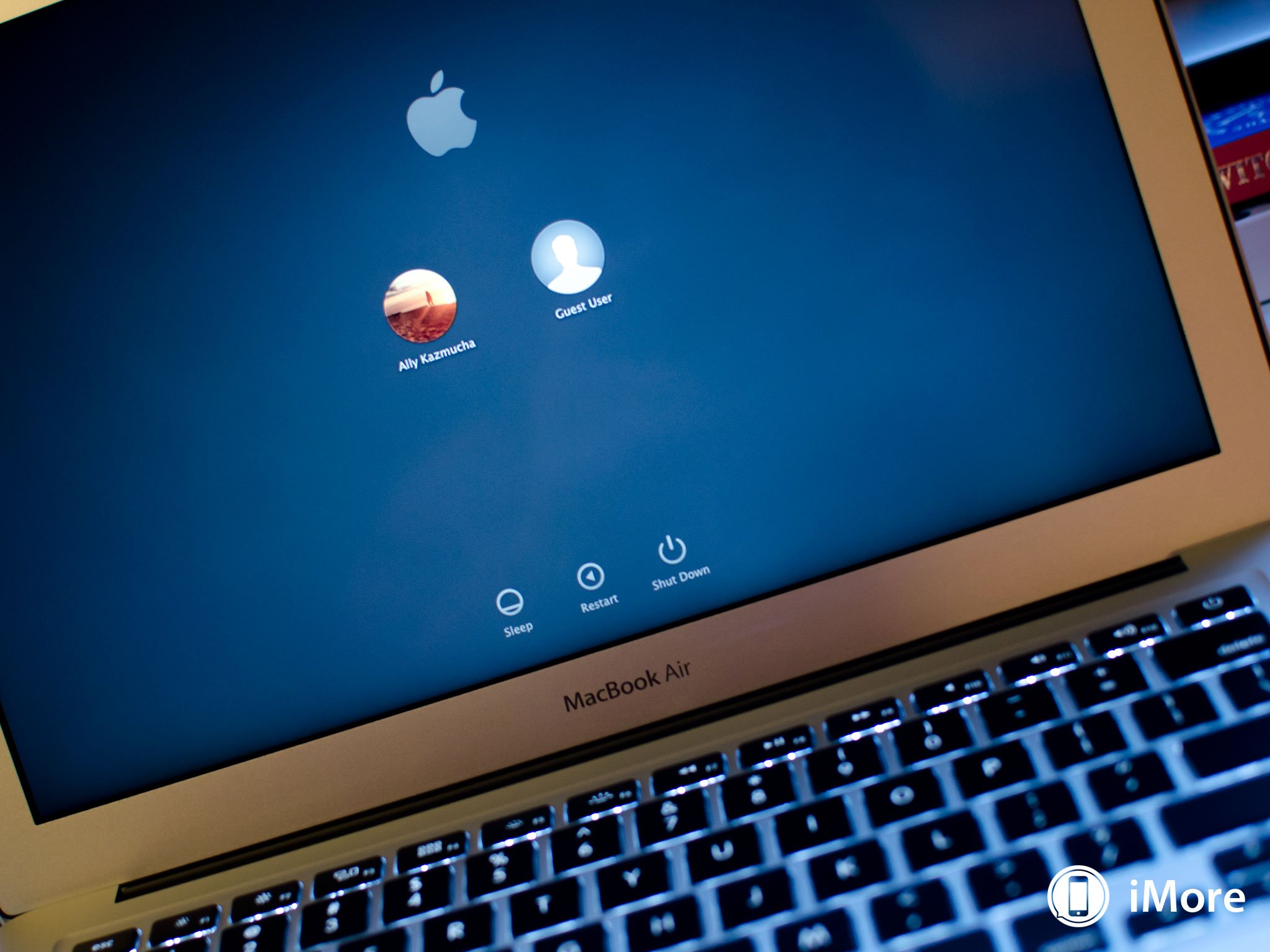
There are lots of reasons to use the Guest User feature on your Mac. For most of us, that'll be so others don't have unauthorized access to our files and settings. You can limit what they can and can't do fairly easily so you can be sure at all times that no one is doing things on your Mac that they shouldn't. Here's how to turn on the Guest User account:
- Click on the logo in the top left corner of your screen.
- Click on System Preferences.
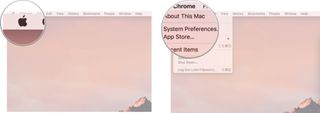
- Click Users & Groups.
- Click on the Lock on the bottom left corner of the window. If you don't have an admin password you can skip to step 6.
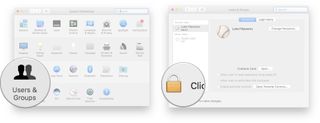
- Type in your **admin password*.
- Click Unlock
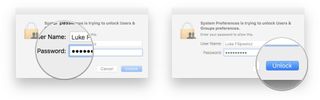
- Click Guest User.
- Click the checkbox next to Allow guest to log into the computer.
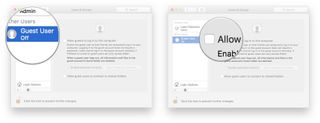
Questions?
Let us know by leaving a comment below.
Master your iPhone in minutes
iMore offers spot-on advice and guidance from our team of experts, with decades of Apple device experience to lean on. Learn more with iMore!

Luke Filipowicz has been a writer at iMore, covering Apple for nearly a decade now. He writes a lot about Apple Watch and iPad but covers the iPhone and Mac as well. He often describes himself as an "Apple user on a budget" and firmly believes that great technology can be affordable if you know where to look. Luke also heads up the iMore Show — a weekly podcast focusing on Apple news, rumors, and products but likes to have some fun along the way.
Luke knows he spends more time on Twitter than he probably should, so feel free to follow him or give him a shout on social media @LukeFilipowicz.












