How to enable HDR on Apple TV 4K
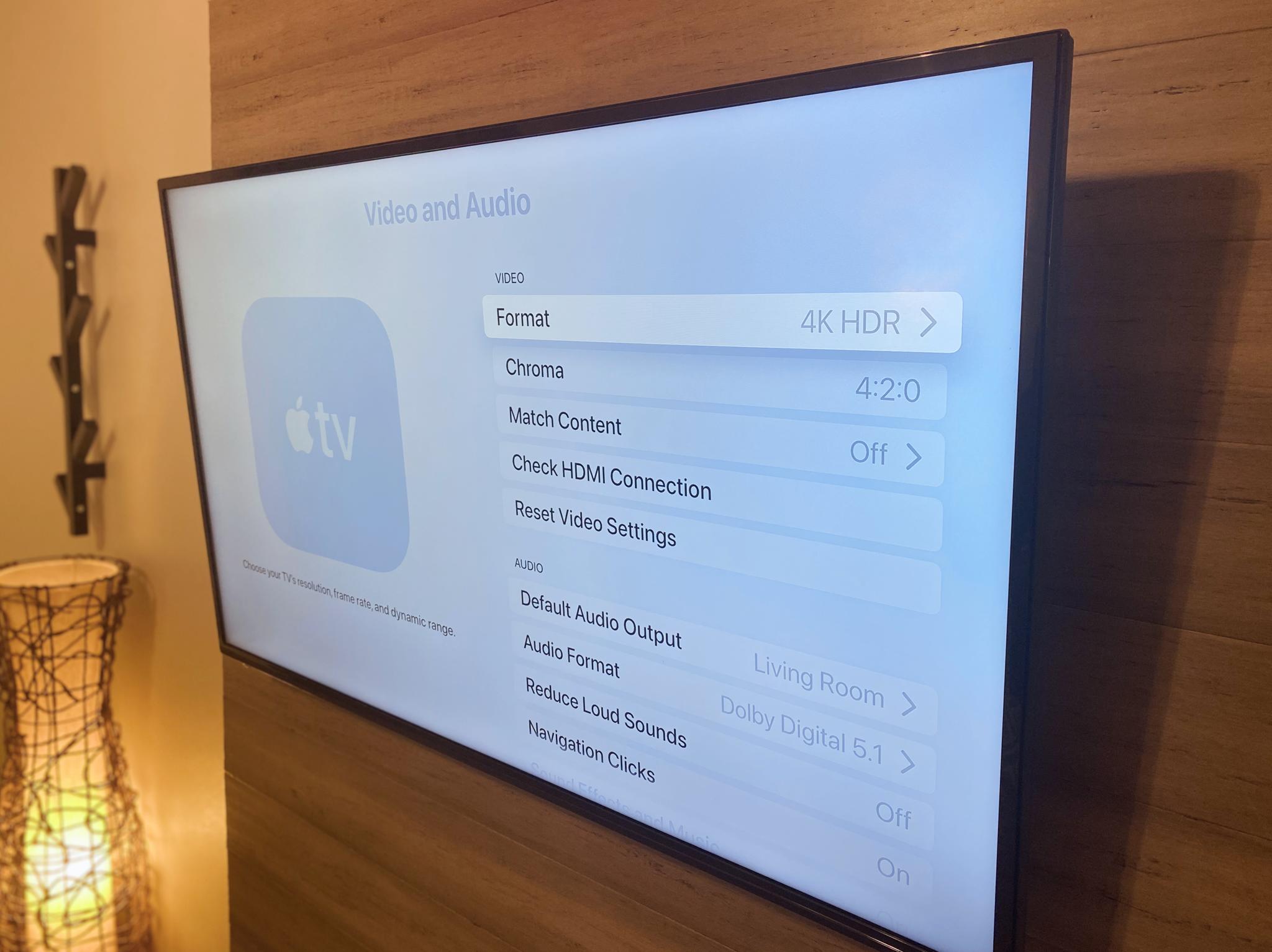
High Dynamic Range — the latest must-have TV feature, offers the deepest of darks and the brightest colors possible, taking the viewing experience on Apple TV 4K to a whole new level. If you have a more recent 4K TV, then the chances are high that it supports HDR, so if you haven't set up the best Apple TV— the Apple TV 4K — to use it, then you are missing out. All it takes is a few swipes and a couple of clicks on the Siri Remote to turn it on. Here's how to enable HDR on the Apple TV 4K.
How to enable HDR on Apple TV 4K
- Open Settings on your Apple TV.
- Click Video and Audio.
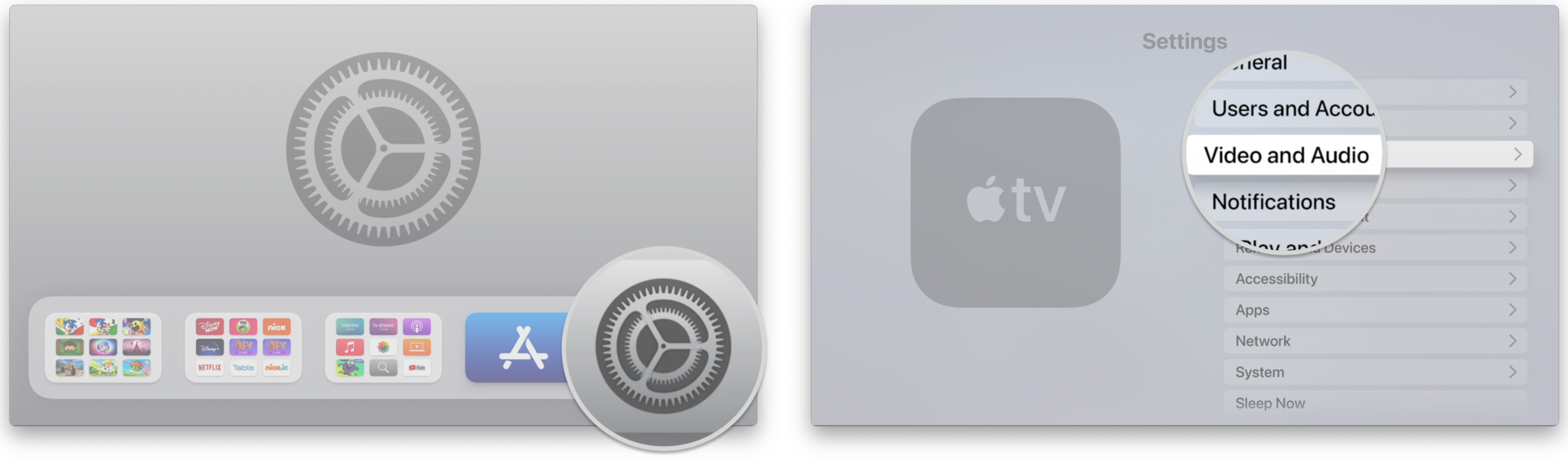
- Click Enable HDR.
- Click Try HDR.
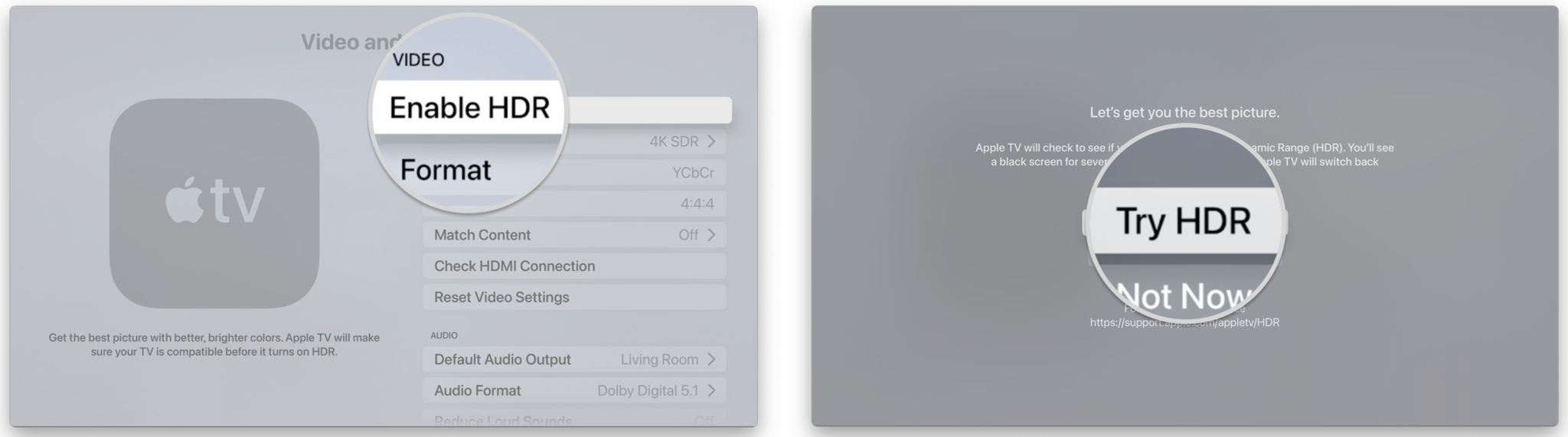
- Click OK to save the setting if your picture looks correct.
- If your TV's image shows color issues or distortion, click Cancel to return to your previous settings.
- If your TV does not support HDR, the screen may go completely blank. After 20 seconds, the Apple TV will automatically return to your previous video settings.
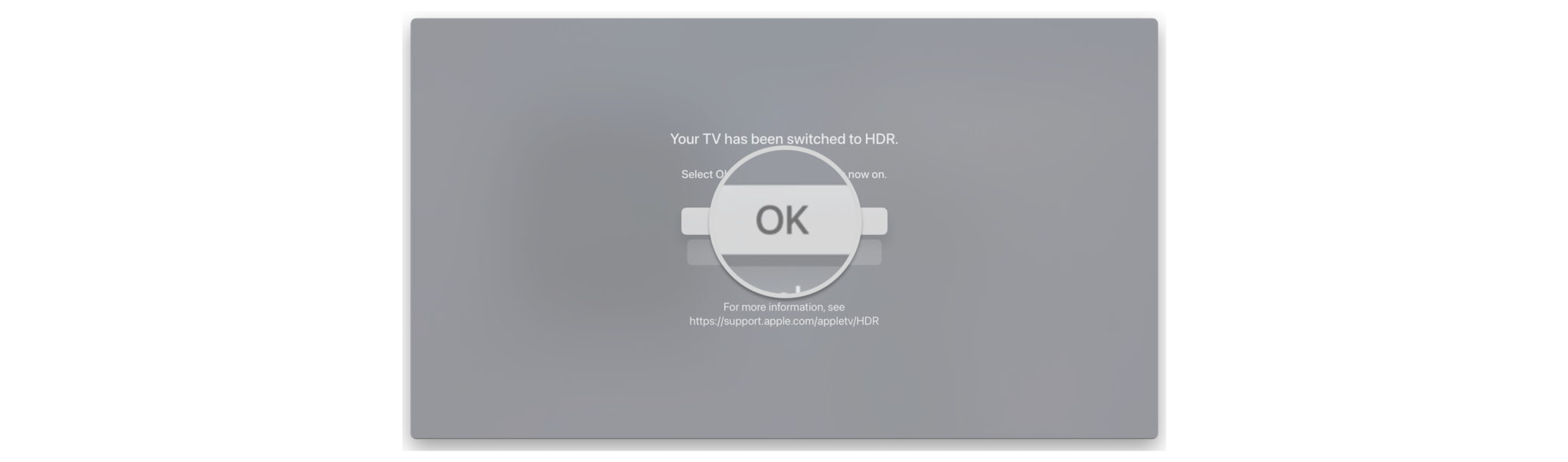
How to disable HDR on Apple TV 4K
Once you turn on HDR, you can adjust resolution and video settings in the Format menu, with options to revert to 4K SDR if desired.
- Open Settings on your Apple TV.
- Click Video and Audio.
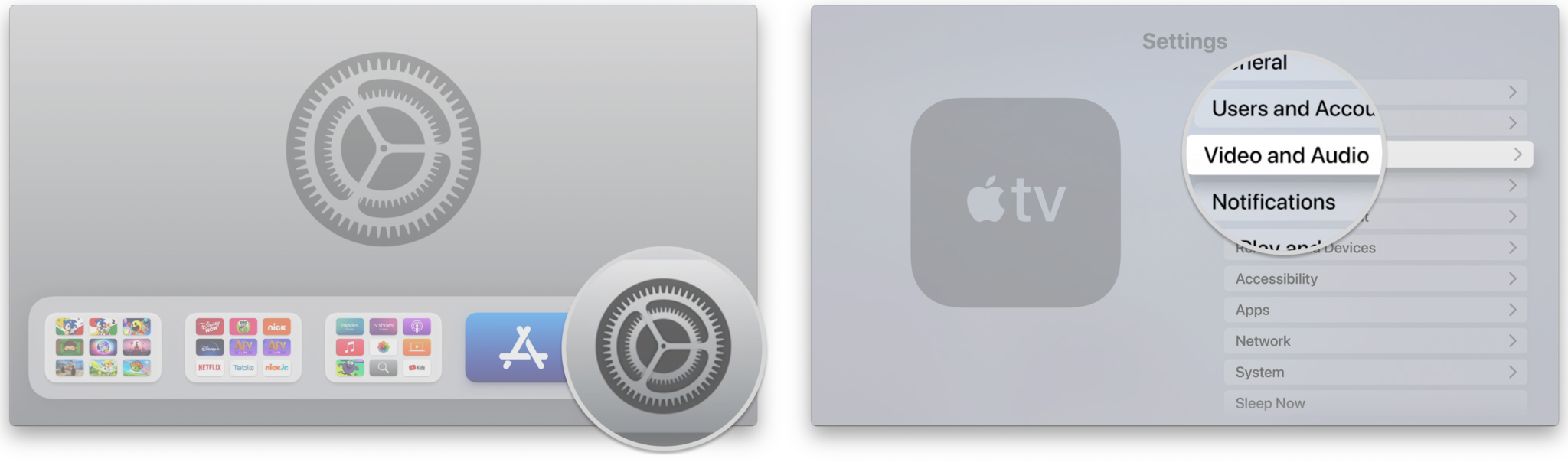
- Click Format.
- Click 4K SDR or another SDR option to disable HDR.
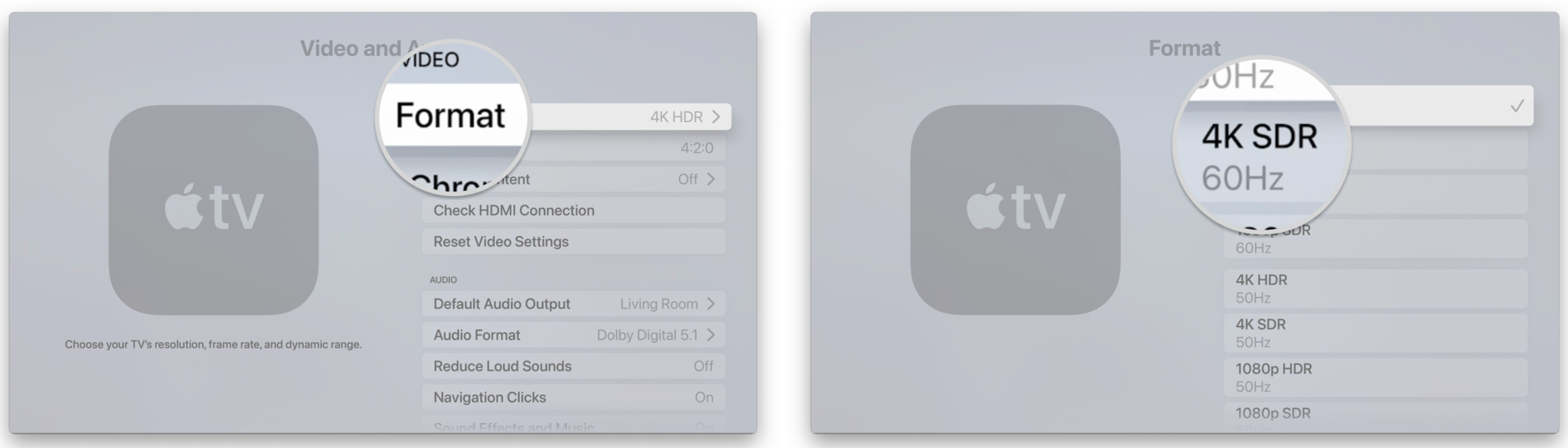
Enable HDR on Apple TV 4K for the best image possible
Now that you know how to enable HDR on Apple TV 4K, you are ready to take your movie nights to the next level. Do you need some help tracking down 4K content? Don't worry — we got you covered there as well with our handy guide on how to find 4K and HDR content with Apple TV.
Updated December 2021: Updated for tvOS 15.
Master your iPhone in minutes
iMore offers spot-on advice and guidance from our team of experts, with decades of Apple device experience to lean on. Learn more with iMore!
Christopher spends most of his time writing and dreaming about all things HomeKit and the Home app. Whether it is installing smart light switches, testing the latest door locks, or automating his households daily routines, Christopher has done it all.

