How to enable or disable contacts, location, and event suggestions on Mac
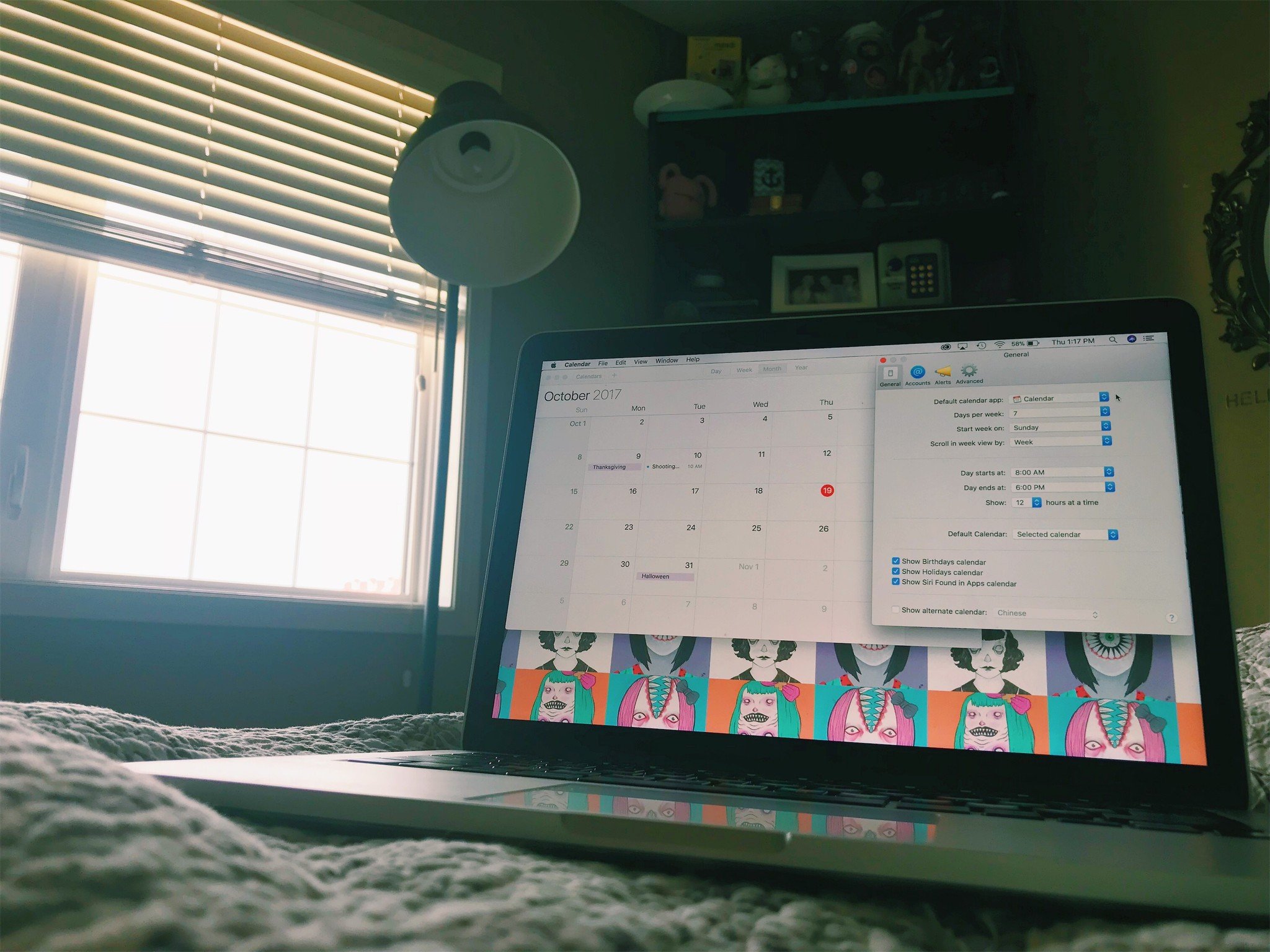
Even if you don't know what event, contact, and location suggestions are, you've probably seen at least one of them floating around on your Mac.
Simply put, when things are suggested to you, it's your Mac's way of saying "you have a text from a stranger, they said in the text their name is Tanya, so therefore we're going to suggest that the contact is named Tanya".
While some people absolutely love this feature and find it helpful with not only their contacts, but locations and events, others might be somewhat annoyed with the constant bombardment of incorrect/wonky/not-as-right/annoying suggestions.
Whether you fall into group A or group B, here's how you can enable or disable contacts, location, and event suggestions!
- How to enable or disable contact suggestions
- How to enable or disable location suggestions
- How to enable or disable event suggestions
How to enable or disable contact suggestions
- Launch your Contacts from your home screen.
- Click Contacts in the upper right-hand corner.
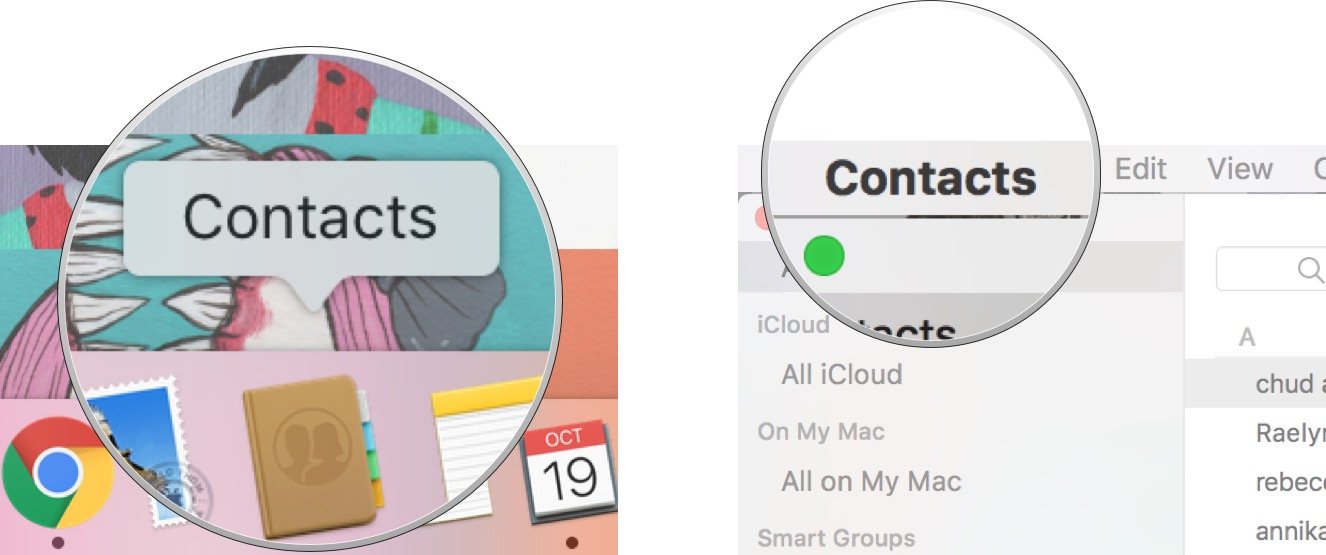
- Click Preferences.
- Click Show Contacts Siri Found in Apps to enable or disable your suggested contacts feature.
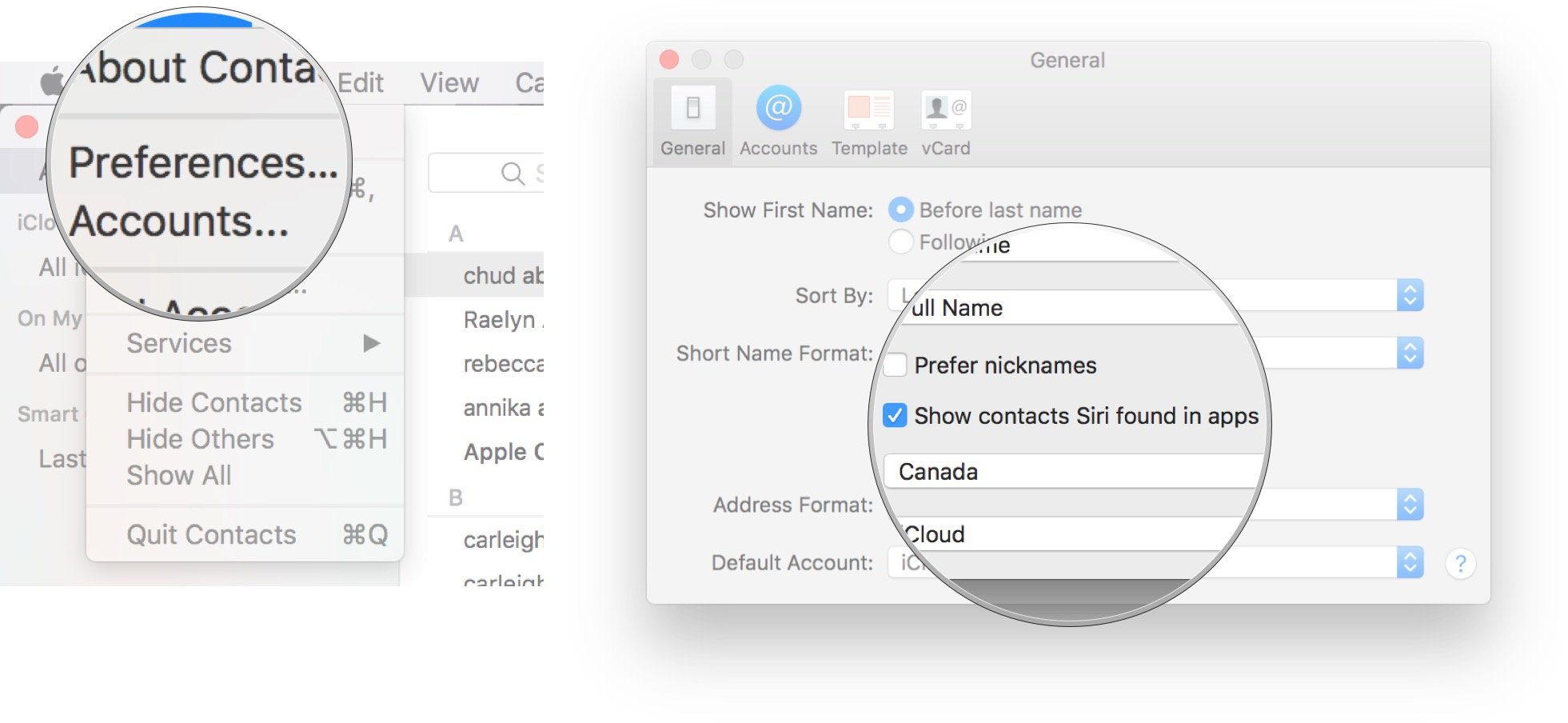
A reminder will appear on screen and read that doing this would delete any unconfirmed contact suggestions.
How to enable or disable location suggestions
- Launch System Preferences.
- Click Security & Privacy.
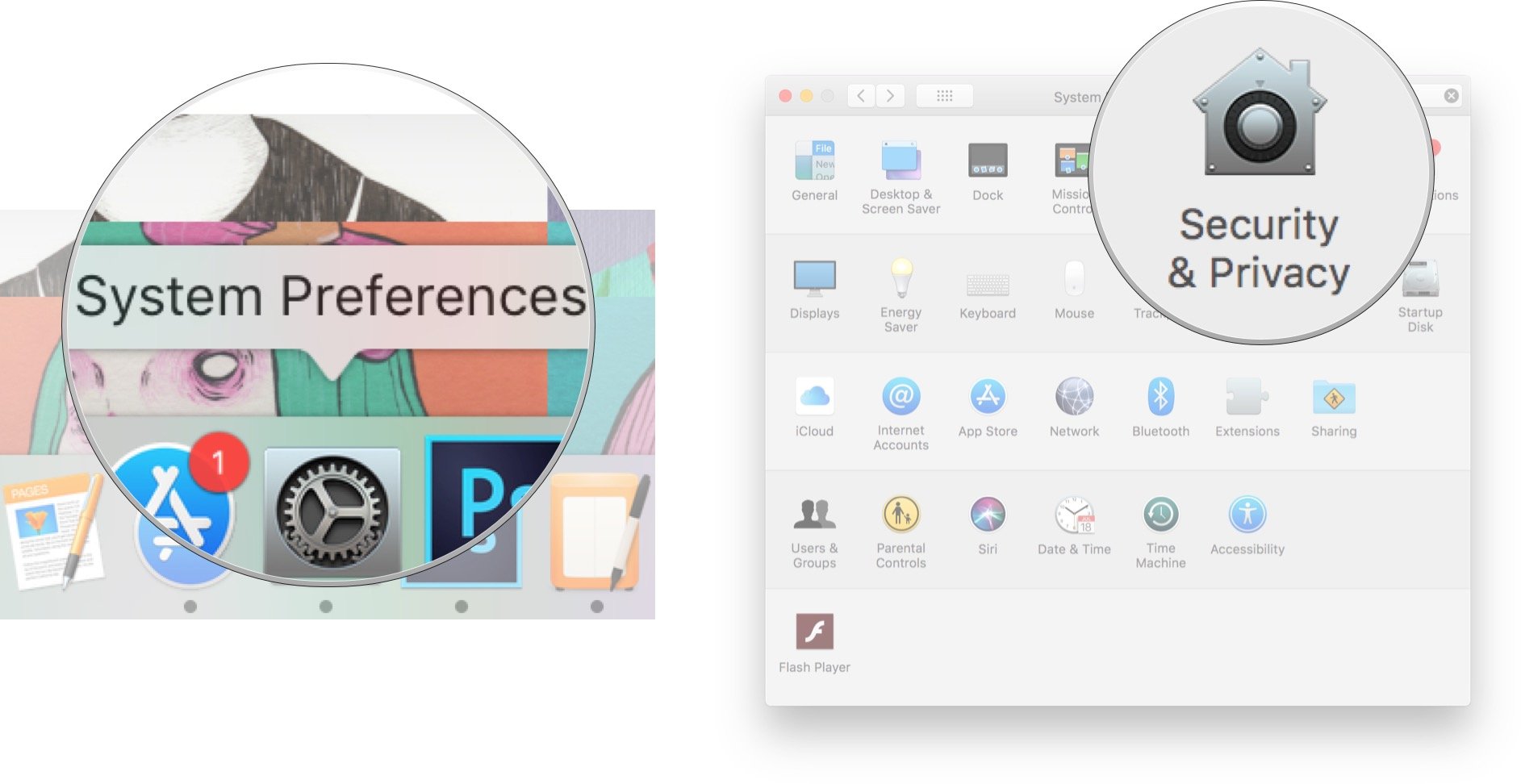
- Click on the Privacy. It should be beside Firewall.
- Click on the lock and key in the lower left corner. This will allow you to make changes.
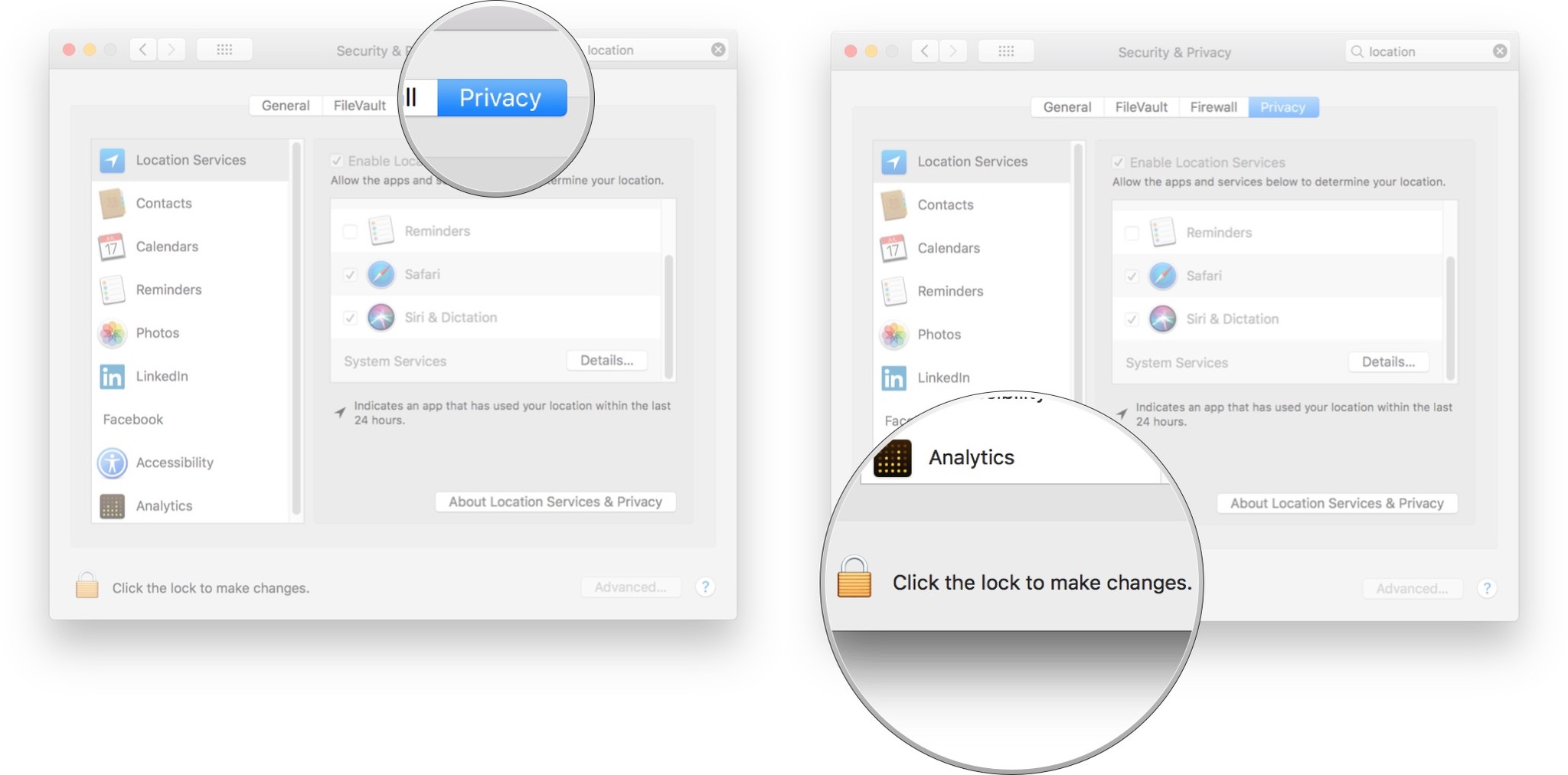
- Click Location Services from the left side menu.
- Click on System Services. You might have to scroll for a second to find it.
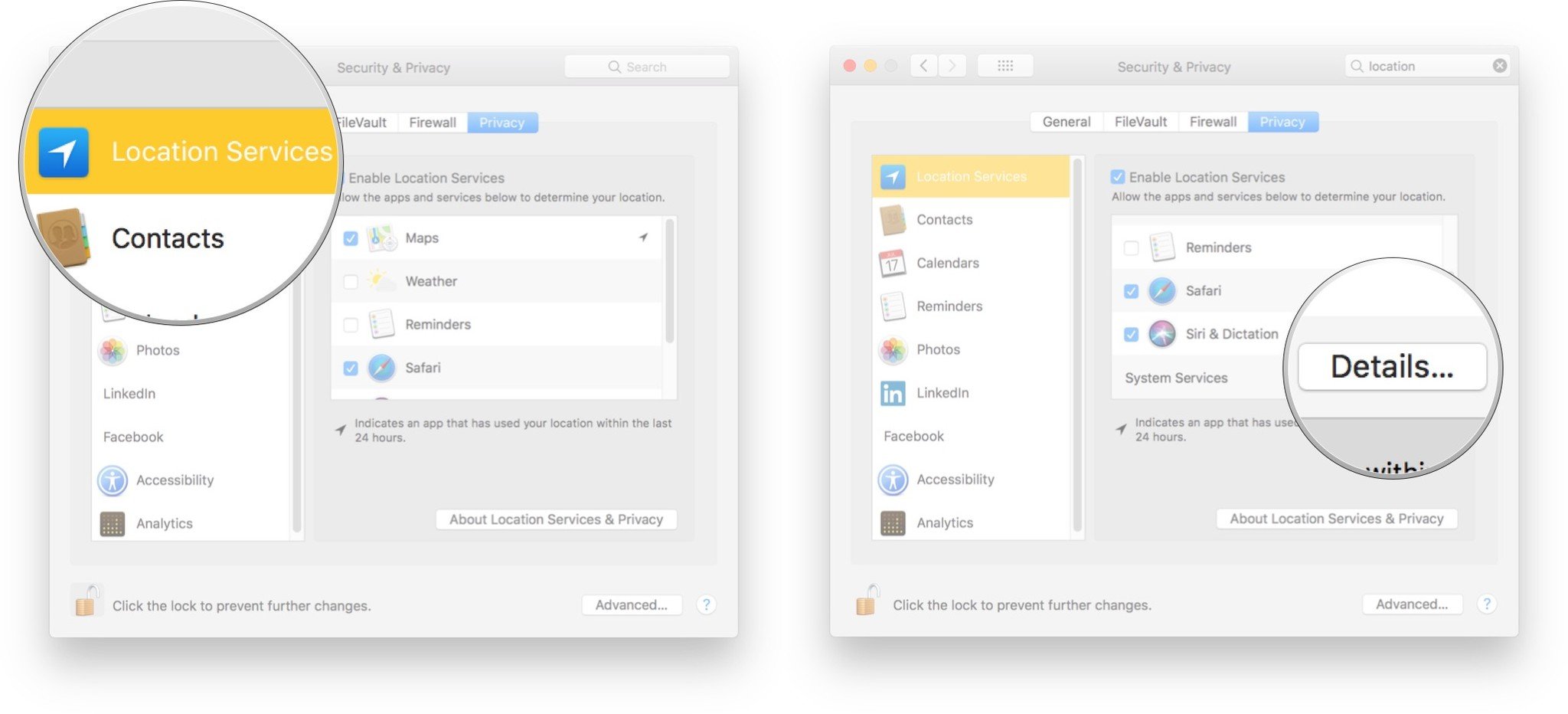
- Click on Details.
- Click to uncheck the box for Location-Based Suggestions to turn the feature off, or check the box to turn the feature on.
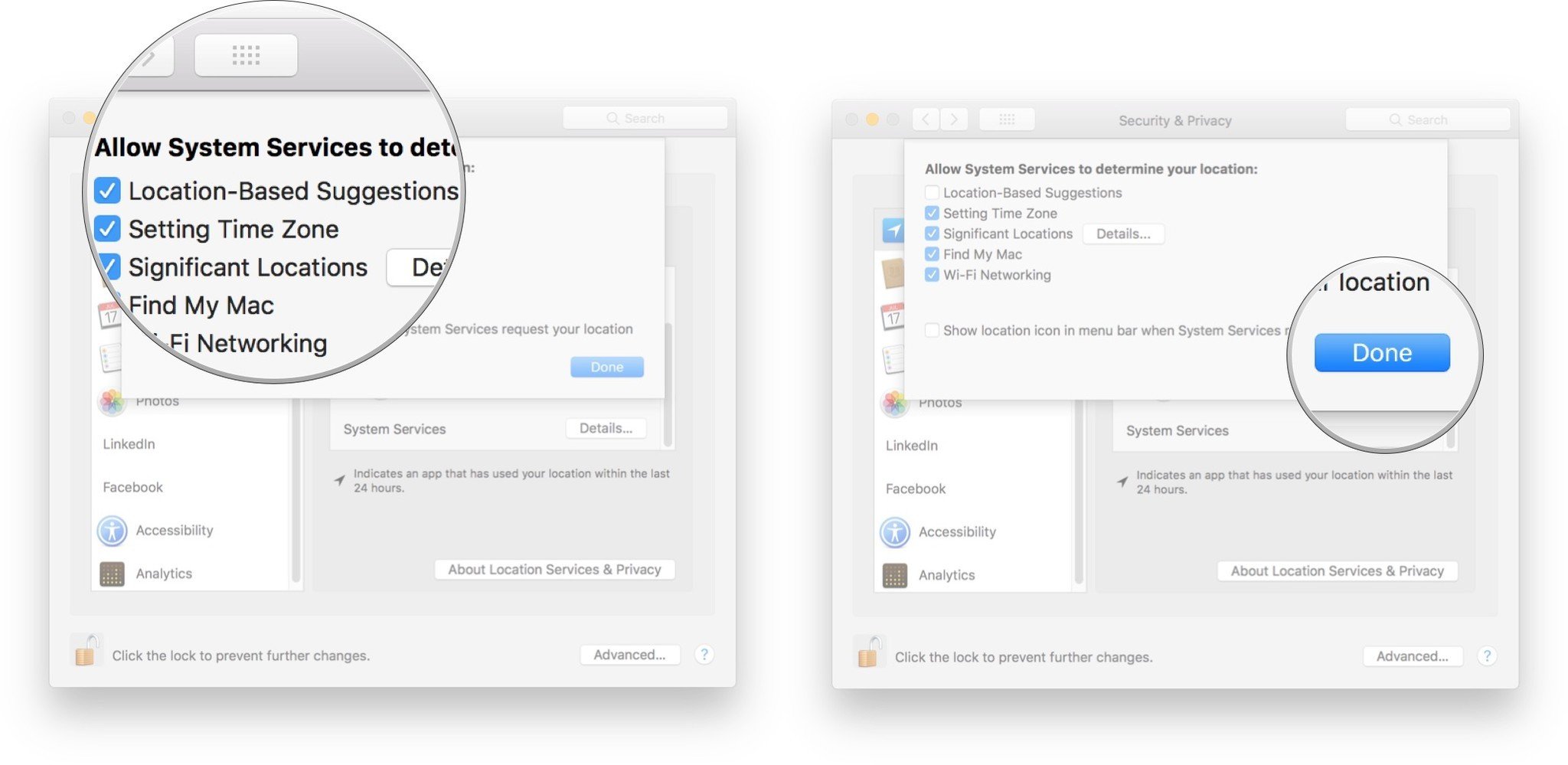
- Click Done When you're finished to finish up turning on/off your location services.
How to enable or disable event suggestions
- Launch your Calendar from your home screen.
- Click Calendar in the menu bar on the top left of your screen.
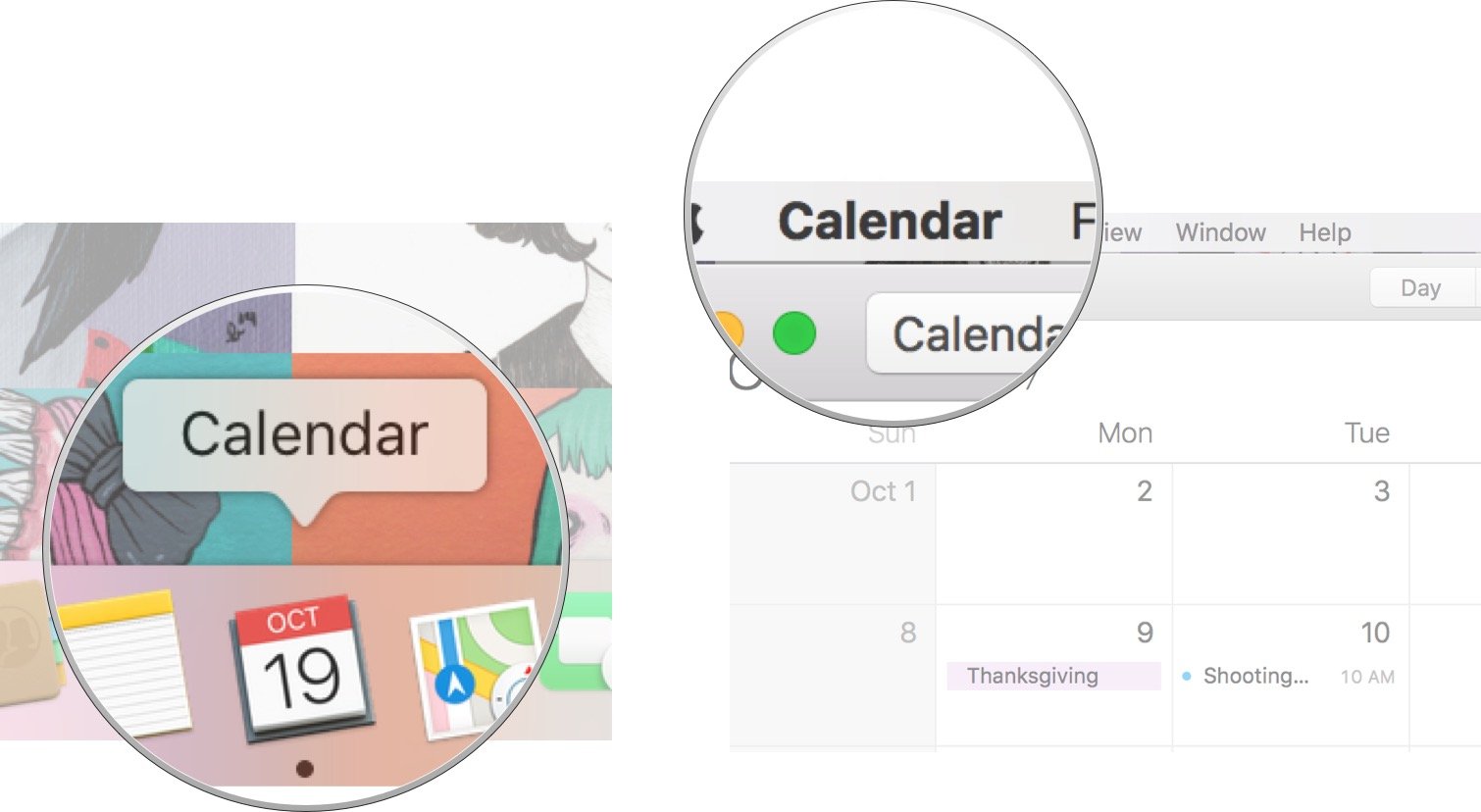
- Click Preferences.
- Click Show Siri Found in Apps Calendar to enable or disable your suggested events feature.
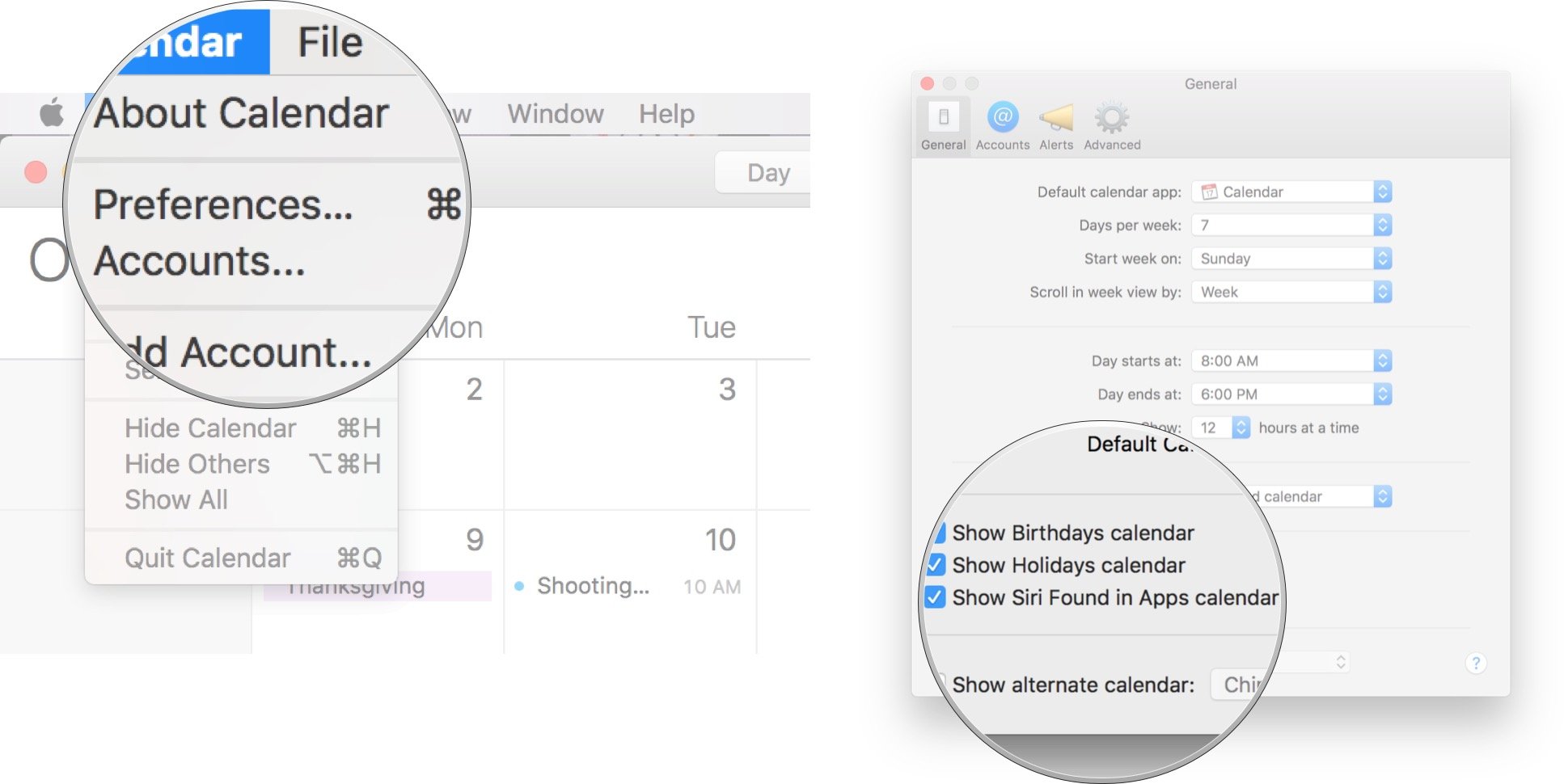
A reminder will appear on screen and read that doing this would delete any unconfirmed event suggestions from your calendar.
What's your preference?
Are you a big fan of having things like location and contact suggestions pop up on your screen, or would you rather they go away and stay away?
Master your iPhone in minutes
iMore offers spot-on advice and guidance from our team of experts, with decades of Apple device experience to lean on. Learn more with iMore!
Let us know what your opinions are in the comments below!
Cella writes for iMore on social and photography. She's a true crime enthusiast, bestselling horror author, lipstick collector, buzzkill, and Sicilian. Follow her on Twitter and Instagram: @hellorousseau

