How to enable or disable iCloud Music Library on your Mac, iPhone, or iPad
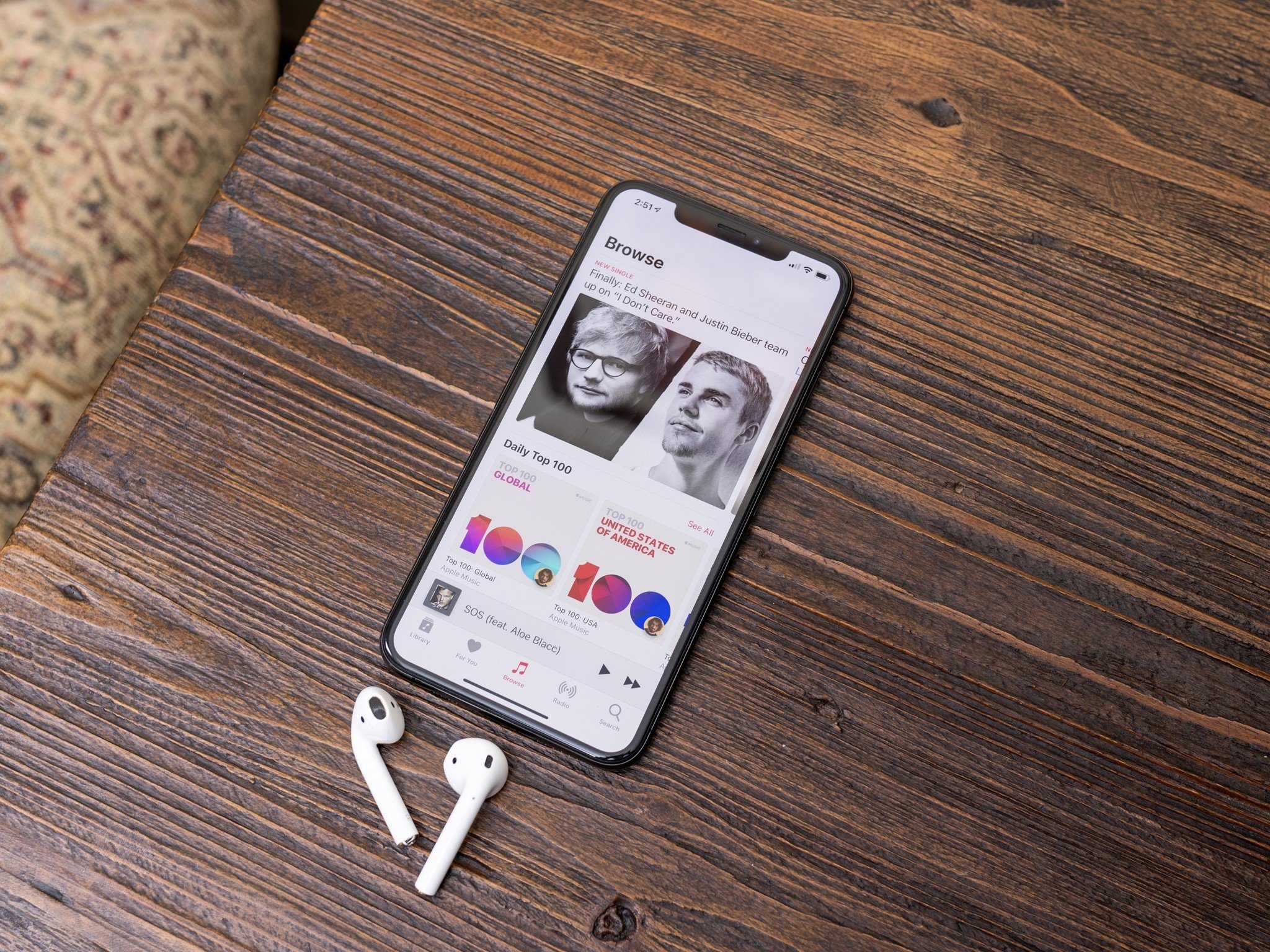
iCloud Music Library is Apple's cloud-based repository for all your music (and music you've saved or downloaded from Apple Music). Anyone who has an Apple Music or iTunes Match subscription can take advantage of it. But before you enable iCloud Music Library, there are a few things to know.
- Cloud-based matching can be buggy
- What do I lose when I disable iCloud Music Library?
- How to enable or disable iCloud Music Library
Cloud-based matching can be buggy
iCloud Music Library has come a long way since it first launched with Apple Music in 2015. It syncs more reliably now, and keeps everything in order. But like any computer system, errors are bound to crop up that need your personal attention.
What kind of errors? Stuff like:
- Missing or mismatched album artwork
- Live tracks matched to their studio versions
- Wrong metadata
- Albums refusing to sync
The vast majority of people's libraries shouldn't see these errors, but regardless: Before spinning up iCloud Music Library, you should make a backup of your music library. This way, in case anything goes pear-shaped, you have a place to reset.
What do I lose when I disable iCloud Music Library?
If you choose to turn off iCloud Music Library, you'll no longer have access to:
- A cloud-based copy of your Mac's iTunes library
- Your Mac's Matched or Uploaded tracks to stream on your other devices (if using Apple Music or iTunes Match)
- Any saved songs from the Apple Music catalog
Even with iCloud Music Library off, however, you'll still have access to purchased iTunes content; that's always available for streaming across your devices whether you have iCloud enabled or not.
Don't want to use iCloud Music Library but still want to jam out to Apple Music? Here's how to use Apple's subscription service without it. You can also use iCloud Music Library with a secondary iTunes Library if you want to keep your primary music collection separate, but still sync some of your tunes to your other devices.
Master your iPhone in minutes
iMore offers spot-on advice and guidance from our team of experts, with decades of Apple device experience to lean on. Learn more with iMore!
How to enable or disable iCloud Music Library
If you want to turn iCloud Music Library on or off, here's how you go about doing that.
On your iPhone, iPad, or iPod Touch
- Open Settings.
- Tap Music.
- Tap the iCloud Music Library switch to turn it to the 'off' position.
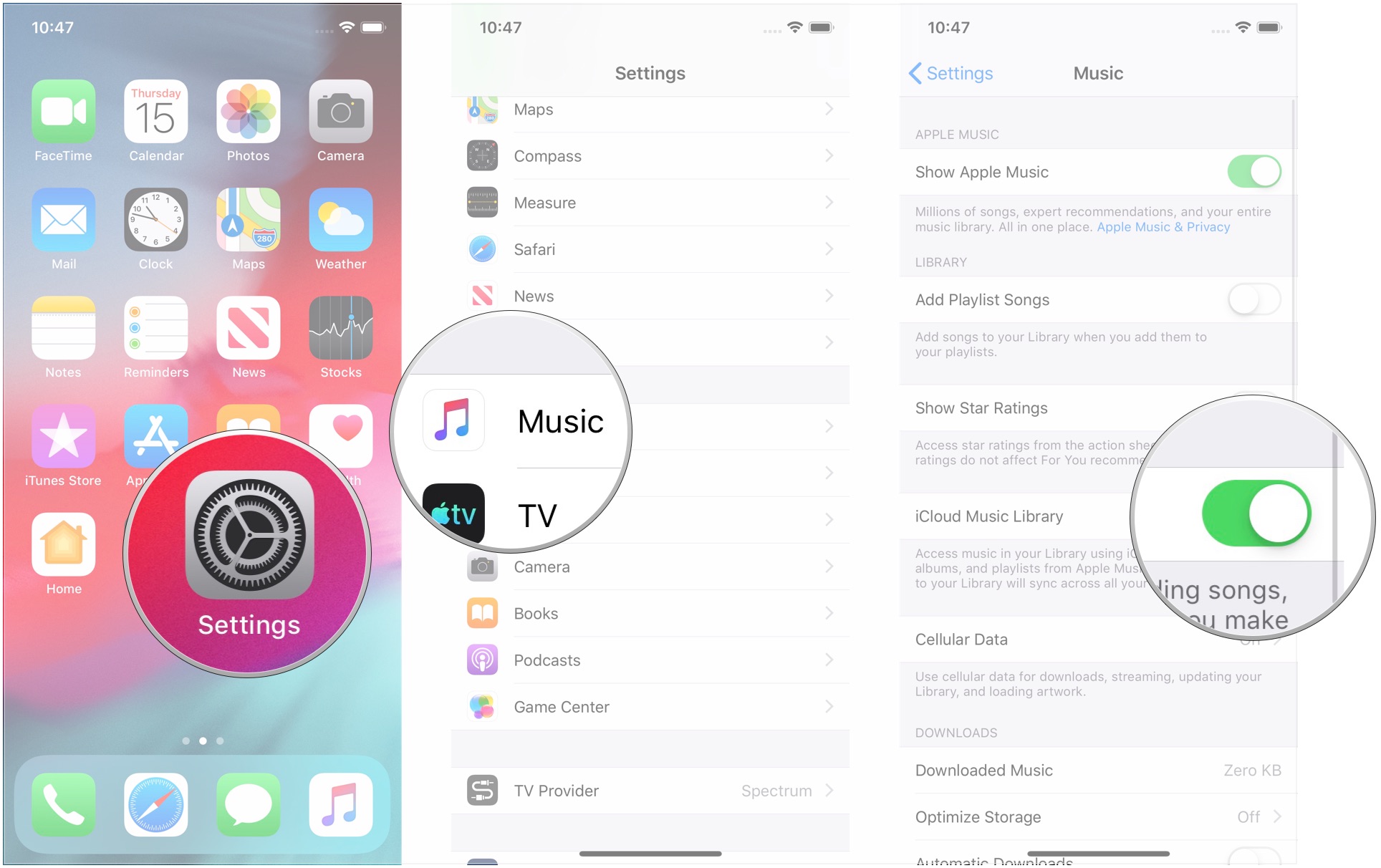
- Tap Turn Off.
- Tap the switch again to turn on iCloud Music Library.
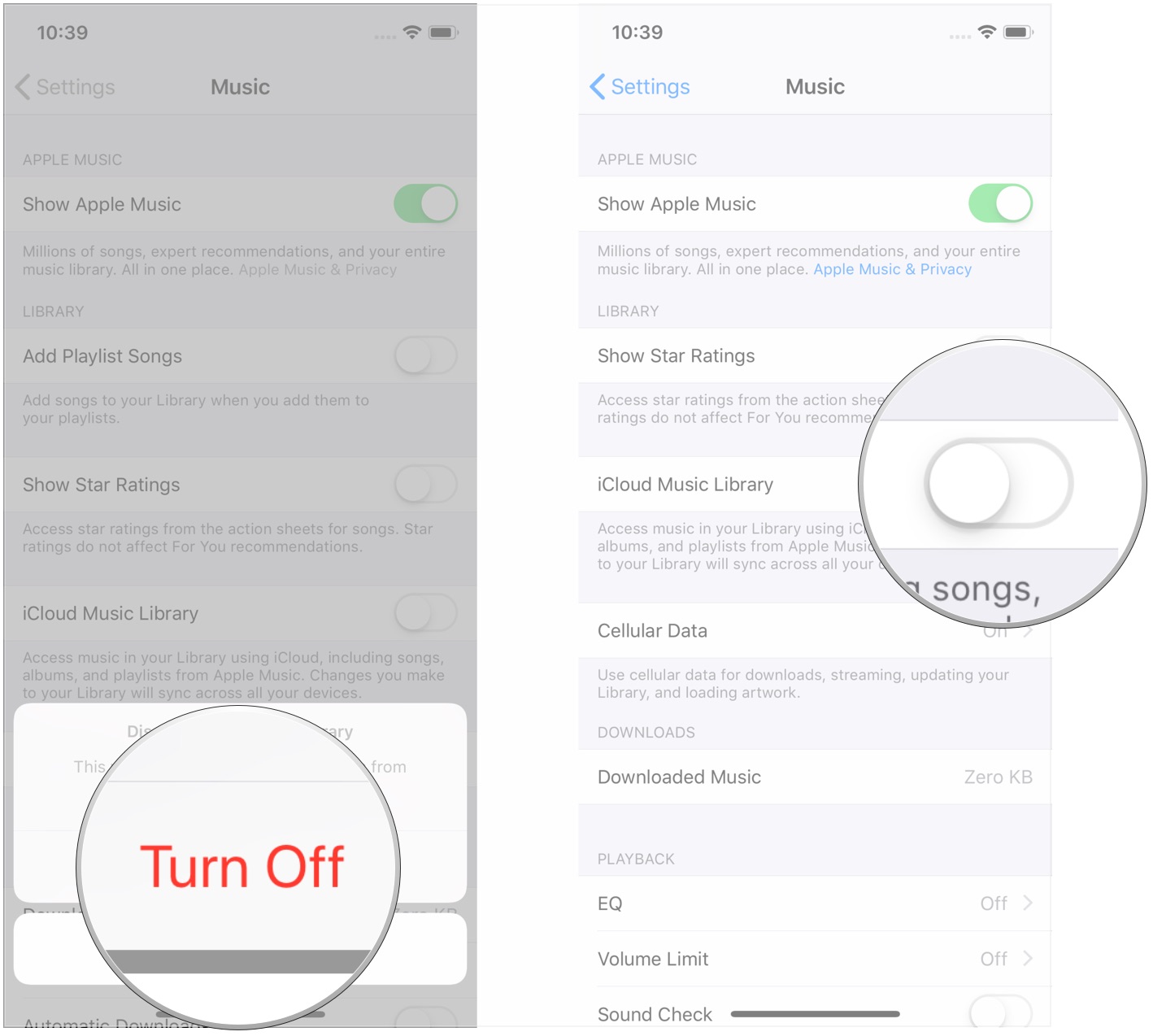
On your Mac
- Open iTunes on your Mac.
- Click iTunes in the Menu bar.
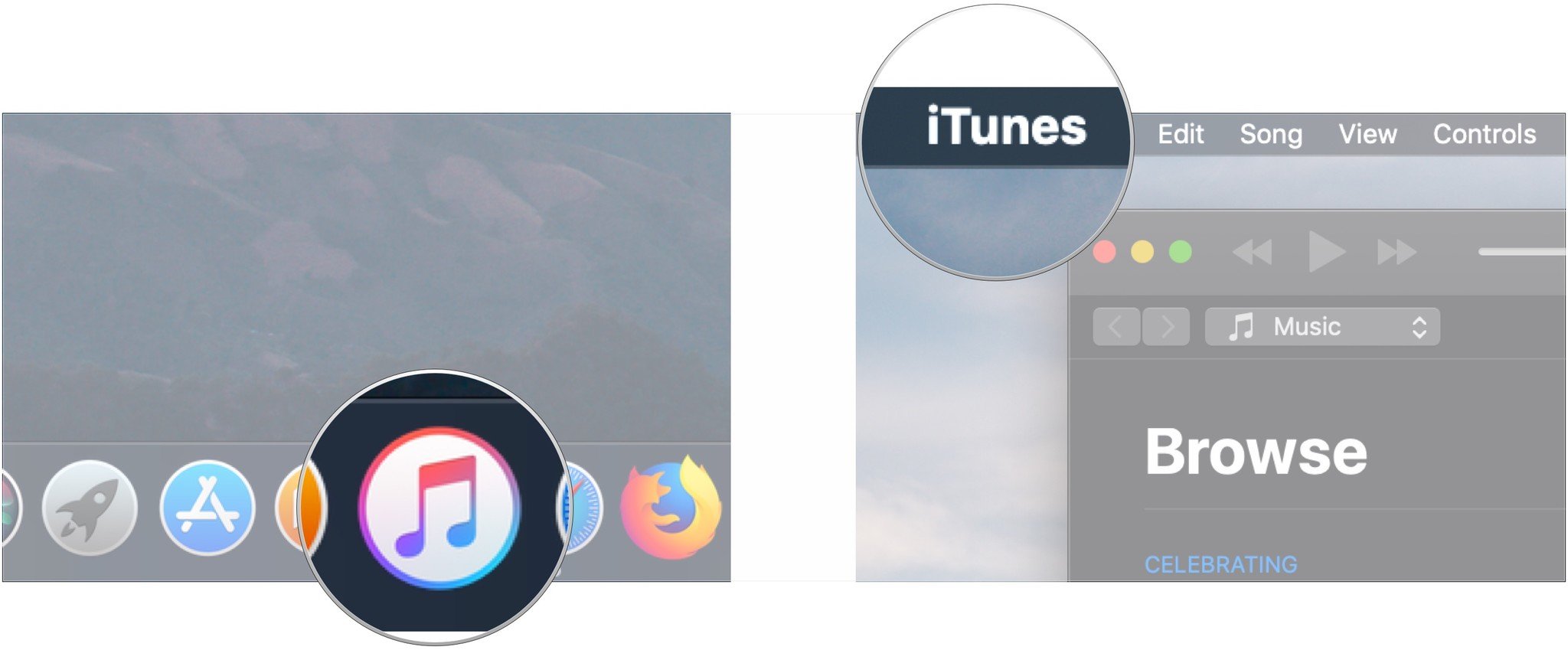
- Click Preference.
- Click the checkbox next to iCloud Music Library to uncheck it. Click the box again to check it and turn on iCloud Music Library.
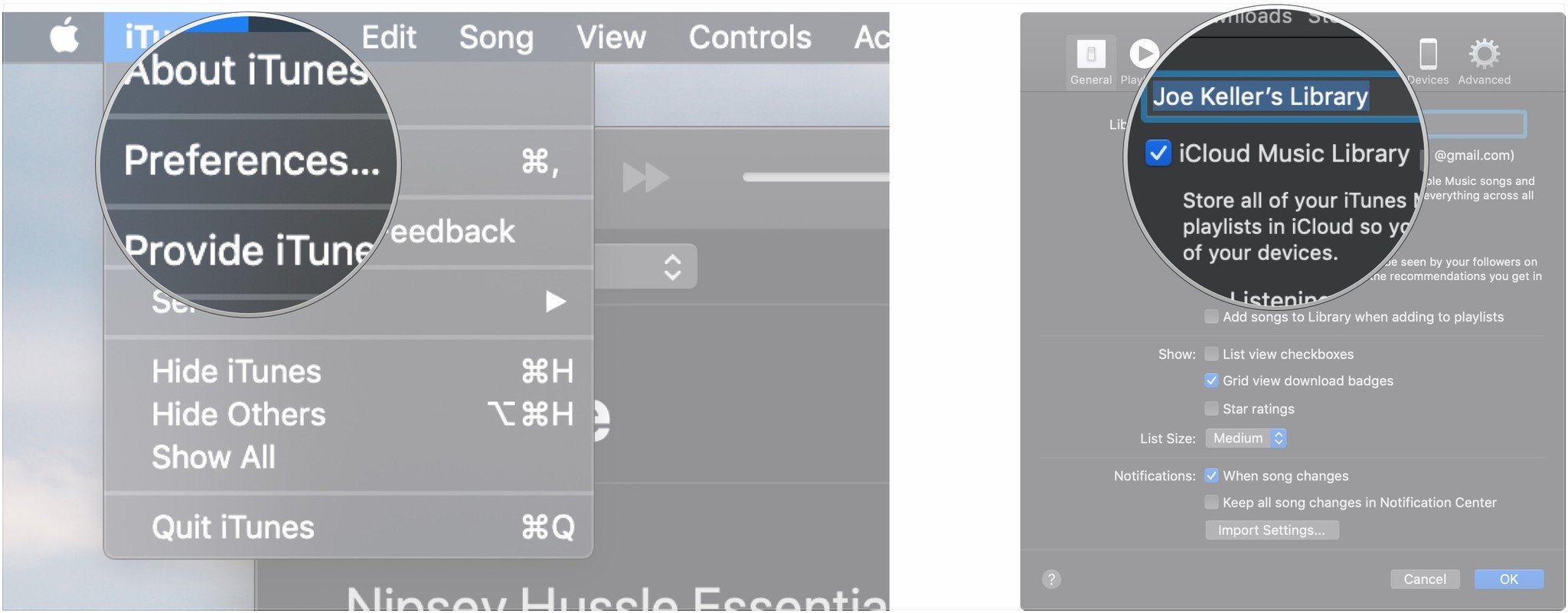
A note on iOS 13 and macOS Catalina
In Apple's upcoming iOS 13 and macOS Catalina software releases, these options work as outlined in the instructions above, except that the option is now labeled "Sync Library" instead of iCloud Music Library, and on macOS, the process takes place in the Music app, rathar than iTunes, which is being split into separate Music, Podcasts, and TV apps.
Any other questions?
Let us know in the comments. (We've also got a bunch of iCloud Music Library troubleshooting articles available.)
Updated August 2019: Instructions updated through macOS Mojave and iOS 12.4.
Joseph Keller is the former Editor in Chief of iMore. An Apple user for almost 20 years, he spends his time learning the ins and outs of iOS and macOS, always finding ways of getting the most out of his iPhone, iPad, Apple Watch, and Mac.


