How to enable Single Sign-On for the Apple TV
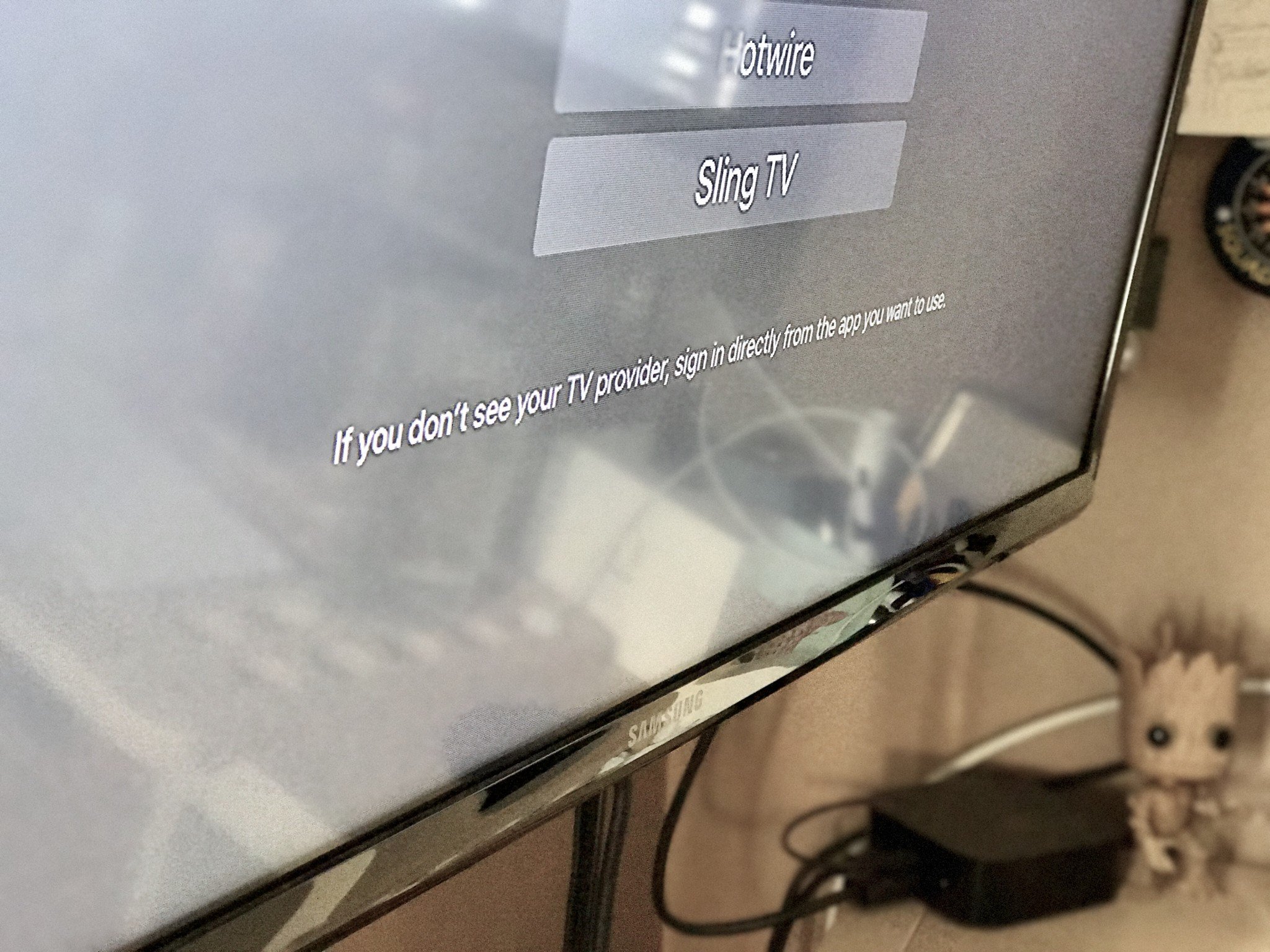
Single Sign-On is a feature of the Apple TV that lets you sign in to Settings with your cable provider credentials, then use those credentials to sign in to various apps that can connect to your cable account. This way, you don't have to enter your credentials multiple times. Instead, you just click a button in each app or click Allow when automatically prompted.
- What providers support Single Sign-On?
- What are the privacy issues in regards to Single Sign-On?
- How to enable Single Sign-On
- How to authorize an app with Single Sign-On
- How to find apps that work with your subscription
- How to turn off Single Sign-On
What providers support Single Sign-On?
While it launched with only 11 providers, Apple's Single Sign-On feature has been adopted by a wide swath of available U.S. cable providers. Additionally, Single Sign-On is supported by cable providers in Denmark, Finland, Ireland, Norway, Portugal, Sweden, and Switzerland.
What are the privacy issues in regards to Single Sign-On?
In the TV Provider preferences pane, Apple offers a section called "About TV Providers and Privacy," which offers users an overview of what information their TV providers will be able to see after logging in. In essence, here's what you're giving to your provider and third-party apps upon connecting them to your Apple TV:
- Apps, Apple, and your provider can exchange information about your subscription account (to allow you to access various shows across apps)
- Your provider can share your user ID, household ID, and account zip code along with information about your subscription package
- Your Apple TV will store your provider name and user ID locally for authorization Much like with iOS's location permissions, when you open a new app, you'll have to OK each one to use your subscription data; if you choose not to authorize that app, it'll default to its original authentication method.
How to enable Single Sign-On
- Open the Settings app.
- Click Users and Accounts
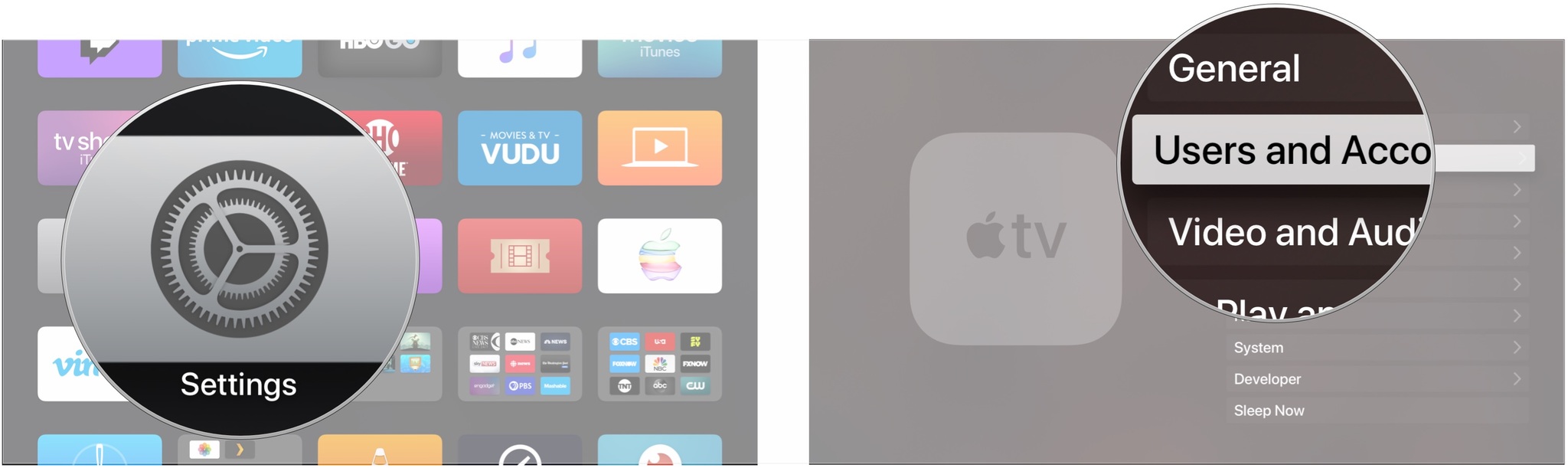
- Click TV Provider under Apple TV Accounts.
- Click on Sign In.
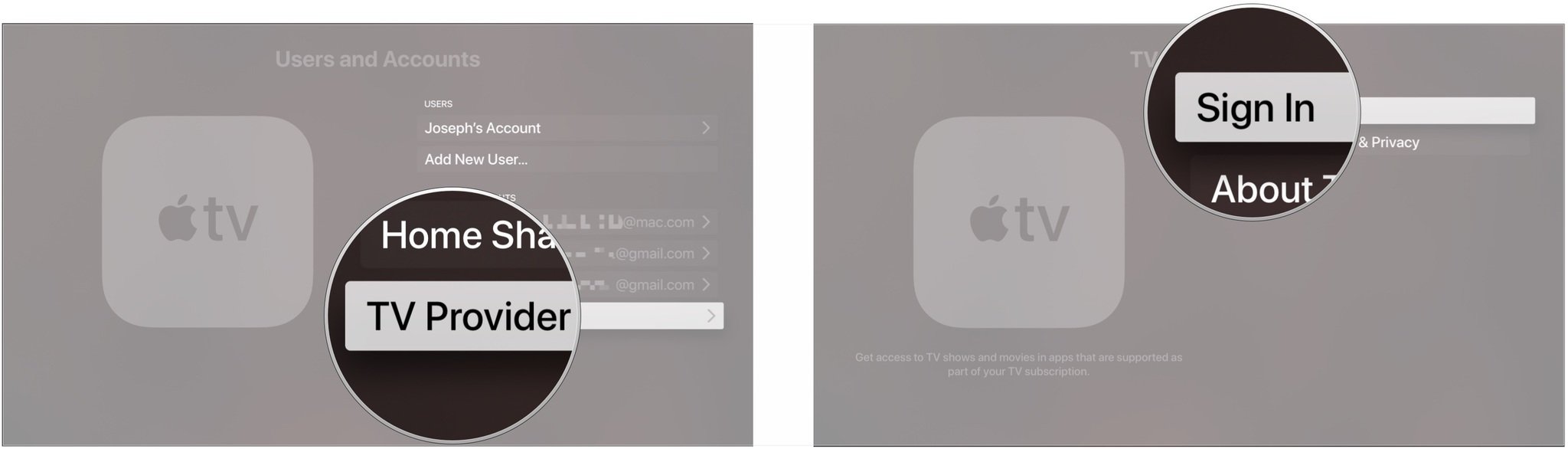
- Search for or click on your TV provider.
- Click Continue to sign in automatically, or Sign In Manually to enter your user credentials yourself.
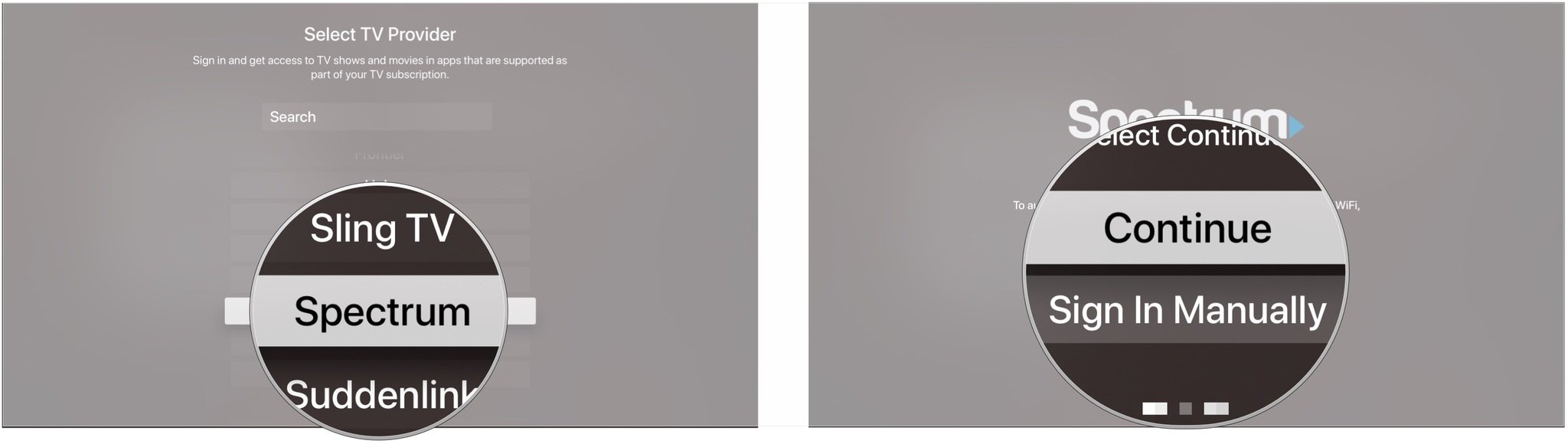
How to authorize an app with Single Sign-On
Authorizing an app is as simple as opening the program and selecting OK to authorize the sharing of your subscription data.
Before your third-party app can talk to the Single Sign-On feature, it needs an update from its developers; this is because the app currently doesn't know to look for the Single Sign-On data. With the official launch of Single Sign-On, we'll likely see apps begin to push out updates that incorporate this feature soon.
How to find apps that work with your subscription
- Open the Settings app.
- Go to Users and Accounts.
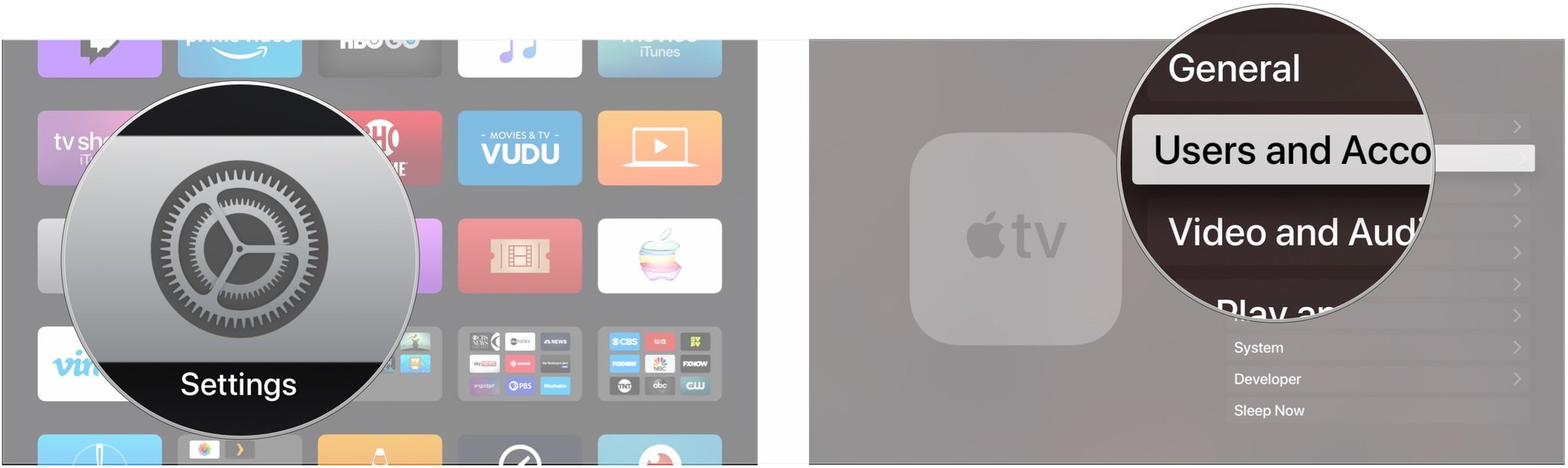
- Click TV Provider
- Click Find More Apps.
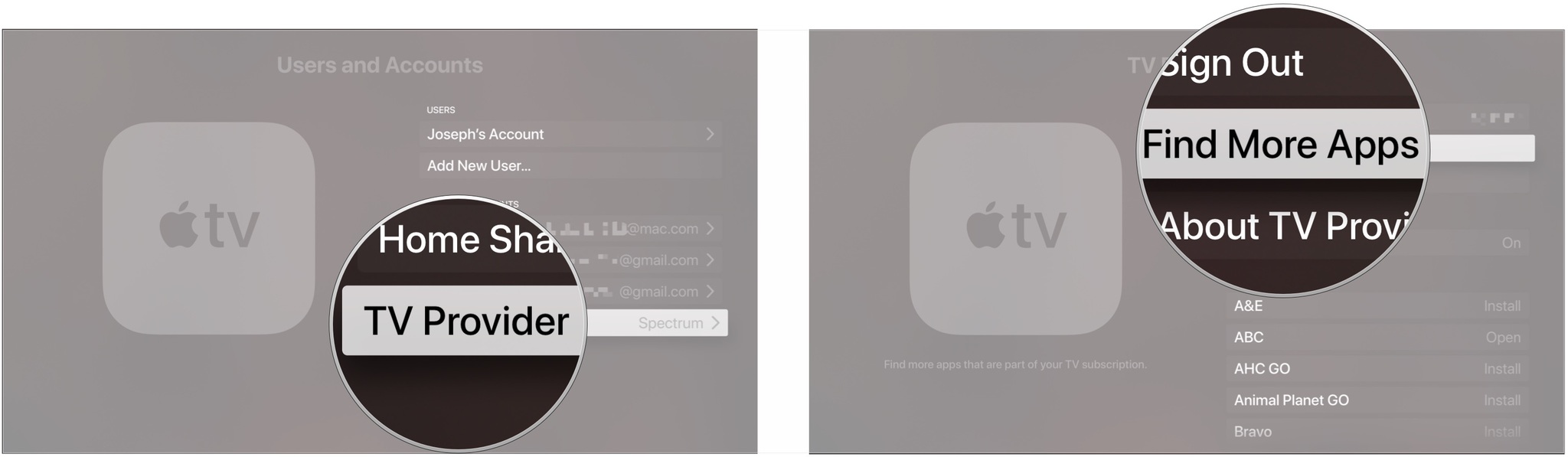
You'll then be brought to an App Store collection that highlights compatible apps with your specific subscription.
How to turn off Single Sign-On
- Open the Settings app.
- Go to Users and Accounts.
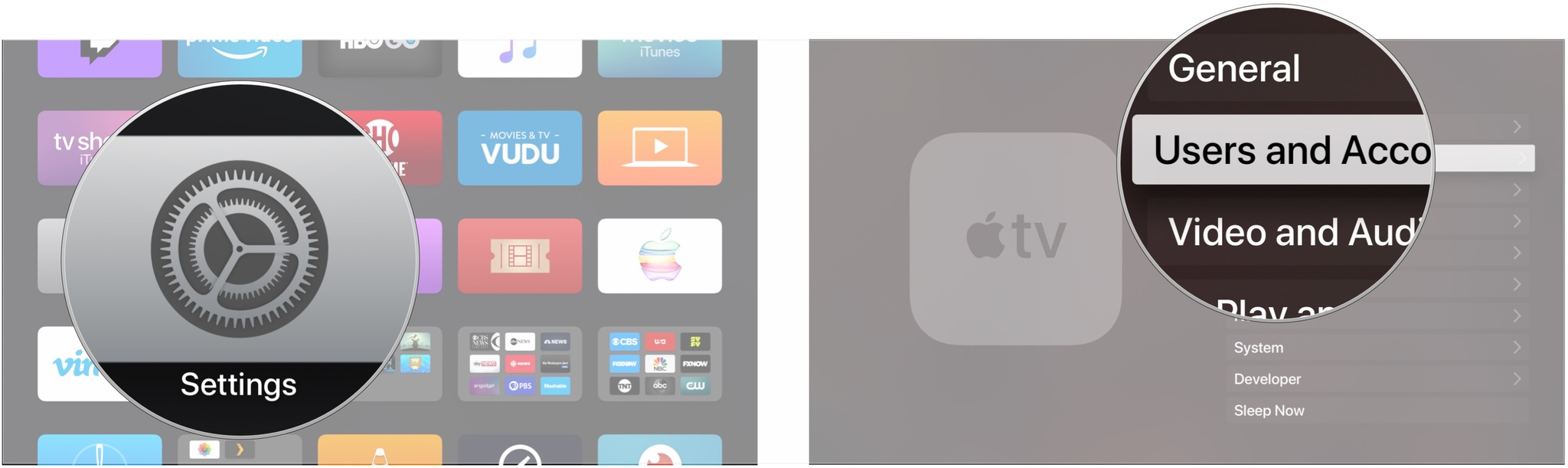
- Click TV Provider
- Click Sign Out.
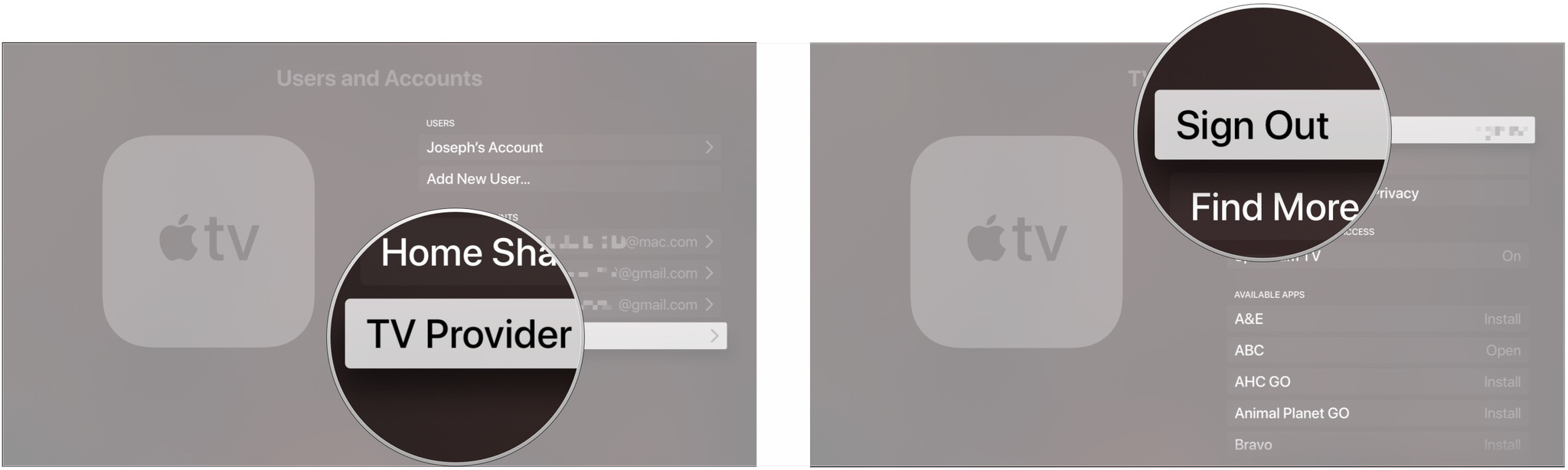
- Click Sign Out.
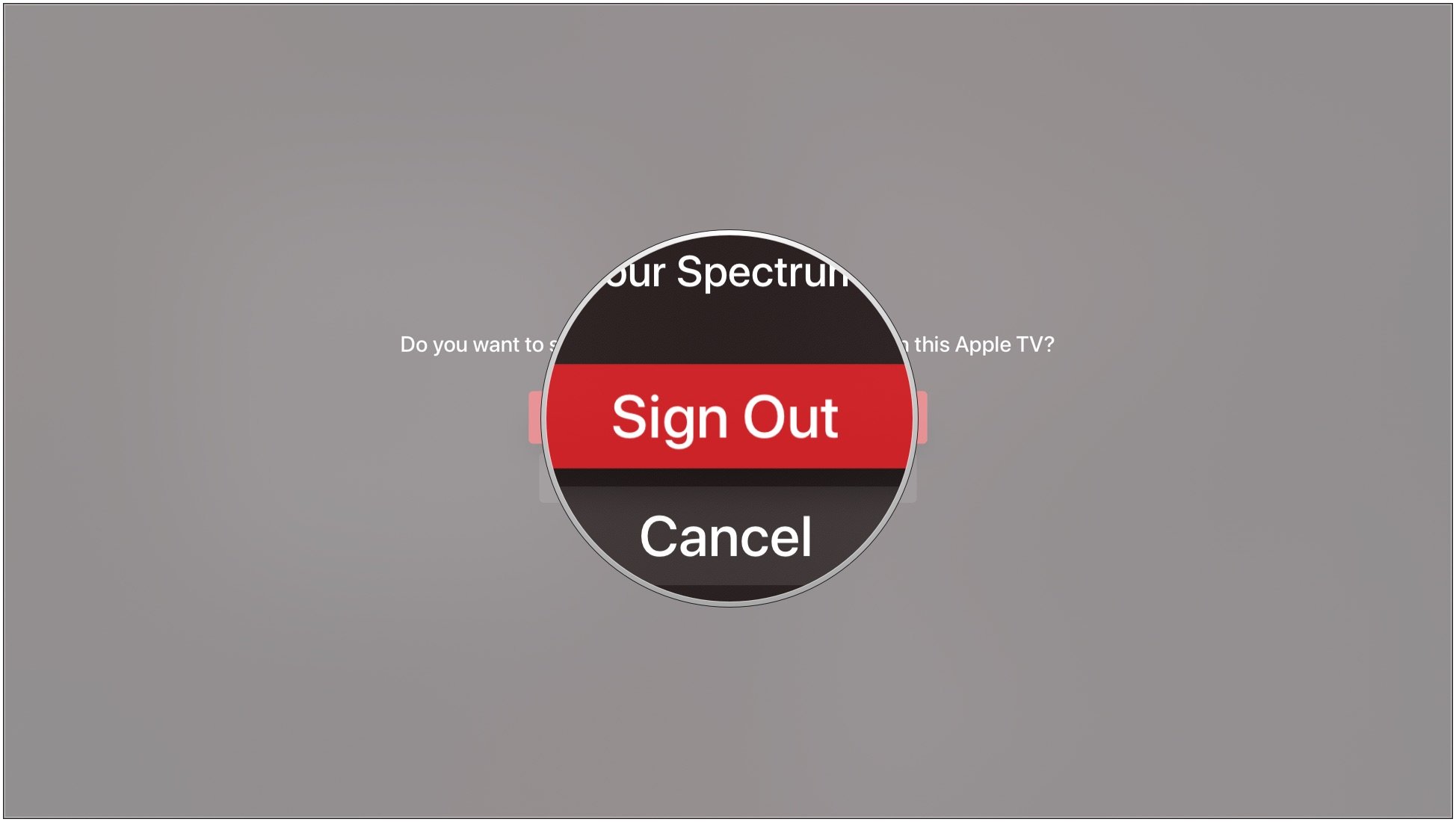
After you sign out, apps will revert to individual authentication options.
Master your iPhone in minutes
iMore offers spot-on advice and guidance from our team of experts, with decades of Apple device experience to lean on. Learn more with iMore!
Any questions?
Have any questions about Single Sign-On? Let me know in the comments.
Serenity was formerly the Managing Editor at iMore, and now works for Apple. She's been talking, writing about, and tinkering with Apple products since she was old enough to double-click. In her spare time, she sketches, sings, and in her secret superhero life, plays roller derby. Follow her on Twitter @settern.

