How to explore, play, and save Apple Music's My New Music and Favorites playlists
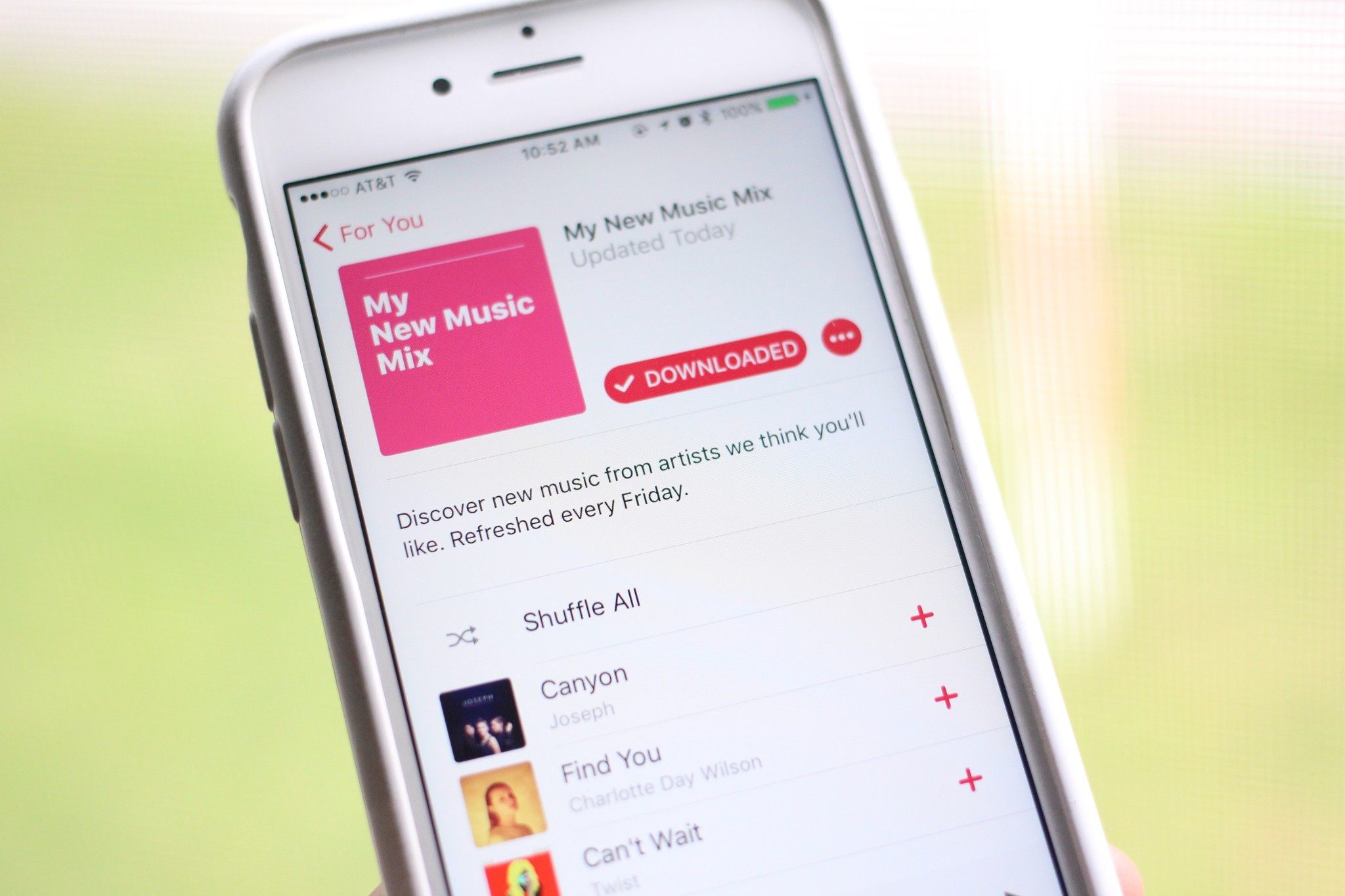
Apple Music wants to tailor itself to your tastes: It's why the service offers hand-built playlists and asks you to rate the songs you hear anywhere on its service (or in your own library). The "For You" section in Apple Music suggests new, pre-built playlists and albums you might like; in iOS 10, however, the section is getting an addition in the form of the My New Music Mix and Favorites Mix.
Similar to services like Spotify's Discover Weekly, the My New Music Mix is algorithmically updated every Friday, and offers 25 songs you haven't played before — both from artists you've heard of and brand new artists — based on your past play history, musical tastes, and the like. My own New Music Mix included a swath of indie rock, jazz, and classic rock I'd never heard, along with songs from Jimmy Eat World and Belle and Sebastian I hadn't played previously.
In addition, Apple has created a playlist called My Favorites Mix, which updates every Wednesday. This takes the most-played songs from your Music library and arranges them accordingly into a 25-song playlist. In theory, this mix should also incorporate lesser-known tracks from your library you haven't listened to as much, but this first mix largely puts together the tracks I've listened to the most.
You can individually add any song you enjoy to your Music library, or Subscribe to the playlist as a whole to keep it permanently in your playlists section. At the bottom, there's also a section on Featured Artists, which allows you to explore more from the musicians in this playlist.
Here's how to explore each playlist, interact with it, and save it for later.
How to access the My New Music Mix and My Favorites Mix
- Open the Music app.
- Tap on the For You section.
- Along the top, tap either the My New Music Mix banner or swipe left to access My Favorites Mix.
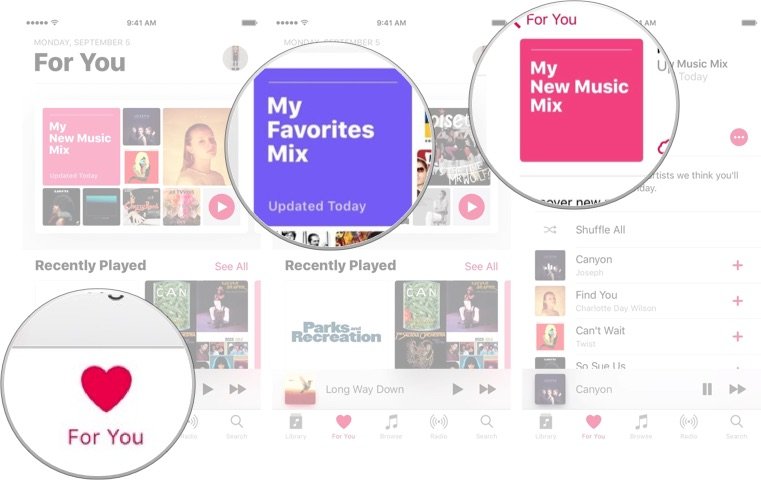
Each mix will tell you on its square icon when it was last updated.
How to play the My New Music Mix or My Favorites Mix playlists
There are two options for playing these mixes. In the For You section, you can tap outright on the Play icon for the respective mix to start the playlist from the beginning; alternatively, if you'd like to shuffle your mix or listen to it from a specific song, you can tap on the banner for the playlist and tap on the song you'd like.
Master your iPhone in minutes
iMore offers spot-on advice and guidance from our team of experts, with decades of Apple device experience to lean on. Learn more with iMore!
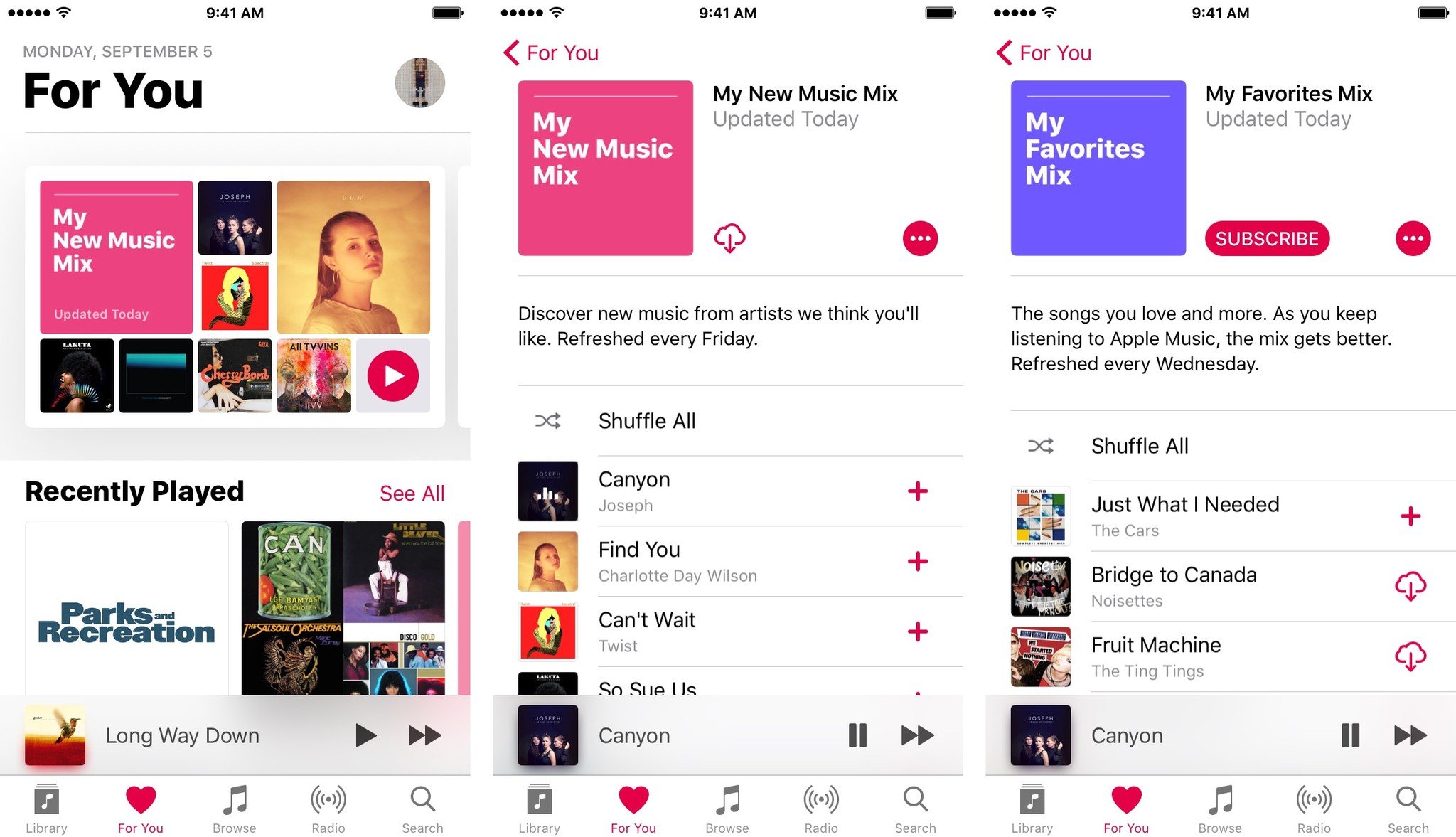
How to subscribe to and download the My New Music Mix or My Favorites Mix playlists
- Tap on the banner for either My New Music Mix or My Favorites Mix.
- Tap the Subscribe button.
- The mix will then be added to your playlists section and updated accordingly.<
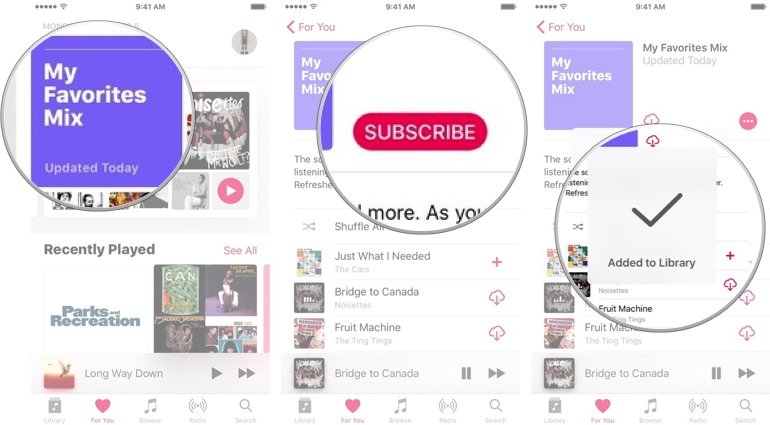
Despite being added to your playlists (and what the resulting alert says), this mix won't actually go into your library, even if you tap the Download button — it'll stay segmented from your main Music library unless you specifically tap the + (plus button) next to a specific song.
You can also remove locally downloaded tracks (or the subscription) with a few button taps.
- Inside the playlist, tap the Downloaded button.
- Choose either Remove Downloads (if you want to free up space) or Delete from Library if you want to unsubscribe from the playlist.
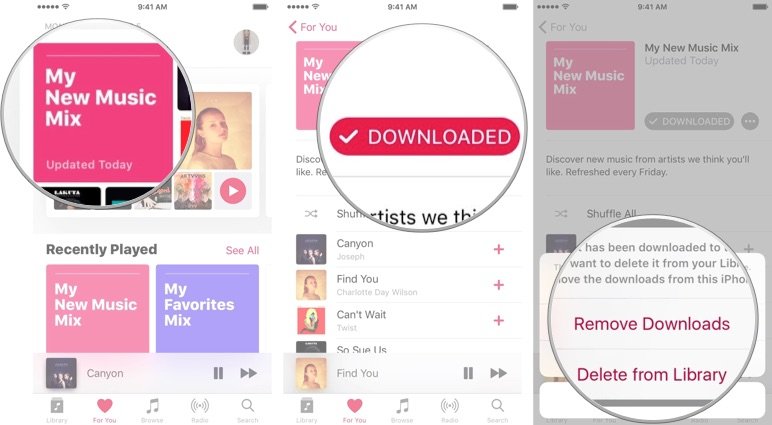
Unsubscribing from the playlist won't remove it as an option in the For You section; instead, it just removes it from your local library.
How to share the My New Music Mix or My Favorites Mix playlists
- Inside the playlist, tap the More button (looks like …).
- Select Share Playlist.
- Choose which service you'd like to share from.
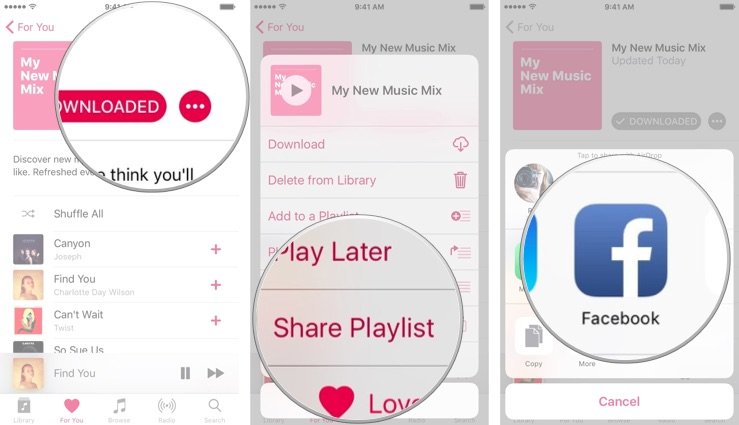
Questions?
Any questions about these new mixes in iOS 10? Let me know below.
Serenity was formerly the Managing Editor at iMore, and now works for Apple. She's been talking, writing about, and tinkering with Apple products since she was old enough to double-click. In her spare time, she sketches, sings, and in her secret superhero life, plays roller derby. Follow her on Twitter @settern.

