How to filter spam messages in Facebook for iPhone and iPad
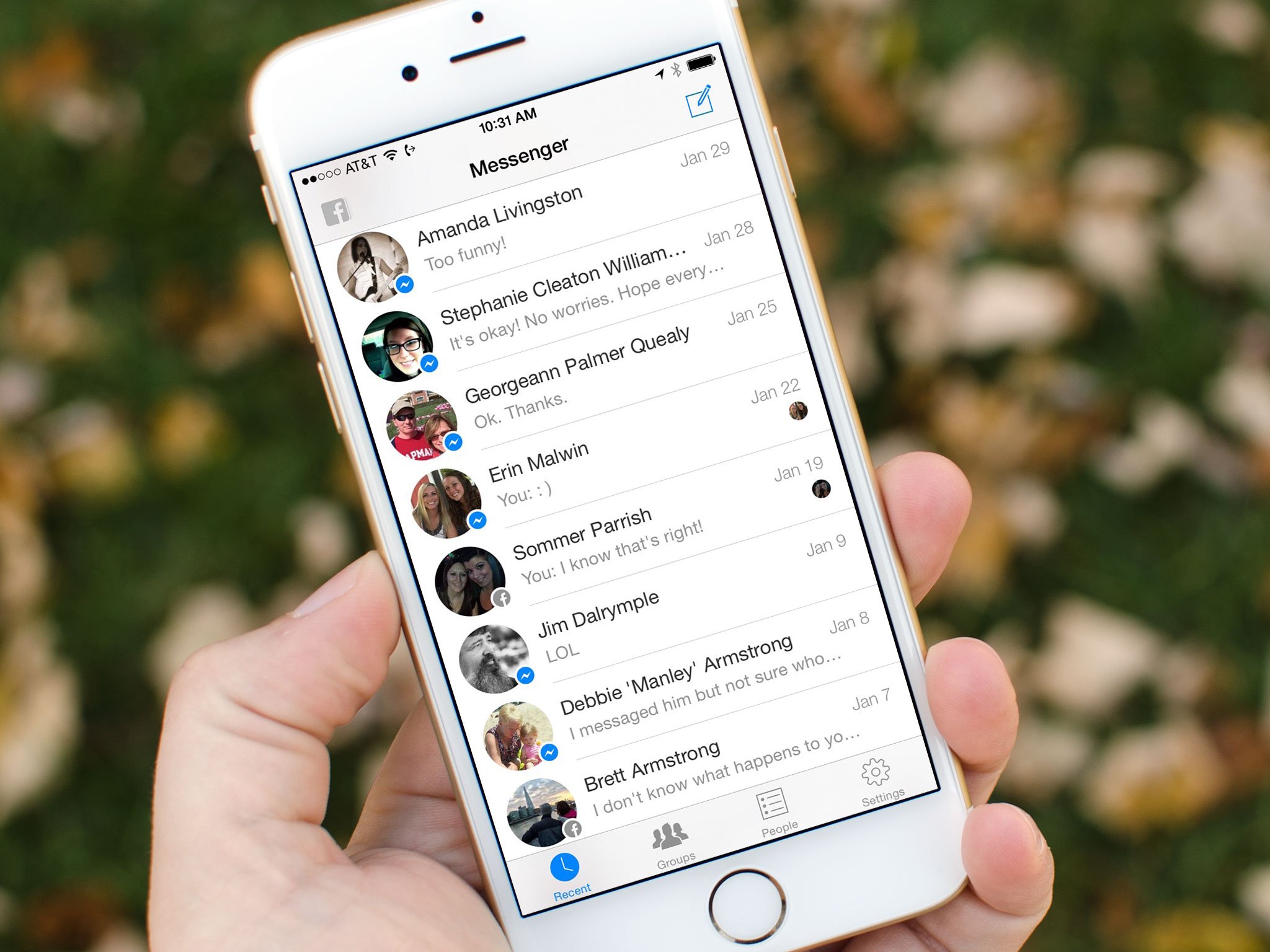
If you use Facebook for iPhone and iPad on a regular basis in conjunction with the Facebook Messenger app, you are probably already familiar with the amount of spam messages you can receive. Just like email, Facebook has become a great place for advertisers and marketers to troll. However, Facebook does have a setting that lets you take a little more control over what messages end up in your inbox. Here's how to access it!
How to get spam out of your Facebook inbox on iPhone and iPad
- Launch the Facebook app.
- Tap on the More button in the bottom navigation.
- Tap on Privacy Shortcuts, it's towards the bottom.
- Tap on Who can contact me?.
- Tap on Strict Filtering.
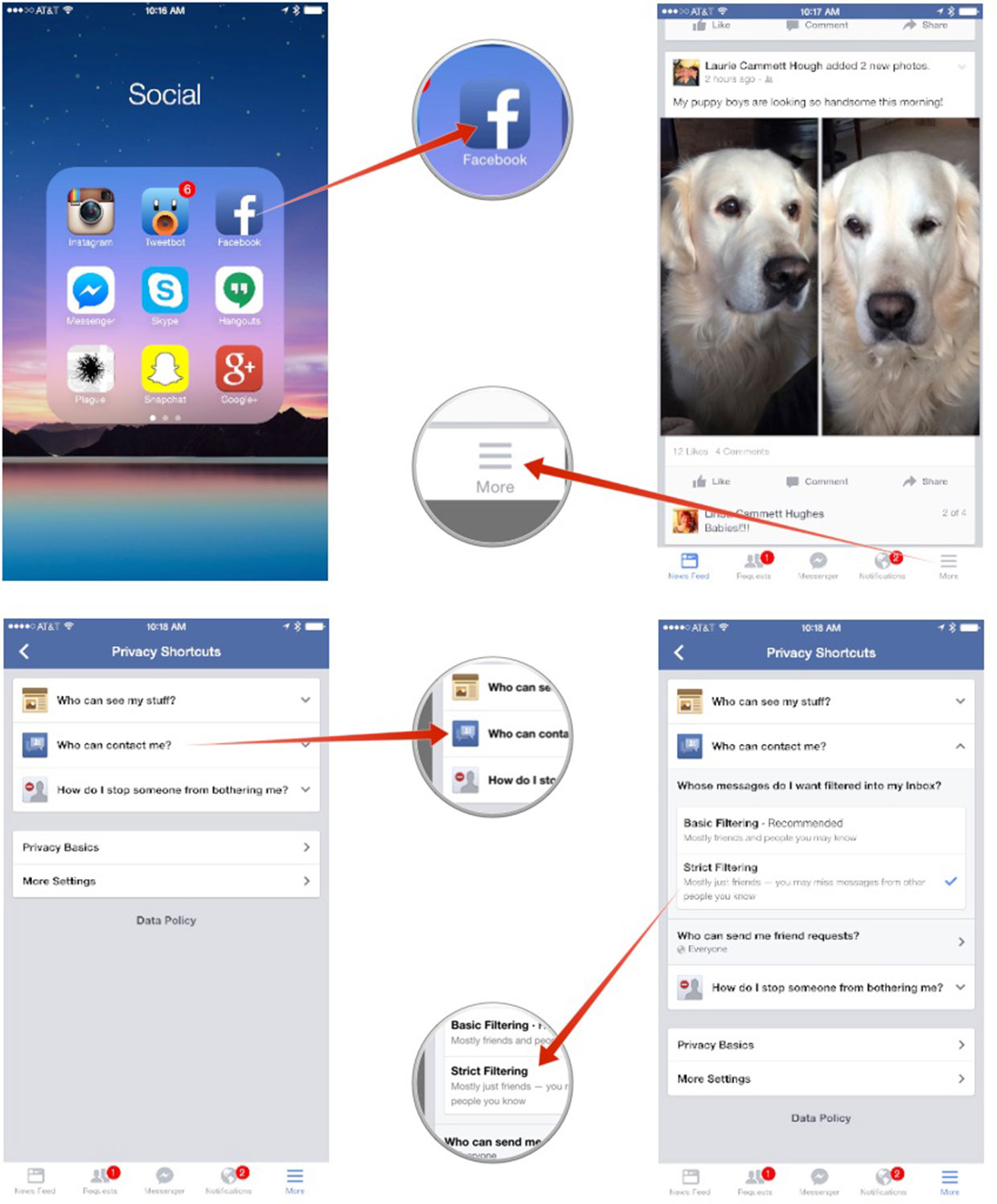
That's it! From now on the only messages in your Facebook inbox should be from people you know. However, you'll want to check the "Other" messages section on your computer every once in a while to make sure you aren't missing a message from someone who shouldn't have been filtered.
Master your iPhone in minutes
iMore offers spot-on advice and guidance from our team of experts, with decades of Apple device experience to lean on. Learn more with iMore!
iMore senior editor from 2011 to 2015.

