
The Apple Watch has long had a "Find My iPhone" button for quickly summoning a wayward smartphone, but what happens when the watch itself goes missing? Whether you've accidentally buried it under a clothing pile or it's gone off on a Pokémon Go walkabout, here's the best way to quickly find it.
How to find a missing Apple Watch
Note: To find your Apple Watch, you'll need iOS 10.3 or later and the Find My iPhone app, and your Apple Watch will need to be powered on.
- Open (or download, if you don't yet have it) Find My iPhone.
- Sign in with your iCloud account.
- Tap on the entry for your Apple Watch.
- Select Actions. If your Apple Watch is powered on, you can track it on a map as well as mark it lost, erase it, or play a sound.
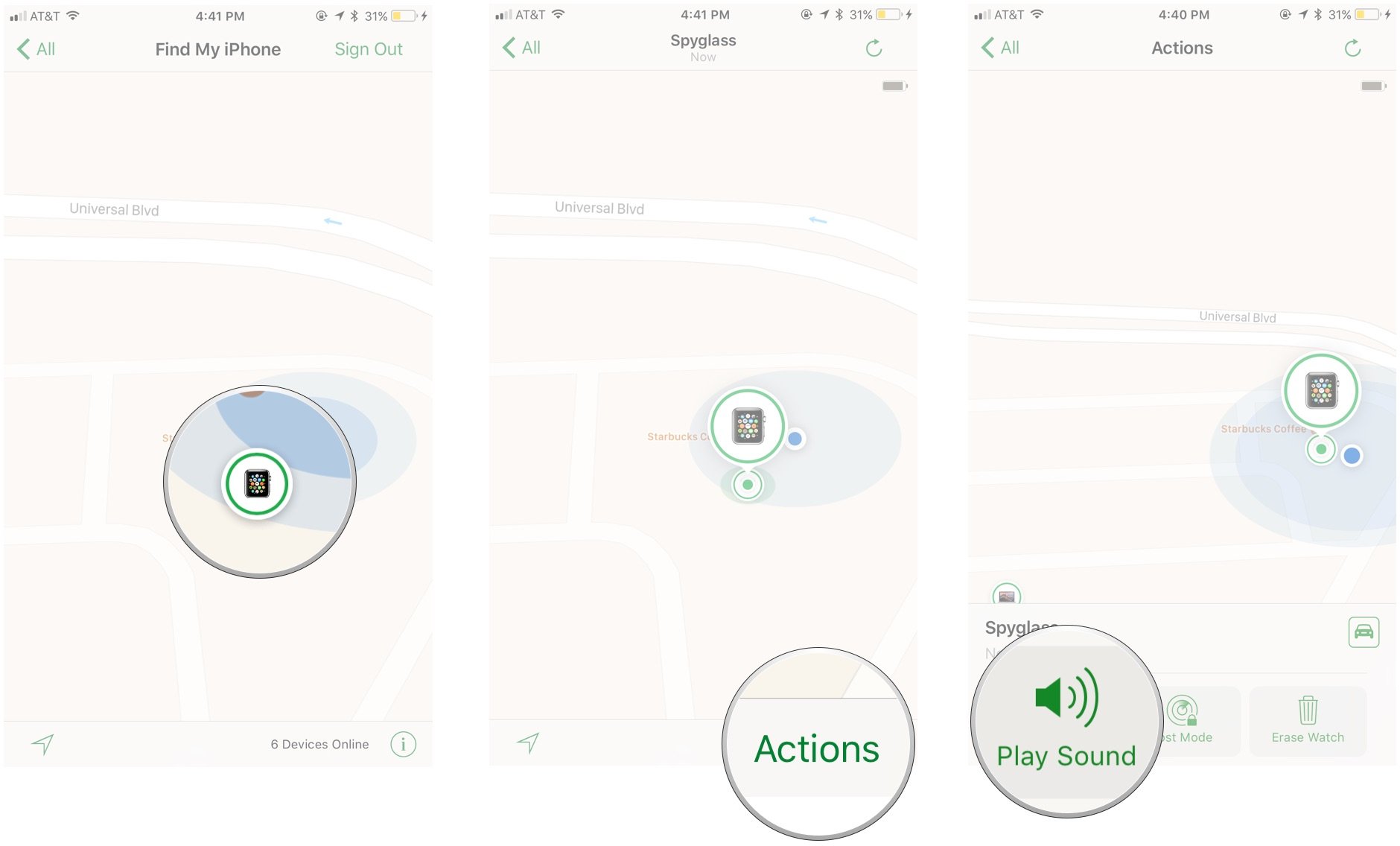
- If you've determined that your Apple Watch is within your general vicinity, press Play Sound. Your Apple Watch will begin making a repeated ringing sound. (Your iCloud account will also receive an email notification that the sound was played.)
- When you find your Apple Watch, you can dismiss it from the watch face by tapping Dismiss.
Can't find your iPhone instead? Here's how to find it with your Apple Watch!
Still can't find your Apple Watch?
If your missing Apple Watch is out of charge or Wi-Fi range, you may be out of luck in locating it via the Find My iPhone app. That said, you can still go about looking the old-fashioned way — back-tracking where you had it previously — and put it into Lost Mode; if someone finds it and powers it on, you'll immediately receive an emailed alert.
Serenity Caldwell contributed to an earlier version of this guide.
Master your iPhone in minutes
iMore offers spot-on advice and guidance from our team of experts, with decades of Apple device experience to lean on. Learn more with iMore!

iMore.com is your source for all things Apple, and the IM Staff author represents our collective hivemind, for those occasions when the whole team speaks with one voice to bring you important updates about the site, editorial policies, awards, promotions and more.
The iMore team of Apple enthusiasts and experts shows you how to get the most out of your tech life by using Apple products and the apps, services, and devices they connect with to their fullest. iMore is a mainstay in the Apple community for good reason. Every single iMore writer and editor takes their job seriously, and we prioritize accuracy and editorial independence in everything we do, never receiving compensation for coverage and never pulling punches.
As well as our amazing group of regular contributors, the iMore staff team currently consists of: Gerald Lynch — Editor-in-Chief Stephen Warwick — News Editor Daryl Baxter — Features Editor John-Anthony Disotto — How To Editor Tammy Rogers — Senior Staff Writer James Bentley — Staff Writer

