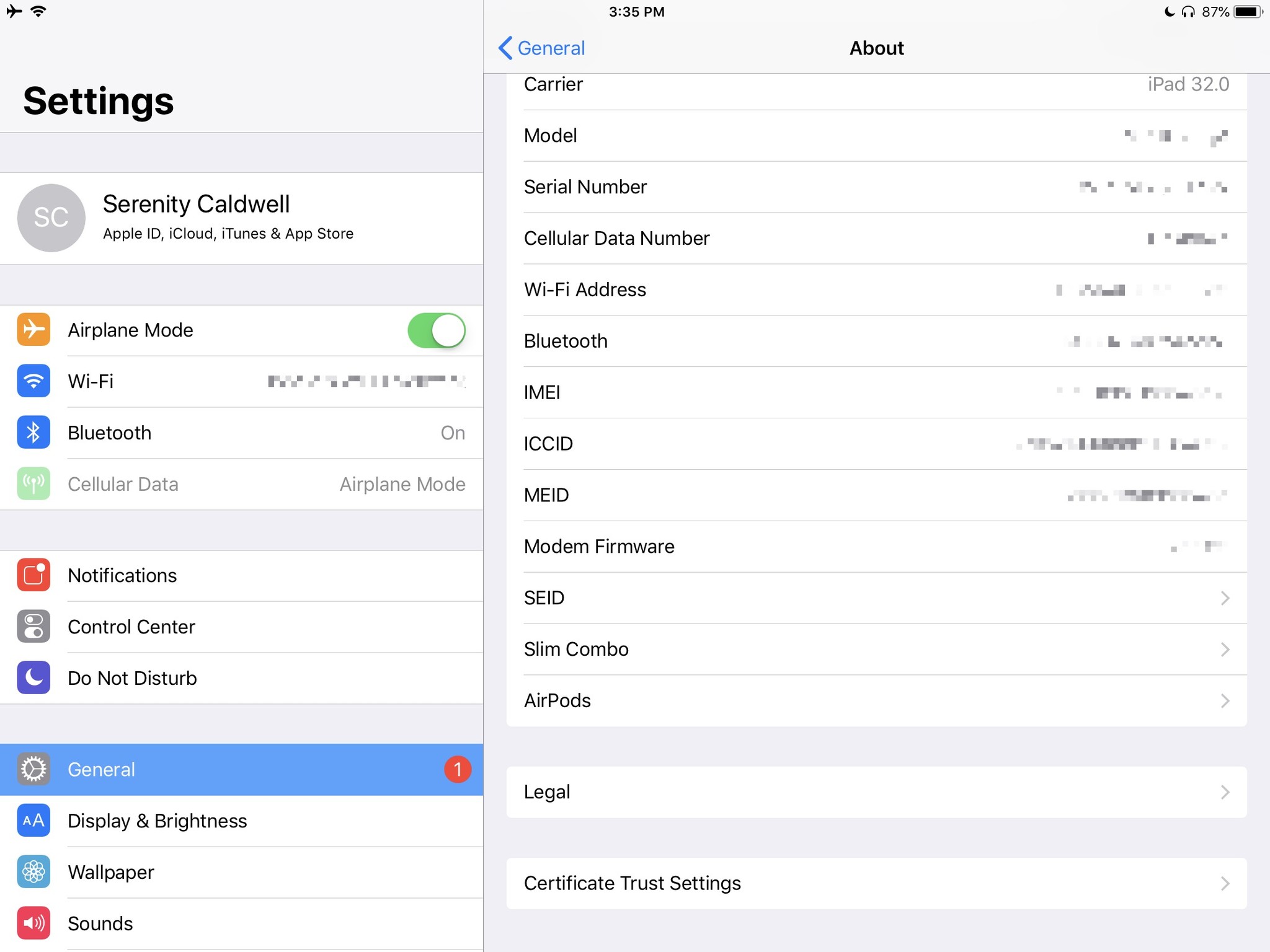How to find the serial number for your AirPods

When you first purchase an Apple product, you're encouraged to register it with your Apple ID; this not only lets you locate your device in Find My iPhone, but also makes it easier to service or replace a broken or missing device.
Even if you've registered your AirPods with your Apple ID, however, it's still a good idea to have its serial number located and written down: You'll need it if you ever need to replace a set of broken or lost AirPods. Here's how to find this number!
- How to find your AirPods serial number on the case
- How to find your AirPods serial number on your iPhone or iPad
And if you want to locate the serial number on your iPhone, iPad, or Apple Watch, check out our other great articles on the subject:
- How to find your iPhone's serial number, UDID, or other information
- How to check your Apple Watch's generation and serial number
How to find your AirPods serial number on the case
Every AirPods case has a unique serial number: You can find it on the inside of the lid, above the left earbud. It's (no surprise) set in incredibly small type, and you might want to use your iPhone's camera to properly capture (and zoom in on) the serial number.
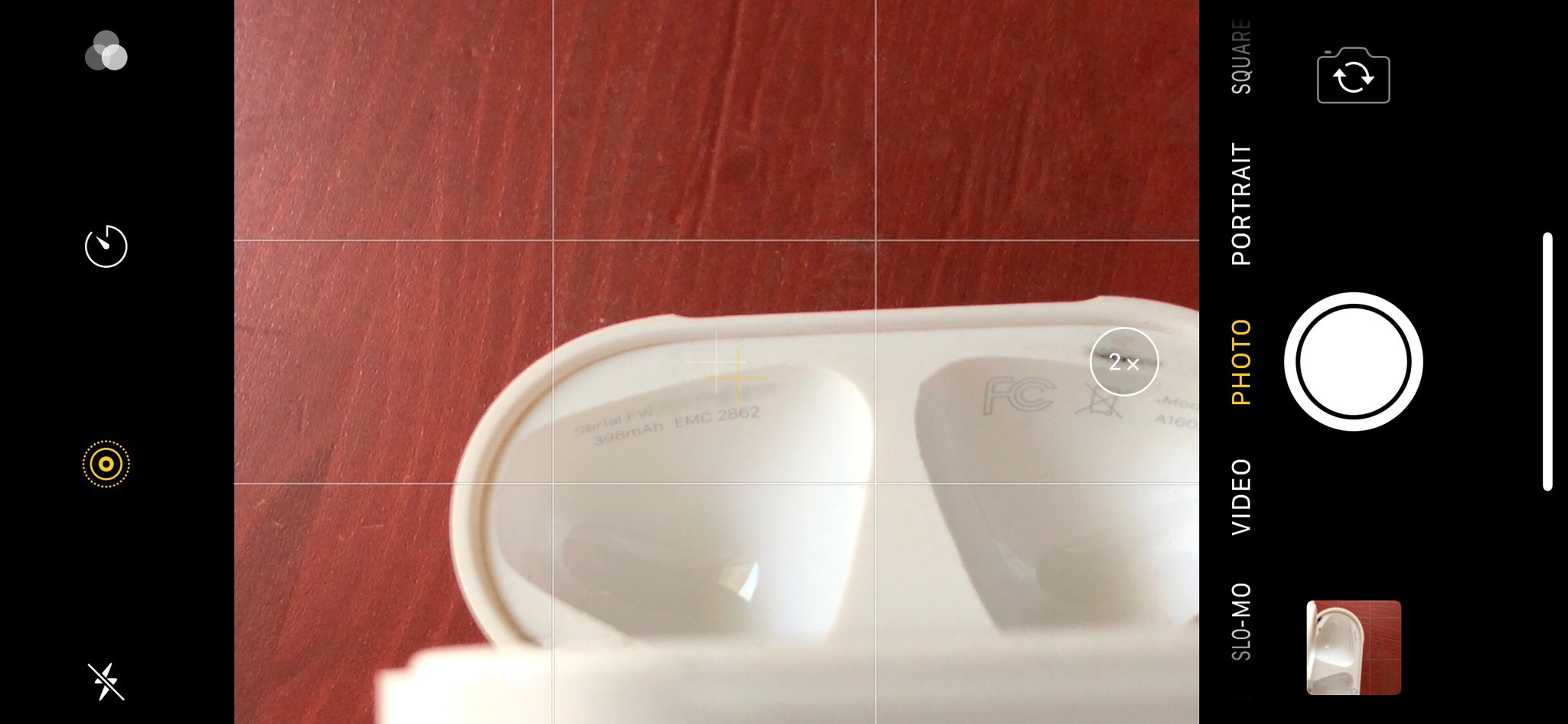
How to find your AirPods serial number on your iPhone or iPad
If you can't read the serial number on the inside of your AirPods case, you can also grab it from the Settings app on your iPhone or iPad. Here's how.
- Connect your AirPods to your iPhone or iPad. (This requires your AirPods have power and a Bluetooth connection; if not, you'll have to try and read the case's serial number instead.)
- Open the Settings app on your iPhone or iPad.
- Go to General > About.
- Tap on AirPods at the bottom of the screen. (If you don't see this field, double-check that your AirPods are connected via Bluetooth.)
Unfortunately, you can't long-press to copy your serial number to your clipboard, but you can manually write it down instead.
Questions?
Any other questions about finding your AirPods's serial number? Let us know in the comments.
iMore offers spot-on advice and guidance from our team of experts, with decades of Apple device experience to lean on. Learn more with iMore!
Serenity was formerly the Managing Editor at iMore, and now works for Apple. She's been talking, writing about, and tinkering with Apple products since she was old enough to double-click. In her spare time, she sketches, sings, and in her secret superhero life, plays roller derby. Follow her on Twitter @settern.