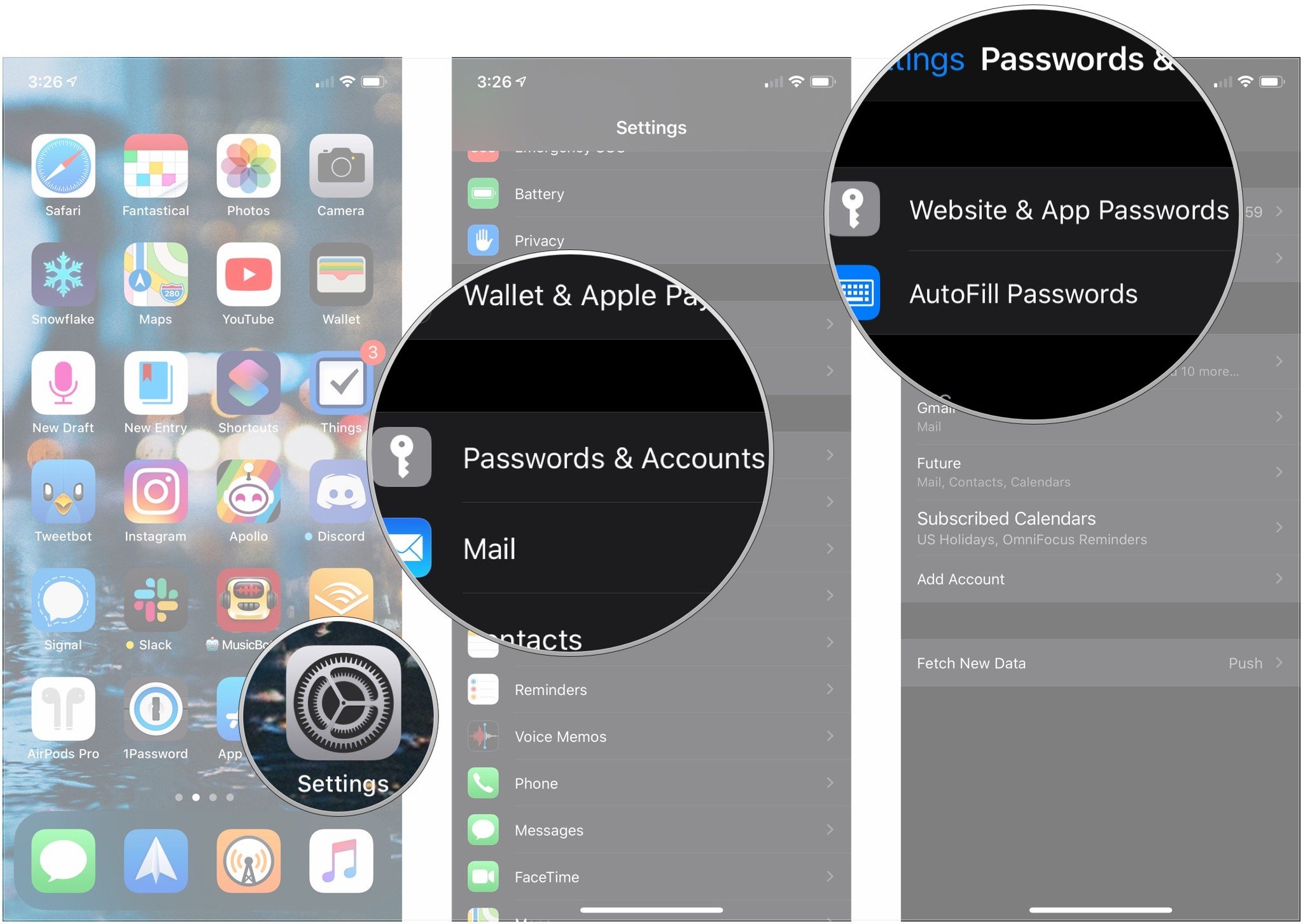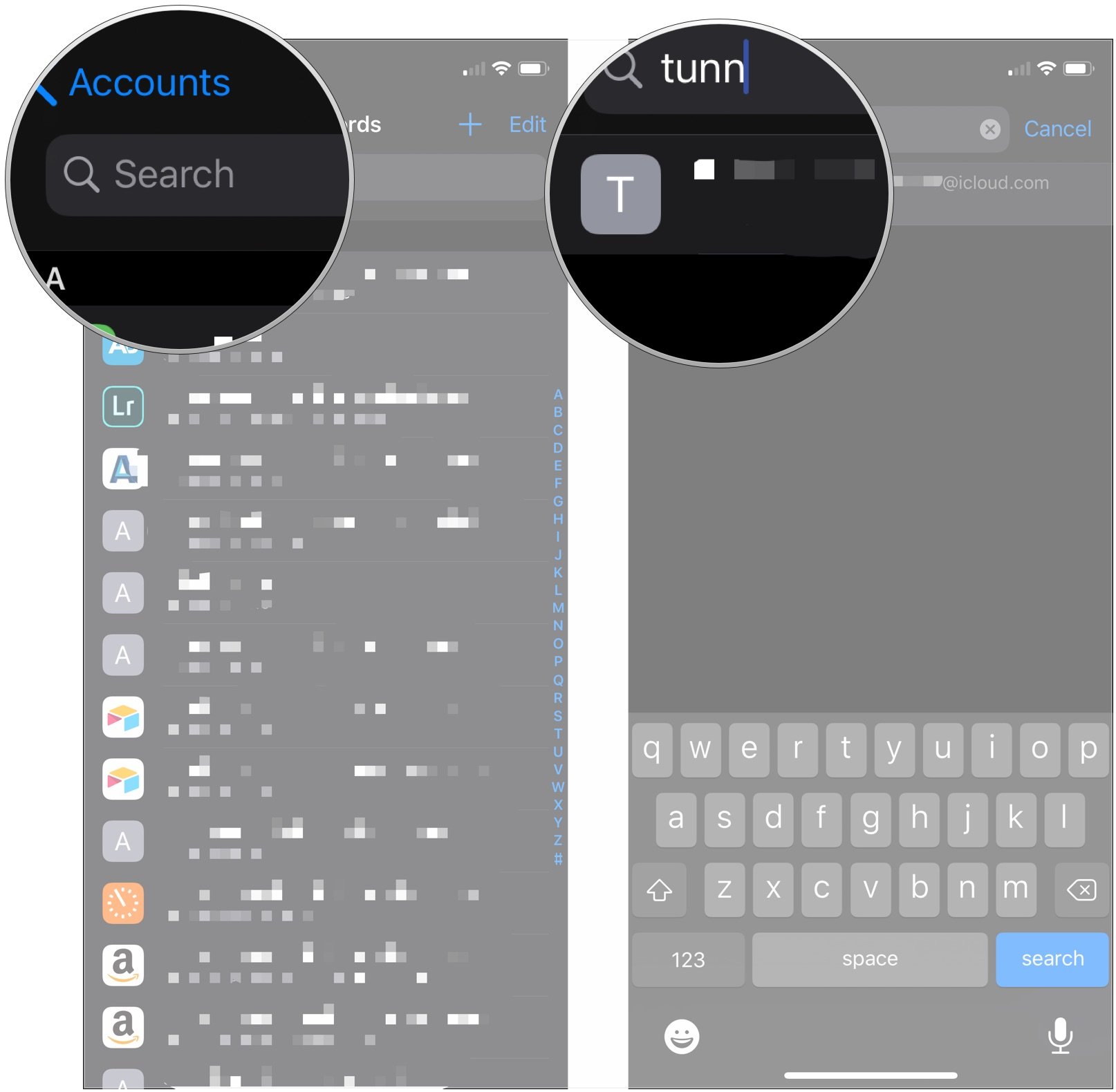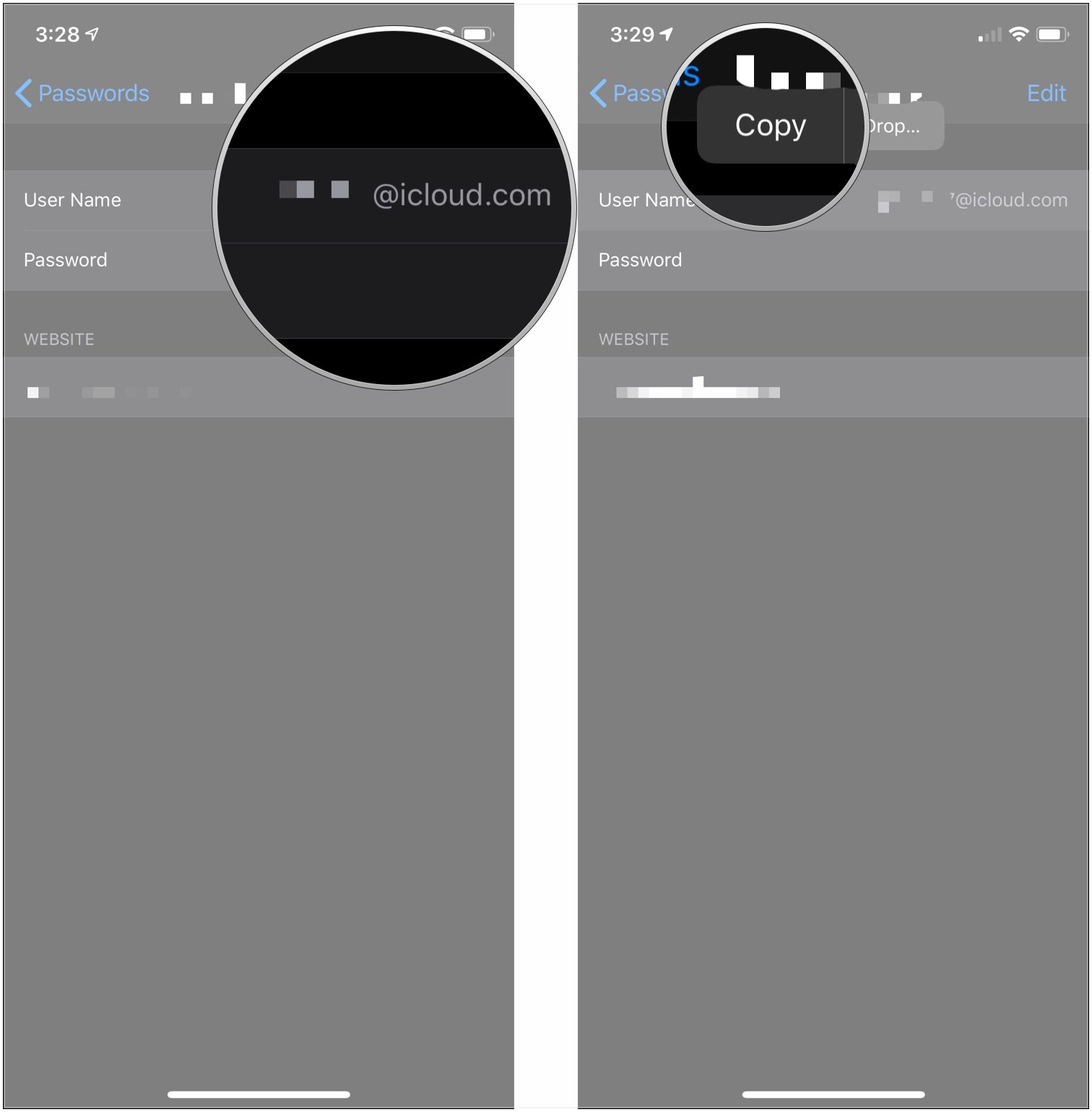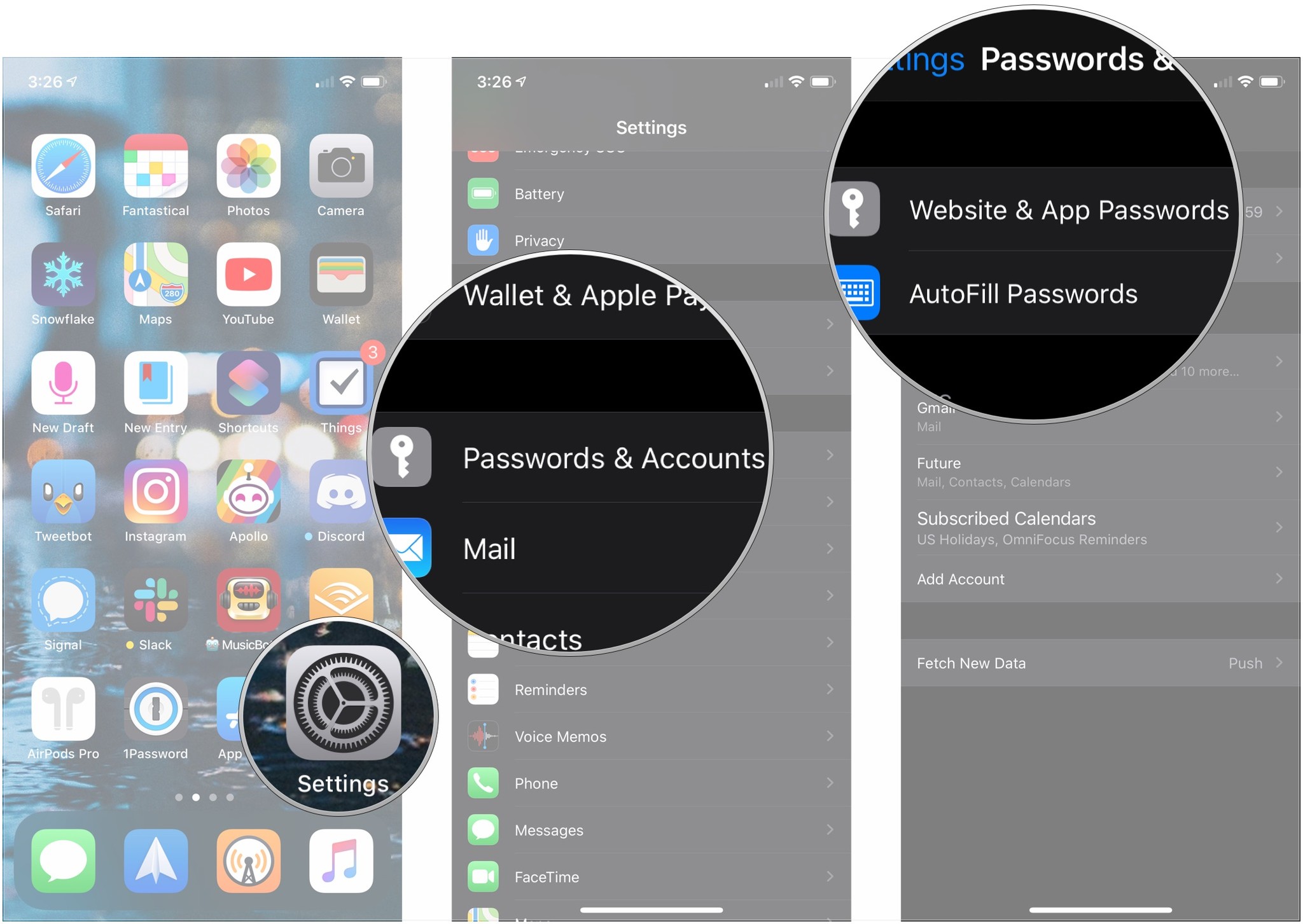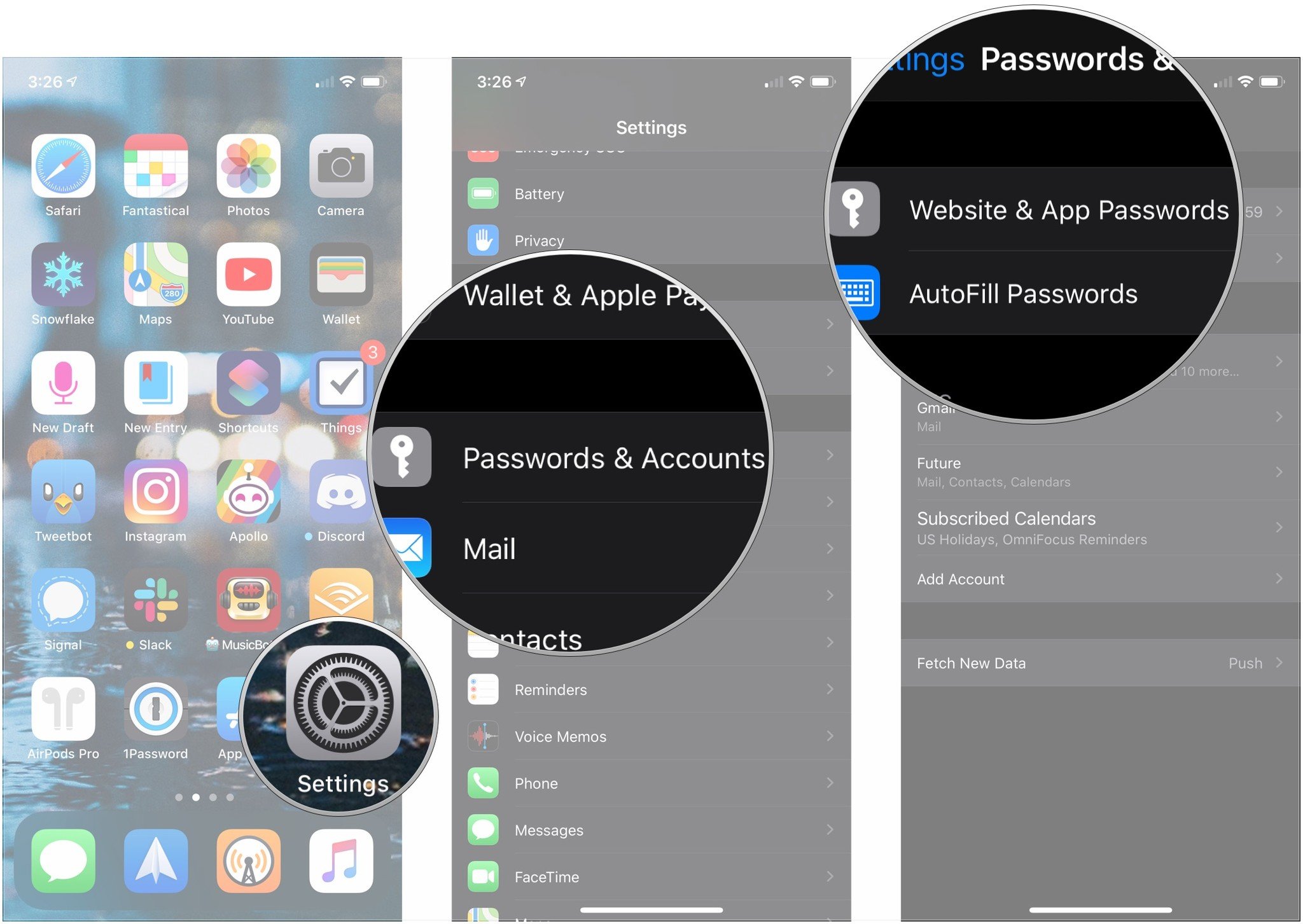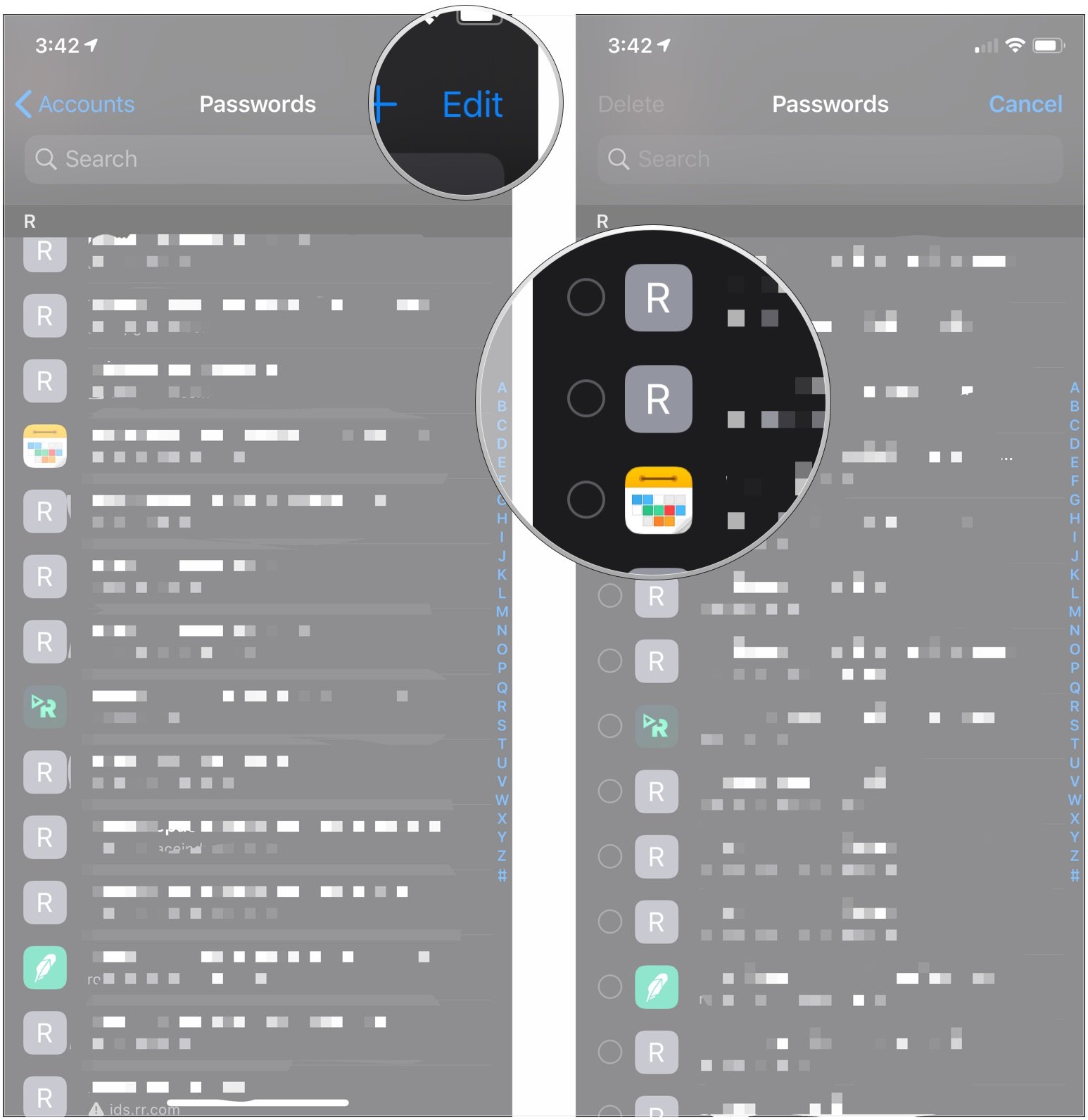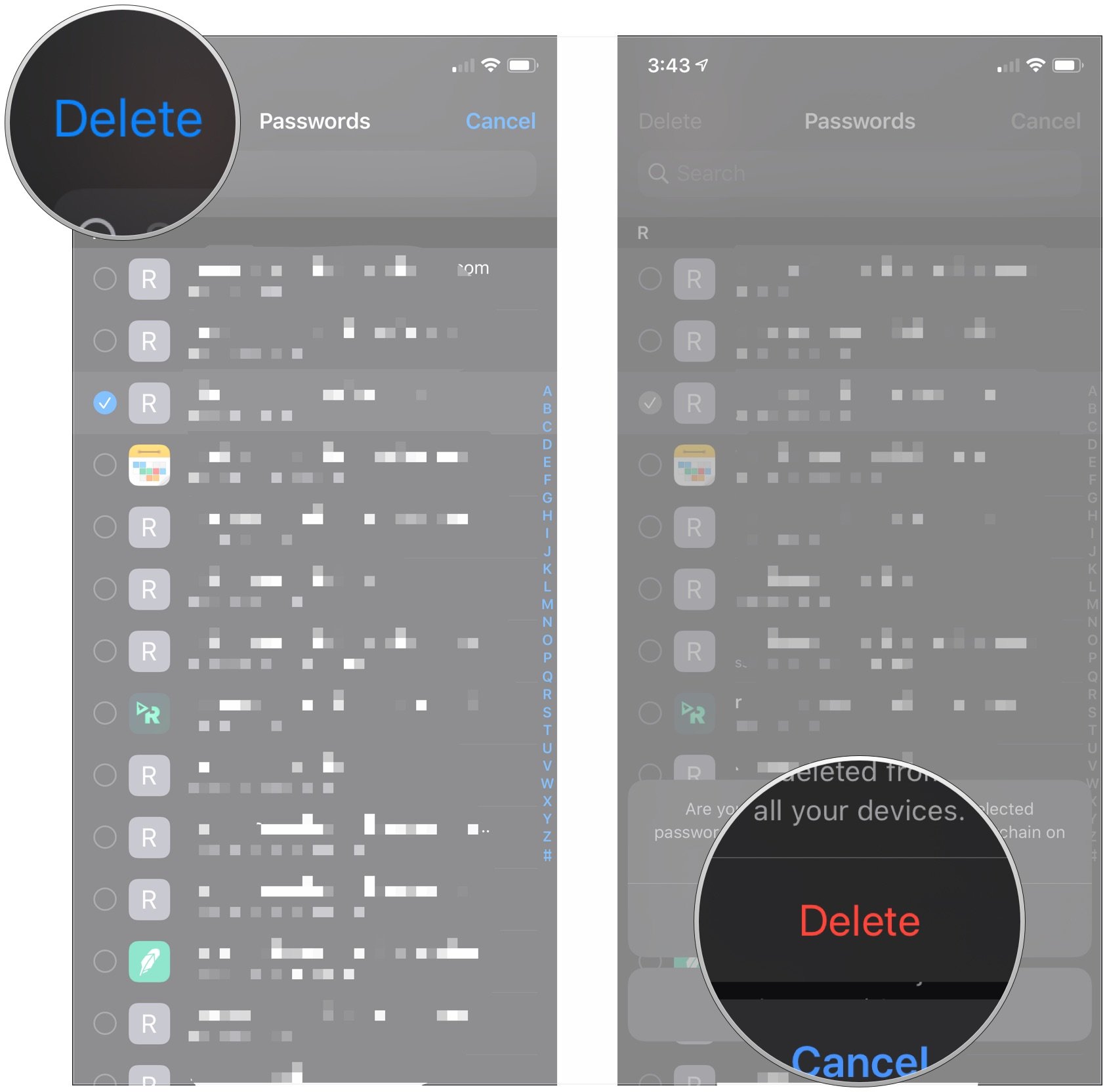How to look up your accounts and passwords on iPhone and iPad
Since your accounts and passwords define how you use your iPhone and apps, it's essential that you can access them easily.
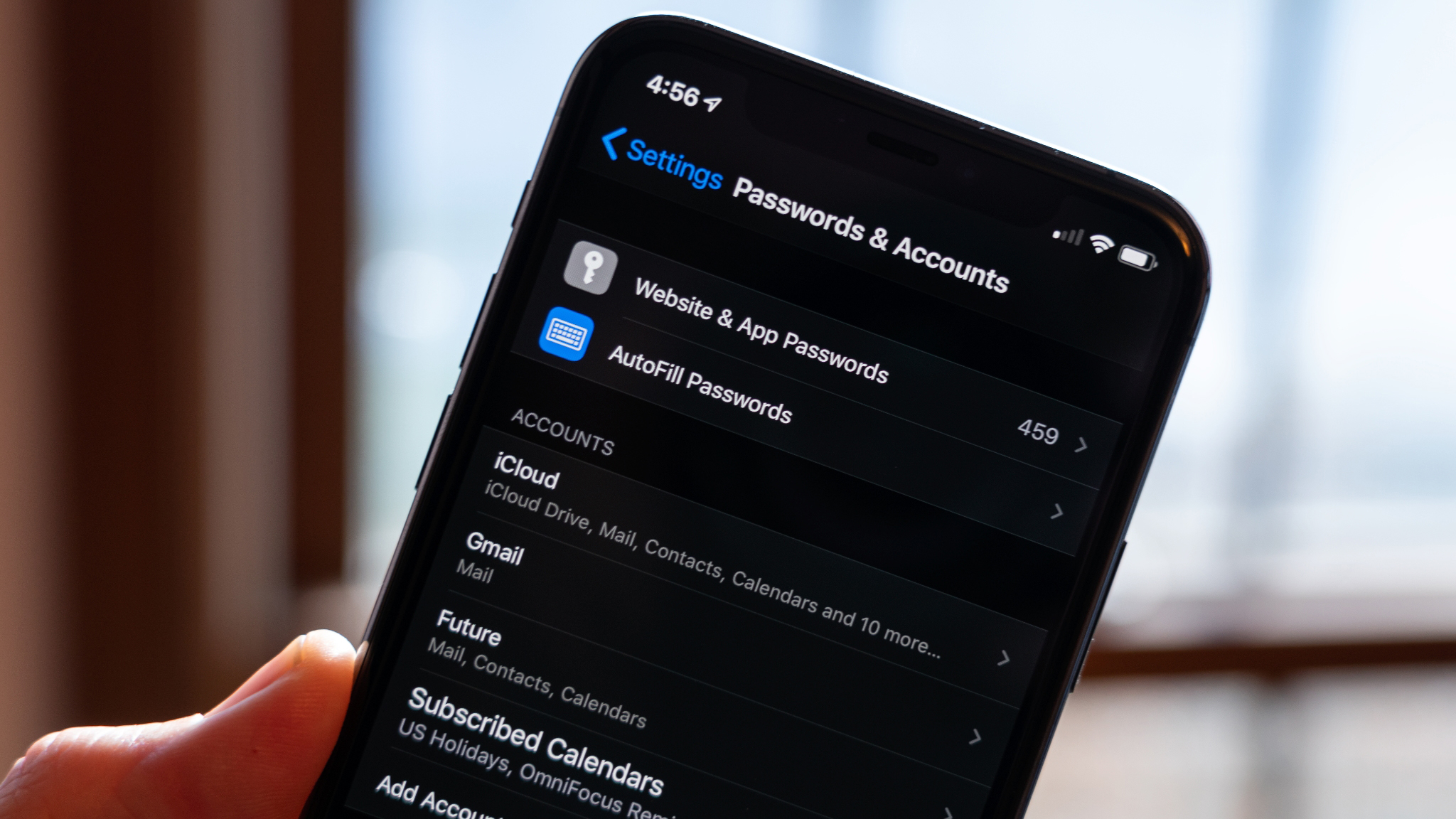
Apple has made some excellent improvements to password and account management in iOS and iPadOS, including the ability to access stored accounts and passwords when you're logging in on the web and in apps. In apps and on websites that use username and password fields, your iPhone 14 Pro or iPad will display a key icon above the keyboard. Tapping on the key will give you access to your stored accounts and passwords, letting you log in to your account with a few quick taps. If you're looking for your accounts and passwords — either to edit them or add to them — here's where you find them!
How to find your accounts and passwords on iPhone or iPad
- Open Settings on your iPhone or iPad.
- Tap Passwords.
- Authenticate as needed with Face ID or Touch ID.
- Tap the search field to search for an entry if you need to.
- Tap the entry you're looking for.
- Tap on a username/email address or password if you want to copy one of them.
- Tap Copy to copy the username/email address or password.
When you've gained access to your accounts and passwords, you'll see a searchable list of entries. Tapping an entry will bring up a Username, a Password, and the Website that corresponds with your account. You can tap and hold on both the Username and Password entry to copy their contents.
How to add accounts and passwords on iPhone or iPad
iOS has a built-in mechanism for adding account and passwords to your iCloud Keychain. When you start to create an account, Safari will suggest a password for you. If you choose to use that password, Safari will also save your account details to iCloud Keychain. You can learn more about using iCloud Keychain by checking out the following post:
How to use iCloud Keychain on iPhone and iPad
If you'd like to manually add accounts and passwords on iOS, here's how!
- Open Settings on your iPhone or iPad.
- Tap Passwords.
- Authenticate as needed with Face ID or Touch ID.
- Tap the + button in the top-right corner of the screen.
- Type in the Website, Username, and Password fields where you'll use these credentials.
- Tap Done.
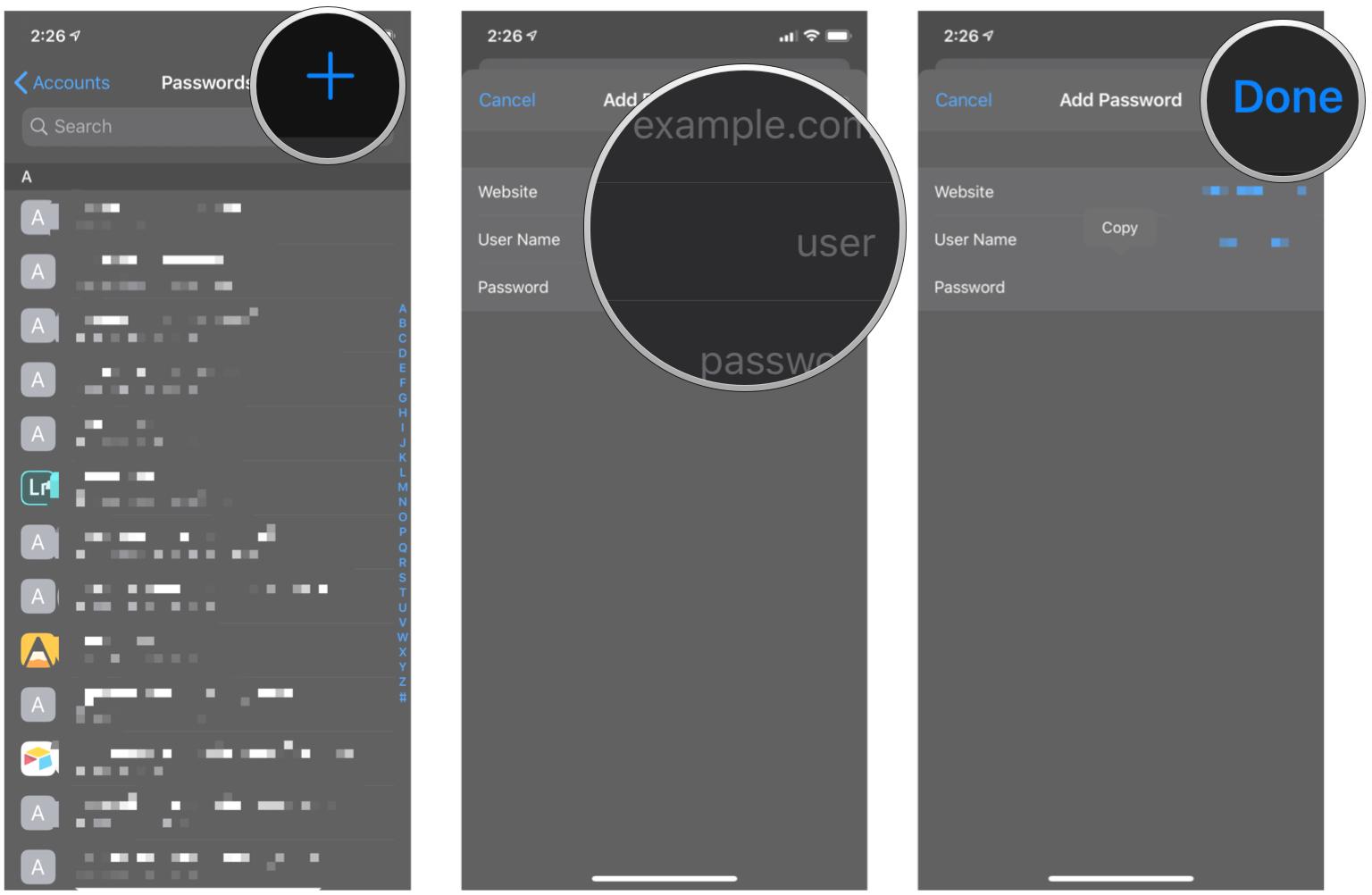
How to delete accounts and passwords on iPhone or iPad
- Open Settings on your iPhone or iPad.
- Tap Passwords.
- Authenticate as needed with Face ID or Touch ID.
- Tap Edit in the top right corner.
- Tap to select the credential(s) you want to delete.
- Tap Delete in the upper-left corner.
- Tap Delete.
The password will be removed from iCloud Keychain and will no longer be accessible when you access the website associated with it.
Maintain easy access to vital data
If you've been having trouble finding your accounts and passwords on the iPhone or your best iPad, this confusion could definitely cause a lot of headaches. With these simple instructions, you should have no problem from now on. This interface will also inform you if any of your passwords have appeared in a data leak, so it can't hurt to come back and check regularly.
iMore offers spot-on advice and guidance from our team of experts, with decades of Apple device experience to lean on. Learn more with iMore!
Updated December 2022: This article was updated to reflect the latest version of iOS.
Joseph Keller is the former Editor in Chief of iMore. An Apple user for almost 20 years, he spends his time learning the ins and outs of iOS and macOS, always finding ways of getting the most out of his iPhone, iPad, Apple Watch, and Mac.