How to find your Apple Card account number, CVV and expiration date
Trying to use your Apple Card? Here's how to access your account number, CVV, and expiration date!
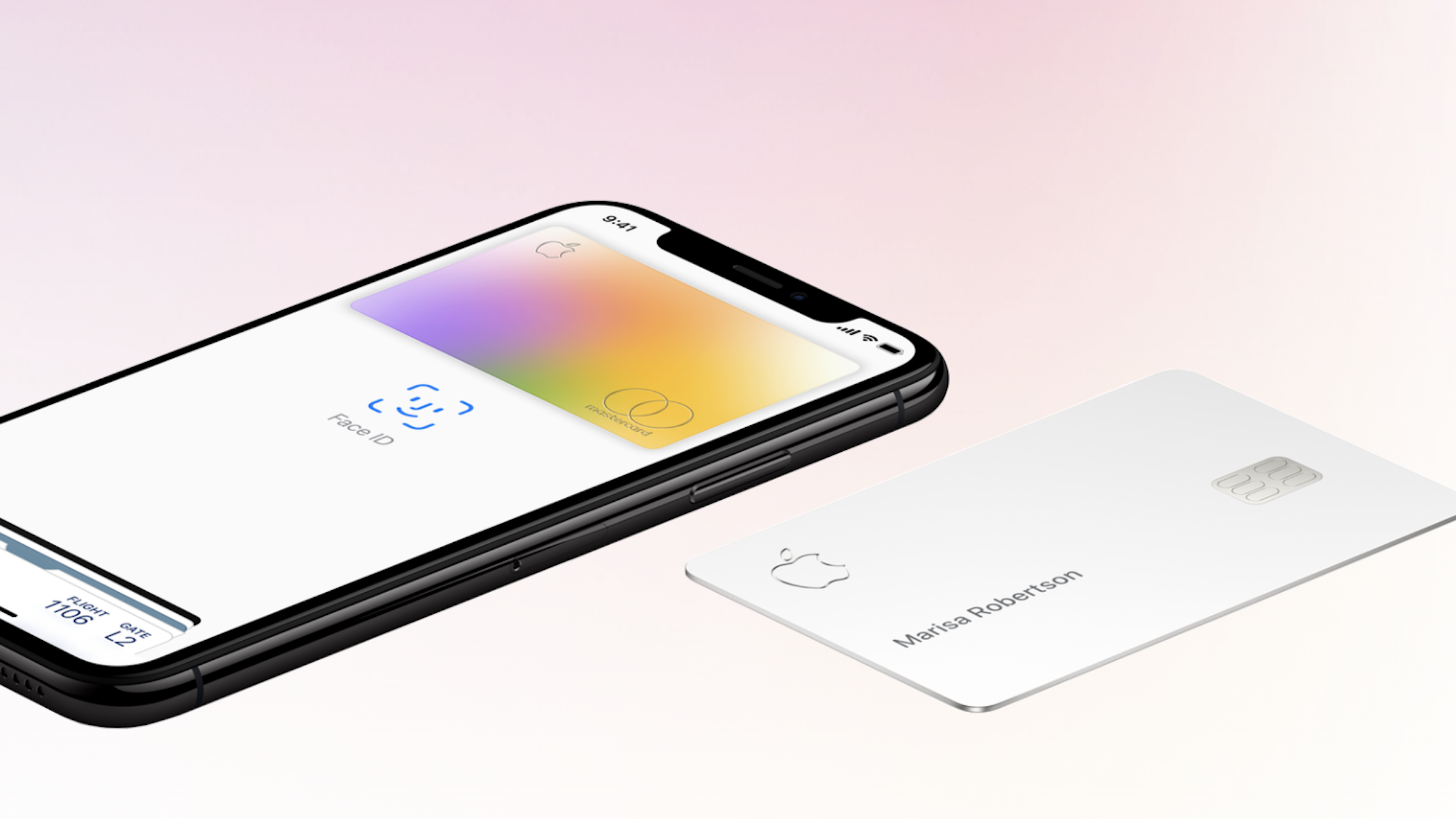
At this point, 85% of businesses in the U.S. accept Apple Pay, and transactions made via Apple Pay account for 5% of card transactions in the world. Nevertheless, if you're just getting started with Apple Card, something you may notice when shopping online with sites that don't support Apple Pay is that you still have to fill out a form with your credit card information, CVV (3-digit security code), and expiration date. How can you do that when your Apple Card, both digital and physical, doesn't have that on display? The info is there if you know where to look. Here's how.
What's the difference between a Card Number and Device Account Number?
Your Apple Card uses two different numbers for purchases, a card number and a device account number. The card number is used for online purchases where Apple Pay is not accepted and it is the number attached to your physical titanium Apple Card. When you buy something with Apple Pay online or in person, you'll use your device account number.
How to find your Apple Card account number, CVV, and expiration date
When you want to make an online purchase, but the website doesn't offer Apple Pay, you'll be asked to fill out your credit card information. Here's how to find it for your Apple Card.
- Open the Wallet app on your iPhone.
- Tap your Apple Card.
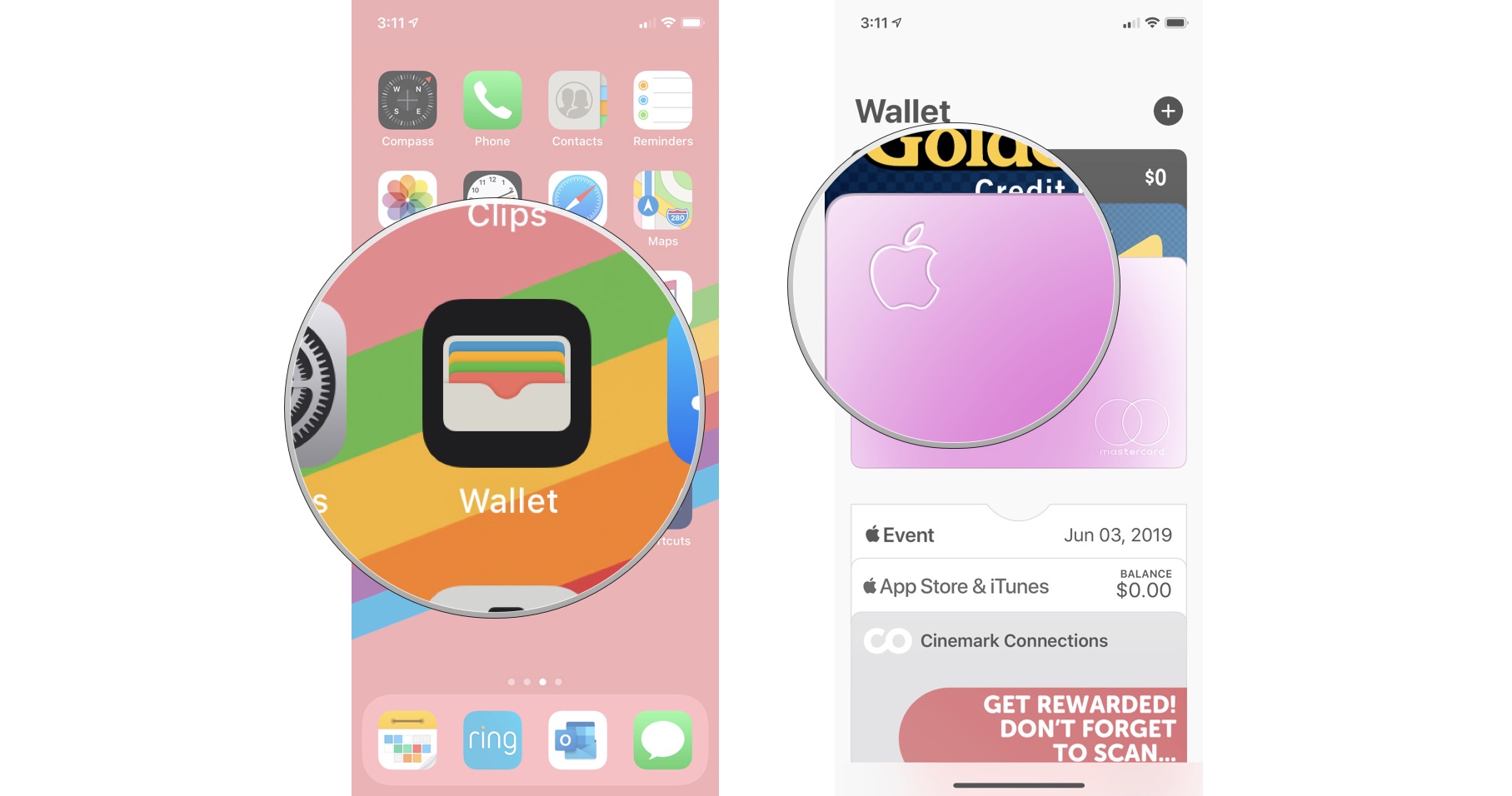
- Tap the More button in the upper-right corner. It looks like three dots.
- Tap Card Information.
- Confirm your identity using Face ID, Touch ID, or your passcode.
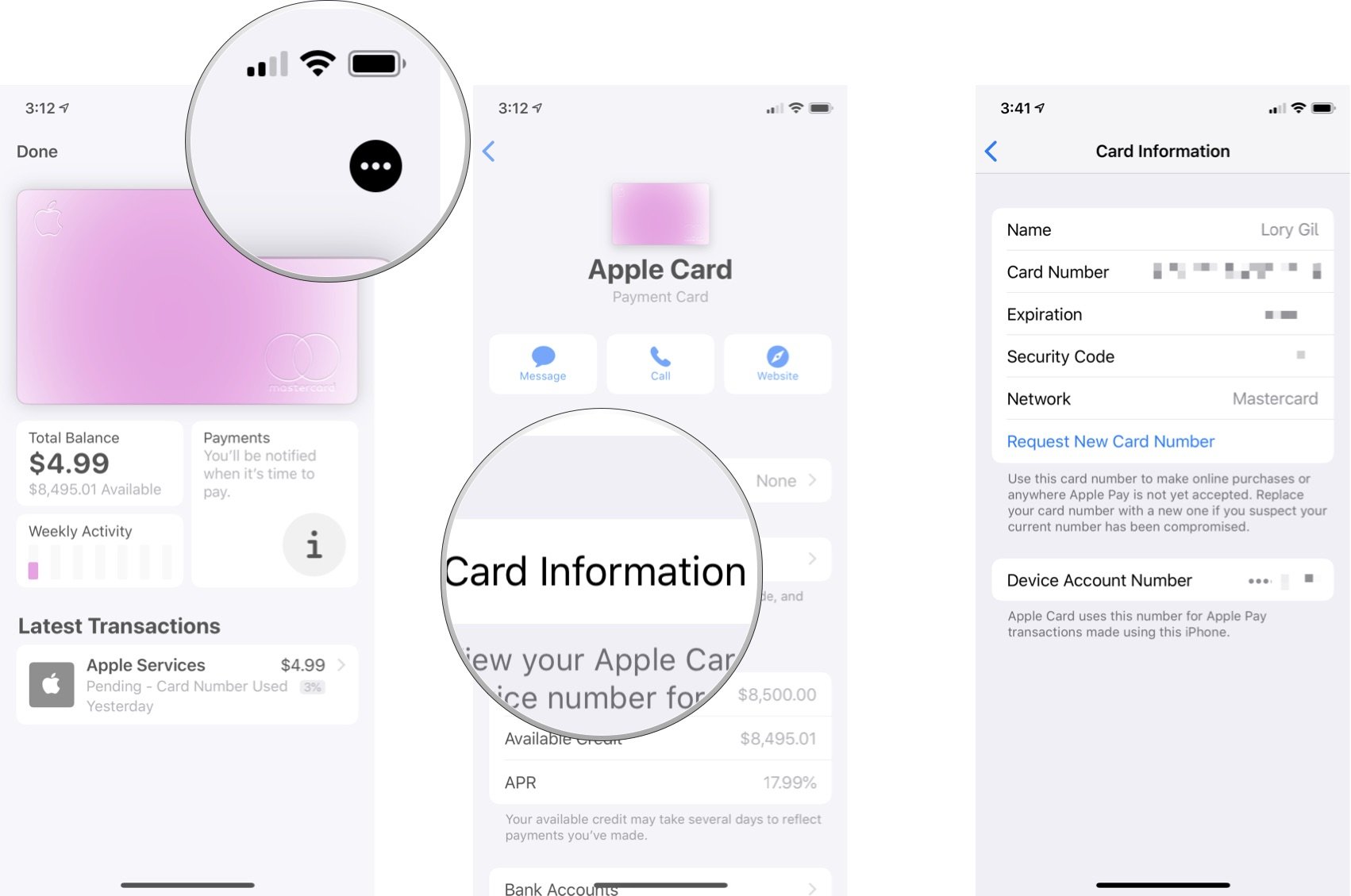
Your card number, the name on your card, the expiration date, and your security code is all listed here.
You'll also find your device account number, which is the number used for online purchases with Apple Pay.
How to request a new Apple Card account number
If, for some reason, you would like a different card number (someone gained access to your current card number, for example), you can easily request a new one.
It's important to remember that, when you get a new card number, you'll need to update it at all locations where your Apple Card information is stored online (except where you've used Apple Pay).
Master your iPhone in minutes
iMore offers spot-on advice and guidance from our team of experts, with decades of Apple device experience to lean on. Learn more with iMore!
- Open the Wallet app on your iPhone.
- Tap your Apple Card.
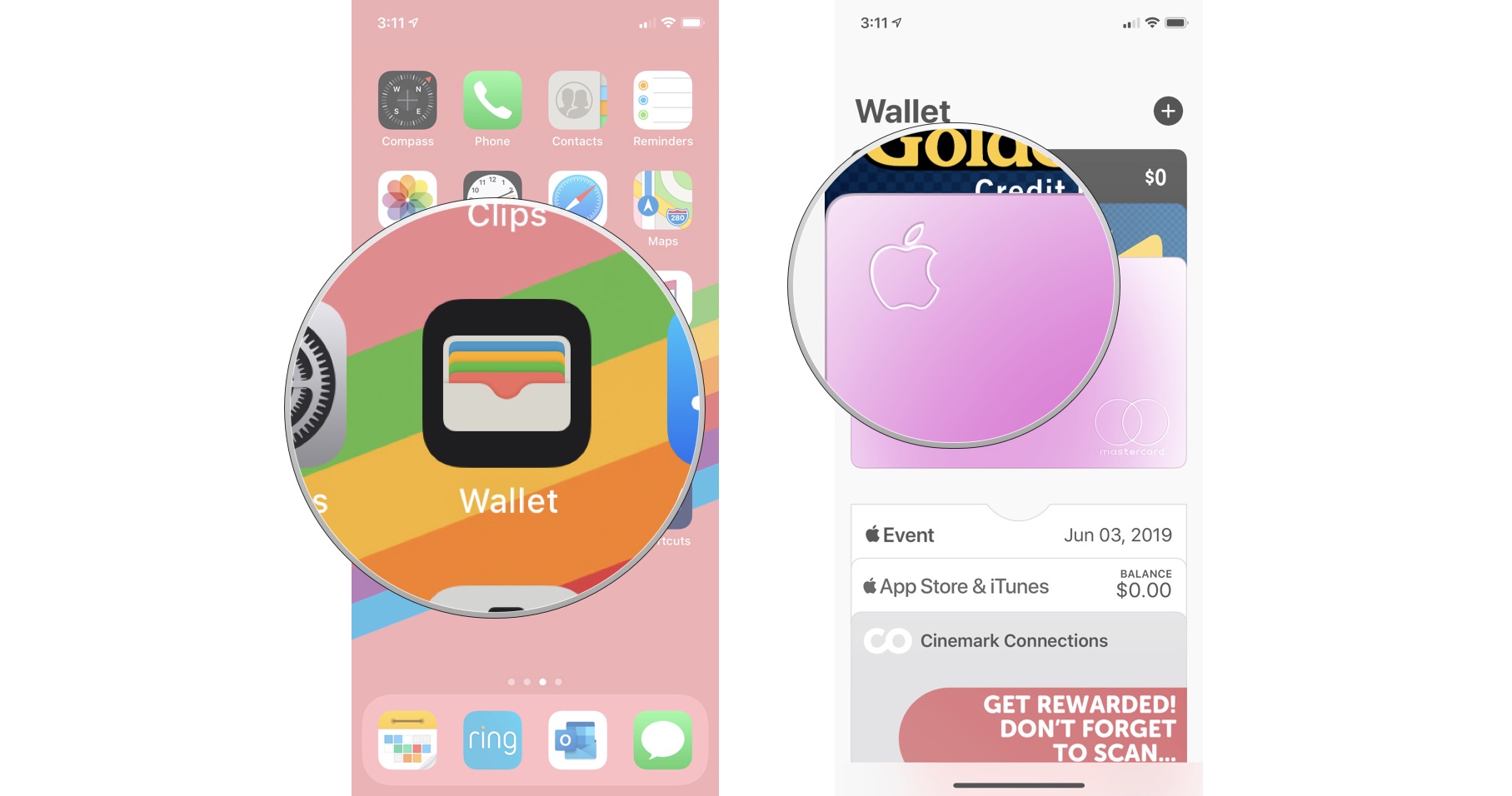
- Tap the More button in the upper-right corner. It looks like three dots.
- Tap Card Information.
- Confirm your identity using Face ID, Touch ID, or your passcode.
- Tap Request New Card Number.

You'll be assigned a new card number at this time. Only request a new card number if you believe your current Apple Card number has been compromised.
Now that you know how to easily access your Apple Card account number, CVV, and expiration date, you're ready to put it to good use! Looking to build your credit and open another credit card account? These are the best credit cards to pair with Apple Card.
Lory is a renaissance woman, writing news, reviews, and how-to guides for iMore. She also fancies herself a bit of a rock star in her town and spends too much time reading comic books. If she's not typing away at her keyboard, you can probably find her at Disneyland or watching Star Wars (or both).

