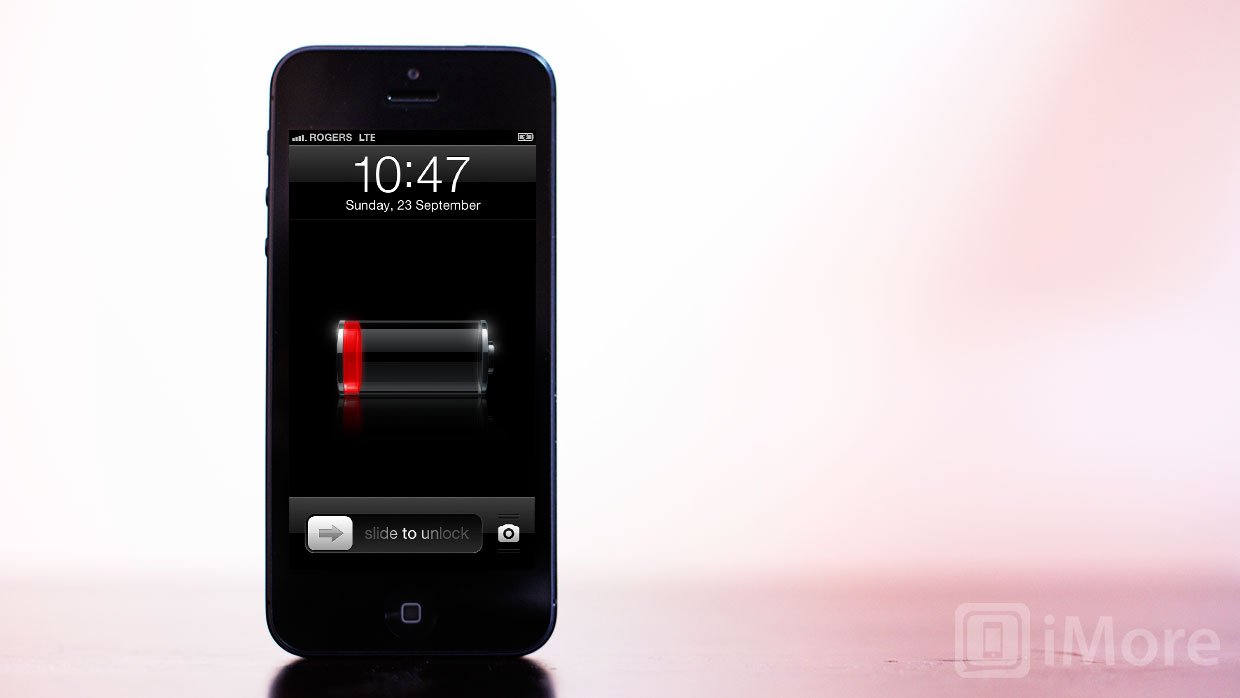
UPDATE: iOS 7, the iPhone 5s and iPhone 5c have shipped, so we've made a new version of this article:
Every time Apple releases a new version of iOS or a new iPhone, it seems battery life becomes an issue. On the positive side, that also means we're getting really good at troubleshooting it and helping everyone get back to good battery life. If your iPhone, iPod touch, or iPad on iOS 6 suddenly losing charge far too fast, or if your brand new iPhone 5 is draining before your eyes, here are some things you can try.
First: Are you using it more?
The first thing you need to do is make sure you simply aren't using your iPhone, iPod touch, or iPad more than you used to. I know it sounds silly, but when you have new features like Flyover or turn-by-turn navigation to play with, or when you have a brand new iPhone you just can't put down, your battery might be draining because you're using it a lot more. With iOS 6 there are more notifications, location features, and other battery consuming features than ever before, and the iPhone 5 has a bigger screen and an LTE radio to really put the drain on.
Before you do anything drastic, put your device down for a minute make sure you're not the battery drain cause, because that's the easier thing to fix.
Second: Is there a problem with the OS or the device?
If, in general, your battery life is consistently short and you're basically just watching the indicator drain down before your eyes, here are some things to try, in order of how easy they are to do.
- Restart/reset your device. If you haven't rebooted in a while, give it a try. There could be a rogue process or something else doing what it shouldn't be doing, and a restart can often fix that. (Here's how to reboot](/2010/12/17/beginner-tip-power-reset-ios-device-hit-problem))
- Power cycle. About once a month, and certainly if you're having problems, you should completely drain your iPhone, iPod touch, or iPad's battery -- drain it until it shuts down on its own -- and then charge it back up to full.
- Restore your device as new. The single biggest cause of battery life problems with iOS devices occurs when they are restored from backup and not set up as new devices. Whether it's cruft or corruption, a clean install as a new device -- incredible pain in the butt though it may be -- is usually the best fix for any battery life issues. This is the nuclear option. You will have to set up absolutely everything again, and you will lose all your saved data like game levels, but in most cases your battery life will be better than ever. (Here's how]
- Check your cell signal. If you're in an area of weak signal, or at the edge of LTE or 3G support, your iPhone's radio could be screaming away on full power just trying to stay on the network, or switching between connection types, and wasting a lot of power. If you have bad reception, consider a micro-cell at home or at work. If you're at the edge of LTE, turn it off in Settings and stick with 3G until you get to a place with better coverage.
- Go to the Apple Store. Sometimes you do get a lemon, or your iPhone or iPad develops a real problem that only Apple can solve by either swapping it for another device or otherwise figuring out a fix.
Third: Are you plugging it in?
Like our friend Phil Nickinson from Android Central always says, don't be ashamed to plug in your device! If you're using your iPhone, iPod touch, or iPad a lot, plug it in to recharge whenever you can. At home, at work, in the car, there are plenty of opportunities to top up your battery.
Sure, it's a bit trickier with the iPhone 5, since it uses the new Lightning connector and that means you need new cables, and/or you old cables need pricy new adapters, but if you work on the road or in an office, the price is easily worth it.
Master your iPhone in minutes
iMore offers spot-on advice and guidance from our team of experts, with decades of Apple device experience to lean on. Learn more with iMore!
Fourth: Have you turned off what you aren't using?
Anything running on your iPhone, iPod touch, or iPad uses up the battery. So if you've tried everything else and it turns out you're just using your device more than the battery will allow for the length of time you need to use it, you'll need to make some hard choices. You'll need to stop using some of the features you don't really need in order to keep using the ones you do. The more you turn off, the longer your batter will last -- but of course the less you'll be able to do. It's a balancing act but one that can help you squeeze out a little extra juice when you really need it.
- Turn off Siri's Raise to Speak. Go to Settings, General, Siri. Readers keep telling us this has helped them with battery life due to accelerometer issues.
- Turn off Location Services. Go to Settings, Privacy, Location Services, and turn off any app you really don't need tracking or using your location.
- Turn off Push Notifications. Likewise, go to Settings, Notifications, and turn off any app you don't care to be alerted about.
- Turn of Notification Center widgets. Stocks, and particularly weather in Notification Center seem to be causing our readers some battery grief. Since weather can be location-based now, the potential is there for more battery abuse.
- Kill power hungry apps. Double-click the Home Button to activate the multitasking dock, hold your finger on an app to enter "jiggly" mode, and kill any apps that might be running in the background, especially VoIP (like Skype), streaming audio (like Pandora), or navigation (like TomTom). (Here's how)
Here are some old standbys as well:
- Set Auto-Lock to 1 minute
- Turn off any extra sounds, like keyboard clicks
- Turn off the iPod EQ
- Use headphones instead of the speaker if you have to listen to audio or music
- Turn down the screen brightness
- Turn off Bluetooth when not using it
- Turn off Wi-Fi when not using it
- Turn off LTE when not using it
- Turn off cellular app and media downloads.
- Set all email, calendar, and contacts accounts to "Fetch" (turn off Push)
Bonus tip: If you're really desperate, put your iPhone or iPad in Airplane Mode and save the radios for when you need them. If you're really desperate, you can also turn your device completely off until you need it (it will still use a tiny amount of power but far, far less than anything else).
How to get more help with your iOS 6 or iPhone 5 battery life
Be sure to let us know how what you're seeing with your iPhone 5 and iOS 6 battery life, and if any of these tips, or any other tips, help you improve it, make sure to tell us!
Senior Editor at iMore and a practicing therapist specializing in stress and anxiety. She speaks everywhere from conferences to corporations, co-host of Vector and Isometric podcasts, follow her on Twitter @Georgia_Dow and check out her series at anxiety-videos.com.

