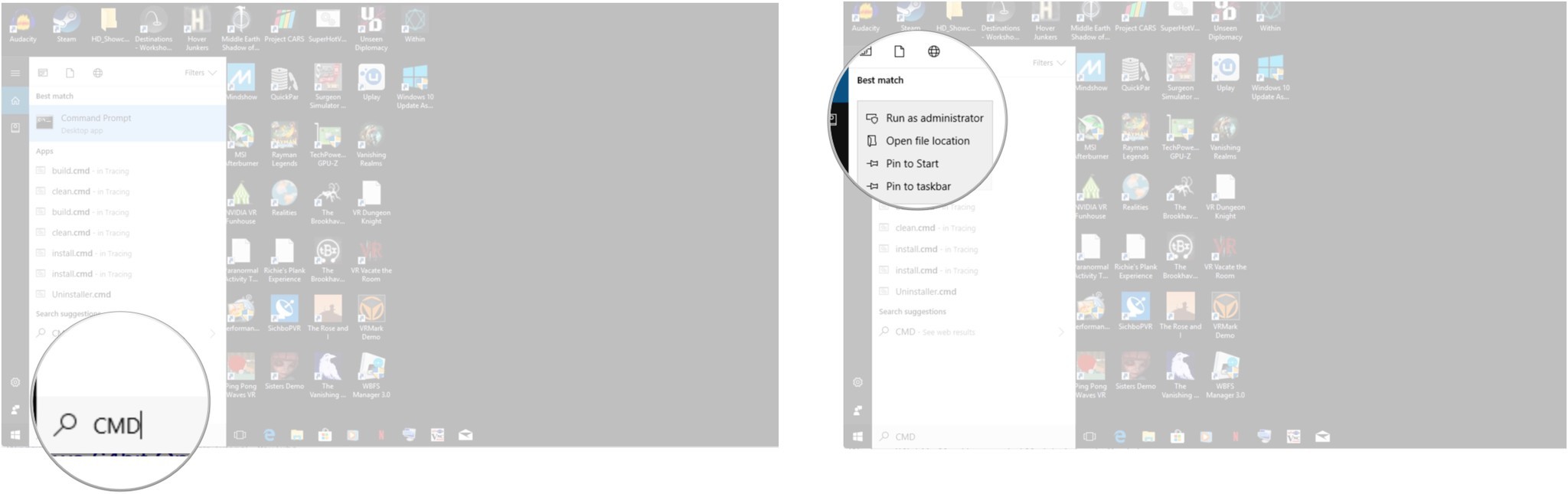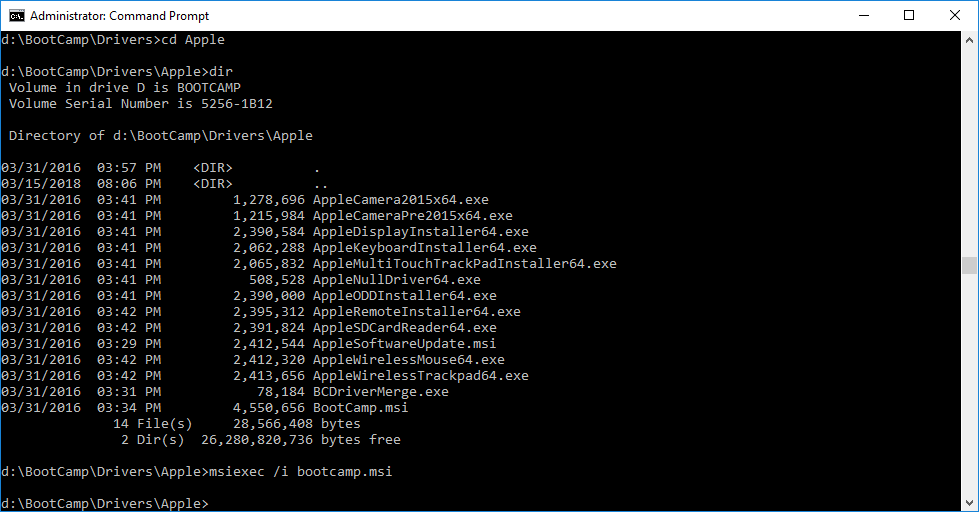How to fix the 'Boot Camp is unsupported on this computer model' error on Mac

Are you needing to install Windows on a partition on your Mac? As much as Apple tries to make it as simple as possible, sometimes errors do occur. Once such error is the "Boot Camp is unsupported on this computer model" error. This is an error that occurs when you try to install the Apple provided Boot Camp drivers whilst running Windows.
The cause of the error
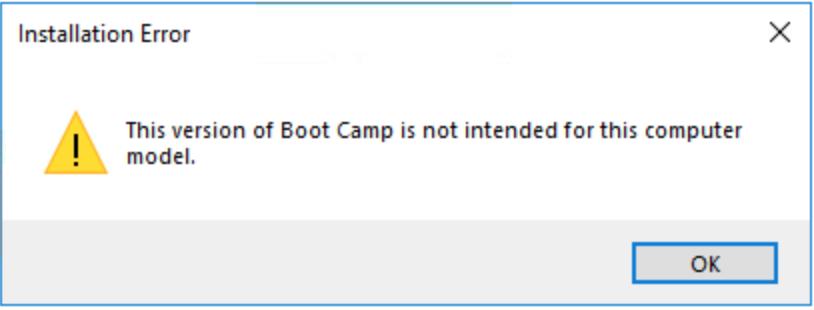
The reason why this error occurs is because Mac you are using to run the Windows partition on is no longer supported by Apple (i.e. they say it's too old!). Luckily for us, we can ignore what others deem as obsolete and force the installation of the drivers for the Apple specific hardware installed to run things like the camera, Wi-Fi, and bluetooth radios. Here's how!
Force install or Apple Boot Camp drivers under Windows
Here, we are assuming you have followed the instruction on how to install Windows on your Mac using Boot Camp and have access to the Boot Camp drivers on USB. Once your Windows installation is up and running do the following:
- In the Windows Cortana search bar type CMD but do not press the enter key.
- Right-click the Command Prompt Desktop app.
- Select Run as administrator. In the Command Prompt you'll need to navigate to the Boot Camp drivers you downloaded when preparing you Mac to install Windows. We will assume that the USB device is mounted in Windows as the "D:\" drive.
- Type D:\ and press enter.
- Type cd BootCamp\Drivers\Apple
- Press enter. In order to make certain we are in the correct directory we will list the current contents of the directory.
- Type dir.
- Press enter. You should see a list of Apple related files and one that is called BootCamp.msi. Once confirmed we can go ahead and force the installation.
- Type msiexec /i BootCamp.msi.
- Press enter.
The installation will now begin. If you encounter a Windows error that the installation may have failed simply dismiss the dialog box and continue.
That's it! You'll now be able to use the Apple specific hardware during your Windows usage. Sometimes, however, you'll get a device that is not supported anymore by Apple but Windows will provide a driver for it regardless. On a more rare occasion you'll get some hardware that won't work at all but that seems rarer these days.
Final comments
Do you have any tips or tricks to get your computer working the way you want it to in spite of it's age or specified capabilities? Let us know in the comments!
iMore offers spot-on advice and guidance from our team of experts, with decades of Apple device experience to lean on. Learn more with iMore!