How to fix fingerprint registration issues on MacBook Pro with Touch ID
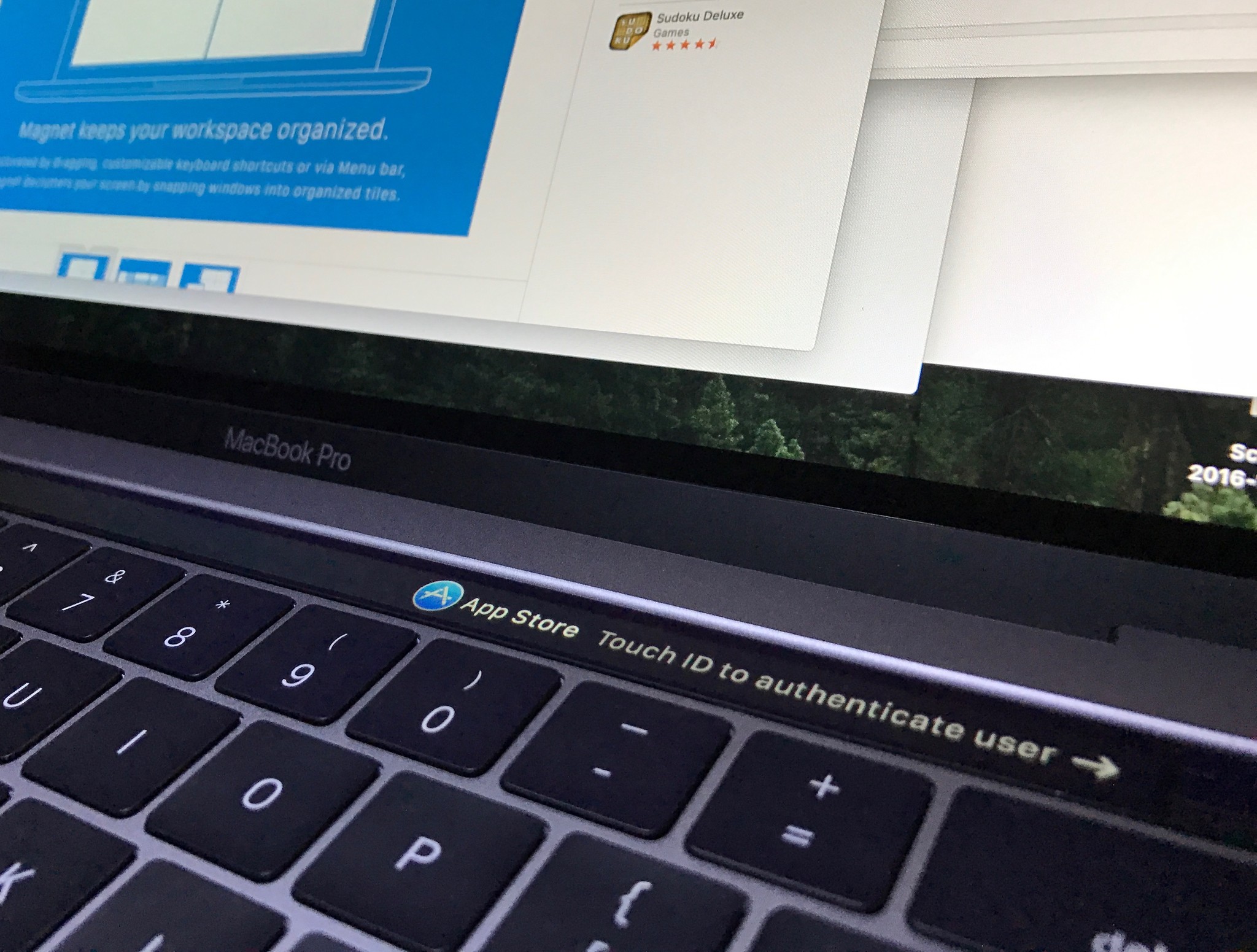
If you've tried to set up Touch ID on your MacBook Pro, or simply add a fingerprint, only to be given a dialogue box saying "Fingerprint limit reached," when you know that this isn't the case, you're not alone. But getting this warning does mean that you'll need to reset your fingerprint data, and for that, you'll need to head into recovery mode.
What's going on?
So either you've deleted a finger from Touch ID on your MacBook Pro or you haven't even set the feature up in the first place, and yet it still says "Fingerprint limit reached." What's happening here is a bug that keeps the fingerprint data from being erased from the Secure Enclave on your Mac.
According to a support article from Apple, the issue could pop up if you ever use a third-party utility to erase your MacBook Pro, which makes sense, because Apple will likely never give third-party developers anything close to resembling access to the Secure Enclave. But it also happens if you used some native methods like target disk mode.
How to clear your MacBook Pro's fingerprint data
- Start up your Mac or Restart your Mac while holding down Command - R (⌘ + R).
- Release the keys when you see the Apple logo. Your Mac should now enter Recovery mode.
- Click Utilities in the Menu bar.
- Click Terminal.
- Type
xartutil --erase-allin the Terminal. - Press the Return key on your keyboard.
- Type
yes. - Click the Apple in the Menu bar.
- Click Restart to reboot your computer.
You should now be able to add fingerprints to Touch ID on your Mac.
Questions?
If you need to know anything else about clearing fingerprint data from your MacBook Pro, let us know in the comments.
Master your iPhone in minutes
iMore offers spot-on advice and guidance from our team of experts, with decades of Apple device experience to lean on. Learn more with iMore!
Joseph Keller is the former Editor in Chief of iMore. An Apple user for almost 20 years, he spends his time learning the ins and outs of iOS and macOS, always finding ways of getting the most out of his iPhone, iPad, Apple Watch, and Mac.

