How to fix iTunes download issues on your Mac
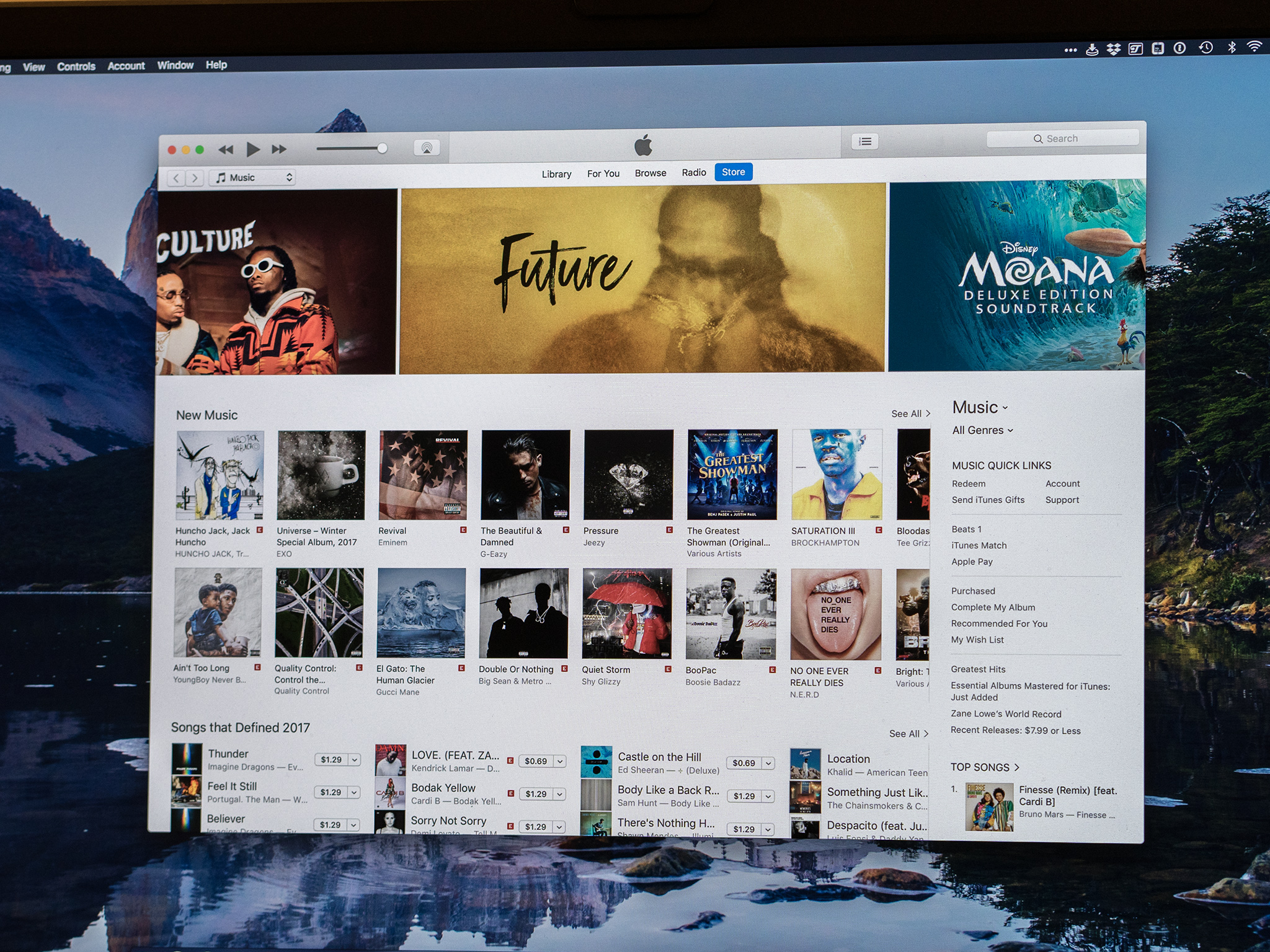
Stop me if you've heard this one before: you open iTunes, find an album in your library that you want to download, and then...it doesn't happen. This common problem can impact any kind of iTunes download, including movies and TV episodes.
There are some steps you can take to get your downloads back on track. Here they are.
- What's probably going on
- How to troubleshoot iTunes Store download problems on your Mac
- What else you can do
What's probably going on
Generally speaking, when you're having trouble downloading from iTunes, there's some kind of issue with your internet connection. Ch go to make sure you are connected to the internet by heading to the iTunes Store or trying a website in your browser of choice.
If it's not your internet connection, there could be something wrong with the iTunes Store or Apple Music. Check Apple's System Status page to see if there any disruptions in the services you're trying to use.
Apple also suggests the following circumstances under which downloading my have stopped:
- iTunes quit before the download finished
- Your computer restarted during a download
- Your internet connection was too slow
- Another application, such as third-party security software or a firewall, blocked the download
If you're internet connection is up and running, and iTunes and Apple Music are still working, check to see if one of these issues is preventing or stopping your downloads.
How to troubleshoot iTunes Store download problems on your Mac
If things are otherwise working as they out to, you can ask iTunes to check for any downloads that might be available to you.
Master your iPhone in minutes
iMore offers spot-on advice and guidance from our team of experts, with decades of Apple device experience to lean on. Learn more with iMore!
- Open iTunes from your dock or Applications folder.
- Click Account from the Menu bar.
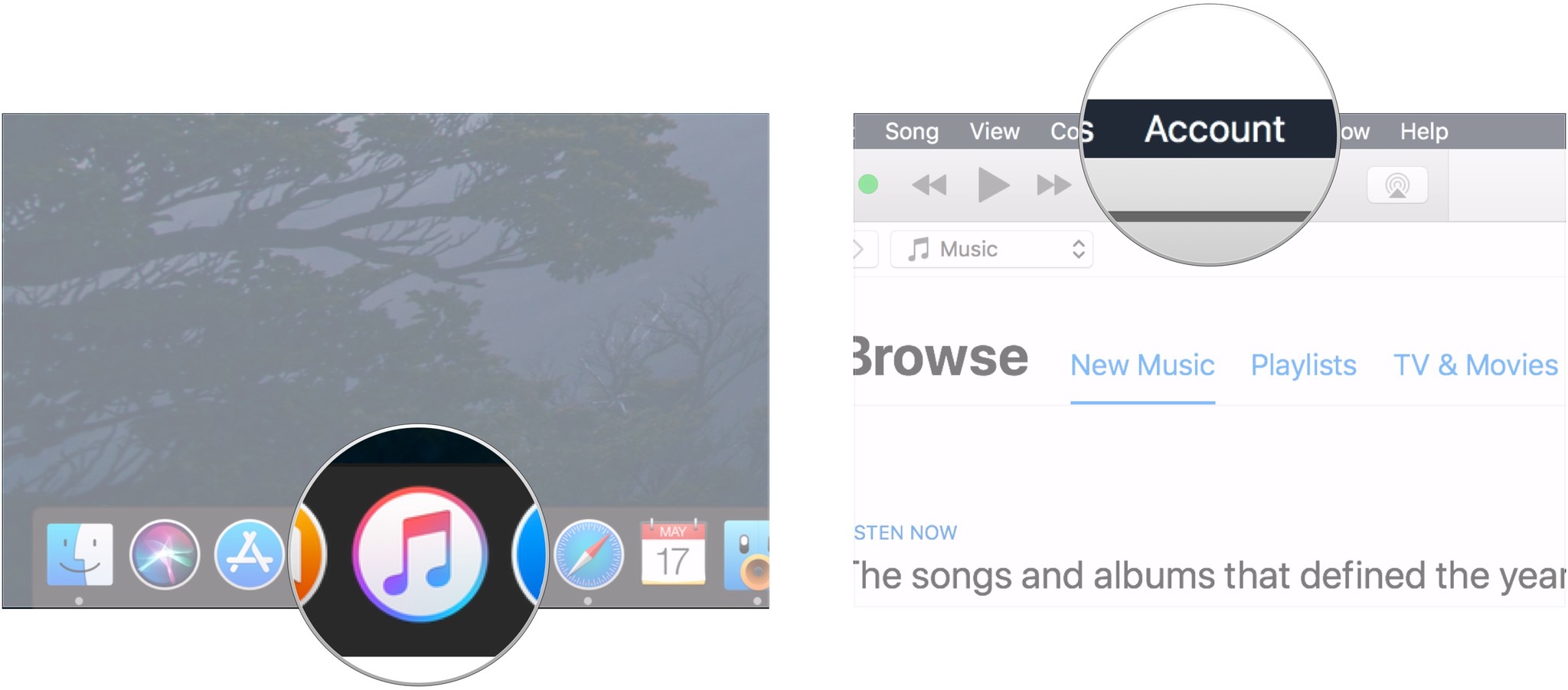
- Click Check for Available Downloads.
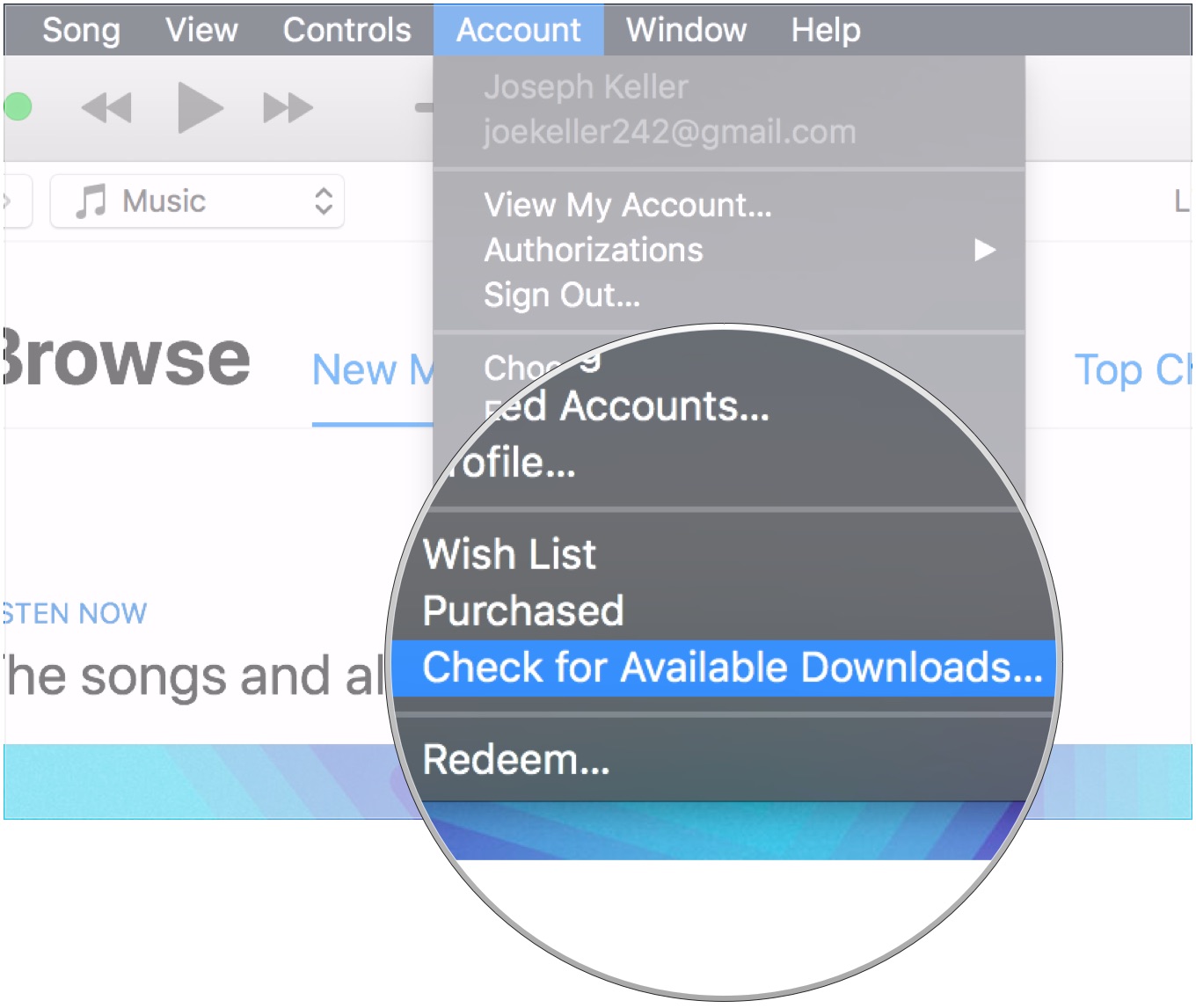
- Enter your password if prompted to do so.
If there are any purchases that haven't been downloaded that should have been, those downloads will start automatically at this point.
What else you can do
If you're still having problems getting your downloads started, try restarting your computer (have you tried turning it off and on again?) Personally, I find that this fixes the majority of small problems that I face. Also make sure that you're using the latest versions of macOS and iTunes
Questions
If you have more questions about troubleshooting downloads in iTunes, let us know in the comments.
Joseph Keller is the former Editor in Chief of iMore. An Apple user for almost 20 years, he spends his time learning the ins and outs of iOS and macOS, always finding ways of getting the most out of his iPhone, iPad, Apple Watch, and Mac.

