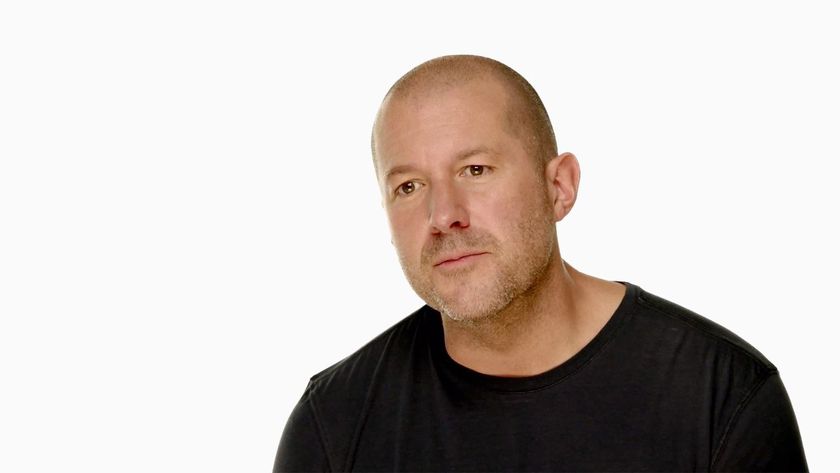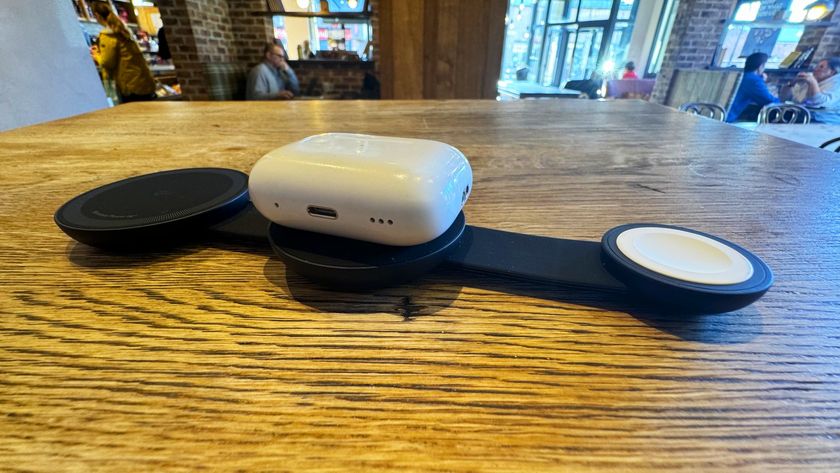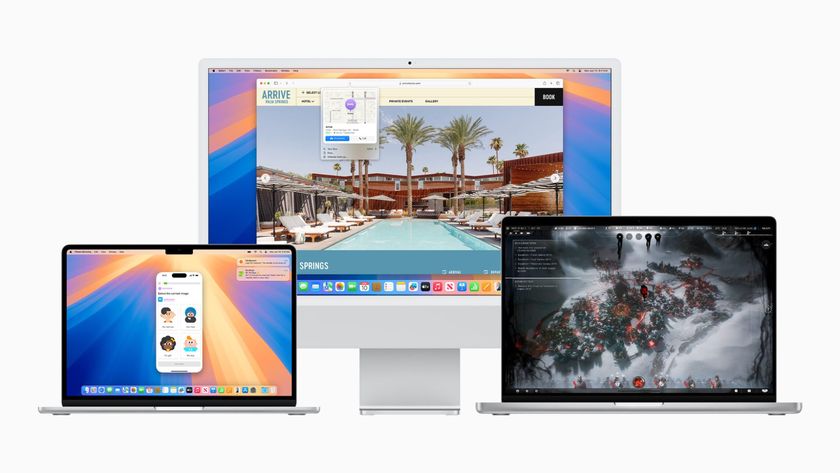How to fix an unresponsive Home button in an iPhone 4S

The iPhone 4S has been around for a little over a year now and as with any device, normal wear and tear can cause components to fail over time. The Home button is the most used hardware function on the iPhone which means it's typically the first one to give out. While Apple changed the Home button design slightly from the iPhone 4S's predecessors, the flex cable can still wear over time leading to misfires when single and double tapping or even worse, the Home button can give out altogether.
If you're out of warranty and your Home button is giving you a headache, we can help you DIY repair it for much less than the price of a new iPhone.
Disclaimer: As with any repair, iMore cannot be held responsible for any damage you may do to your device. It's also worth considering that opening up your device to perform any repair or modification can and will void your Apple warranty. If you don't feel comfortable opening your device, don't. Use extreme care and caution when performing a repair on any device.
If you are comfortable with repairing your own device, put your ninja pants on and keep reading!
What you'll need to DIY replace an iPhone 4S Home button flex cable
iMore recommends using only quality and genuine parts from a reputable supplier like iFixYouri. They have quality parts, tools, and much more for all your repair needs.
- Replacement Home button flex cable
- 5-point security screwdriver
- Standard #000 Phillips screwdriver
- Spudger tool
- Razor blade
- iSesamo Opening tool (not necessary but awesome for prying up cables and getting under adhesive)
- SIM removal tool or paperclip
Power off your iPhone 4S

Before performing any repair you should always power off your device before opening it up.
Remove the back plate
- Using your security screwdriver, remove the 2 screws on either side of the dock connector port.

- Set them aside. They are both the exact same size and length so it does not matter if you mix them up. They are interchangeable.
- Gently slide up the back plate by applying a bit of pressure along the bottom with your thumbs and sliding upwards.

- Now lift off the back plate and set it aside.

Remove the battery and grounding clip
- Using your #00 Phillips screwdriver, remove the two screws holding the battery in place.

- These screws are different lengths so make sure you remember which one goes where. The one that is slightly larger is the bottom screw.
- There is a tiny grounding clip underneath the battery clip where the first screw is located. Use your spudger tool or finger to remove it before prying the clip up. Many times it can go flying if you don't remove it first and then you'll have difficulty locating it so it's best to remove it first.


- Now use your spudger tool and at the bottom of the battery clip, gently pry upwards so the clip pops up.

- Move to the edge of the iPhone where the volume buttons are located and use your spudger tool to carefully pry up the battery. It is stuck down with a good amount of adhesive so be careful when prying upwards that you don't bend the battery. This is why I do not use the plastic tab that is provided. It typically rips or bends the battery. If one part is resistant move your pry tool a little further down and gently start prying it up in different places taking care not to come too close to the volume button cables towards the top.

- Once you've gotten the battery pulled out of the iPhone 4S we can move on to inserting the replacement battery.
Remove the top logic board shields
- Using your #00 Phillips screwdriver, remove the four screws that hold the top silver shield in place and the one screw that holds the small black shield in place.

- Now use your spudger or pry tool to gently lift the silver shield out of the iPhone.

- Use your spudger or pry tool to lift the black shield out of the iPhone.

- Set both shields aside and make sure your screws are organized for reassembly later.
Unclip the top logic board cables & remove the rear-facing camera

Using your spudger or pry tool carefully disconnect all the cables at the top of the logic board. There are seven cables total. One of the cables lies underneath the bottom most cable so you'll need to disconnect the cable over it before folding it back and revealing the shorter cable underneath.
Master your iPhone in minutes
iMore offers spot-on advice and guidance from our team of experts, with decades of Apple device experience to lean on. Learn more with iMore!

Once you unclip the seven cables, you can lift the rear-facing camera directly out of the iPhone. It was only connected by one cable.
Disconnect the dock connector
- Using your #00 Phillips screwdriver remove the shield that is covering the dock connector cable towards the middle left of the iPhone. Remember which screw came from where as they are different sizes. Gently lift the shield out of the iPhone and set it aside.

- Take your spudger tool and gently pry up the dock connector cable and peel it back as shown below. Perform this step with caution as there is adhesive on the underside of the cable. Take care not to rip the cable by pulling up to quickly.

- Leave the cable in this position and move on to the next section.
Pry up the cellular antenna
- Using your spudger toolcarefully pry up the round connection for the cellular antenna. It should come up easily so pry up gently.

- You'll notice that it is wrapped around a metal clip. Gently unwrap it so it's sticking upwards and leave it in this position.
Remove the SIM card and tray

Using a SIM removal tool or a bent paper clip, eject the SIM tray and set it, and the SIM card aside.
Remove the logic board

- Remove the three #00 Phillips screws at the top, middle, and bottom left of the logic board with your #00 Phillips screwdriver. The top screw has a piece of tape over it you'll need to peel back. After removing it you'll also notice a gold grounding clip underneath it. Make sure you don't lose it as you'll need it for reassembly.

- There are two more screws holding the logic board in place and you'll need to remove them with your flat head screwdriver. They are located at the top right and bottom of the logic board.
- Now you should be able to lift the logic board out of the iPhone. Use the area that the rear-facing camera was located and the bottom of the logic board to lift it straight out.
Remove the loud speaker assembly
- The loud speaker is held in with two screws that are located on both sides of the assembly. Use your #00 Phillips screwdriver to remove them.

- The screw on the left hand side of the assembly has a black triangular spacer underneath it. Make sure you don't lose it and set it aside for reassembly.

- After the two screws are removed you can gently lift the speaker assembly out of the iPhone.
Remove the vibrator assembly

The vibrator assembly is only held down with a bit of adhesive. Use your pry tool or metal spatula tool in order to loosen the adhesive and remove the vibrator assembly. Just make sure you are careful not to bend it.
Remove the digitizer and LCD assembly

For this section, we highly recommend watching the teardown video above as it will show you the technique for removing the display that will best compliment the written steps much better than pictures can.
- Hold the iPhone so the screen is facing you and insert your pry tool or metal spatula into the top left corner and slowly start breaking the adhesive underneath the display by moving your tool gently back and forth taking care not to bend the front panel as it can damage the LCD and/or digitizer.
- Once the top left is free, move over to the top right corner and repeat.
- After the top of the assembly is free, move towards the bottom on either side of the Home button and repeat the same process.
- Once all the adhesive is broken, carefully pull the front assembly off the iPhone taking care to make sure the digitizer and LCD cables don't get caught up in the frame.
Replace the Home button flex cable
Typically the Home button flex cable, not the actual button itself is what causes issues. It wears down over time and then doesn't make contact or not enough which causes misreads for single and double taps. In this step, we'll replace the problem cable.
- Hold your iPhone 4S midframe so you can see the inside of where the dock connector assembly sits. You'll notice there is a tiny bracket holding the Home button cable in place. Pop up the single clip using your pry tool holding it in place.

- You can now use your fingers or the edge of a pry tool to back the Home button cable out of the clip.

- Turn the frame over and push the old cable through the front.

- The remaining part of the Home button cable is only held down with adhesive. Simply pull it up.

- Replace the old cable with the new one.

Reassemble your iPhone 4S
To reassemble your iPhone 4S, you can either follow all these directions in exact reverse order or view our reassembly video guide above which will walk you through how to reassemble it from screen to turning it back on and testing it.
And ...done!
Now that you've completely reassembled your iPhone 4S you can go ahead and hold down the power button in order to turn it back on. After it boots up make sure to test the Home button functionality as well as the digitizer since we removed that as well. It's always a good idea to place a few test calls and test all functionality including the loud speaker just to make sure everything was put back together correctly.
Once you've verified that everything is back to working order, give yourself a high five for completing one of the more difficult DIY repairs we've dished out to you!
○ Fix a broken iPhone 7 or 7 Plus
○ Fix a broken iPhone 6s or 6s Plus
○ Fix a broken iPhone SE
○ Fix a broken iPhone 6 or 6 Plus
○ Fix a broken iPhone 5c
○ Fix a broken iPhone 5s
○ Fix a broken iPhone 5
○ Fix a broken iPhone 4s
○ Fix a broken iPhone 4 (GSM)
○ Fix a broken iPhone 4 (CDMA)
○ Fix a broken iPhone 3GS or 3G
iMore senior editor from 2011 to 2015.