How to fix your water-damaged iPhone, iPad, AirPods, or Mac
Here's what you need to know about your Apple devices and water damage.

As more and more phones and devices acquire better and better water resistance ratings, liquid damage is becoming less of an issue. That being said, water can still often find its way into places it shouldn't be, causing malfunctions or a complete stoppage in function.
If your iPhone, iPad, AirPods, or Mac has been met with moisture and now it's on the blink, try these fixes to hopefully save your device from an untimely demise.
Water-resistant vs. waterproof
Let's get this out of the way first, since these terms are often used interchangeably by manufacturers. There is no universal standard for "waterproofing" — that is to say that nothing can truly be considered waterproof, since no manufacturer can absolutely guarantee that. Therefore, everything that can withstand a bit of moisture is water-resistant.
Water-resistant products are given "Ingress Protection" or IP ratings, which help consumers determine their level of water resistance. The rating consists of two digits, the first from 1 to 7 and the second digit from 1 to 9. The first number is intrusion protection, which really refers to dust. The second is moisture protection.
So, in the case of Apple's newest phones, the iPhone 14 and iPhone 14 Pro, you'll notice they carry an IP68 rating. The "6" in the rating refers to it being dust-tight, while the "8" refers to the iPhone's ability to be able to handle immersion up to 1M (3 feet and 3 inches) in depth.
You may also notice that the AirPods Pro 2 and AirPods 3 have an IPX4 rating, which means those devices are protected against splashing water and have not been tested for dust protection. You shouldn't swim with your AirPods, but you can get sweaty without worrying about them breaking.
'Swim-proof' vs. 'splash-proof'
Every Apple Watch senses the Series 2 has been classified as"swim-proof," which means they can handle submersion for quite a while and can handle the pressure of swimming strokes, which can force water into devices much faster than simple submersion can.
While Apple does not mention water or liquid damage in its standard one-year Apple Watch warranty, it does guarantee your Apple Watch Series 2 or later when used under Apple's guidelines. This means shallow water activities, but not anything with "high-velocity water" or "submersion below shallow depth." So while the Apple Watch are guaranteed to be 50 meters deep under ISO standards, Apple isn't so keen on your doing that outside of controlled testing.
Master your iPhone in minutes
iMore offers spot-on advice and guidance from our team of experts, with decades of Apple device experience to lean on. Learn more with iMore!
Water damage and your warranty
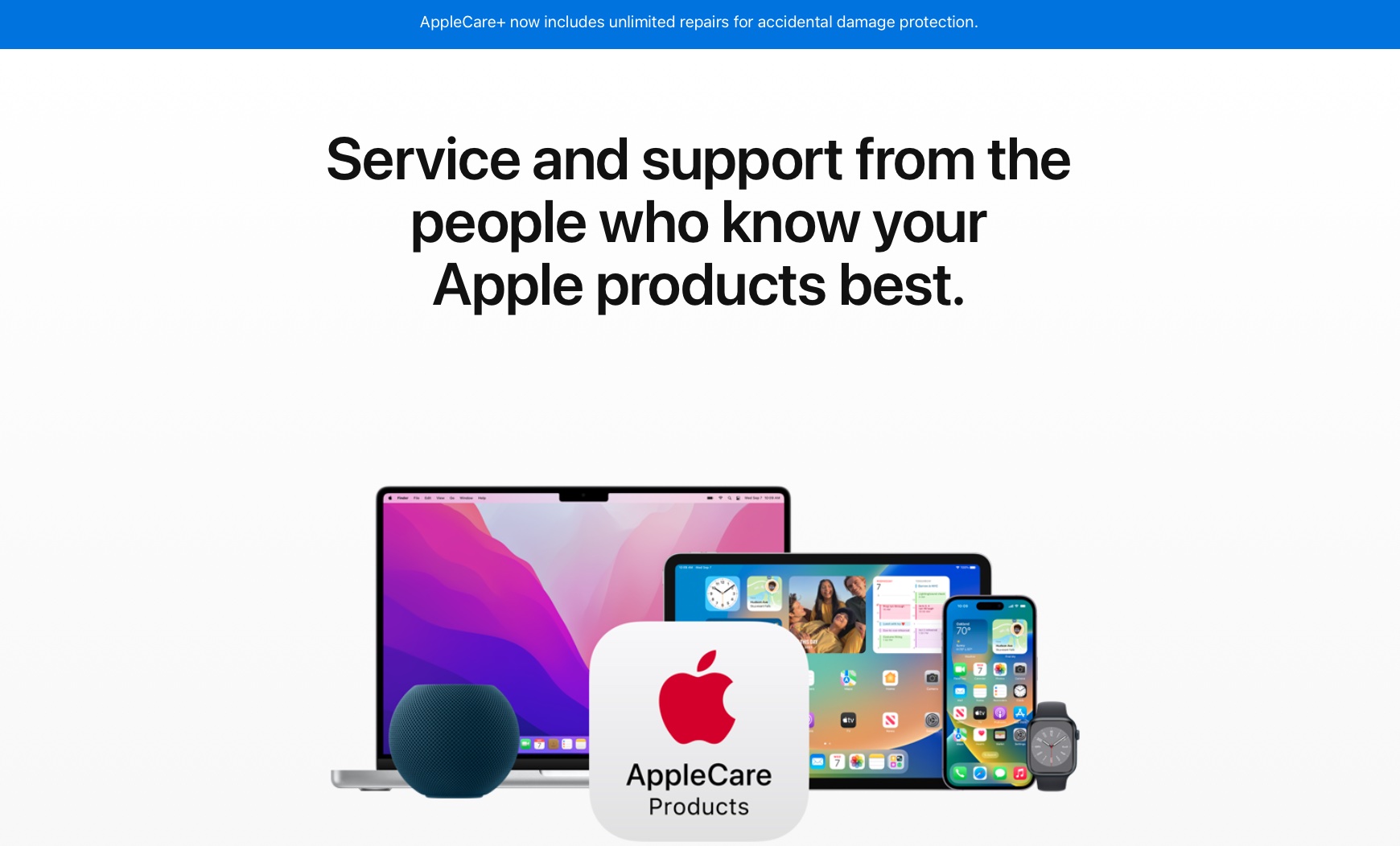
Since the iPhone with the first IP rating was released (the iPhone 7), you've probably seen a ton of people taking underwater photos, going swimming with the iPhone, and just plain playing fast and loose around water. While that's all fine and good, it's a bit foolhardy.
While your iPhone may seem "waterproof" at the beginning, water does take its toll over time. The nano-coating covering connectors and ports will degrade, and as water evaporates off of your iPhone, it'll dry out any plastic. And if you've ever dropped or scratched your iPhone, any little imperfection can expedite liquid's destruction.
Water damage isn't protected by Apple's warranty
Even though all iPhones now have a pretty good IP rating, Apple doesn't cover water damage under its regular warranty, so if your device does go kaput, you're hooped. Without AppleCare+, repairing water damage will cost you hundreds of dollars, so keep that in mind the next time you actively want to take your iPhone into the water with you.
How to fix iPhone or iPad water damage
If your iPhone or iPad was fully submerged in water for any length of time, there is no guaranteed fix for water damage. There are a few things you can try, but don't get your hopes up. If your device has just been splashed, then chances are water hasn't gotten inside, but play it safe and follow these steps anyway.
Manually dry it
Before you go raiding the pantry for rice, take your device out of the liquid and dry it off as well as you can first:
- Take your phone out of the water as quickly as possible (duh).
- Turn it off. DO NOT TRY TO USE IT.
- Take the case off if you have one.
- Take the SIM card out.
- Shake it, baby, shake it. Try to shake, blow, or suck out as much water as you can.
- Wipe your phone down with the most absorbent cloth you can find, and make sure it's a dry one.
- If you're feeling adventurous (and you're OK with voiding your warranty/AppleCare), you can open your iPhone or iPad up to dry the inside better. You can find teardowns on iFixit.com.
- Just let it dry. And wait. The longer you can wait to turn your iPhone or iPad back on, the better. If you can wait three days, do it.
Don't put it in rice, oatmeal, or cat litter
These methods simply don't work as well as leaving your device out on a shelf in a dry place. For one, zipping your device up in a bag with an absorbent material can create humidity, so the silica or oatmeal might absorb water from your iPhone, but the air inside the bag will still be moist.
How to fix AirPods water damage
Being such small devices, there really is no way to open up your AirPods to let water out. The best you can do is dry them with an absorbent cloth or towel, shake 'em as best you can to get as much water out as possible, and then let them dry for a couple days.
Test them and see. If only one's working, then you can grab a replacement. If they're both pooched, then you'll just have to replace them.
How to fix Mac water damage
How well you can repair your water-damaged Mac will depend on how savvy you are with taking it apart and how comfortable you feel fiddling with components. If you're not comfortable with any type of dismantling when it comes to your laptop, then follow the below steps to your comfort level:
- Turn it off and unplug the power cable. This prevents the water inside from carrying potentially harmful electrical current to the various components.
- Disconnect anything that's plugged into it: USB drives, mice, monitors, SD cards, etc.
- Remove the battery if possible and if you feel comfortable doing so (some Mac models simply don't allow for this).
- Lay your Mac upside down on a towel — this lets the water drip out the ports and keyboard.
- Take note of what you spilled on it: water, juice, beer, sulfuric acid — whatever you had lying around the house. This is important. Less acidic liquids, like water, milk, or tea can do less damage than more acidic ones, like juices, wine, or other alcohol.
- Get it to an Apple store or a repair shop as quick as you can. The longer you wait, the smaller its chances of survival. Avoid shaking your Mac, since, unlike an iPhone or iPad, this could just distribute the water further and end up doing more damage. Leave your Mac off until it's repaired. Turning it on means electrical current is moving, and water can help magnify that, leaving destruction in its wake (water puns!).
As with iPhones and iPads, don't bother with rice or any of that malarky. For one, it won't work as well as letting it air dry; for another, your Mac has larger ports, and you're just gonna fill them up with crap, and that'll just end up doing more harm than good.
Remember that time is of the essence here. The enzymes and other molecules that make up whatever liquid you've spilled can eat away at components, but it does take time, so the shorter time between the spill and repair, the better, and the more salvageable your Mac will be.
You don't necessarily have to take your Mac to a repair shop. If you have any savvy, then by all means open 'er up. Just remember that if you damage anything at all, and Apple can tell it's your fault, you'll void the warranty. So take the utmost care, especially with newer models, since you can bust the clips holding the back plate in place if you're not gentle enough.
Just play it safe
While plenty of Apple devices have water-resistance ratings, it's important to remember these are features Apple has included to protect your phone and other devices from accidents.
Just because your iPhone 14 Pro can be submerged and likely be fine, doesn't mean you should jump into your pool for a photoshoot.
As a general rule, just play it safe around water, and make sure you careful dry devices when they do get wet.

Luke Filipowicz has been a writer at iMore, covering Apple for nearly a decade now. He writes a lot about Apple Watch and iPad but covers the iPhone and Mac as well. He often describes himself as an "Apple user on a budget" and firmly believes that great technology can be affordable if you know where to look. Luke also heads up the iMore Show — a weekly podcast focusing on Apple news, rumors, and products but likes to have some fun along the way.
Luke knows he spends more time on Twitter than he probably should, so feel free to follow him or give him a shout on social media @LukeFilipowicz.
