How to flag an email message on iPhone and iPad
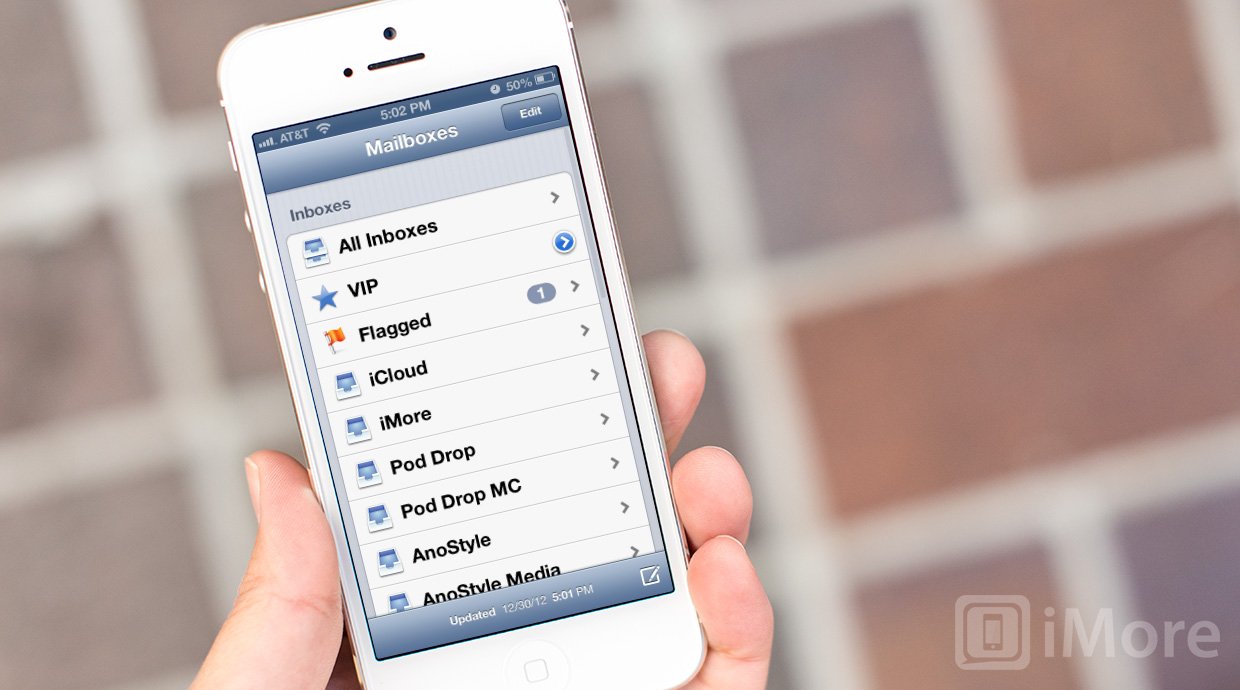
If you get an email that you want to easily find again later, maybe to follow up, maybe just to keep handy, you can flag it right in your iPhone, iPod touch, and iPad Mail app. Flagged messages are easy to spot, thanks to an icon, and even easier to find, thanks to a dedicated smart mailbox that keeps them all handy.
- Launch the Mail app from the Home screen of your iPhone, iPod touch, or iPad.
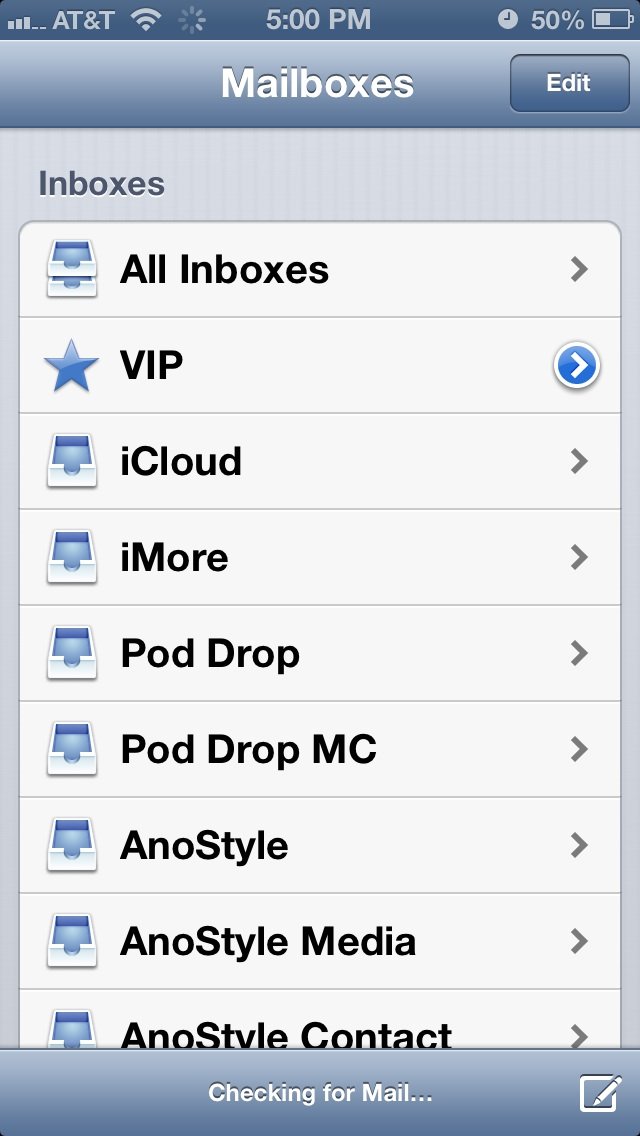
- Tap on the Inbox or other mail box that contains the message you'd like to flag.
- Tap the Edit button in the upper right hand corner.
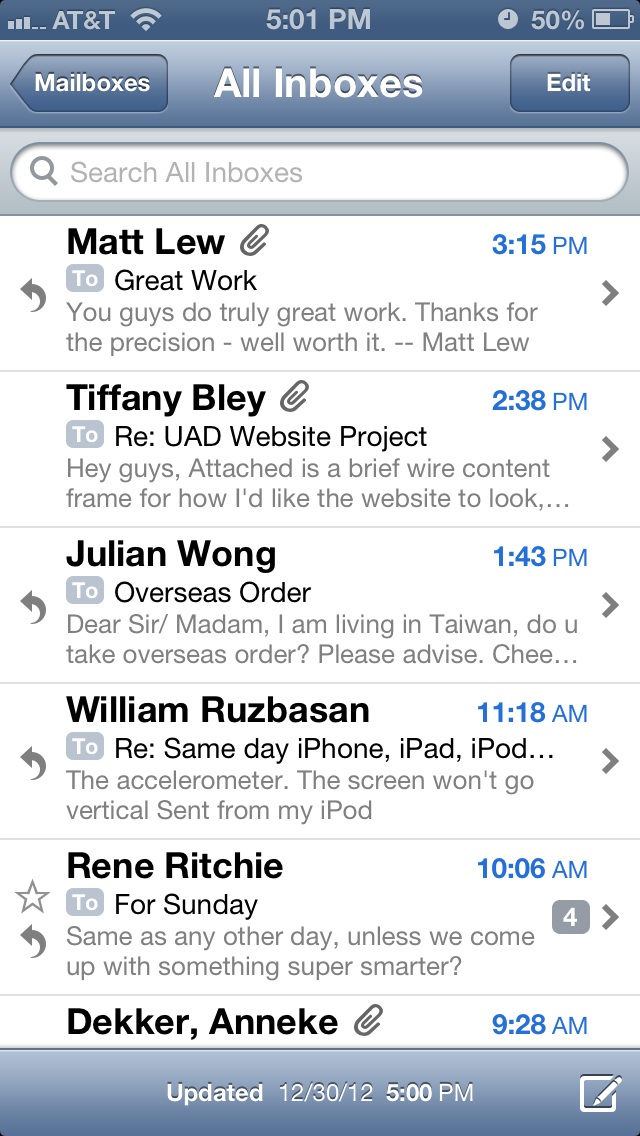
- Tap on the message or messages you'd like to flag. They'll get highlighted.
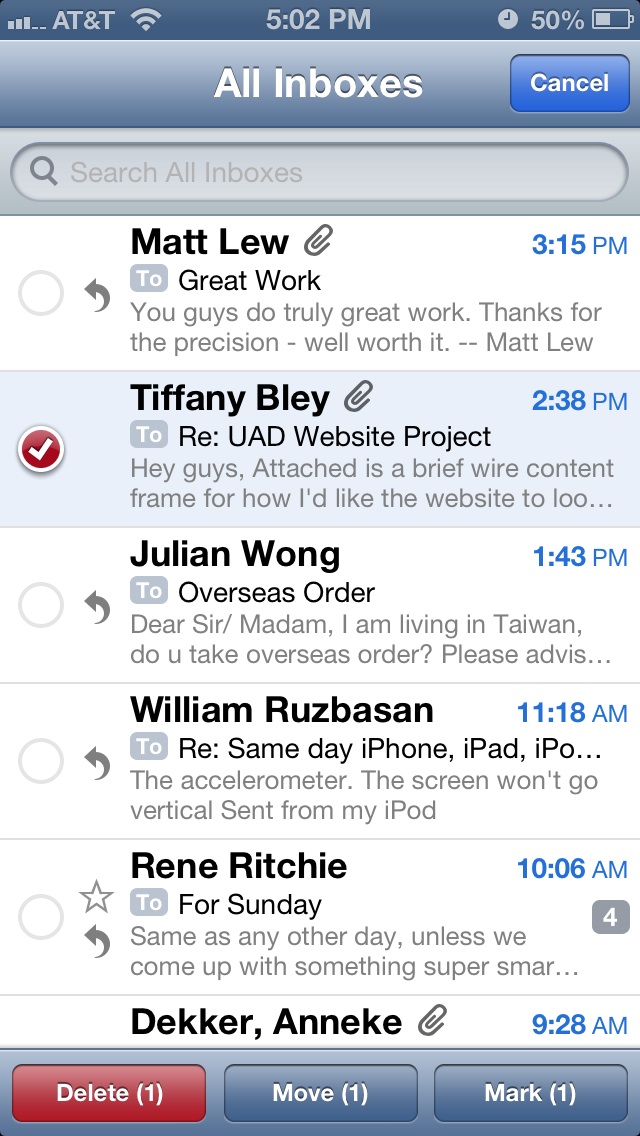
- Tap on the Mark button in the lower right hand corner.
- Tap Flag.

- An icon will appear next to the message so you'll know it's flagged.
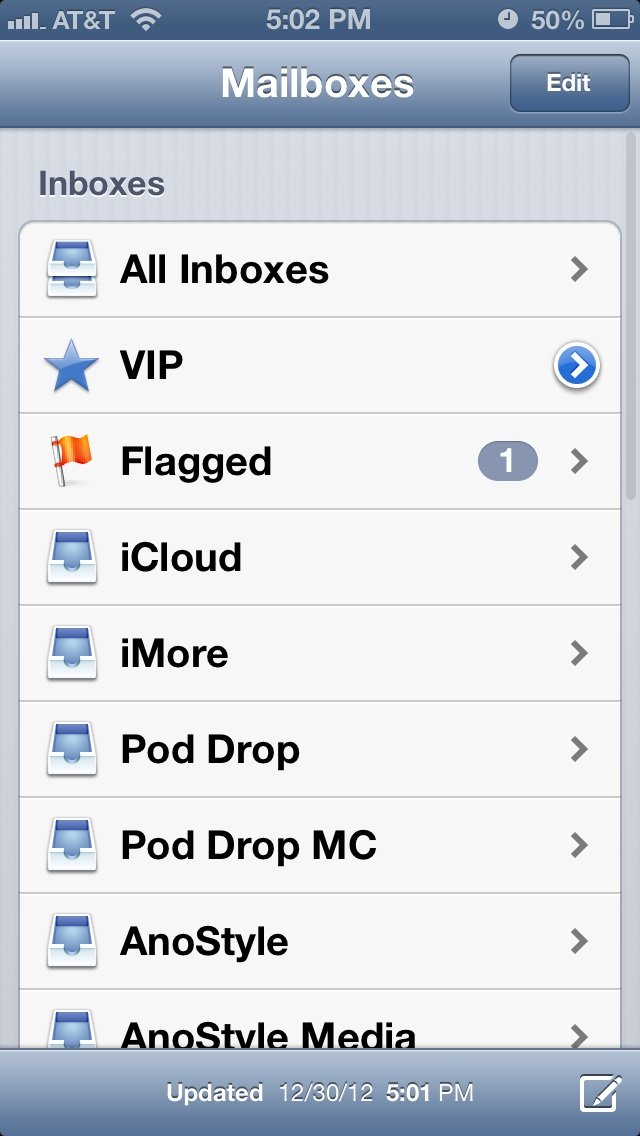
Once you have a message (or messages) flagged, a special Flagged mailbox will appear in your Mail account list. Tap on it to see a list of all your flagged messages.
If you ever want to unflag a message, you'll repeat the same steps as above and choose Unflag the second time around.
Master your iPhone in minutes
iMore offers spot-on advice and guidance from our team of experts, with decades of Apple device experience to lean on. Learn more with iMore!
Cale Hunt is a staff writer at Mobile Nations. He focuses mainly on PC, laptop, and accessory coverage, as well as the emerging world of VR. He is an avid PC gamer and multi-platform user, and spends most of his time either tinkering with or writing about tech.

