How to force websites to save passwords to iCloud Keychain in OS X Mavericks
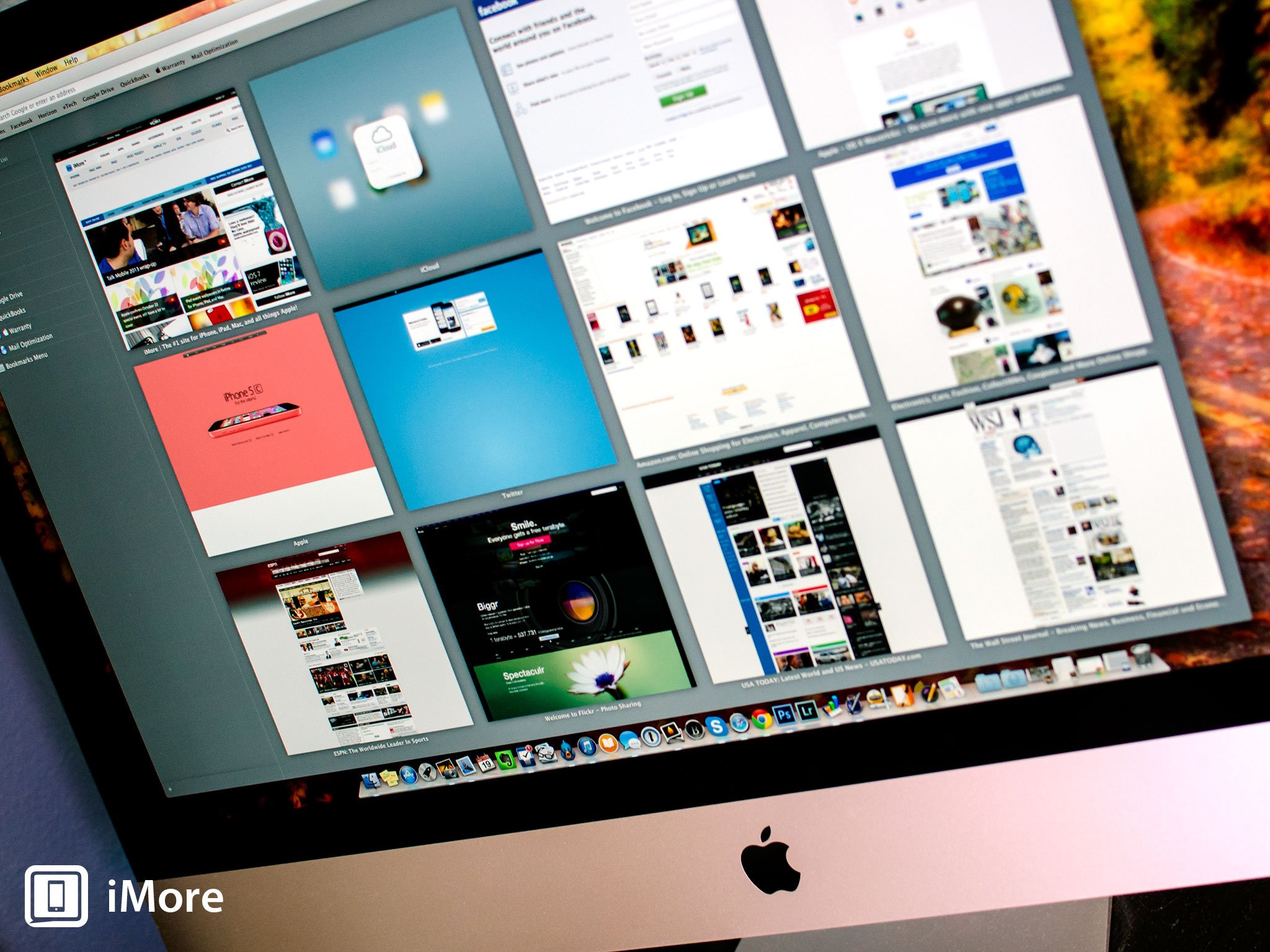
Note: This feature does not appear to be available as of OS X Yosemite
Not all websites just let you save passwords to iCloud Keychain. Whether for privacy or security reasons, or simple technical misconfiguration, sometimes your best efforts to stay in sync across your Apple devices will be stymied... at least at first. Luckily, Safari can often let you save passwords even if the website itself tries to stop you. Here's how to do it in OS X Mavericks.
How to force save logins to iCloud Keychain in OS X Mavericks
- Launch Safari from the desktop of your Mac running OS X Mavericks.
- In the top menu bar, click on Safari and then Preferences.
- In the menu, click on Passwords.
- Under your list of passwords, check the box for Allow AutoFill even for websites that request passwords not to be saved.

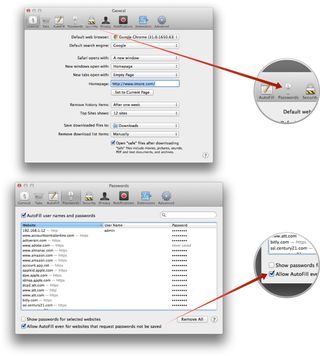
That's it! Safari and iCloud Keychain should now save and fill in logins even for sites that have requested you not store them!
How to get more help with iCloud Keychain
If you have specific questions about iOS 7 or OS X Mavericks in general, check out our iOS 7 help and discussion forum or OS X Mavericks help and discussion forum. For more on Safari in specific, check out our ultimate guide:
Master your iPhone in minutes
iMore offers spot-on advice and guidance from our team of experts, with decades of Apple device experience to lean on. Learn more with iMore!
iMore senior editor from 2011 to 2015.













