How to force quit an app or program on Mac

Chances are you've probably encountered the "rainbow wheel of death" once or twice during your time as a Mac user. Instead of sitting there getting more frustrated with each passing minute, we'll show you how to find the program causing the problem and force quit the app.
A standard Quitting of a Mac app will close the app in an orderly fashion, saving your work and settings so you can pick up where you left off. But if an app has stopped responding, you can't do that. Force Quit forcibly kills the app in place — no unsaved files or settings will be preserved, but if the app was frozen that wasn't going to happen anyway. Sometimes you just have to Force Quit. Here's how.
- How to force quit an app from the menu bar
- How to force quit an app from the Dock
- How to force quit an app using the keyboard shortcut
How to force quit an app from the menu bar
- Click on the Apple logo in the top left corner of your screen. It should look like this .
- Click on Force Quit. The Force Quit controls window will open.
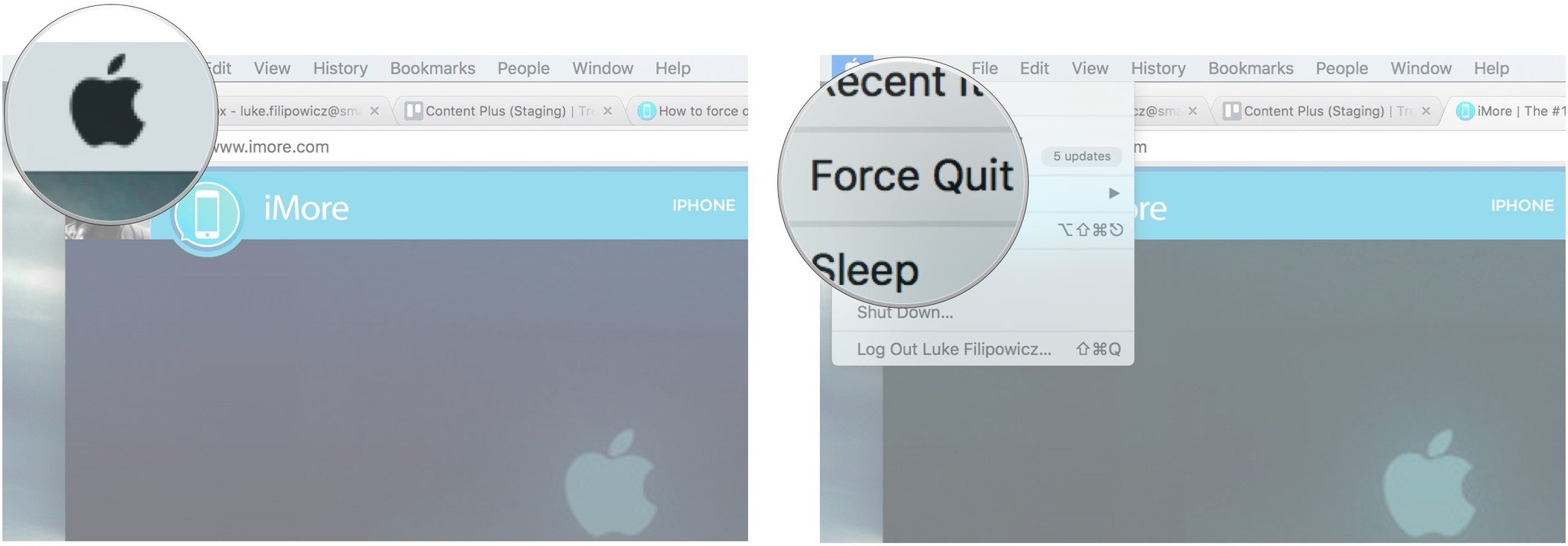
- Click on the application you want to shut down.
- Click on the Force Quit button.
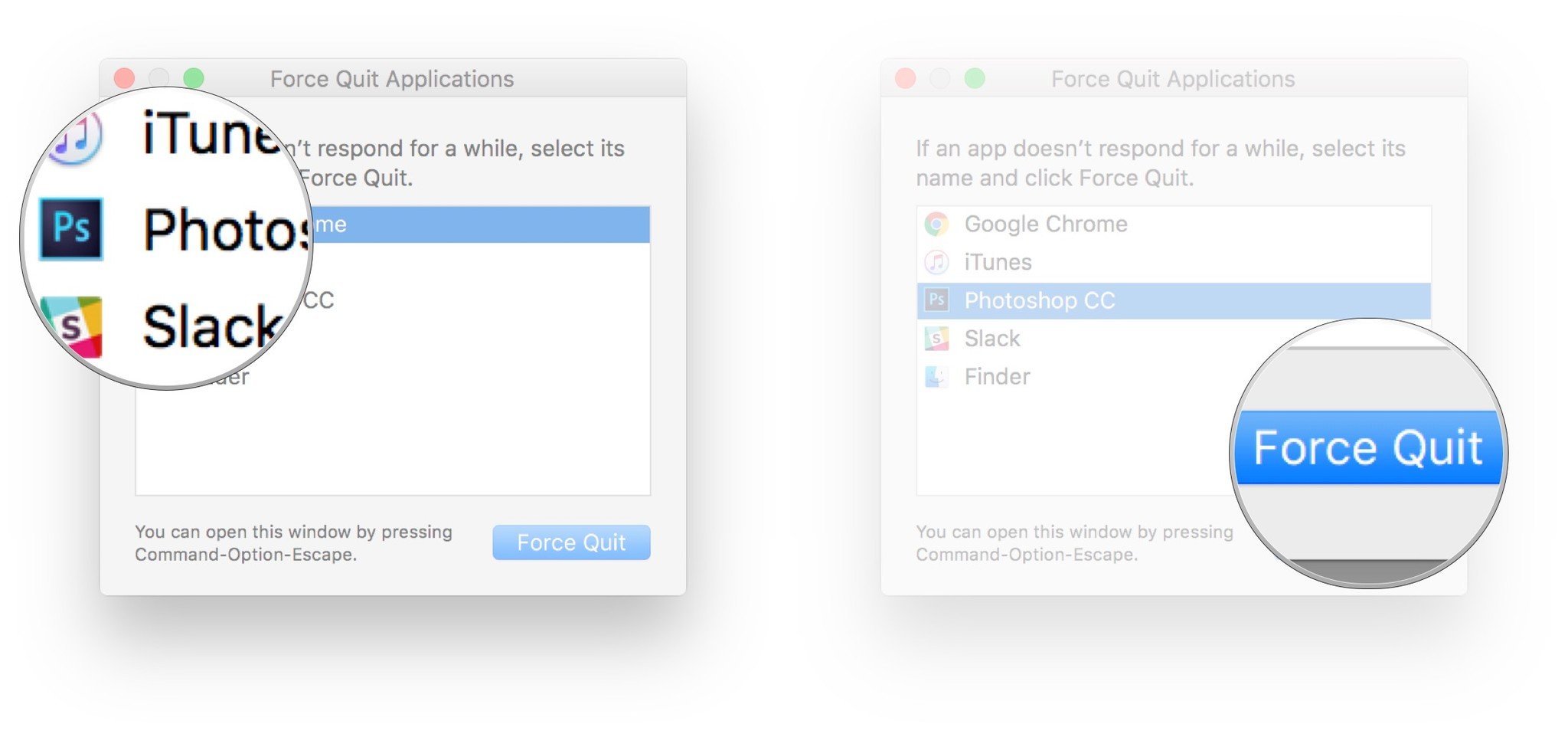
How to force quit an app from the Dock
- Click and hold on the application icon in the dock that you want to close. This will open the dock menu. You may also right click on the icon to open the dock menu.
- Click on Force Quit. This option will typically only display when an app is not responding, otherwise the basic Quit option will display.
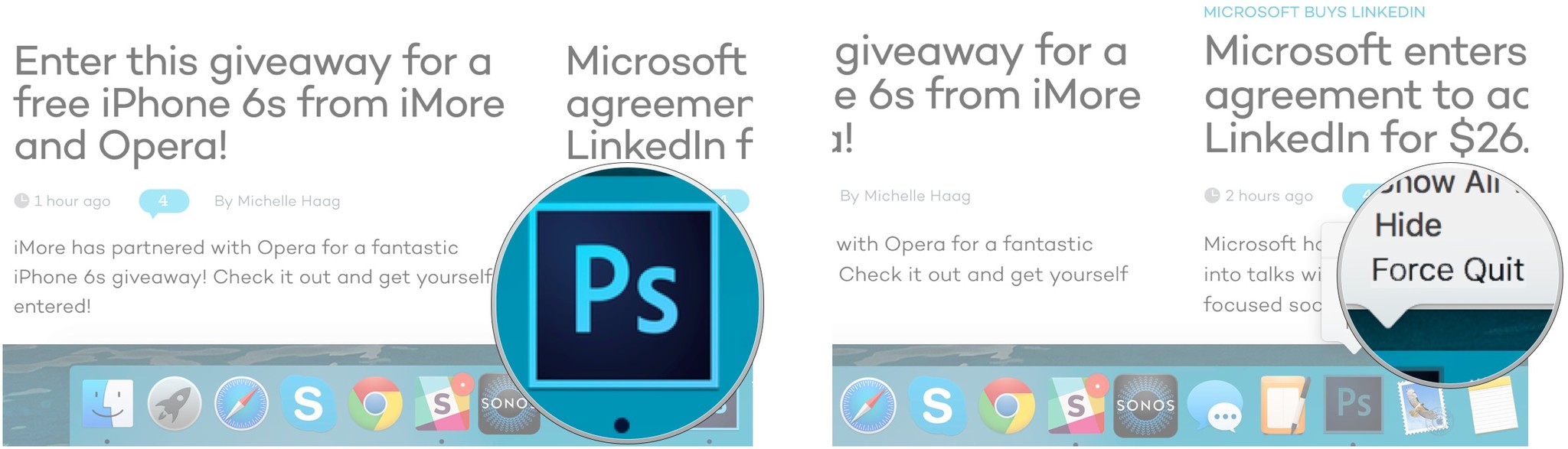
How to force quit an app using the keyboard shortcut
This technique is especially useful if you notice your mouse cursor is experiencing a lot of lag in response time.
- Press the command, option, and esc keys at the same time. The Force Quit controls window will open.
- Click on the application you want to shut down.
- Click on the Force Quit button.
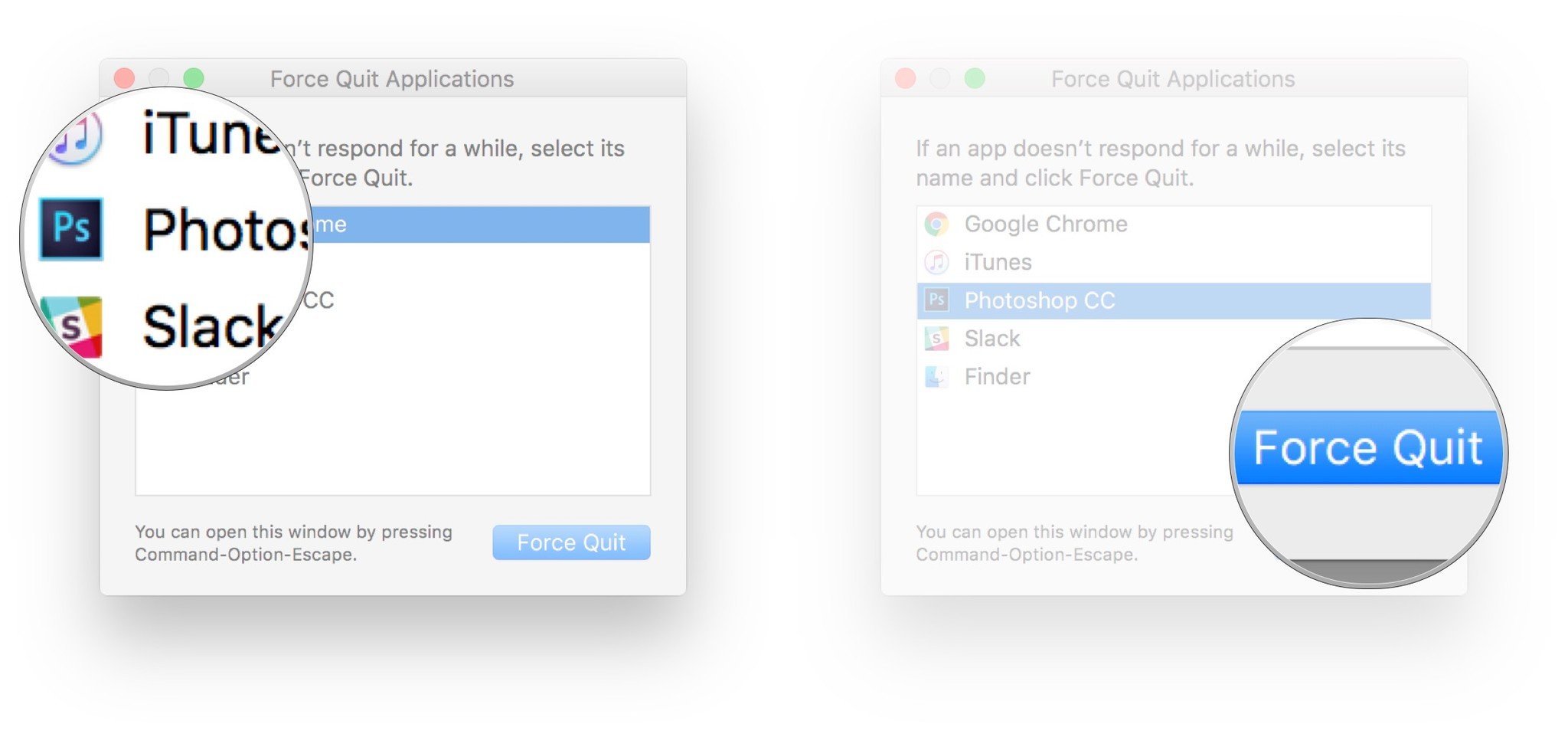
Master your iPhone in minutes
iMore offers spot-on advice and guidance from our team of experts, with decades of Apple device experience to lean on. Learn more with iMore!

Luke Filipowicz has been a writer at iMore, covering Apple for nearly a decade now. He writes a lot about Apple Watch and iPad but covers the iPhone and Mac as well. He often describes himself as an "Apple user on a budget" and firmly believes that great technology can be affordable if you know where to look. Luke also heads up the iMore Show — a weekly podcast focusing on Apple news, rumors, and products but likes to have some fun along the way.
Luke knows he spends more time on Twitter than he probably should, so feel free to follow him or give him a shout on social media @LukeFilipowicz.
