How to force websites to save passwords to iCloud Keychain in iOS 7
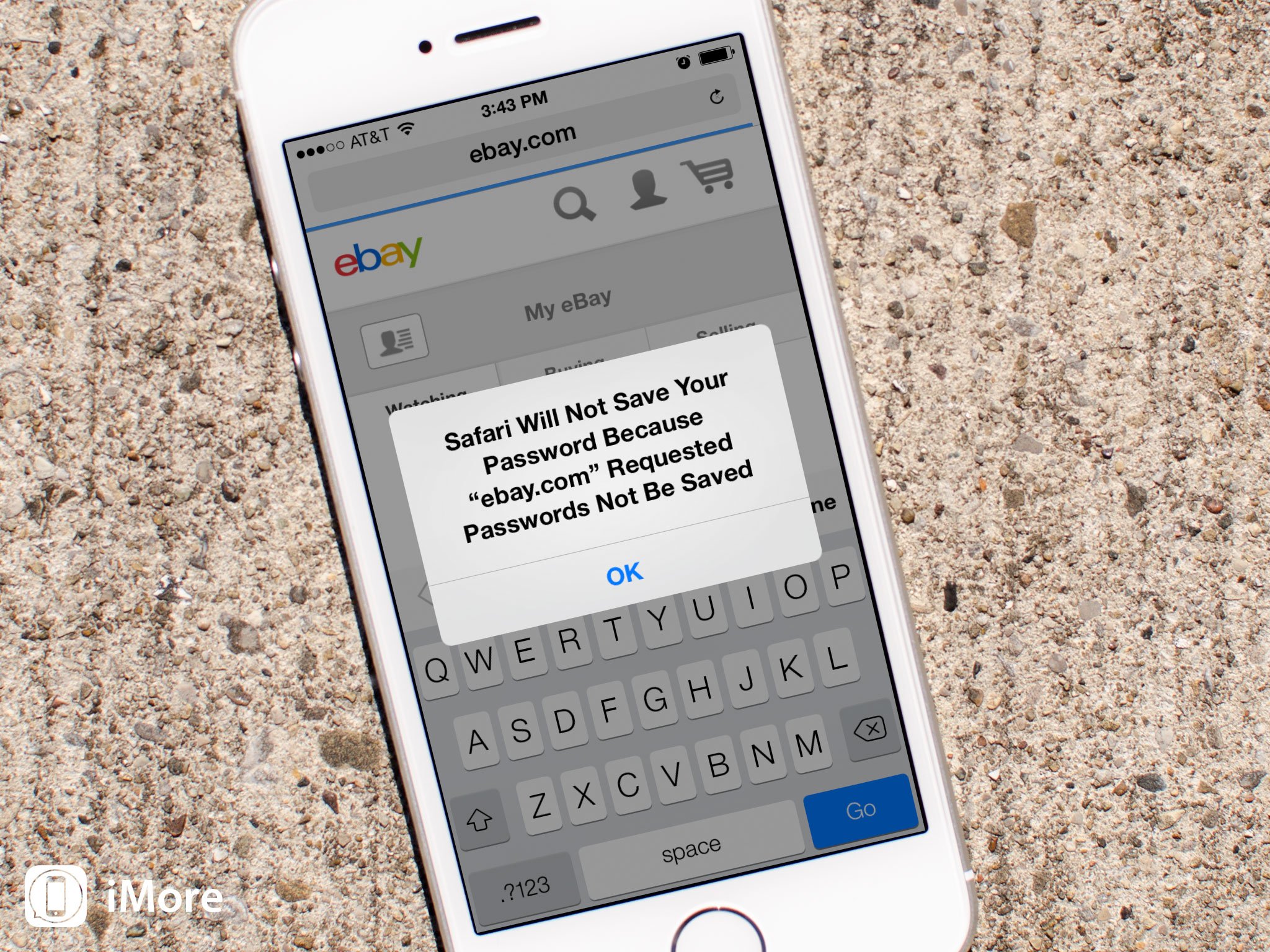
Note: This no longer appears to be an option as of iOS 8
Whether it's for security or privacy reasons, or just some technical failing, but not all websites just let you save passwords to iCloud Keychain. That can be annoying, to say the least, when you're trying to sync your login info across all your Apple devices. Luckily, Safari can often let you save passwords even if the website itself tries to stop you. Here's how to do it in iOS 7.
How to force websites to save passwords to iCloud Keychain on iOS 7
- Launch the Settings app from the Home screen of your iPhone or iPad.
- Scroll down and tap on Safari.
- Now tap on Passwords & AutoFill.
- Turn On the option for Always Allow.
- Now go back to the site you want to save the password for and try again. iCloud Keychain should now prompt you to save it if you'd like.
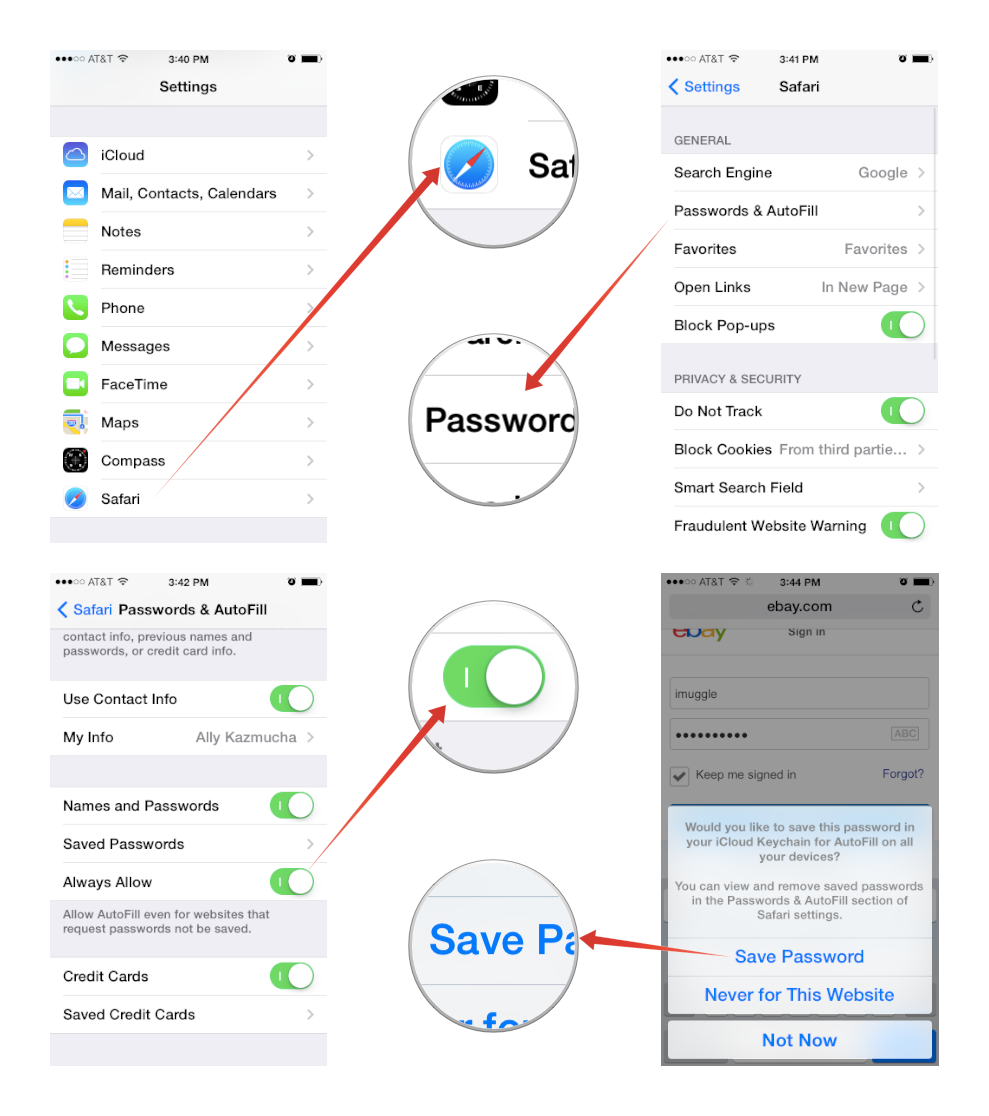
That's all there is to it. iCloud Keychain should now store all passwords even if a specific site asks it not to.
How to get more help with iCloud Keychain
If you have specific questions about iOS 7 or OS X Mavericks in general, check out our iOS 7 help and discussion forum or OS X Mavericks help and discussion forum. For more on Safari in specific, check out our ultimate guide:
Master your iPhone in minutes
iMore offers spot-on advice and guidance from our team of experts, with decades of Apple device experience to lean on. Learn more with iMore!
iMore senior editor from 2011 to 2015.

